Acer Aspire X1301 Bruksanvisning
Läs gratis den bruksanvisning för Acer Aspire X1301 (30 sidor) i kategorin Skrivbord. Guiden har ansetts hjälpsam av 11 personer och har ett genomsnittsbetyg på 4.3 stjärnor baserat på 6 recensioner. Har du en fråga om Acer Aspire X1301 eller vill du ställa frågor till andra användare av produkten? Ställ en fråga
Sida 1/30

AcerSystem
User Guide
Produktspecifikationer
| Varumärke: | Acer |
| Kategori: | Skrivbord |
| Modell: | Aspire X1301 |
Behöver du hjälp?
Om du behöver hjälp med Acer Aspire X1301 ställ en fråga nedan och andra användare kommer att svara dig
Skrivbord Acer Manualer

12 Oktober 2025
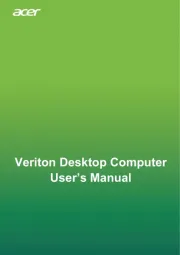
12 Oktober 2025
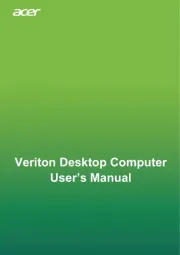
12 Oktober 2025
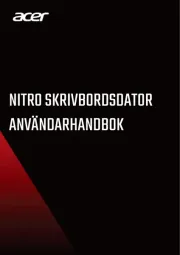
4 September 2025
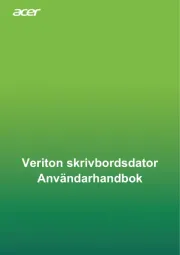
1 September 2025
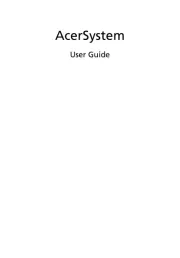
10 Juni 2025
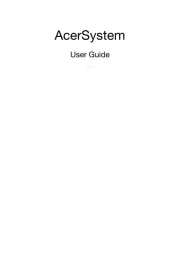
10 Juni 2025
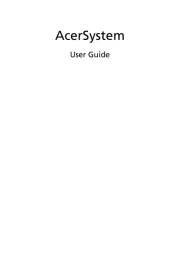
10 Juni 2025
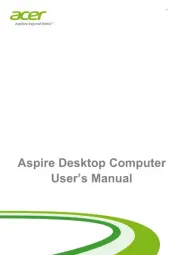
10 Juni 2025
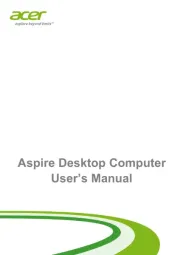
10 Juni 2025
Skrivbord Manualer
Nyaste Skrivbord Manualer
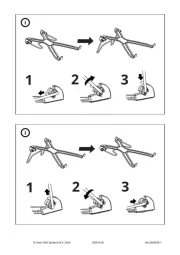
12 Oktober 2025

12 Oktober 2025
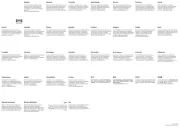
12 Oktober 2025
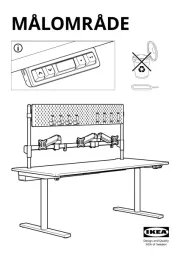
12 Oktober 2025
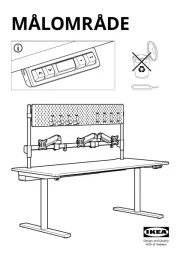
11 Oktober 2025

8 Oktober 2025
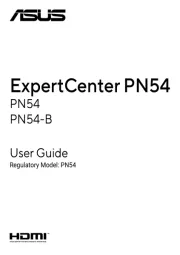
8 Oktober 2025
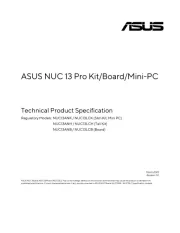
8 Oktober 2025

4 Oktober 2025

2 Oktober 2025