Acer KG241S Bruksanvisning
Läs gratis den bruksanvisning för Acer KG241S (8 sidor) i kategorin Övervaka. Guiden har ansetts hjälpsam av 12 personer och har ett genomsnittsbetyg på 4.6 stjärnor baserat på 6.5 recensioner. Har du en fråga om Acer KG241S eller vill du ställa frågor till andra användare av produkten? Ställ en fråga
Sida 1/8
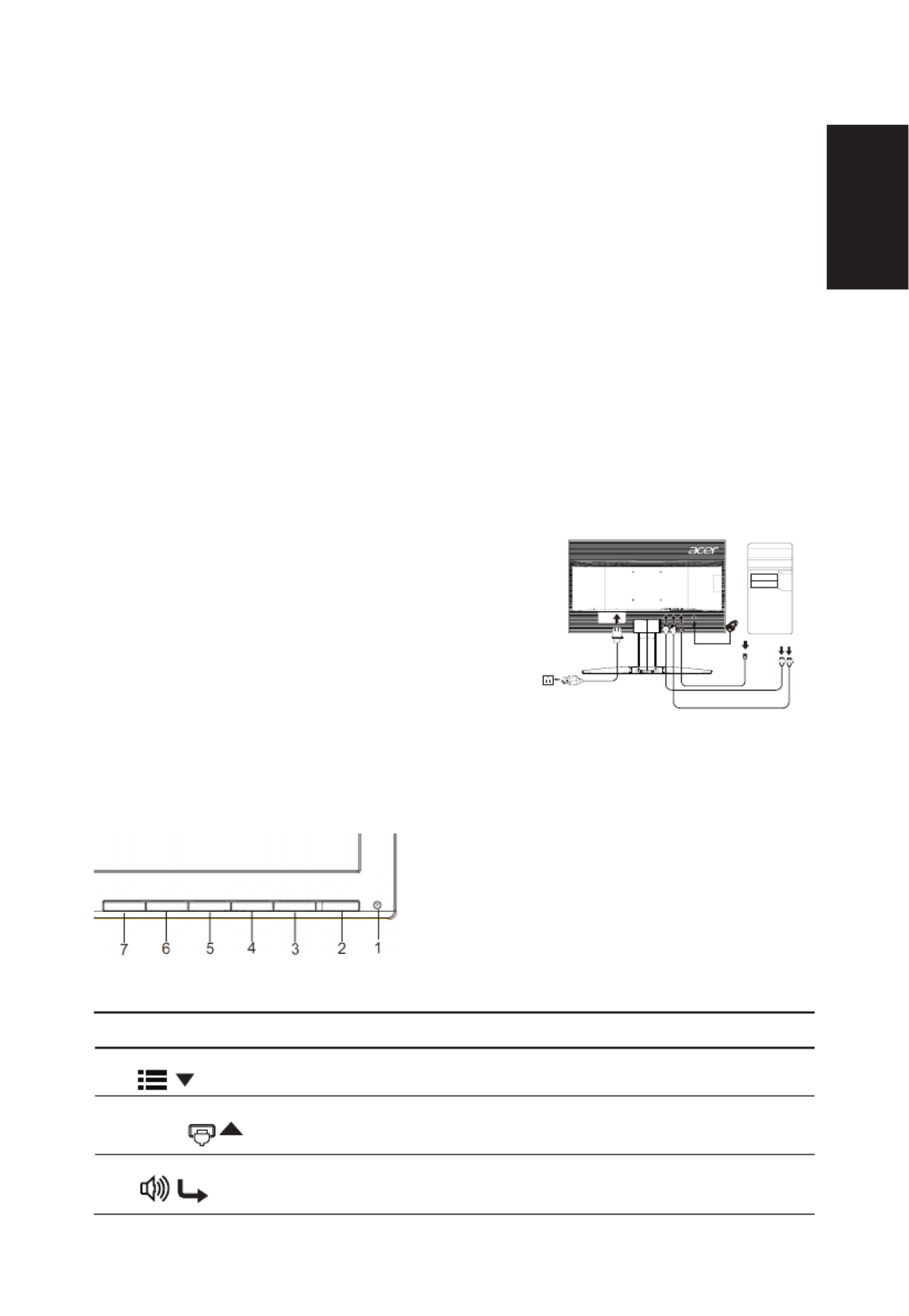
English
Acer LCD Monitor Quick Start Guide (QSG)
Important safety instructions
Please read the following instructions carefully.
1. To clean the LCD monitor screen:
• Turn off the LCD monitor and unplug the power cord.
• Spray a non-solvent cleaning solution onto a rag and clean the screen gently.
2. Do not place the LCD monitor near a window. Exposing the monitor to rain, moisture or sunlight can severely damage
it.
3. Do not apply pressure to the LCD screen. Excessive pressure may cause permanent damage to the display.
4. Do not remove the cover or attempt to service this unit yourself. An authorized technician should perform servicing of
any nature.
5. Store the LCD monitor in a room with a temperature of -20° to 60° C (-4° to140° F). Storing the LCD monitor outside
this range may result in permanent damage.
6. Immediately unplug your monitor and call an authorized technician if any of the following circumstances occur:
• Monitor-to-PC signal cable is frayed or damaged.
• Liquid spills onto the LCD monitor or the monitor is exposed to rain.
• The LCD monitor or case is damaged.
Attaching the monitor to the base
1. Remove the monitor from the packaging.
2. Attach the footstand to the base. (for selected models).
3. Turn clockwise to lock. Ensure that the base in locked onto the stand. (for selected models)
4. Secure the base to the stand by turning the screw using the intergrated tab or a suitable coin. (for selected models)
Connecting your monitor to a computer
1. Turn off your computer and unplug your computer's power cord.
2. Connect the signal cable to the DP (optional) and/or HDMI (optional)
input socket of the monitor, and the DP (optional) and/or HDMI
(optional) output socket of the graphics card on the computer. Then
tighten the thumbscrews on the signal cable connector.
3. Insert the monitor power cable into the power port at the back of the
monitor.
4. Plug the power cords of your computer and your monitor into a
nearby electrical outlet.
------------------------------------------------------------------------------------------
Note: Audio output is only for audio output model. Please check user
manual for more instruction.
2 2
(2.0) (2.0)
AMD FreeSync Premium:
It can allow a AMD FreeSync Premium supported graphics source to dynamically adjust display refresh rate based on
typical content frame rates for power efcient, virtually stutter free and low-latency display update.
External controls
1&2 Power button Turns the monitor on/off.Blue indicates power on. Amber indicates standby/ power saving
mode.
3 Function key
/
a. Press to view Main page.Press again to enter next function in the Function Menu.
b. When the Function Menu is active, press this key selected or move to the next function.
4 Function key
Input
/ /
a. Press to view Main page.Press again to enter Input select function.
b. When the Function Menu is active, press this button selected or move to the previous
function.
5 Function key
/
a. Press to view Main page.Press again to enter Volume adjustment function.
b. When the Function Menu is active, this button will enter a selection in the OSD.
Produktspecifikationer
| Varumärke: | Acer |
| Kategori: | Övervaka |
| Modell: | KG241S |
Behöver du hjälp?
Om du behöver hjälp med Acer KG241S ställ en fråga nedan och andra användare kommer att svara dig
Övervaka Acer Manualer

9 April 2025

14 Mars 2025

14 Mars 2025

14 Mars 2025

14 Mars 2025

2 Mars 2025

27 Februari 2025

20 Februari 2025

18 Februari 2025

7 Februari 2025
Övervaka Manualer
- AIS
- ITek
- Velleman
- CTOUCH
- PeakTech
- Positivo
- JVC
- Hisense
- Cisco
- Allsee
- Extron
- DataVideo
- Faytech
- Mybeo
- Posiflex
Nyaste Övervaka Manualer

9 April 2025

8 April 2025

8 April 2025

7 April 2025

5 April 2025

5 April 2025

4 April 2025

4 April 2025

2 April 2025

2 April 2025