Acer XZ322QUS Bruksanvisning
Läs gratis den bruksanvisning för Acer XZ322QUS (5 sidor) i kategorin Övervaka. Guiden har ansetts hjälpsam av 6 personer och har ett genomsnittsbetyg på 4.7 stjärnor baserat på 3.5 recensioner. Har du en fråga om Acer XZ322QUS eller vill du ställa frågor till andra användare av produkten? Ställ en fråga
Sida 1/5
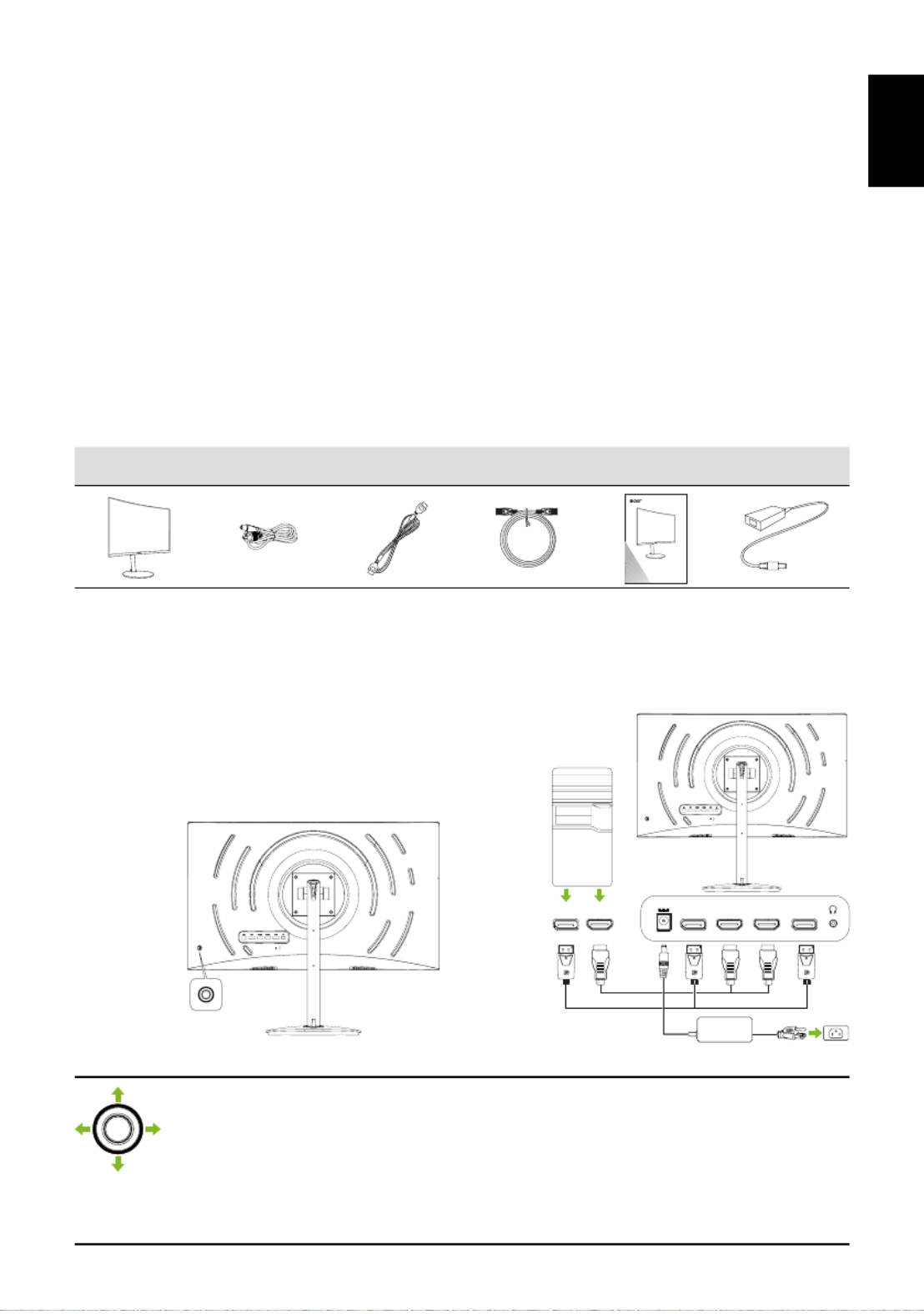
LCD Monitor Quick Setup Guide
English
Acer LCD Monitor Quick Start Guide (QSG)
Important safety instructions
Please read the following instructions carefully.
• To clean the LCD monitor screen: Be sure that your monitor is electrically rated to operate with the AC power available in your
location.
• Turn off the LCD monitor and unplug the power cord.
• Spray a non-solvent cleaning solution onto a rag and clean the screen gently.
• NEVERSPRAYORPOURANYLIQUIDDIRECTLYONTOTHESCREENORCASE.
• DONOTUSEANYAMMONIAORALCOHOL-BASEDCLEANERSONTHELCDDISPLAYSCREENORCASE.
• Acer will not be liable for damage resulting from use of any ammonia or alcohol-based cleaners.
• Do not place the LCD monitor near a window. Exposing the monitor to rain, moisture or sunlight can severely damage it.
• Do not apply pressure to the LCD screen. Excessive pressure may cause permanent damage to the display.
• Do not remove the cover or attempt to service this unit yourself. An authorized technician should perform servicing of any nature.
• Store the LCD monitor in a room with a temperature of -20° to 60°C (-4° to 140°F). Storing the LCD monitor outside this range may
result in permanent damage.
• Immediately unplug your monitor and call an authorized technician if any of the following circumstances occur:
• Monitor-to-PC signal cable is frayed or damaged.
• Liquid spills onto the LCD monitor or the monitor is exposed to rain.
• The LCD monitor or case is damaged.
Package contents
LCD monitor Power cord HDMI cable
(Optional)
DP cable
(Optional) Quick start guide Adapter
USER GUIDE
LCD Monitor NITRO
XZ Series / XZ 322QU
Attaching/Removing the base
1. Remove the monitor from the package.
2. Place the monitor face down on a flat and stable surface covered by a protective sheet and then install the four screws to secure
the stand to the monitor.
3. Fasten the captive screw on the base to secure the base to the stand.
4. Reverse the steps when you want to remove the base.
Connecting your monitor to a computer
1. Connect the monitor to your computer using an HDMI or DP cable.
2. Connect the power adapter to the DC-in port on the monitor.
3. Connect the power cord to the power adapter.
4. Fully insert the power cord plug into the power outlet socket.
Using the joystick
Turning on/off the monitor:
• When the monitor is off, press the joystick to turn on the monitor. When the monitor is turned on, press and
hold the joystick for about 5 seconds to turn off the monitor.
Configuring the monitor:
• Press the joystick to open the OSD menu.
• Toggle the joystick up/down/left/right to navigate the OSD menu.
• Press the joystick to confirm selections.
• Toggle the joystick left/right to adjust settings.
• Press the joystick to confirm changes.
HDMI1DP1 HDMI2 DP2HDMIDP
HDMI1 / HDMI2
DP1 / DP2
Produktspecifikationer
| Varumärke: | Acer |
| Kategori: | Övervaka |
| Modell: | XZ322QUS |
Behöver du hjälp?
Om du behöver hjälp med Acer XZ322QUS ställ en fråga nedan och andra användare kommer att svara dig
Övervaka Acer Manualer

9 April 2025

14 Mars 2025

14 Mars 2025

14 Mars 2025

14 Mars 2025

2 Mars 2025

27 Februari 2025

20 Februari 2025

18 Februari 2025

7 Februari 2025
Övervaka Manualer
- Viessmann
- Viotek
- KRK
- Samson
- Alesis
- Toshiba
- Oecolux
- CTL
- Jung
- Avantone Pro
- ARRI
- Bosch
- GVision
- Hercules
- Vitek
Nyaste Övervaka Manualer

9 April 2025

8 April 2025

8 April 2025

7 April 2025

5 April 2025

5 April 2025

4 April 2025

4 April 2025

2 April 2025

2 April 2025