Alienware Steam Bruksanvisning
Läs gratis den bruksanvisning för Alienware Steam (87 sidor) i kategorin Skrivbord. Guiden har ansetts hjälpsam av 11 personer och har ett genomsnittsbetyg på 4.8 stjärnor baserat på 6 recensioner. Har du en fråga om Alienware Steam eller vill du ställa frågor till andra användare av produkten? Ställ en fråga
Sida 1/87

Alienware Alpha
Service Manual
Computer Model: Alienware Alpha
Regulatory Model: D07U
Regulatory Type: D07U001
Produktspecifikationer
| Varumärke: | Alienware |
| Kategori: | Skrivbord |
| Modell: | Steam |
Behöver du hjälp?
Om du behöver hjälp med Alienware Steam ställ en fråga nedan och andra användare kommer att svara dig
Skrivbord Alienware Manualer

27 Oktober 2024

16 September 2024

4 September 2024

4 September 2024

2 September 2024

2 September 2024

1 September 2024

1 September 2024

31 Augusti 2024

30 Augusti 2024
Skrivbord Manualer
- ONYX
- Axis
- Wehkamp
- Supermicro
- Mount-It!
- Apple
- MvixUSA
- Ergotron
- MSI
- Spirit Of Gamer
- Kramer
- Trekstor
- Maxdata
- Yamazen
- Medion
Nyaste Skrivbord Manualer
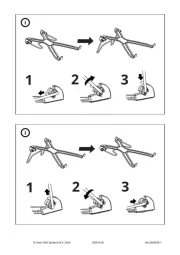
12 Oktober 2025

12 Oktober 2025
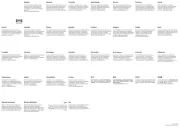
12 Oktober 2025
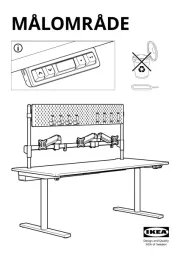
12 Oktober 2025

12 Oktober 2025
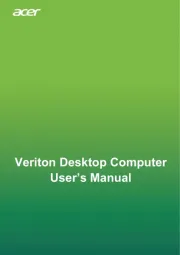
12 Oktober 2025
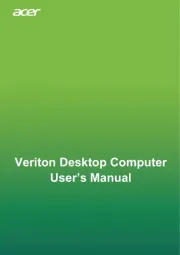
12 Oktober 2025
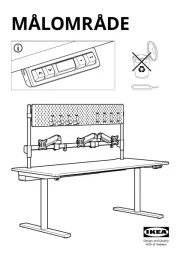
11 Oktober 2025

8 Oktober 2025
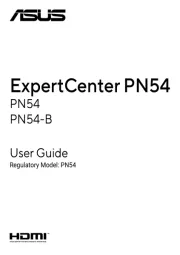
8 Oktober 2025