Aluratek AWS15F Bruksanvisning
Aluratek
Digital fotoram
AWS15F
Läs gratis den bruksanvisning för Aluratek AWS15F (37 sidor) i kategorin Digital fotoram. Guiden har ansetts hjälpsam av 15 personer och har ett genomsnittsbetyg på 4.5 stjärnor baserat på 8 recensioner. Har du en fråga om Aluratek AWS15F eller vill du ställa frågor till andra användare av produkten? Ställ en fråga
Sida 1/37

Copyright © 2019 Aluratek, Inc. All Rights Reserved.
aluratek.com
Instructional Manual
WiFi Digital Photo Frame with Touchscreen LCD Display
Produktspecifikationer
| Varumärke: | Aluratek |
| Kategori: | Digital fotoram |
| Modell: | AWS15F |
Behöver du hjälp?
Om du behöver hjälp med Aluratek AWS15F ställ en fråga nedan och andra användare kommer att svara dig
Digital fotoram Aluratek Manualer

3 April 2025

5 September 2024

4 September 2024

4 September 2024

4 September 2024

3 September 2024

2 September 2024

31 Augusti 2024

31 Augusti 2024

31 Augusti 2024
Digital fotoram Manualer
- Clas Ohlson
- Nedis
- Hannspree
- Panasonic
- Dragon Touch
- Veho
- GoGEN
- Sylvania
- Naxa
- Maxell
- Prixton
- Krüger&Matz
- Medion
- Logik
- Digital Foci
Nyaste Digital fotoram Manualer

8 Oktober 2025
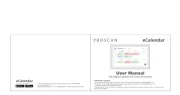
6 Oktober 2025

6 Oktober 2025

27 September 2025
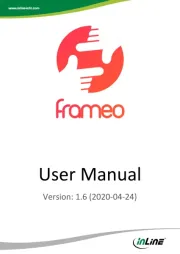
18 September 2025
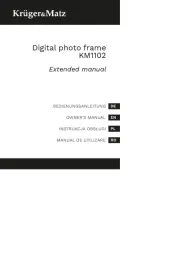
12 September 2025
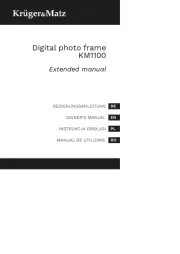
12 September 2025
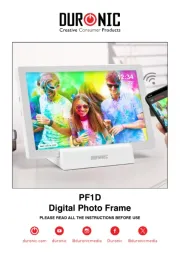
9 September 2025
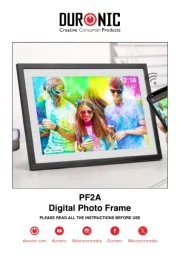
9 September 2025

5 September 2025