AOC C27G1 Bruksanvisning
Läs gratis den bruksanvisning för AOC C27G1 (66 sidor) i kategorin Övervaka. Guiden har ansetts hjälpsam av 24 personer och har ett genomsnittsbetyg på 4.8 stjärnor baserat på 12.5 recensioner. Har du en fråga om AOC C27G1 eller vill du ställa frågor till andra användare av produkten? Ställ en fråga
Sida 1/66

LCD Monitor User Manual
C24G1/C27G1/C32G1
LED backlight
www.aoc.com
©2018 AOC. All Rights Reserved.
1
Produktspecifikationer
| Varumärke: | AOC |
| Kategori: | Övervaka |
| Modell: | C27G1 |
Behöver du hjälp?
Om du behöver hjälp med AOC C27G1 ställ en fråga nedan och andra användare kommer att svara dig
Övervaka AOC Manualer

20 Mars 2025

6 Februari 2025

2 Februari 2025

8 Januari 2025

4 Januari 2025

30 December 2025
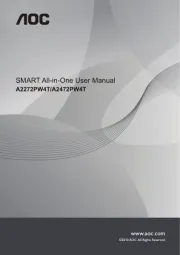
30 December 2025

30 December 2025

30 December 2025

30 December 2025
Övervaka Manualer
- CTL
- Sonifex
- Avantone Pro
- KRK
- LightZone
- Newline
- Corsair
- Joy-it
- Xiaomi
- Acer
- Jay-tech
- Asus
- HEDD
- Orion
- ProXtend
Nyaste Övervaka Manualer

9 April 2025

9 April 2025

8 April 2025

8 April 2025

7 April 2025

5 April 2025

5 April 2025

4 April 2025

4 April 2025

2 April 2025