AOC G218a1 Bruksanvisning
Läs gratis den bruksanvisning för AOC G218a1 (46 sidor) i kategorin Övervaka. Guiden har ansetts hjälpsam av 30 personer och har ett genomsnittsbetyg på 4.4 stjärnor baserat på 15.5 recensioner. Har du en fråga om AOC G218a1 eller vill du ställa frågor till andra användare av produkten? Ställ en fråga
Sida 1/46

G 12 8a1
Produktspecifikationer
| Varumärke: | AOC |
| Kategori: | Övervaka |
| Modell: | G218a1 |
Behöver du hjälp?
Om du behöver hjälp med AOC G218a1 ställ en fråga nedan och andra användare kommer att svara dig
Övervaka AOC Manualer

20 Mars 2025

6 Februari 2025

2 Februari 2025

8 Januari 2025

4 Januari 2025

30 December 2025
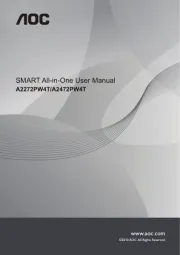
30 December 2025

30 December 2025

30 December 2025

30 December 2025
Övervaka Manualer
- Insignia
- QSC
- Interlogix
- Gigabyte
- Speco Technologies
- Enttec
- Sony
- Neets
- Medion
- Honeywell
- Adam
- Da-Lite
- Alesis
- Monkey Banana
- Hitachi
Nyaste Övervaka Manualer

9 April 2025

9 April 2025

8 April 2025

8 April 2025

7 April 2025

5 April 2025

5 April 2025

4 April 2025

4 April 2025

2 April 2025