AOC P2370SD Bruksanvisning
Läs gratis den bruksanvisning för AOC P2370SD (72 sidor) i kategorin bildskärm. Guiden har ansetts hjälpsam av 52 personer och har ett genomsnittsbetyg på 4.3 stjärnor baserat på 26.5 recensioner. Har du en fråga om AOC P2370SD eller vill du ställa frågor till andra användare av produkten? Ställ en fråga
Sida 1/72
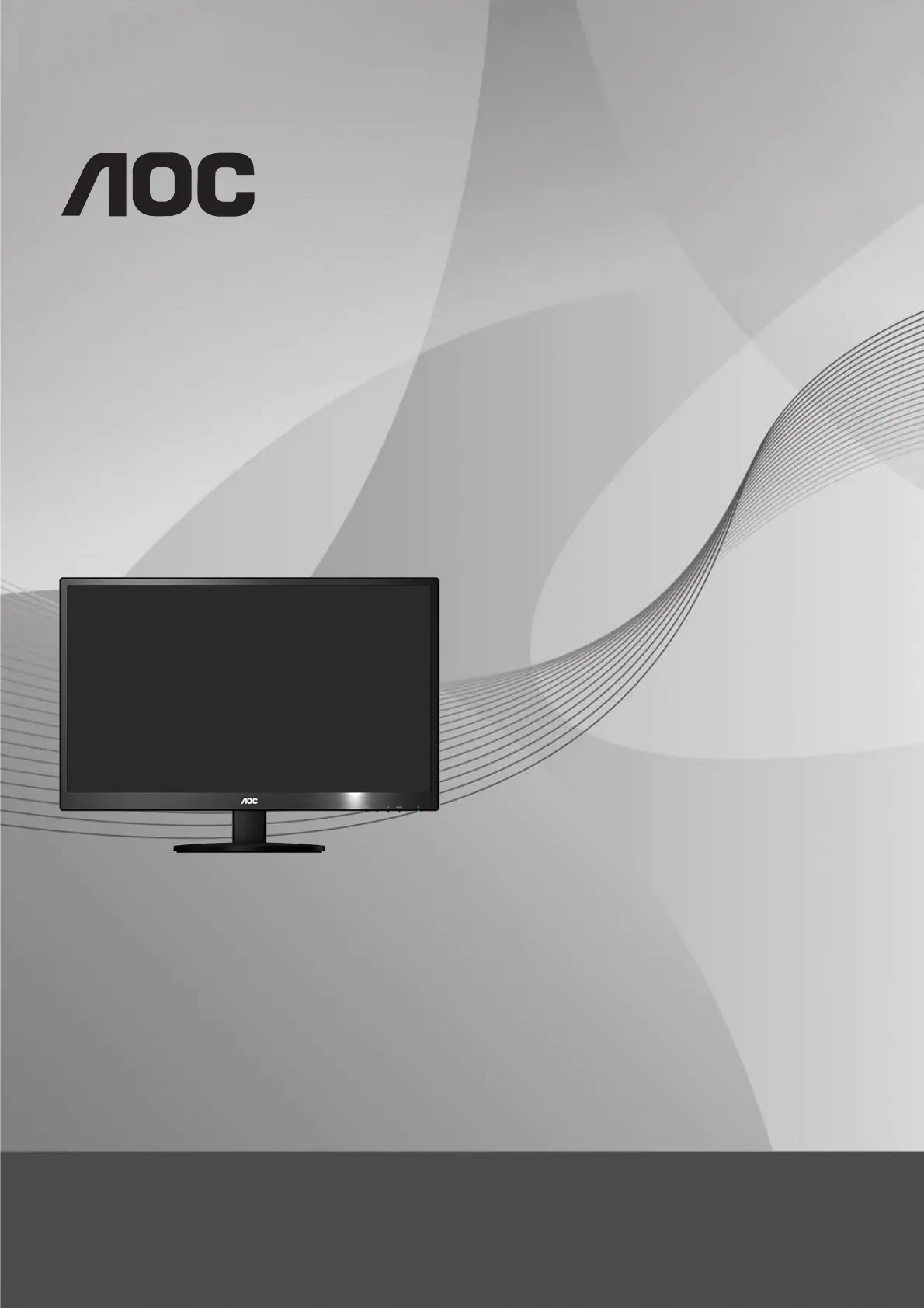
www.aoc.com
©2014 AOC. All Rights Reserved.
P237
0SD/P2370SH
(LED Backlight)
LCD Monitor User Manual
Produktspecifikationer
| Varumärke: | AOC |
| Kategori: | bildskärm |
| Modell: | P2370SD |
| Höjd: | 435 mm |
| Förpackningens bredd: | 608 mm |
| Skärm diagonal: | 23 " |
| Upplösning: | 1920 x 1080 pixlar |
| Pekskärm: | Nej |
| Videolägen som stöds: | 1080p |
| Antal färger: | 16,78 miljoner färger |
| DVI-port: | Ja |
| Inbyggda högtalare: | Nej |
| Certifiering: | GOST |
| HDCP: | Ja |
| Grafikupplösningar som stöds: | 1920 x 1080 (HD 1080) |
| Bildförhållande: | 16:9 |
| Kontrastförhållande (dynamisk): | 50000000:1 |
| Inbyggd kamera: | Nej |
| Vikt (med stativ): | 3620 g |
| Typ av bakgrundsbelysning: | W-LED |
| Tunn klient installerad: | Nej |
| Medeltid mellan fel (MTBF): | 50000 h |
| Pixelfrekvens: | 170 MHz |
| Lutningsvinkel: | -6.5 - 25 ° |
| Produktens färg: | Svart |
| HD-typ: | Full HD |
| Betraktningsvinkel (horisontell): | 178 ° |
| Lutningsjustering: | Ja |
| Bredd (utan stativ): | 546.7 mm |
| Höjd (utan stativ): | 334.7 mm |
| Vikt (utan stativ): | 3620 g |
| Skärmtyp: | LED |
| VESA-fäste: | Ja |
| Låddjup: | 119 mm |
| Vikt inkl. förpackning: | 4960 g |
| Djup (utan stativ): | 53.1 mm |
| Paneltyp: | PLS |
| Strömförbrukning (vanlig): | 27 W |
| Extern strömadapter: | Nej |
| Hållbarhetscertifiering: | RoHS, EPEAT Silver |
| AC-inspänning: | 100 - 240 V |
| 3D kompatibilitet: | Nej |
| OSD-språk: | CHI (SIMPL), CHI (TR), CZE, DEU, DUT, ENG, ESP, FIN, FRE, ITA, JPN, KOR, POL, POR, RUS, SWE |
| Växelström Frekvens: | 50 - 60 hz |
| På / av-knapp: | Ja |
| Displaytyp: | LED |
| Strömförbrukning i vänteläge: | 0.5 W |
| Kontrastförhållande (medel): | 1000:1 |
| Native bildförhållande: | 16:9 |
| Max uppdateringsfrekvens: | 60 hz |
| Plug & Play-kompatibel: | Ja |
| Produktvikt (oz): | Nej |
| Svarstid (medel): | 7 ms |
| Ljusstyrka (normal): | 250 cd/m² |
| Synfältsvinkel (vertikal): | 178 ° |
| Kvalitet på VGA (D-Sub) porten: | 1 |
| Antal DVI-D anslutningar: | 1 |
| Inbyggd TV mottagare: | Nej |
| Gränsssnitt för panelmontering: | 100 x 100 mm |
| Vertikalt sökområde: | 50 - 76 hz |
| Horisontellt sökområde: | 30 - 83 kHz |
| Horisontell avsökningsfrekvens: | 30 - 83 kHz |
| Vertikal avsökningsfrekvens: | 50 - 76 hz |
| Bildstorlek diagonalt: | 584 mm |
| Skärmgränssnitt (OSD): | Ja |
| Antal OSD språk: | 16 |
| Bildpunktavstånd: | 0.265 x 0.265 mm |
| Bildstorlek horisontalt: | 509.18 mm |
| Bildstorlek vertikalt: | 286.42 mm |
| Höjdjustering: | Nej |
| Ström märkning: | 1.5 A |
Behöver du hjälp?
Om du behöver hjälp med AOC P2370SD ställ en fråga nedan och andra användare kommer att svara dig
bildskärm AOC Manualer

12 Oktober 2025
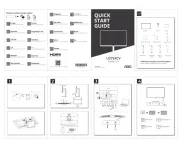
12 Oktober 2025
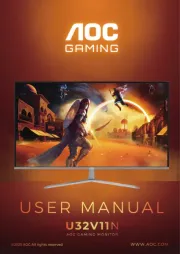
26 September 2025

20 September 2025
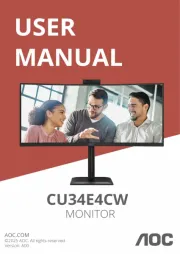
20 September 2025

20 September 2025

20 September 2025

11 September 2025
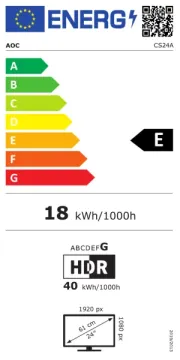
31 Augusti 2025

31 Augusti 2025
bildskärm Manualer
- Rollei
- AVer
- Corsair
- Barco
- Shimbol
- Alogic
- Kogan
- GTMEDIA
- Nearity
- AVPro Edge
- Postium
- Mars Gaming
- Denver
- EKO
- Sony
Nyaste bildskärm Manualer

21 Oktober 2025
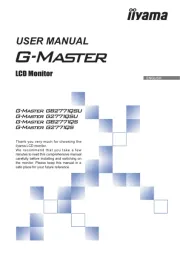
20 Oktober 2025
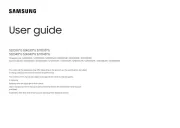
19 Oktober 2025

19 Oktober 2025

19 Oktober 2025

18 Oktober 2025
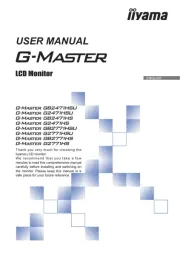
18 Oktober 2025
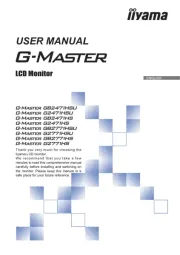
18 Oktober 2025
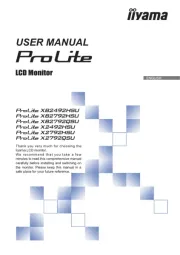
18 Oktober 2025

18 Oktober 2025