Asus PB60S Bruksanvisning
Läs gratis den bruksanvisning för Asus PB60S (2 sidor) i kategorin Skrivbord. Guiden har ansetts hjälpsam av 10 personer och har ett genomsnittsbetyg på 4.4 stjärnor baserat på 5.5 recensioner. Har du en fråga om Asus PB60S eller vill du ställa frågor till andra användare av produkten? Ställ en fråga
Sida 1/2

QUICK START GUIDE
ASUS PB60S
Package contents
Contenu de la boîte NOTE:
• *Thebundledpoweradaptermayvarybymodelandterritories.
• Somebundledaccessoriesmayvarywithdierentmodels.Fordetailsontheseaccessories,refer
totheirrespectiveusermanuals.
• Thedeviceillustrationisforreferenceonly.Actualproductspecicationsmayvarywithmodels.
• Ifthedeviceoritscomponentsfailormalfunctionduringnormalandproperusewithinthe
warrantyperiod,bringthewarrantycardtotheASUSServiceCenterforreplacementofthe
defectivecomponents.
CA14736
Guidededémarragerapide
15060-0LY40000
Features
Caractéristiques
USB 3.1 Gen 1 port
TheUSB3.1Gen1(UniversalSerialBus)portprovidesatransferrateupto5Gbit/s.These
portsalsosupporttheBatteryCharging1.2technologythatallowsyoutochargeyour
USBdevices.
NOTE: Thisportprovidesamaximumof5V/1.5Aoutput.
Port USB 3.1 Gen 1
L’interfaceUSB3.1Gen1(UniversalSerialBus3.1Gen1)oredestauxdetransfertde
donnéesallantjusqu’à5Gb/s.CesportsprennentaussienchargelatechnologieBattery
Charging1.2pourvouspermettrederechargervospériphériquesUSB.
REMARQUE : Ceportfournituncourantdesortiejusqu’à5V/1,5A.
Power button
ThepowerbuttonallowsyoutoturntheMiniPConoro.Youcanusethepowerbutton
toputyourMiniPCtosleepmodeorpressitforfour(4)secondstoforceshutdownyour
MiniPC.
Bouton d’alimentation
Ceboutond’alimentationpermetd’allumeroud’éteindreleminiPC.Vouspouvezaussi
l’utiliserpourbasculerleminiPCenmodeveilleouappuyersurceboutonpendant
environquatre(4)secondespouréteindreleminiPC.
Air vents (intake vent)
TheairventsallowcoolerairtoenteryourMiniPCchassis.
IMPORTANT:Foranoptimumheatdissipationandairventilation,ensurethat
theairventsarefreefromobstructions.
Fentes d’aération (entrée d’air)
Cesfentesd’aérationpermettentàl’airfraisdepénétreràl’intérieurduchâssisetde
refroidirleminiPC.
IMPORTANT :Assurez-vousqu’aucunobjetnebloquelesfentesd’aérationpour
garantirunedissipationoptimaledelachaleuretunebonneventilationdel’air.
USB 3.1 Gen 1 Type-C™ port
ThisUSBType-C™(UniversalSerialBus)portprovidesatransferrateofupto5Gbit/s.
Port USB 3.1 Gen 1 Type-C™
L’interfaceUSBType-C™(UniversalSerialBusType-C™)oredestauxdetransfertde
donnéesallantjusqu’à5Gb/s.
USB 3.1 Gen 2 port
TheUSB3.1Gen2(UniversalSerialBus)portprovidesatransferrateupto10Gbit/s.
Port USB 3.1 Gen 2
L’interfaceUSB3.1Gen2(UniversalSerialBus3.1Gen2)oredestauxdetransfertde
donnéesallantjusqu’à10Gb/s.
USB 3.1 Gen 1 port
TheUSB3.1Gen1(UniversalSerialBus)portprovidesatransferrateupto5Gbit/s.
Port USB 3.1 Gen 1
L’interfaceUSB3.1Gen1(UniversalSerialBus3.1Gen1)oredestauxdetransfertde
donnéesallantjusqu’à5Gb/s.
Headphone/Headset jack
Thisportallowsyoutoconnectampliedspeakersorheadphones.Youcanalsousethis
porttoconnectyourheadsetoranexternalmicrophone.
Prise casque
Cettepriseestutiliséepourconnecterlasortieaudiodel’ordinateuràdeshaut-parleurs
équipésd’unamplicateurouuncasque.Vouspouvezaussiutilisercetteprisepour
connecterunmicrophoneauminiPC.
Microphone jack
Themicrophonejackisdesignedtoconnecttoamicrophoneusedforvideo
conferencing,voicenarrations,orsimpleaudiorecordings.
Prise microphone
Laprisemicrophonepermetdebrancherunmicrophone,and’organiserdes
visioconférences,depasserdescommunicationsvocalesoud’eectuerdesimples
enregistrementsaudio.
Wireless antenna jack
Thejackisusedtoconnectthesuppliedwirelessantennatoenhancewirelesssignal
reception.
Prise pour antenne sans l
Cettepriseestutiliséepourlaconnexiondel’antennesansl(optionnelle)an
d’améliorerlaqualitéderéceptiondusignalsansl.
Air vents (exhaust vent)
TheairventsallowyourMiniPCchassistoexpelhotairout.
IMPORTANT! Foroptimumheatdissipationandairventilation,ensurethatthe
airventsarefreefromobstructions.
CAUTION!Becarefulofthehotairexpelledattheairventsasitmaycause
discomfortorinjuries.
Fentes d’aération (sortie d’air)
Lesfentesd’aérationpermettentd’expulserl’excèsdechaleurduchâssisduminiPC.
IMPORTANT ! Assurez-vousqu’aucunobjetnebloquelesfentesd’aérationpour
garantirunedissipationoptimaledelachaleuretunebonneventilationdel’air.
ATTENTION !Faitesattentionàl’airchaudexpulséparlesfentesd’aération,cet
airpouvantprovoqueruninconfortoudesblessures.
Punch-out port
RemovingthemetalcoverallowsyoutoinstallanexternalpowerbuttonorCLRTC
button.
Port de perforation
Retirerlecouverclemétalliquevouspermetd’installerunboutond’alimentationexterne
ouunboutonCLRTC.
Power input
ThesuppliedpoweradapterconvertsACpowertoDCpowerforusewiththisjack.Power
suppliedthroughthisjacksuppliespowertotheMiniPC.TopreventdamagetotheMini
PC,alwaysusethesuppliedpoweradapter.
WARNING!Thepoweradaptermaybecomewarmtohotwheninuse.Donot
covertheadapterandkeepitawayfromyourbody.
NOTE:Thepoweradaptermayvarybetweenmodelsandterritories,pleaserefer
tothefollowinginformationonthedierentadapters:
65WPoweradapter:+19VDC 3.42A,65W
90WPoweradapter:+19VDC 4.74A,90W
Prise d’alimentation
Branchezl’adaptateursecteursurcetteprisepourconvertirlecourantalternatifen
courantcontinu.Lecourantpassantparcetteprisepermetd’alimenterleminiPC.Pour
éviterd’endommagerleminiPC,utiliseztoujoursl’adaptateursecteurfourni.
AVERTISSEMENT !L’adaptateurpeutatteindreunetempératureélevéelorsque
celui-ciestreliéàl’appareil.Necouvrezpasl’adaptateurettenez-leéloignéde
vouslorsquecelui-ciestbranchéàunesourced’alimentation.
REMARQUE :L’adaptateursecteurpeutvarierenfonctiondumodèle,dupays
oudelarégiond’achat.Consultezlesinformationssuivantessurlesdiérents
adaptateurs:
Adaptateursecteur65W:+19VCC 3.42A,65W
Adaptateursecteur90W:+19VCC 4.74A,90W
USB 2.0 port
TheUSB(UniversalSerialBus)portiscompatiblewithUSB2.0orUSB1.1devicessuch
askeyboards,pointingdevices,ashdiskdrives,externalHDDs,speakers,camerasand
printers.
Port USB 2.0
LeportUSB(UniversalSerialBus)estcompatibleaveclespériphériquesUSB2.0ou
USB1.1telsquelesclaviers,lesdispositifsdepointage,leslecteursdemémoireFlash,les
disquesdursexternes,leshaut-parleurs,lescamérasetlesimprimantes.
Rear view / Vue arrièreFront view / Vue avant
MiniPCPB60S/MiniPCPB60S
ACpoweradapter*/Adaptateursecteur* Powercord*/Cordond’alimentation*
Technicaldocuments/Documentationtechnique
DisplayPort
TheseportsallowyoutoconnectyourMiniPCtoanexternaldisplay.
Port DisplayPort
CesportssontutiliséspourconnectervotreminiPCàunpériphériqued’achage
externe.
USB 3.1 Gen 2 port
TheUSB3.1Gen2(UniversalSerialBus)portprovidesatransferrateupto10Gbit/s.
Port USB 3.1 Gen 2
L’interfaceUSB3.1Gen2(UniversalSerialBus3.1Gen2)oredestauxdetransfertde
donnéesallantjusqu’à10Gb/s.
LAN port
The8-pinRJ-45LANportsupportsastandardEthernetcableforconnectiontoalocal
network.
Port réseau
Insérezuncâbleréseau(RJ-45)à8brochesdansceportpourétabliruneconnexionàun
réseaulocal.
Kensington® security slot
TheKensington®securityslotallowsyoutosecureyourPCusingKensington®compatible
securityproducts.
Encoche de sécurité Kensington®
L’encocheKensington®permetdesécuriserl’ordinateuràl’aidedesdispositifsdesécurité
compatibles.
FCC COMPLIANCE INFORMATION
Per FCC Part 2 Section 2.1077
Responsible Party:
Asus Computer International
Address: 48720 Kato Rd, Fremont, CA 94538
Phone/Fax No: (510)739-3777/(510)608-4555
hereby declares that the product
Product Name :
Desktop PC
Model Number :
PB60S
compliance statement:
This device complies with part 15 of the FCC Rules. Operation is subject to the
following two conditions: (1) This device may not cause harmful interference,
and (2) this device must accept any interference received, including interference
that may cause undesired operation.
Ver. 180125
REMARQUE :
• *L'adaptateursecteurpeutvarierenfonctiondumodèle,dupaysoudelarégiond'achat.
• Certainsaccessoiresfournispeuventvarierenfonctiondumodèle.Pourplusdedétailssurces
accessoires,consultezleurmanuelrespectif.
• Lesillustrationsdel'appareilsontdonnéesàtitreindicatifuniquement.Lescaractéristiquesdu
produitpeuventvarierenfonctiondumodèle.
• Sil'appareiloul'undesescomposantstombeenpannedansdesconditionsd'utilisation
normales,etcelorsdelapériodedegarantie,rendez-vousdansleserviceclientASUSleplusprochede
chezvousmunidelacartedegarantiepouruneprisesousgarantiedevotreappareil.
Produktspecifikationer
| Varumärke: | Asus |
| Kategori: | Skrivbord |
| Modell: | PB60S |
Behöver du hjälp?
Om du behöver hjälp med Asus PB60S ställ en fråga nedan och andra användare kommer att svara dig
Skrivbord Asus Manualer

8 Oktober 2025
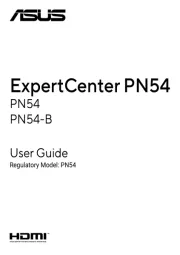
8 Oktober 2025
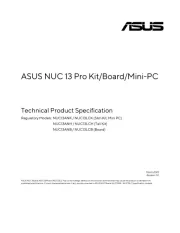
8 Oktober 2025

20 September 2025

20 September 2025

1 September 2025
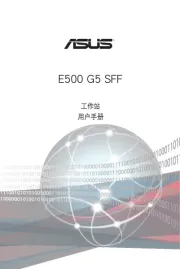
31 Augusti 2025
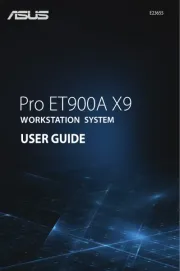
31 Augusti 2025

31 Augusti 2025

28 Augusti 2025
Skrivbord Manualer
- ViewZ
- Arozzi
- Huzaro
- LC-Power
- Insignia
- MSI
- Kramer
- Pelco
- Cougar
- Asrock
- Promethean
- Kobo
- Kogan
- Deltaco
- IKEA
Nyaste Skrivbord Manualer
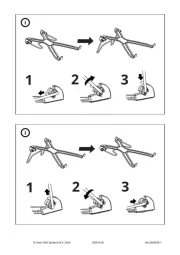
12 Oktober 2025

12 Oktober 2025
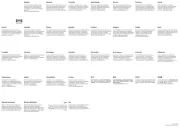
12 Oktober 2025
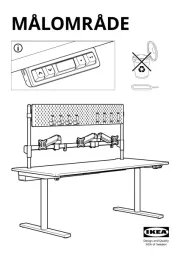
12 Oktober 2025

12 Oktober 2025
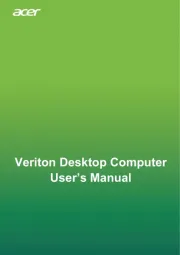
12 Oktober 2025
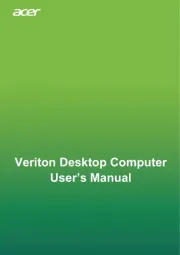
12 Oktober 2025
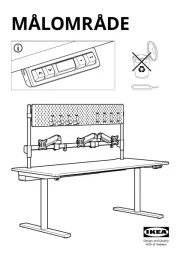
11 Oktober 2025

4 Oktober 2025

2 Oktober 2025