Asus ROG Zephyrus S GX701GXR Bruksanvisning
Läs gratis den bruksanvisning för Asus ROG Zephyrus S GX701GXR (104 sidor) i kategorin Laptop. Guiden har ansetts hjälpsam av 55 personer och har ett genomsnittsbetyg på 4.9 stjärnor baserat på 28 recensioner. Har du en fråga om Asus ROG Zephyrus S GX701GXR eller vill du ställa frågor till andra användare av produkten? Ställ en fråga
Sida 1/104

G Series
GAMING NOTEBOOK PC
E14820
First Edition / November 2018

Notebook PC E-Manual
3
Table of Contents
About this manual 7 .....................................................................................................
Conventions used in this manual 8 .............................................................................
Icons 8 ....................................................................................................................................
Typography 8 .......................................................................................................................
Safety precautions 9 .....................................................................................................
Using your Notebook PC 9 ..............................................................................................
Caring for your Notebook PC 10 .....................................................................................
Proper disposal 11 ................................................................................................................
Chapter 1: Hardware Setup
Getting to know your Notebook PC 14 ...................................................................
Top View ............................................................................................................................. 14
Bottom 20 ................................................................................................................................
Right Side 22 ..........................................................................................................................
Left Side 23 .............................................................................................................................
Chapter 2: Using your Notebook PC
Getting started 26 ...........................................................................................................
Charge your Notebook PC 26 ...........................................................................................
Lift to open the display panel 28 ....................................................................................
Press the power button 28 ................................................................................................
Using the touchpad 29 .......................................................................................................
Using the keyboard 36 ...................................................................................................
Function keys 36 ...................................................................................................................
Windows® 10 keys 38 ..........................................................................................................
Using the numeric keypad 39 ..........................................................................................
Maintaining your Notebook PC 40 ............................................................................
Removing the bottom cover for cleaning 40 .............................................................

4
Notebook PC E-Manual
Chapter 3: Working with Windows® 10
Starting for the rst time 46 .........................................................................................
Start menu 47 ...................................................................................................................
Windows® apps 49 ..........................................................................................................
Working with Windows® apps....................................................................................50
Customizing Windows® apps .....................................................................................50
Task view 53 .......................................................................................................................
Snap feature 54 ................................................................................................................
Snap hotspots 54 ..................................................................................................................
Action Center 56 ..............................................................................................................
Other keyboard shortcuts 57 ......................................................................................
Connecting to wireless networks 59 ........................................................................
Wi-Fi 59 .....................................................................................................................................
Bluetooth 60 ..........................................................................................................................
Airplane mode 61 .................................................................................................................
Turning your Notebook PC o 62 ..............................................................................
Putting your Notebook PC to sleep 63 ....................................................................
Chapter 4: Power-On Self-Test (POST)
The Power-On Self-Test (POST) 66 .............................................................................
Using POST to access BIOS and Troubleshoot......................................................66
BIOS 66 ................................................................................................................................
Accessing BIOS 66 ................................................................................................................
BIOS Settings 67 ....................................................................................................................
Recovering your system 73 ..........................................................................................
Performing a recovery option 74 ....................................................................................

Notebook PC E-Manual
5
Tips and FAQs
Useful tips for your Notebook PC 78 ........................................................................
Hardware FAQs 79 ...........................................................................................................
Software FAQs 82 .............................................................................................................
Appendices
Display - Regulatory Compliance
(on selected models) 86 .....................................................................................................
DVD-ROM Drive Information 87 ......................................................................................
Blu-ray ROM Drive Information 89 .................................................................................
Internal Modem Compliancy 89 .....................................................................................
Overview 90 ............................................................................................................................
Network Compatibility Declaration 90 .........................................................................
Non-Voice Equipment 90 ..................................................................................................
Federal Communications Commission Interference Statement 92 ...................
FCC Radio Frequency (RF) Exposure Caution Statement 93 .................................
Compliance Statement of Innovation, Science and Economic
Development Canada (ISED) 94 ......................................................................................
Déclaration de conformité de Innovation, Sciences et Développement
économique Canada (ISED) 94 ........................................................................................
Wireless Operation Channel for Dierent Domains 95 ...........................................
UL Safety Notices 96 ............................................................................................................
Power Safety Requirement 97 ..........................................................................................
TV Notices 97 .........................................................................................................................

6
Notebook PC E-Manual
REACH 97 .................................................................................................................................
Macrovision Corporation Product Notice 97 ..............................................................
Prevention of Hearing Loss 97 .........................................................................................
Nordic Lithium Cautions (for lithium-ion batteries) 98 ...........................................
CTR 21 Approval (for Notebook PC with built-in Modem) 99 ..............................
Global Environmental Regulation Compliance and Declaration 101 ..................
Coating Notice 101 .................................................................................................................
ASUS Recycling/Takeback Services 101 ..........................................................................
Rechargeable Battery Recycling Service in North America............................. 102
Regional notice for California 102 .....................................................................................
Regional notice for Singapore 102 ...................................................................................
Regional notice for India 103 ..............................................................................................
Notices for removable batteries 103 ................................................................................
Avis concernant les batteries remplaçables..........................................................103
Simplied EU Declaration of Conformity 104 ...............................................................
Radiation Exposure Statement 104 ..................................................................................
Déclaration relative à l’exposition aux radiations 104 ...............................................

Notebook PC E-Manual
7
About this manual
This manual provides information about the hardware and software
features of your Notebook PC, organized through the following
chapters:
Chapter 1: Hardware Setup
This chapter details the hardware components of your Notebook
PC.
Chapter 2: Using your Notebook PC
This chapter shows you how to use the dierent parts of your
Notebook PC.
Chapter 3: Working with Windows® 10
This chapter provides an overview of using Windows® 10 in your
Notebook PC.
Chapter 4: Power-On Self-Test (POST)
This chapter shows you how to use POST to change the settings
of your Notebook PC.
Tips and FAQs
This section presents some recommended tips, hardware FAQs,
and software FAQs you can refer to for maintaining and xing
common issues with your Notebook PC.
Appendices
This section includes notices and safety statements for your
Notebook PC.

8
Notebook PC E-Manual
Conventions used in this manual
To highlight key information in this manual, some text are presented as
follows:
IMPORTANT! This message contains vital information that must be
followed to complete a task.
NOTE: This message contains additional information and tips that can
help complete tasks.
WARNING! This message contains important information that must be
followed to keep you safe while performing tasks and prevent damage to
your Notebook PC’s data and components.
Typography
Bold = This indicates a menu or an item that must be selected.
Italic = This indicates sections that you can refer to in this manual.
= Use the touchpad.
= Use the keyboard.
Icons
The icons below indicate the devices you can use for completing a
series of tasks or procedures on your Notebook PC.

Notebook PC E-Manual
9
Safety precautions
Using your Notebook PC
This Notebook PC should only be used in
environments with ambient temperatures between
5°C (41°F) and 35°C (95°F).
Refer to the rating label on the bottom of your
Notebook PC and ensure that your power adapter
complies with this rating.
Do not leave your Notebook PC on your lap or near
any part of your body to prevent discomfort or
injury from heat exposure.
Do not use damaged power cords, accessories, and
other peripherals with your Notebook PC.
While powered on, ensure that you do not carry or
cover your Notebook PC with any materials that can
reduce air circulation.
Do not place your Notebook PC on uneven or
unstable work surfaces.
You can send your Notebook PC through x-ray
machines (used on items placed on conveyor belts),
but do not expose them to magnetic detectors and
wands.
Contact your airline provider to learn about related
in-ight services that can be used and restrictions
that must be followed when using your Notebook
PC in-ight.

10
Notebook PC E-Manual
Caring for your Notebook PC
Disconnect the AC power and remove the battery
pack (if applicable) before cleaning your Notebook
PC. Use a clean cellulose sponge or chamois cloth
dampened with a solution of nonabrasive detergent
and a few drops of warm water. Remove any extra
moisture from your Notebook PC using a dry cloth.
Do not use strong solvents such as thinners,
benzene, or other chemicals on or near your
Notebook PC.
Do not place objects on top of your Notebook PC.
Do not expose your Notebook PC to strong
magnetic or electrical elds.
Do not use or expose your Notebook PC near
liquids, rain, or moisture.
Do not expose your Notebook PC to dusty
environments.
Do not use your Notebook PC near gas leaks.

Notebook PC E-Manual
11
Proper disposal
Do not throw your Notebook PC in municipal waste.
This product has been designed to enable proper
reuse of parts and recycling. The symbol of the
crossed out wheeled bin indicates that the product
(electrical, electronic equipment and mercury-
containing button cell battery) should not be
placed in municipal waste. Check local regulations
for disposal of electronic products.
Do not throw the battery in municipal waste. The
symbol of the crossed out wheeled bin indicates
that the battery should not be placed in municipal
waste.

12
Notebook PC E-Manual

Notebook PC E-Manual
13
Chapter 1:
Hardware Setup

14
Notebook PC E-Manual
Getting to know your Notebook PC
Top View
NOTE: The keyboard’s layout may vary per region or country. The
Notebook view may also vary in appearance depending on the Notebook
PC model.

Notebook PC E-Manual
15
Display panel
This high-denition display panel provides excellent viewing
features for photos, videos, and other multimedia les on your
Notebook PC.
Array microphones
The array microphones feature echo canceling, noise
suppression, and beam forming functions for better voice
recognition and audio recording.
Volume wheel
The volume wheel allows you to adjust the speaker volume by
scrolling the wheel up or down. You can also press the wheel to
mute or unmute the speaker.
Audio speakers
The built-in audio speakers allow you to hear audio straight from
your Notebook PC. Audio features are software-controlled.
Capital lock indicator
This indicator lights up when the capital lock function is
activated. Using capital lock allows you to type capitalized letters
(such as A, B, C) using your Notebook PC’s keyboard.

16
Notebook PC E-Manual
Keyboard
The keyboard provides full-sized QWERTY keys with a
comfortable travel depth for typing. It also enables you to use
the function keys, allows quick access to Windows®, and controls
other multimedia functions.
NOTE: The keyboard layout diers by model or territory.
Status indicators
The status indicators help identify the current hardware status of
your Notebook PC.
Power indicator
The power indicator lights up when the Notebook PC
is turned on and blinks slowly when the Notebook
PC is in sleep mode.
Two-color battery charge indicator
The two-color LED provides a visual indication of the
battery’s charge status. Refer to the following table
for details:

18
Notebook PC E-Manual
Air vents
The air vents allow cool air to enter and warm air to exit the
Notebook PC.
WARNING!
• Ensurethatpaper,books,clothing,cables,orotherobjects
do not block any of the air vents or else overheating may
occur.
• Theairventsmaybecomewarmtohotwhileinuse.Please
avoid prolonged contact to this area.
• Keeptheairventsdryatalltimes.Waterorotherliquidscan
cause the Notebook PC to malfunction.
Power button
Press the power button to turn your Notebook PC on or o. You
can also use the power button to put your Notebook PC to sleep
or hibernate mode and wake it up from sleep or hibernate mode.
In the event that your Notebook PC becomes unresponsive,
press and hold the power button for at least four (4) seconds
until your Notebook PC shuts down.

Notebook PC E-Manual
19
Touchpad/Touch numeric keypad
The touchpad/touch numeric keypad enables you to toggle
between touchpad and touch numeric keypad.
The touchpad allows the use of multi-gestures to navigate
onscreen, providing an intuitive user experience. It also simulates
the functions of a regular mouse.
NOTE: For more details, refer to the section in Using the touchpad
this manual.
The touch numeric keypad allows the use of numeric input.
NOTE: For more details, refer to the Using the numeric keypad
section in this manual.

20
Notebook PC E-Manual
Bottom
NOTE: The bottom side may vary in appearance depending on model.
WARNING! The bottom of the Notebook PC can get warm to hot while in
use or while charging the battery pack. When working on your Notebook
PC, do not place it on surfaces that can block the vents.
IMPORTANT!
• Batterytimevariesbyusageandbythespecicationsforthis
Notebook PC. The battery pack cannot be disassembled.
• Purchasecomponentsfromauthorizedretailerstoensuremaximum
compatibility and reliability. Consult an ASUS service center or
authorized retailers for product service or assistance on proper
disassembly or assembly of the product.

Notebook PC E-Manual
21
Air vents
The air vents allow cool air to enter and warm air to exit the
Notebook PC.
WARNING! Ensure that paper, books, clothing, cables, or other
objects do not block any of the air vents or else overheating may
occur.
Bottom cover
This cover protects the reserved spaces in your Notebook PC.
NOTE: You may open the bottom cover for cleaning if necessary.
For more details, refer to the section Maintaining your Notebook PC
in this manual.

22
Notebook PC E-Manual
Right Side
USB 3.1 Gen 1 port
The USB 3.1 (Universal Serial Bus 3.1) Gen 1 port provides a
transfer rate of up to 5 Gbit/s and is backward compatible to
USB 2.0.
USB 3.1 Gen 1 Type-C™ port
The USB 3.1 (Universal Serial Bus 3.1) Gen 1 Type-C™ port
provides a transfer rate of up to 5 Gbit/s and is backward
compatible to USB 2.0.
NOTE: Transfer rate of this port may vary per model.
Security slot
This security slot allows you to secure your Notebook PC using
compatible Notebook PC security products.

24
Notebook PC E-Manual
USB 3.1 Gen 2 port
The USB 3.1 (Universal Serial Bus 3.1) Gen 2 port provides a
transfer rate of up to 10 Gbit/s and is backward compatible to
USB 2.0.
USB 3.1 Gen 2 Type-C™/DisplayPort/
Power Delivery combo port
The USB 3.1 (Universal Serial Bus 3.1) Gen 2 Type-C™ port
provides a transfer rate of up to 10 Gbit/s and is backward
compatible to USB 2.0. Use a USB Type-C™ adapter to connect
your Notebook PC to an external display. Connect a power
source rated 20V/3.25A to charge the battery pack and supply
power to your Notebook PC.
NOTE: Transfer rate of this port may vary per model.
IMPORTANT!
• Thisportcanbeusedasabackuppowerinputonlywhen
the battery power is more than 5%.
• Topreventanydamage,useonlypowersourceswiththe
power rating listed above to charge your Notebook PC.
For more information, consult an ASUS service center for
assistance.
Headphone/Headset/Microphone jack
This port allows you to connect amplied speakers or
headphones. You can also use this port to connect your headset
or an external microphone.

Notebook PC E-Manual
25
Chapter 2:
Using your Notebook PC

26
Notebook PC E-Manual
Charge the Notebook PC for before using it in 3 hours
battery mode for the rst time.
NOTE: The power adapter may vary in appearance, depending on models
and your region.
IMPORTANT!
Power adapter information:
• Inputvoltage:100-240Vac
• Inputfrequency:50-60Hz
• Ratingoutputcurrent:9.23A(180W)/11.8A(230W)
• Ratingoutputvoltage:19.5V
Getting started
Charge your Notebook PC
A. Connect the AC power cord to the AC/DC adapter.
B. Connect the DC power connector into your Notebook PC’s power
(DC) input port.
C. Plug the AC power adapter into a 100V~240V power source.

Notebook PC E-Manual
27
IMPORTANT!
• Locatetheinput/outputratinglabelonyourNotebookPCand
ensure that it matches the input/output rating information on your
power adapter. Some Notebook PC models may have multiple rating
output currents based on the available SKU.
• EnsurethatyourNotebookPCisconnectedtothepoweradapter
before turning it on for the rst time. We strongly recommend that
you use a grounded wall socket while using your Notebook PC on
power adapter mode.
• ThesocketoutletmustbeeasilyaccessibleandnearyourNotebook
PC.
• TodisconnectyourNotebookPCfromitsmainpowersupply,unplug
your Notebook PC from the power socket.
WARNING!
Read the following precautions for your Notebook PC’s battery:
• OnlyASUS-authorizedtechniciansshouldremovethebatteryinside
the device (for non-removable battery only).
• Thebatteryusedinthisdevicemaypresentariskofreorchemical
burn if removed or disassembled.
• Followthewarninglabelsforyourpersonalsafety.
• Riskofexplosionifbatteryisreplacedbyanincorrecttype.
• Donotdisposeofinre.
• Neverattempttoshort-circuityourNotebookPC’sbattery.
• Neverattempttodisassembleandreassemblethebattery
(for non-removable battery only).
• Discontinueusageifleakageisfound.
• Thebatteryanditscomponentsmustberecycledordisposedof
properly.
• Keepthebatteryandothersmallcomponentsawayfromchildren.

28
Notebook PC E-Manual
Lift to open the display panel
Press the power button
NOTE: For better heat dissipation, we recommend that you open the
display panel to at least 60 degrees while in use.

30
Notebook PC E-Manual
One-nger gestures
Tap/Double-tap
• Tapanapptoselectit.
• Double-tapanapptolaunchit.
Drag and drop
Double-tap an item, then slide the same nger without lifting it o the
touchpad. To drop the item to its new location, lift your nger from the
touchpad.

Notebook PC E-Manual
31
Left-click Right-click
• Clickanapptoselectit.
• Double-clickanappto
launch it.
Click this button to open the right-
click menu.
NOTE: The areas inside the dotted line represent the locations of the left
mouse button and the right mouse button on the touchpad.
Two-nger gestures
Tap
Tap two ngers on the touchpad to simulate the right-click function.

32
Notebook PC E-Manual
Zoom out Zoom in
Bring together your two ngers
on the touchpad.
Spread apart your two ngers on
the touchpad.
Two-nger scroll (up/down) Two-nger scroll (left/right)
Slide two ngers to scroll up or
down.
Slide two ngers to scroll left or
right.

34
Notebook PC E-Manual
Swipe left/Swipe right
If you opened multiple apps, swipe three ngers left or right to switch
between these apps.
Swipe up Swipe down
Swipe up to see an overview of all
the apps currently opened.
Swipe down to show the desktop.

36
Notebook PC E-Manual
Function keys
The function keys on your Notebook PC’s keyboard can trigger the
following commands:
Using the keyboard
Turns the microphone on or o
Skips to previous track
Plays or pauses
Skips to next track
Toggles the fan mode
Turns the display panel on or o
Decreases display brightness
Increases display brightness

Notebook PC E-Manual
37
Toggles the display mode
NOTE: Ensure that the second display is connected
to your Notebook PC.
Enables or disables the touchpad
Puts the Notebook PC into Sleep mode
Turns on or oAirplane mode
NOTE: When enabled, the disables Airplane mode
all wireless connectivity.
Displays the drop-down menu
Increases brightness for the backlit keyboard
Decreases brightness for the backlit keyboard
Toggles the Aura lighting eect (left)
Toggles the Aura lighting eect (right)

38
Notebook PC E-Manual
Windows® 10 keys
There are two special Windows® keys on your Notebook PC’s keyboard
used as below:
Launches the Start menu
Displays the drop-down menu*
* On selected models

Notebook PC E-Manual
39
Using the numeric keypad
NOTE: The numeric keypad layout may dier by model or territory but the
usage procedures remain the same.
Press to toggle between number keys or touchpad.
ROG key
NOTE: Press the ROG key to open the ARMOURY CRATE application of
your Notebook PC.

40
Notebook PC E-Manual
Maintaining your Notebook PC
Removing the bottom cover for cleaning
WARNING! Turn o your Notebook PC and disconnect all connected
peripherals before removing the bottom cover. Do not turn on your
Notebook PC before reattaching the bottom cover.
A. Remove the screws from the Notebook PC’s bottom cover.

Notebook PC E-Manual
41
B. Lift your display panel half-open and position your Notebook PC
as shown below.
C. Face the bottom cover and rmly hold both sides of your
Notebook PC.

42
Notebook PC E-Manual
D. Use your thumbs to slightly slide the bottom cover upwards and
rmly press on the top corners until the bottom part pops open.
E. Pull out the bottom cover and remove it completely from your
Notebook PC.

Notebook PC E-Manual
43
To reattach the bottom cover:
A. Align and hook the bottom cover to your Notebook PC as shown
below.

44
Notebook PC E-Manual
D. Ensure the bottom cover is properly closed and secure it using
the screws you removed earlier.
B. Adjust the bottom cover to ensure the clips are inserted in place.
C. Close your display panel.

Notebook PC E-Manual
45
Chapter 3:
Working with Windows® 10

46
Notebook PC E-Manual
Starting for the rst time
When you start your Notebook PC for the rst time, a series of screens
appear to guide you in conguring your Windows® 10 operating system.
To start your Notebook PC for the rst time:
1. Press the power button on your Notebook PC. Wait for a few
minutes until the setup screen appears.
2. From the setup screen, pick your region and a language to use on
your Notebook PC.
3. Carefully read the License Terms. Select I accept.
4. Follow the onscreen instructions to congure the following basic
items:
• Personalize
• Getonline
• Settings
• Youraccount
5. After conguring the basic items, Windows® 10 proceeds to install
your apps and preferred settings. Ensure that your Notebook PC
is kept powered on during the setup process.
6. Once the setup process is complete, the Desktop appears.
NOTE: The screenshots in this chapter are for reference only.

Notebook PC E-Manual
47
Start menu
The Start menu is the main gateway to your Notebook PC’s programs,
Windows® apps, folders, and settings.
You can use the Start menu to do these common activities:
• StartprogramsorWindows®apps
• OpencommonlyusedprogramsorWindows®apps
• AdjustNotebookPCsettings
• GethelpwiththeWindowsoperatingsystem
• TurnoyourNotebookPC
• LogofromWindowsorswitchtoadierentuseraccount
Change account settings, lock, or sign out from your account
Launch the Start menu
Shut down, restart, or put your Notebook PC to sleep
Launch All apps
Launch Taskview Launch an app from the taskbar
Launch an app from the Start screen
Launch File Explorer
Launch Settings
Launch Search

48
Notebook PC E-Manual
Launching the Start menu
Position your mouse pointer over the Start button
in the lower-left corner of your desktop then click it.
Press the Windows logo key on your keyboard.
Opening programs from the Start menu
One of the most common uses of the Start menu is opening programs
installed on your Notebook PC.
Position your mouse pointer over the program then
click to launch it.
Use the arrow keys to browse through the programs.
Press to launch it.
NOTE: All appsSelect at the bottom of the left pane to display a full list of
programs and folders on your Notebook PC in alphabetical order.

Notebook PC E-Manual
49
Windows® apps
These are apps pinned on the right pane of the Start menu and
displayed in tiled-format for easy access.
NOTE: Some Windows® apps require signing in to your Microsoft account
before they are fully launched.

50
Notebook PC E-Manual
Working with Windows® apps
Use your Notebook PC’s touchpad or keyboard to launch, customize,
and close apps.
Launching Windows® apps from the Start menu
Position your mouse pointer over the app then click to
launch it.
Use the arrow keys to browse through the apps. Press
to launch an app.
Customizing Windows® apps
You can move, resize, unpin, or pin apps to the taskbar from the Start
menu using the following steps:
Moving apps
Position your mouse pointer over the app, then drag
and drop the app to a new location.

Notebook PC E-Manual
51
Unpinning apps
Position your mouse pointer over the app and right-click
it, then click .Unpin from Start
Use the arrow keys to navigate to the app.
Press or (on selected models), then
select .Unpin from Start
Resizing apps
Position your mouse pointer over the app and right-click
it, then click and select an app tile size.Resize
Use the arrow keys to navigate to the app.
Press or (on selected models), then
select and select an app tile size.Resize

52
Notebook PC E-Manual
Pinning more apps to the Start menu
From , position your mouse pointer over the All apps
app you want to add to the Start menu and right-click it,
then click .Pin to Start
From , press or (on selected All apps
models) on the app that you want to add to the Start
menu, then select .Pin to Start
Pinning apps to the taskbar
Position your mouse pointer over the app and right-click
it, then click .Pin to taskbar
Use the arrow keys to navigate to the app.
Press or (on selected models), then
select .Pin to taskbar

Notebook PC E-Manual
53
Task view
Quickly switch between opened apps and programs using the task view
feature, you can also use task view to switch between desktops.
Launching task view
Position your mouse pointer over the icon on the
taskbar and click it.
Press on your keyboard.

Notebook PC E-Manual
55
Using Snap
1. Launch the app you wish to snap.
2. Drag the title bar of your app and drop the app to
the edge of the screen to snap.
3. Launch another app and repeat the above steps to
snap another app.
1. Launch the app you wish to snap.
2. Press and hold the key, then use the arrow
keys to snap the app.
3. Launch another app and repeat the above steps to
snap another app.

56
Notebook PC E-Manual
Action Center
Action Center consolidates notications from apps and presents a single
place where you can interact with them. It also has a really useful Quick
Actions section at the bottom.
Launching Action Center
Position your mouse pointer over the icon on the
taskbar and click it.
Press on your keyboard.

58
Notebook PC E-Manual
Launches Search
Launches panelProject
Opens the windowRun
Opens Ease of Access Center
Opens the context menu of the Start button
Launches the magnier icon and zooms in
your screen
Zooms out your screen
Opens Narrator Settings

Notebook PC E-Manual
59
Connecting to wireless networks
Wi-Fi
Access emails, surf the Internet, and share applications via social
networking sites using your Notebook PC’s Wi-Fi connection.
IMPORTANT! Airplane mode disables this feature. Ensure that Airplane
mode is turned o before enabling the Wi-Fi connection of your
Notebook PC.
Connecting Wi-Fi
Connect your Notebook PC to a Wi-Fi network by using the following
steps:
1. Select the icon from the taskbar.
2. Select the icon to enable Wi-Fi.
3. Select an access point from the list of available Wi-Fi
connections.
4. Select Connect to start the network connection.
NOTE: You may be prompted to enter a security key to
activate the Wi-Fi connection.
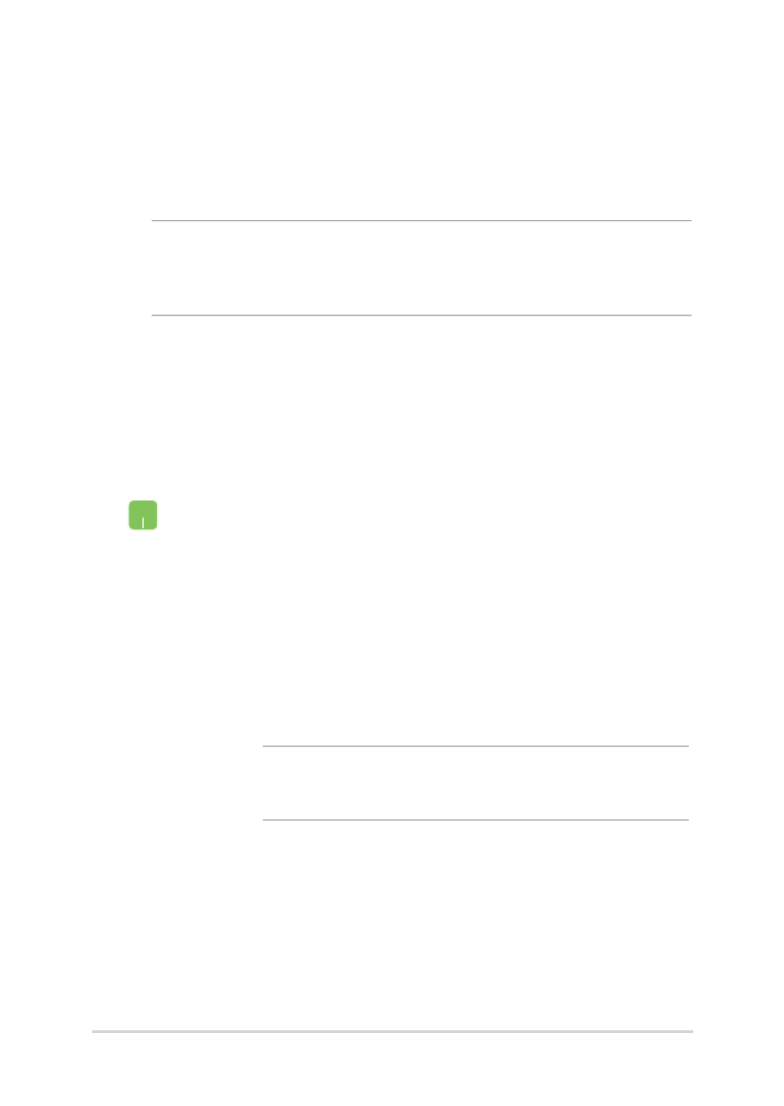
60
Notebook PC E-Manual
1. Launch Settings from the Start menu.
2. Select Devices Bluetooth , then select to search for
Bluetooth-enabled devices.
3. Select a device from the list. Compare the passcode
on your Notebook PC with the passcode sent to
your chosen device. If they are the same, select
Yes to successfully pair your Notebook PC with the
device.
NOTE: For some Bluetooth-enabled devices, you may be
prompted to key in the passcode of your Notebook PC.
Bluetooth
Use Bluetooth to facilitate wireless data transfers with other Bluetooth-
enabled devices.
IMPORTANT! Airplane mode disables this feature. Ensure that Airplane
mode is turned o before enabling the Bluetooth connection of your
Notebook PC.
Pairing with other Bluetooth-enabled devices
You need to pair your Notebook PC with other Bluetooth-enabled
devices to enable data transfers. Connect your devices by using the
following steps:
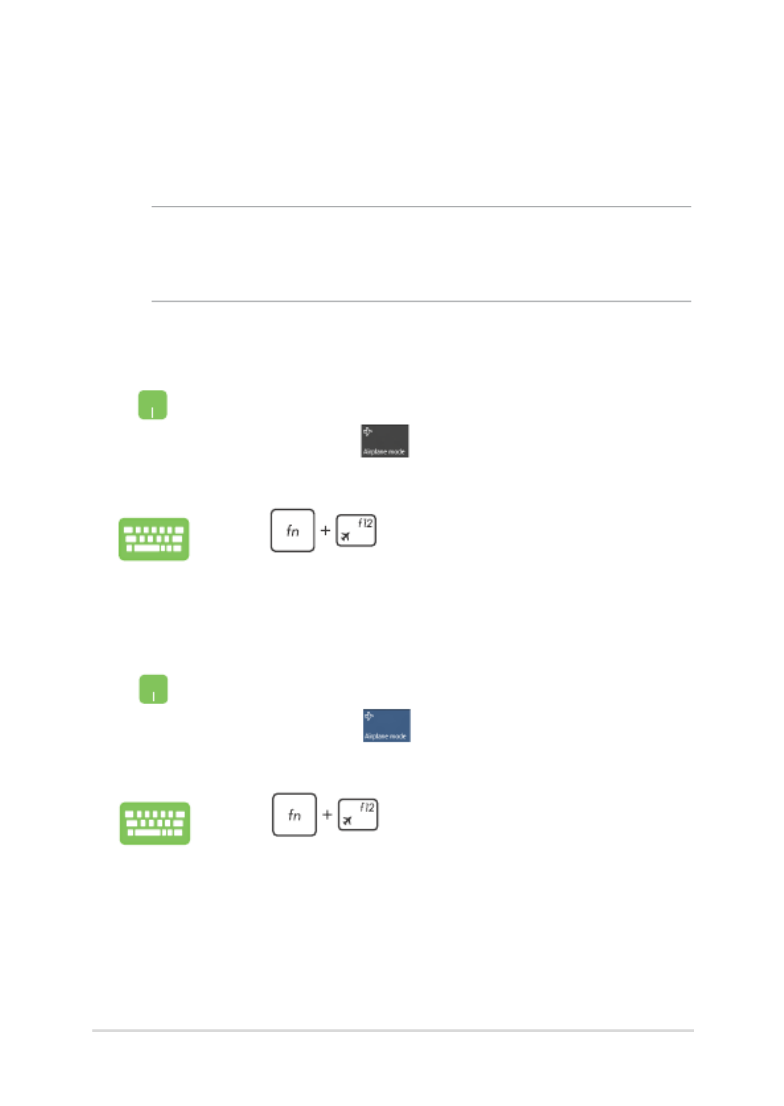
Notebook PC E-Manual
61
Airplane mode
Airplane mode disables wireless communication, allowing you to use
your Notebook PC safely while in-ight.
Turning Airplane mode o
1. Launch Action Center from the taskbar.
2. Select the icon to disable Airplane mode.
Press .
Turning Airplane mode on
1. Launch Action Center from the taskbar.
2. Select the icon to enable Airplane mode.
Press .
NOTE: Contact your airline provider to learn about related in-ight
services that can be used and restrictions that must be followed when
using your Notebook PC in-ight.
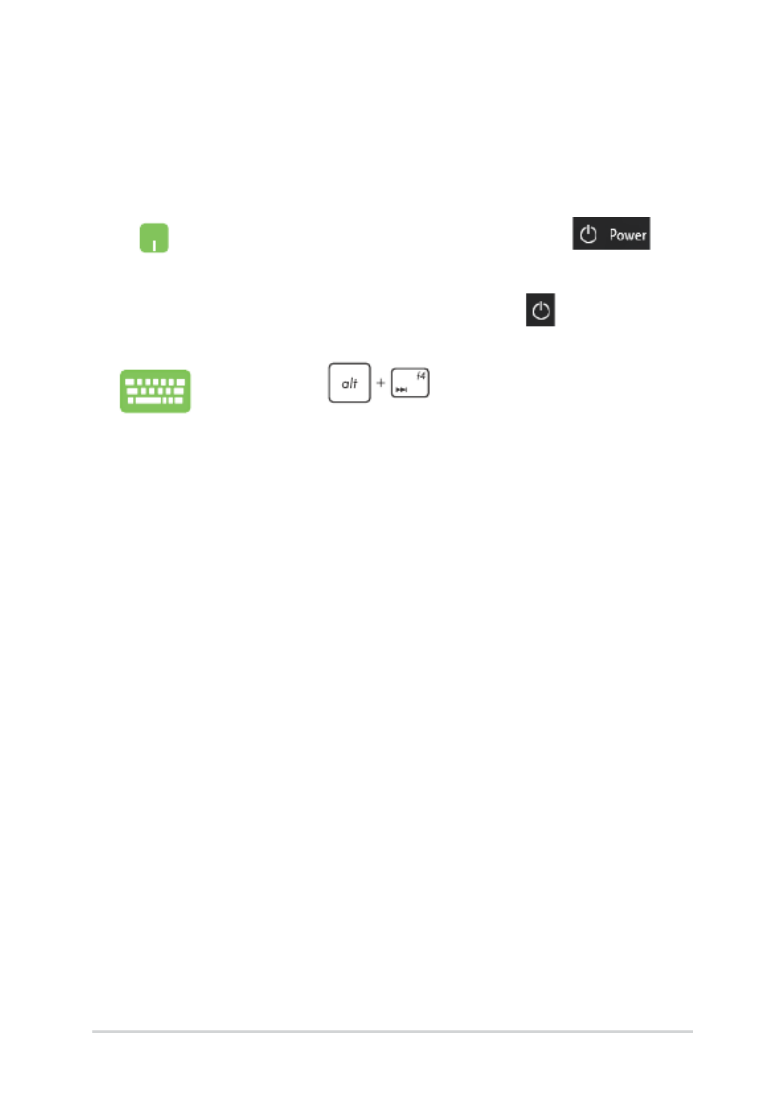
62
Notebook PC E-Manual
Turning your Notebook PC off
You can turn o your Notebook PC by doing either of the following
procedures:
• LaunchtheStartmenu,thenselect >
Shut down to do a normal shutdown.
• Fromthelog-inscreen,select > Shut down.
• Press to launch Shut down
Windows. Select from the drop-down Shut down
list then select OK.
• IfyourNotebookPCisunresponsive,press
and hold the power button for at least four (4)
seconds until your Notebook PC turns o.
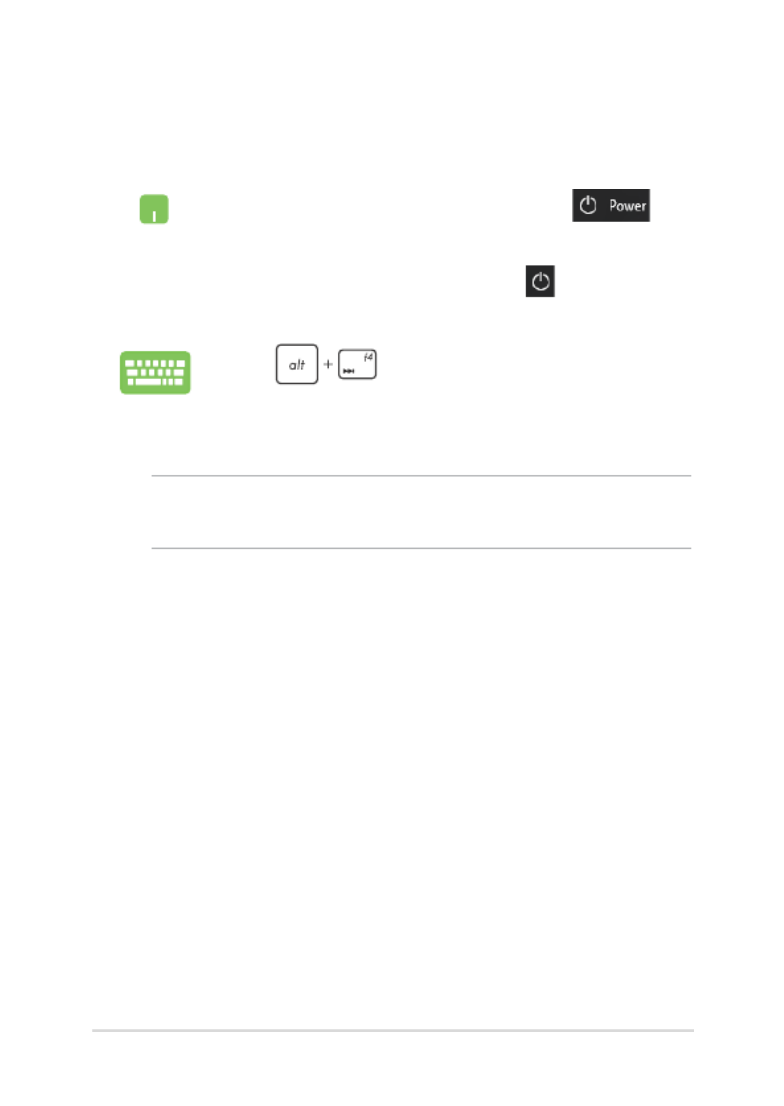
Notebook PC E-Manual
63
Putting your Notebook PC to sleep
To put your Notebook PC to Sleep mode:
• LaunchtheStartmenu,thenselect >
Sleep to put your Notebook PC to sleep.
• Fromthelog-inscreen,select > Sleep.
Press to launch Shut down Windows.
Select from the drop-down list then select Sleep OK.
NOTE: You can also put your Notebook PC to Sleep mode by pressing the
power button once.
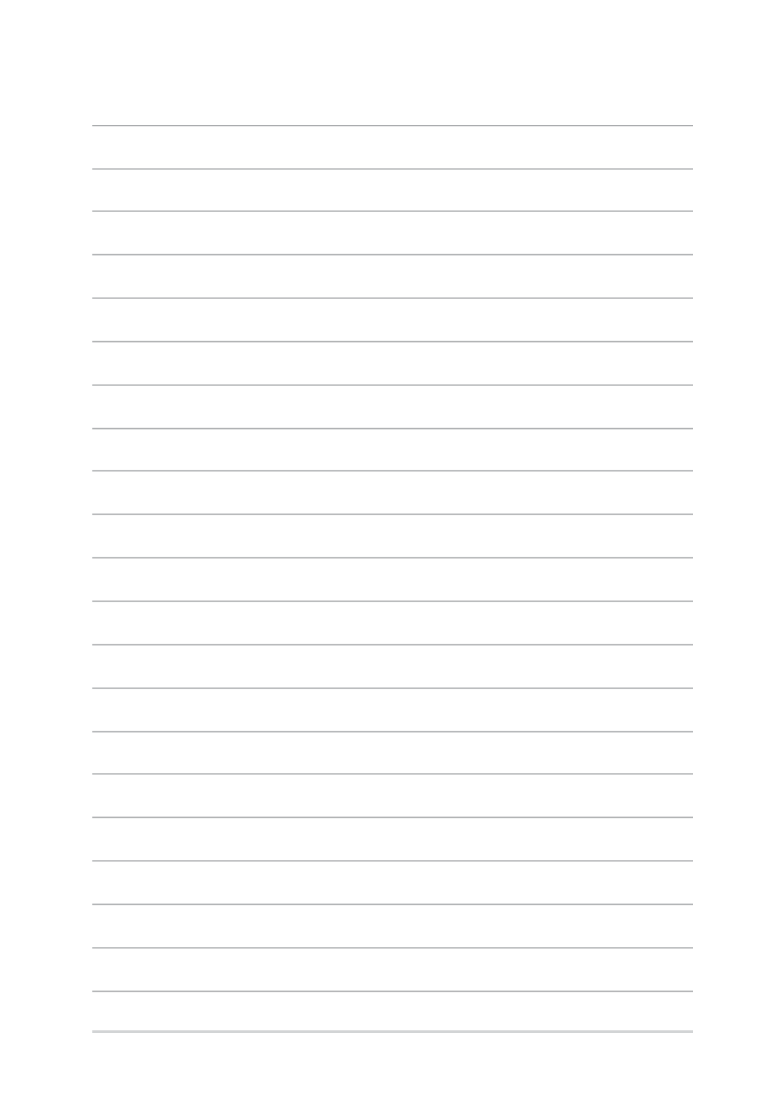
64
Notebook PC E-Manual
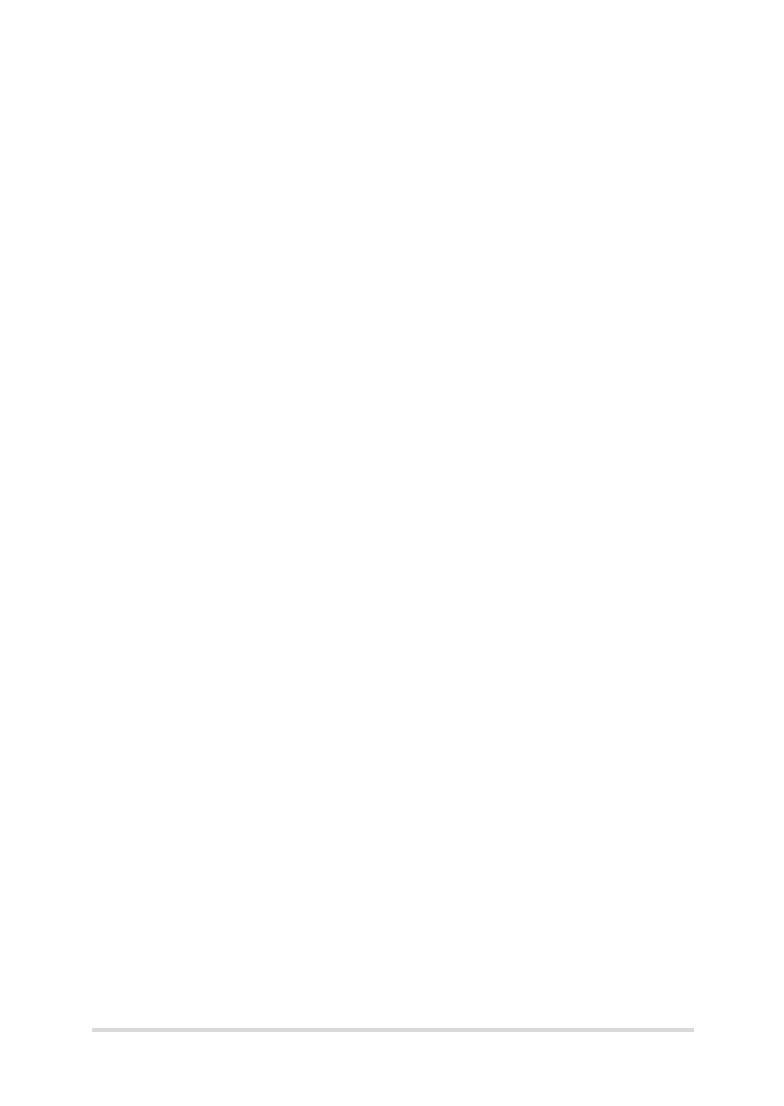
Notebook PC E-Manual
65
Chapter 4:
Power-On Self-Test (POST)
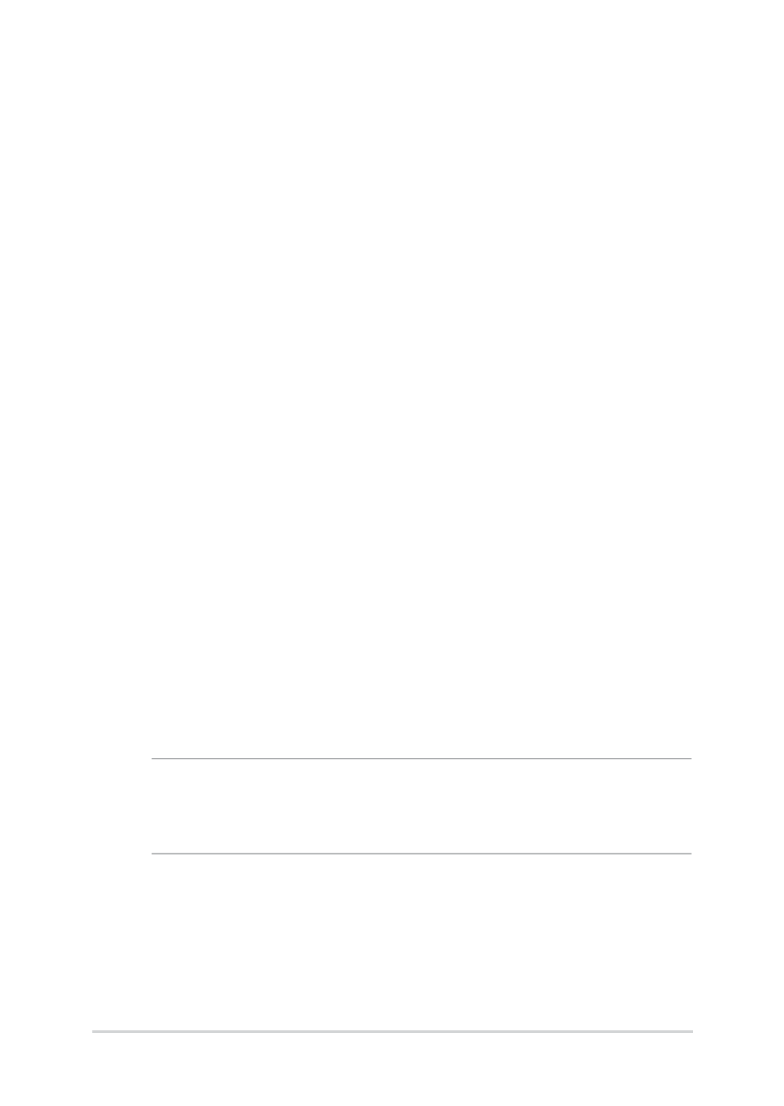
66
Notebook PC E-Manual
The Power-On Self-Test (POST)
The POST (Power-On Self-Test) is a series of software-controlled
diagnostic tests that run when you turn on or restart your Notebook PC.
The software that controls the POST is installed as a permanent part of
the Notebook PC’s architecture.
Using POST to access BIOS and Troubleshoot
During POST, you can access the BIOS settings or run troubleshooting
options using the function keys of your Notebook PC. You may refer to
the following information for more details.
BIOS
The BIOS (Basic Input and Output System) stores system hardware
settings that are needed for system startup in the Notebook PC.
The default BIOS settings apply to most conditions of your Notebook
PC. Do not change the default BIOS settings except in the following
circumstances:
• Anerrormessageappearsonscreenduringsystembootupand
requests you to run the BIOS Setup.
• Youhaveinstalledanewsystemcomponentthatrequiresfurther
BIOS settings or updates.
WARNING! Using inappropriate BIOS settings may result to system
instability or boot failure. We strongly recommend that you change the
BIOS settings only with the help of a trained service personnel.
Accessing BIOS
Enter the BIOS settings by using any of the following methods:

Notebook PC E-Manual
67
BIOS Settings
NOTE: The BIOS screens in this section are for reference only. The actual
screens may dier by model and territory.
EZ Mode
This menu appears when you enter the BIOS setup program and
provides you an overview of the basic system information. To access
the Advanced Mode for the advanced BIOS settings, select Advanced
Mode (F7) or press .
• RestartyourNotebookPCthenpress during POST.
• LaunchtheStartmenu,andchooseSettings Update & >
security Recovery Restart now > , then select under Advanced
startup. When you enter the Advanced startup screen, select
Troubleshoot Advanced options UEFI Firmware Settings > > >
Restart.
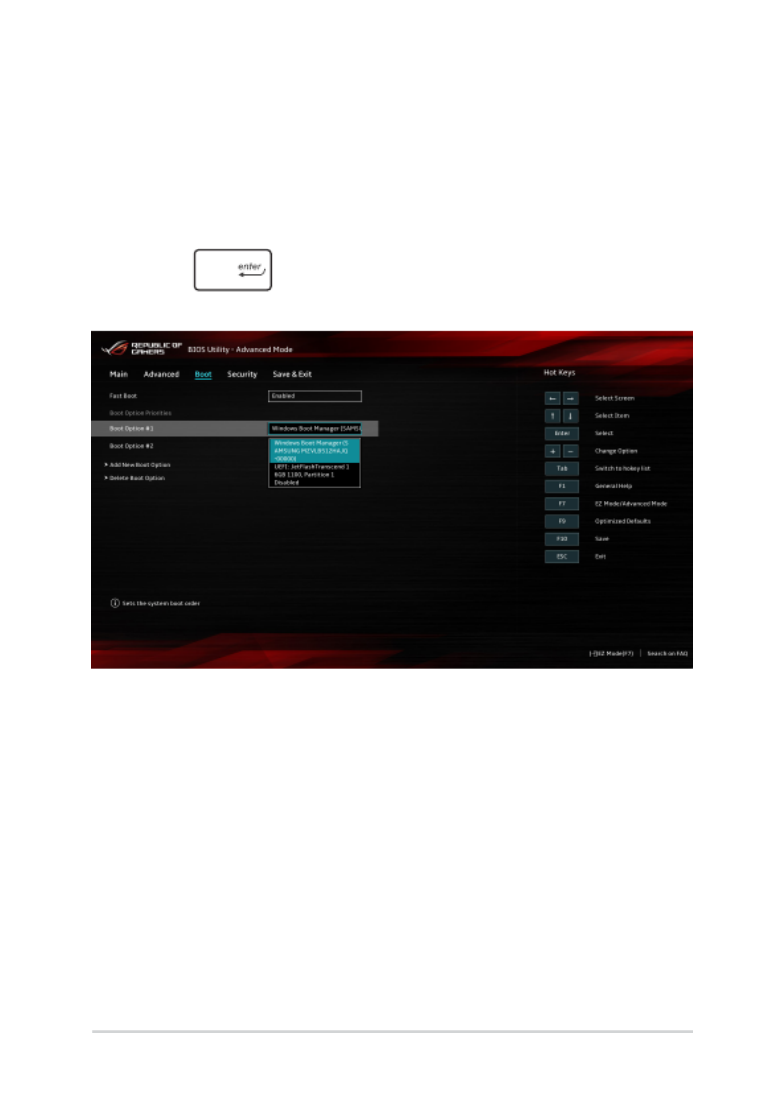
68
Notebook PC E-Manual
Boot
This menu allows you to set your boot option priorities. You may refer to
the following procedures when setting your boot priority.
1. On the screen, select .Boot Boot Option #1
2. Press and select a device as the . Boot Option #1
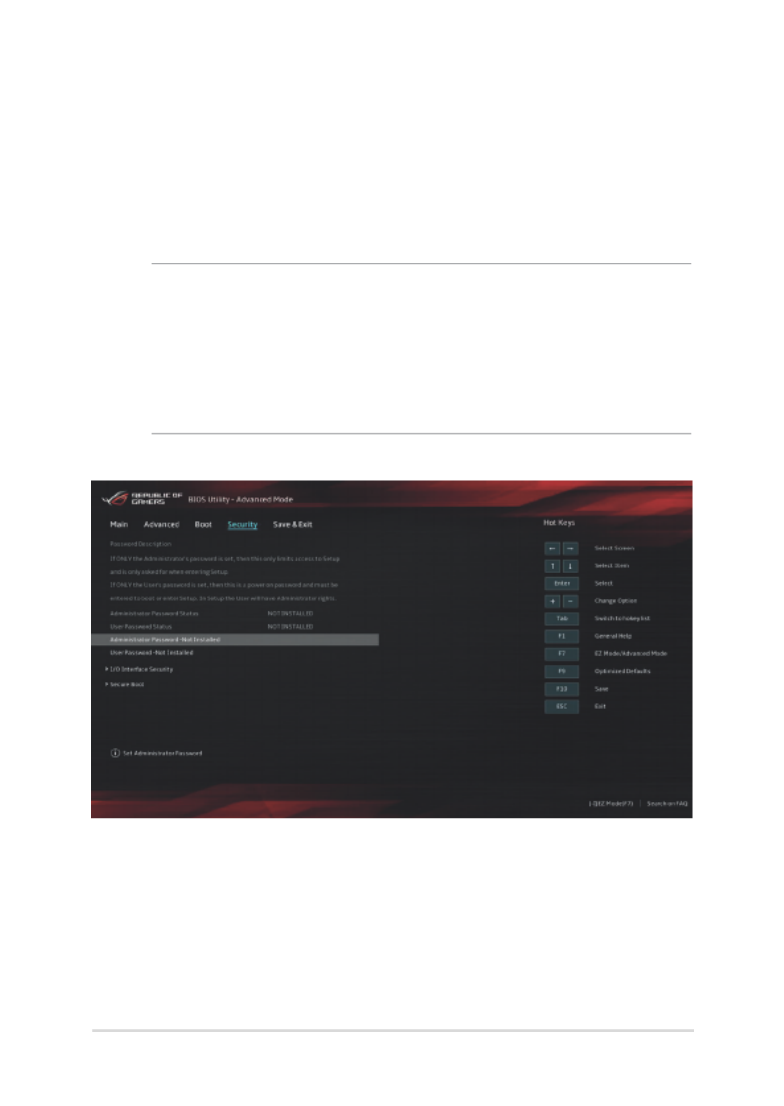
Notebook PC E-Manual
69
Security
This menu allows you to set up the administrator and user password
of your Notebook PC. It also allows you to control the access to your
Notebook PC’s hard disk drive, input/output (I/O) interface, and USB
interface.
NOTE:
• IfyouinstallaUser Password, you will be prompted to input this
before entering the operating system.
• IfyouinstallanAdministrator Password, you will be prompted to
input this before entering BIOS.
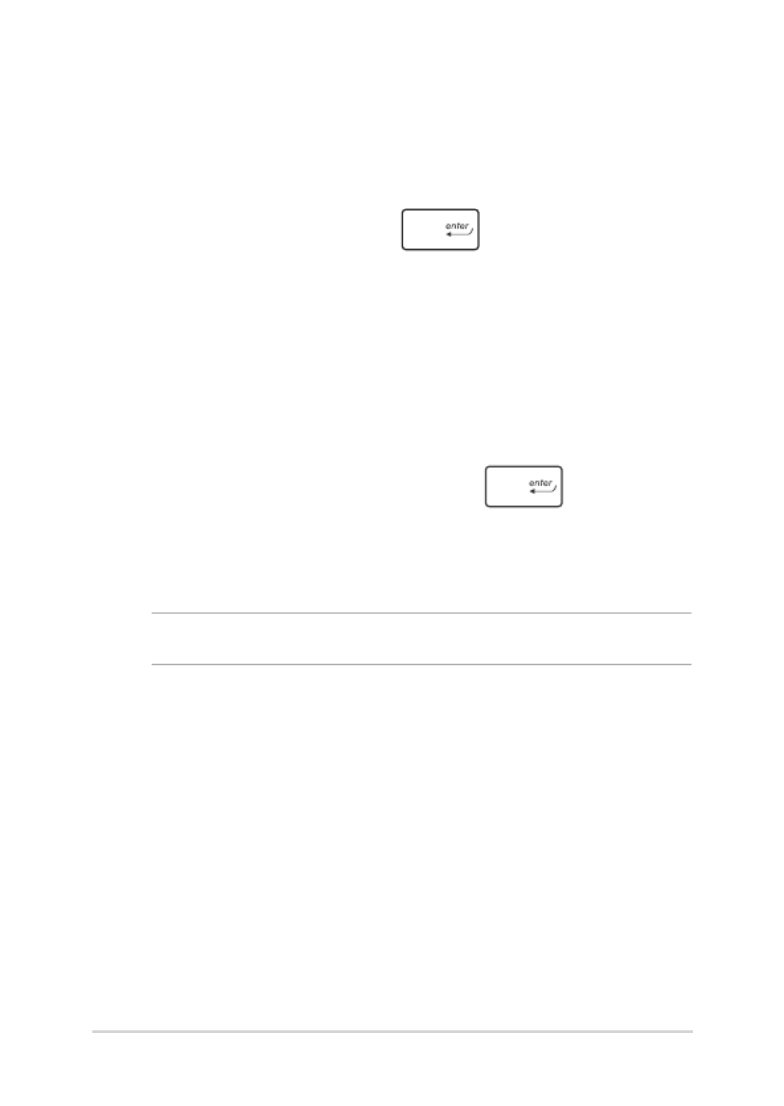
70
Notebook PC E-Manual
To set the password:
1. On the screen, select Security Administrator Password User or
Password.
2. Type in a password then press .
3. Re-type to conrm the password then select .OK
To clear the password:
1. On the screen, select Security Administrator Password User or
Password.
2. Type in the current password then press .
3. Leave other elds blank then select to continue.OK
4. Select OK to clear the old password.
NOTE: A keyboard is required to type in the password.
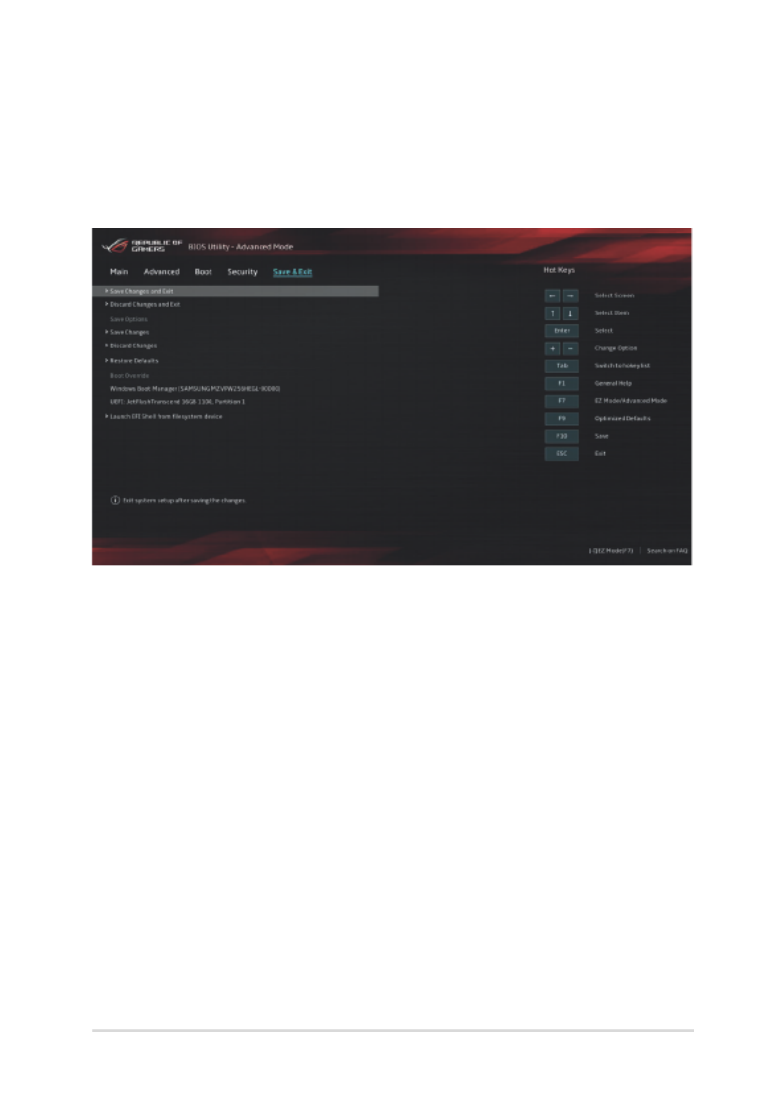
Notebook PC E-Manual
71
Save & Exit
To keep your conguration settings, select Save Changes and Exit
before exiting the BIOS.
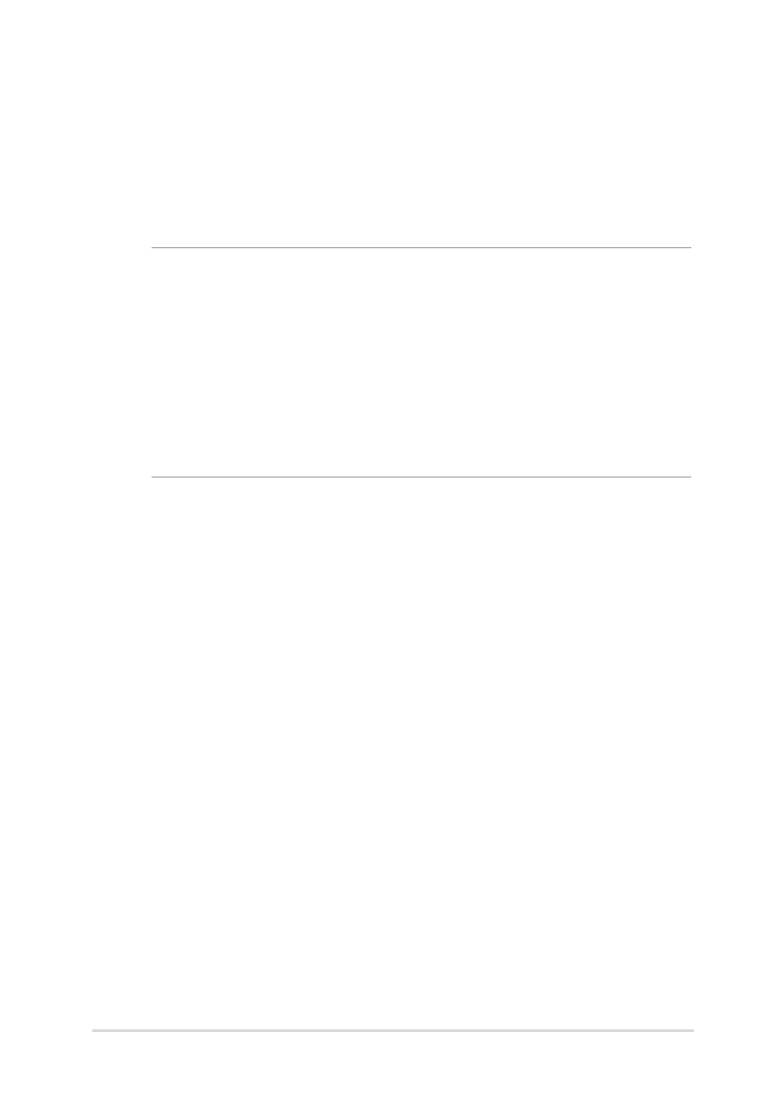
Notebook PC E-Manual
73
Recovering your system
Using recovery options on your Notebook PC allows you to restore the
system to its original state or simply refresh its settings to help improve
performance.
IMPORTANT!
• Backup all your data les before doing any recovery option on your
Notebook PC.
• Notedownimportantcustomizedsettingssuchasnetworksettings,
user names, and passwords to avoid data loss.
• Ensure that your Notebook PC is plugged in to a power source before
resetting your system.
Windows® 10 allows you to do any of the following recovery options:
• Keepmyles- This option allows you refresh your Notebook
PC without aecting personal les (photos, music, videos,
documents).
Using this option, you can restore your Notebook PC to its default
settings and delete other installed apps.
• Removeeverything- This option resets your Notebook PC to
its factory settings. You must backup your data before doing this
option.
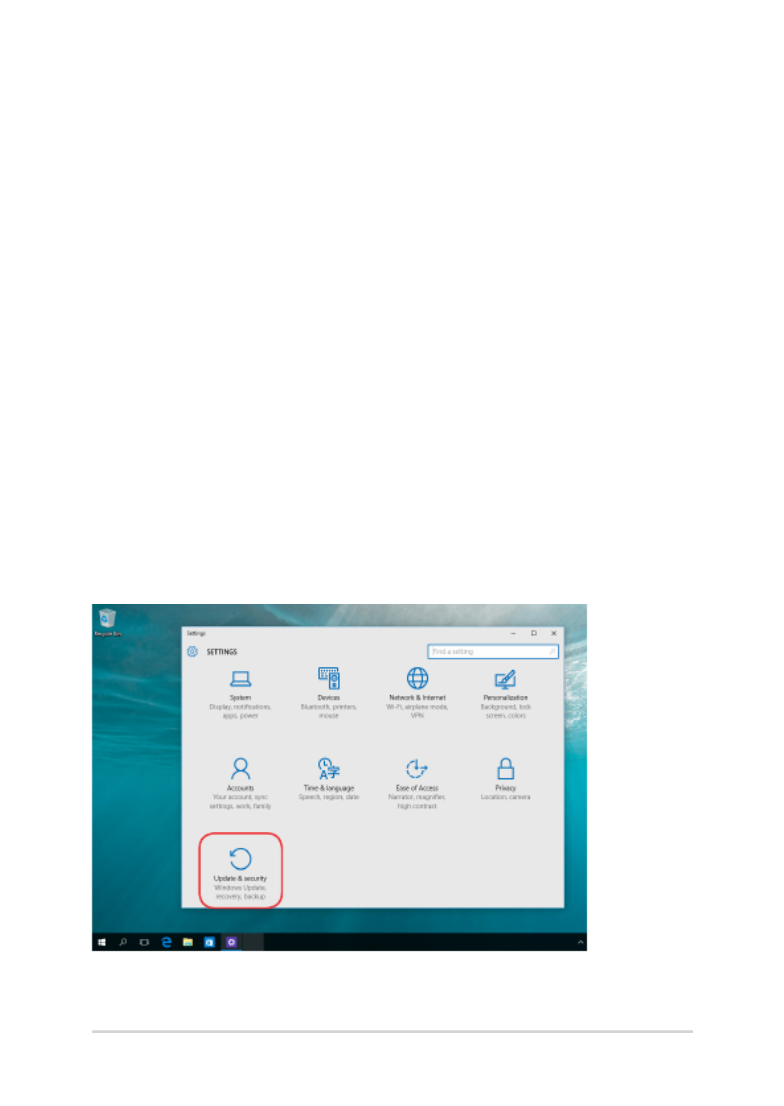
74
Notebook PC E-Manual
• Gobacktoanearlierbuild- This option allows you to go back
to an earlier build. Use this option if this build is not working for
you.
• Advancedstartup- Using this option allows you to perform
other advanced recovery options on your Notebook PC such as:
- Using a USB drive, network connection or Windows recovery
DVD to startup your Notebook PC.
- Using Troubleshoot to enable any of these advanced
recovery options: System Restore, System Image Recovery,
Startup Repair, Command Prompt, UEFI Firmware Settings,
and Startup Settings.
Performing a recovery option
Refer to the following steps if you want to access and use any of the
available recovery options for your Notebook PC.
1. Launch Settings Update and security.and select
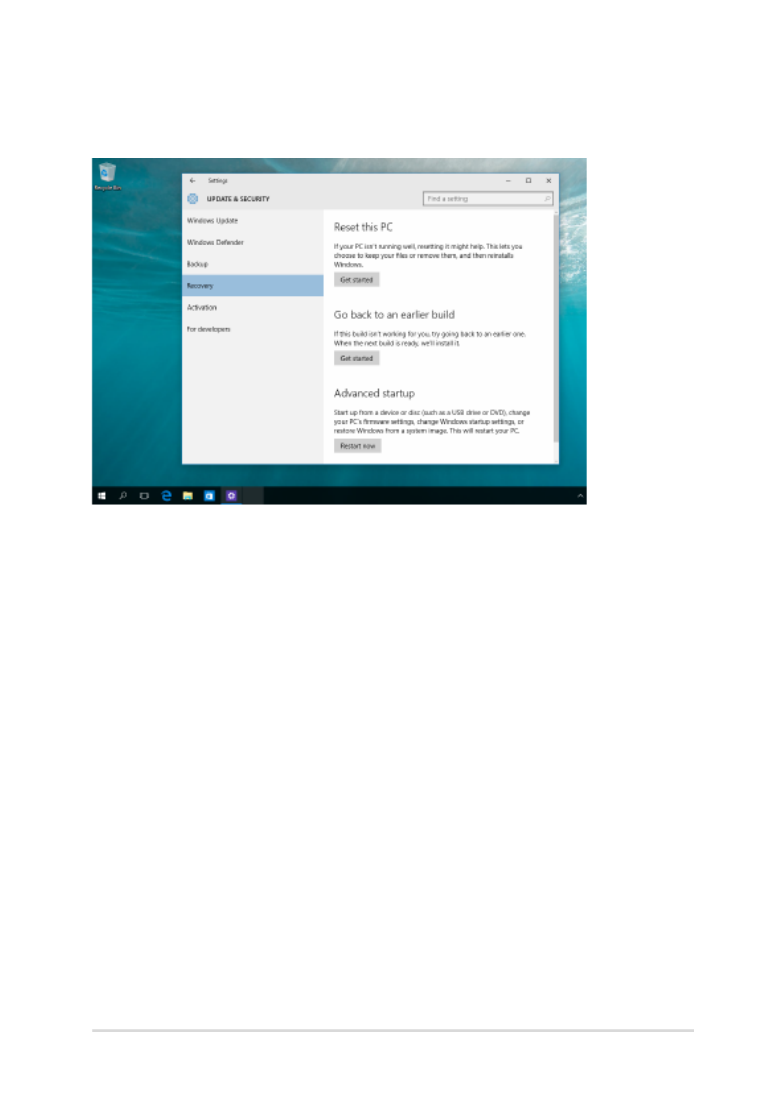
Notebook PC E-Manual
75
2. Under the option, select then Update and security Recovery
select the recovery option you would like to perform.
Produktspecifikationer
| Varumärke: | Asus |
| Kategori: | Laptop |
| Modell: | ROG Zephyrus S GX701GXR |
Behöver du hjälp?
Om du behöver hjälp med Asus ROG Zephyrus S GX701GXR ställ en fråga nedan och andra användare kommer att svara dig
Laptop Asus Manualer

31 December 2025

5 Oktober 2024

30 September 2024

29 September 2024

29 September 2024

26 September 2024

26 September 2024

21 September 2024

19 September 2024

19 September 2024
Laptop Manualer
- ECS
- Xiaomi
- Vulcan
- Schneider
- Dynabook
- Hannspree
- ADATA
- Hamilton Buhl
- Olidata
- General Dynamics Itronix
- TechBite
- Pyle
- Odys
- Microsoft
- Honor
Nyaste Laptop Manualer

5 April 2025

3 April 2025

2 April 2025

28 Mars 2025

28 Mars 2025

26 Mars 2025

13 Mars 2025

7 Mars 2025

5 Mars 2025

1 Mars 2025