ATen VC160A Bruksanvisning
ATen
Audio/video-omvandlare
VC160A
Läs gratis den bruksanvisning för ATen VC160A (2 sidor) i kategorin Audio/video-omvandlare. Guiden har ansetts hjälpsam av 18 personer och har ett genomsnittsbetyg på 3.9 stjärnor baserat på 9.5 recensioner. Har du en fråga om ATen VC160A eller vill du ställa frågor till andra användare av produkten? Ställ en fråga
Sida 1/2

User Guide
Liste des éléments
• 1 convertisseur VGA-DVI VC-160
• 1 câble VGA (1,8 m)
• 1 guide du utilisateur
• 1 adaptateur secteur
Conguration système
Périphérique(s)
• Un ordinateur avec carte VGA
• Unpériphériqued'afchageDVI-D
Câbles
• 1 câble VGA (mâle à femelle)
• 1 câble DVI (non inclus)
Présentation du matériel
VC-160 – Vue avant A
VGA to DVI Converter
VC-160
© Copyright 2006 ATEN
® International Co., Ltd.
ATEN and the ATEN logo are trademarks of ATEN International Co., Ltd. All rights reserved. All other
trademarks are the property of their respective owners.
This product is ROHS compliant.
Manual Part No. PAPE-1285-100G Printing Date: 11/2006
VC-160 VGA to DVI Converter User Guide
Package Contents
• 1 VC-160 VGA to DVI Converter
• 1 VGA Cable (1.8 Meters)
System Requirements
Device(s)
• A PC with a VGA card
• A DVI-D enabled Display Device
Cables
•1 VGA Cable (Male to Female)
•1 DVI Cable (Not included)
Hardware Overview
VC-160 Front View A
VC-160 Rear View B
VC-160 Top View C
Hardware Installation D
Important
• Ensure that all devices are powered off and properly grounded before connecting them to
the VGA to DVI converter.
Installing your new ATEN VGA to DVI converter involves the following three steps (please
also refer to the installation diagram):
1. Use the enclosed VGA cable to connect the VGA output connectors on the PC to the VGA
input connector on the VGA to DVI converter.
2. Use a DVI cable to connect the DVI-D output connector on the rear of the VGA to DVI
converter to the DVI-D input connector on the video display.
3. Plug the provided power adapter into an AC power source appropriate for the device; plug
the power adapter cable into the DC Power Jack on the VGA to DVI converter.
This completes the installation. You may now turn on the PC and the video display.
Basic Operation
The VC-160 VGA to DVI converter is easy to use. Simply use the buttons to adjust the
location of the display and then save the desired location by pressing the MEMORY SET
continuously until the POWER LED blinks.
To refresh the display, press and then quickly release the MEMORY SET button.
Note: Plugging in the power while pressing the MEMORY SET button will reset the
memory. After the memory reset is complete, the POWER LED will blink. This will
delete all stored display information.
Picture Adjustment
In case the image appears to shake, you can manually fix it. To adjust the quality of the
image, do the following:
1. Press and hold the MEMORY SET and RIGHT buttons for 3 seconds. The POWER
LED will blink to indicate Picture Adjustment mode is ON.
2. Press the RIGHT/ LEFT or UP/DOWN to adjust the quality of the image.
3. Press and hold down the MEMORY SET button to save this setting. The POWER
LED will stop blinking to indicate Picture Adjustment mode is OFF.
Powering Off and Restarting
If you power off the VC-160, follow these steps before powering it on again:
1.Power off the attached devices.
2.Unplug the power adapter cable from the VGA to DVI converter.
3.Wait ten seconds, and then plug in the power adapter cable again.
4.After the VGA to DVI converter is powered on, power on the attached devices.
Specications
réglage de l'image (Picture Adjustment) est activé.
2. Appuyez sur les touches de direction DROITE/GAUCHE ou HAUT/BAS pour régler la
qualité de l'image.
3. Appuyez sur la touche MEMORY SET et maintenez-la enfoncée pour enregistrer le
réglage. Le voyant d'alimentation s'arrête de clignoter pour indiquer que le mode de
réglage de l'image (Picture Adjustment) est désactivé.
Arrêt et redémarrage
Si vous éteignez le VC-160, suivez les étapes ci-dessous avant de le redémarrer :
1. Éteignez les périphériques auxquels il est relié.
2. Débranchez le câble de l'adaptateur secteur du convertisseur VGA-DVI.
3. Patientez dix secondes, puis rebranchez le câble de l'adaptateur secteur.
4. Lorsque le convertisseur VGA-DVI est sous tension, allumez les périphériques reliés.
Spéci cations
VC-160 – Vue arrière B
VC-160 – Vue supérieure C
Installation du matériel D
Important
•Vériezquetouslespériphériquessontéteintsetcorrectementmisàlaterreavantdeles
connecter au convertisseur VGA-DVI.
L'installation de votre nouveau convertisseur VGA-DVI d'ATEN implique les trois étapes
suivantes (veuillez vous reporter au diagramme d'installation) :
1. Utilisez le câble VGA fourni pour relier les connecteurs de sortie VGA de l'ordinateur au
connecteur d'entrée VGA du convertisseur VGA-DVI.
2. Utilisez un câble DVI pour relier le connecteur de sortie DVI-D situé à l'arrière du
convertisseurVGA-DVIauconnecteurd'entréeDVI-Ddupériphériqued'afchage.
3. Branchez l'adaptateur secteur fourni sur une source d'alimentation secteur adaptée au
périphérique. Branchez le câble de l'adaptateur secteur sur la prise d'alimentation jack de
courant continu du convertisseur VGA-DVI .
Cetteopérationcomplèteetnalisel'installation.Vouspouvezàprésentallumerl'ordinateur
etlepériphériqued'afchage.
Fonctionnement de base
Le convertisseur VGA-DVI VC-160 est facile à utiliser. Utilisez simplement les boutons pour
ajusterl'emplacementdel'afchage,puisenregistrezl'emplacementdésiréenappuyantde
façon continue sur le bouton MEMORY SET jusqu'à ce que le voyant d'alimentation clignote.
Pour actualiser l'affichage, appuyez sur le bouton MEMORY SET et relâchez-le
immédiatement.
Remarque : Si vous branchez l'alimentation pendant que vous appuyez sur le bouton
MEMORY SET, la mémoire sera réinitialisée. Une fois la mémoire
réinitialisée, le voyant d'alimentation clignote. Toutes les informations
enregistréessurl'afchageseronteffacées.
Réglage de l'image
Si l'image tremble, vous pouvez l'affiner manuellement. Pour régler la qualité de l'image,
procédez comme suit :
1. Appuyez sur les touches MEMORY SET et RIGHT et maintenez-les enfoncées
pendant 3 secondes. Le voyant d'alimentation clignote pour indiquer que le mode de
Guide du utilisateur pour le convertisseur VGA-DVI VC-160
Lieferumfang
• 1 VGA-auf-DVI-Konverter VC-160
• 1 VGA-Kabel (1,8 Meter)
• 1 Benutzerhandbuch
• 1 Netzteil
Systemvoraussetzungen
Gerät(e)
• EinPCmitVGA-Grakkarte
• Ein DVI-kompatibles Anzeigegerät
Kabel
• 1 VGA-Kabel (Männlein auf Weiblein)
• 1 DVI-Kabel (nicht im Lieferumfang enthalten)
Hardware-Übersicht
Vorderseite des VC-160 A
Rückseite des VC-160 B
VC-160 – Vue supérieure C
Hardware installieren D
Wichtig
• Schalten Sie alle Geräte aus, und sorgen Sie für eine ordnungsgemäße Erdung, bevor Sie
sie mit dem VGA-auf-DVI-Konverter verbinden.
Zur Installation des ATEN VGA-auf-DVI-Konverters müssen Sie die folgenden drei Schritte
durchführen (siehe das Installationsdiagramm):
1. Verbinden Sie den VGA-Ausgang am PC mit dem VGA-Eingang des VGA-auf-DVI-
Konverters. Verwenden Sie dazu das mitgelieferte VGA-Kabel.
2. Verbinden Sie den DVI-D-Ausgang auf der Rückseite des VGA-auf-DVI-Konverters mit
dem DVI-D-Eingang am Anzeigegerät. Verwenden Sie dazu ein DVI-Kabel.
3. Schließen Sie das mitgelieferte Netzteil an eine Steckdose und sein Stromkabel an die
Stromeingangsbuchse des VGA-auf-DVI-Konverters an.
Damit ist die Installation abgeschlossen. An dieser Stelle können Sie den PC und das
Anzeigegerät einschalten.
Bedienung - Grundlagen
Der VGA-auf-DVI-Konverter VC-160 ist einfach zu bedienen. Drücken Sie die Tasten am
Bedienfeld, um das Bild an die gewünschte Position zu verschieben, und speichern Sie die
Einstellung durch Halten der Taste MEMORY SET, bis die POWER-LED-Anzeige blinkt.
Um die Anzeige zu aktualisieren, drücken Sie die Taste MEMORY SET einmal kurz.
Hinweis:
Wenn Sie die Taste MEMORY SET gedrückt halten und das Gerät einschalten, wird der
Speicher zurückgesetzt. Nachdem der Speicher zurückgesetzt wurde, blinkt die POWER-
LED. Dadurch gehen die gespeicherten Bilddaten verloren.
Bildeinstellung
Falls das Bild verwackelt ist, können Sie das Problem manuell beheben. Um die Bildqualität
einzustellen, gehen Sie folgendermaßen vor:
1. Halten Sie die Tasten MEMORY SET und RECHTS 3 Sekunden lang gedrückt. Die
POWER LED blinkt, sobald der Bildeinstellungsmodus ausgewählt wurde.
2. Drücken Sie die Tasten RECHTS/LINKS bzw. AUF/AB, um die Bildqualität
einzustellen.
3. Halten Sie die Taste MEMORY SET gedrückt, um die neue Einstellung zu speichern.
Die POWER LED hört auf zu blinken, sobald der Bildeinstellungsmodus beendet
wurde.
Ausschalten und neu starten
Wenn Sie den VC-160 ausgeschaltet haben, gehen Sie folgendermaßen vor, um ihn wieder
einzuschalten:
1. Schalten Sie alle angeschlossenen Geräte aus.
2. Ziehen Sie das Kabel des Netzteils vom VGA-auf-DVI-Konverter ab.
3. Warten Sie zehn Sekunden, und schließen Sie das Kabel des Netzteils wieder an.
4. Nachdem der VGA-auf-DVI-Konverter eingeschaltet ist, können Sie die angeschlossenen
Geräte einschalten.
Technische Daten
VC-160 VGA-auf-DVI-Konverter Kurzanleitung
imagen está activado.
2. Pulse DERECHA/IZQUIERDA o ARRIBA/ABAJO para ajustar la calidad de la imagen.
3. Mantenga pulsada la tecla MEMORY SET para guardar el ajuste. El indicador LED
de alimentación deja de parpadear para indicar que el modo de ajuste de la imagen
está desactivado.
Apagado y Reinicio
Si apaga el VC-160, siga estos pasos antes de volver a encenderlo:
1. Apague todos los dispositivos conectados.
2. Desconecte el adaptador de alimentación del convertidor VGA-DVI.
3. Espere diez segundos y vuelva a conectar el adaptador de alimentación.
4. Una vez que el convertidor VGA-DVI se haya iniciado, encienda los dispositivos
conectados.
Especicaciones
Contenido del paquete
• 1 convertidor VGA-DVI VC-160
• 1 cable VGA (1,8 m)
• 1 manual de usuario
• 1 adaptador de alimentación
Requisitos del sistema
Dispositivo(s)
• 1 ordenador con tarjeta VGA
• 1 dispositivo de visualización DVI-D
Cables
• 1 cable VGA (macho a hembra)
• 1 cable DVI (no incluido)
Aspectos generales del hardware
VC-160 – Vista frontal A
VC-160 – Vista posterior B
VC-160 – Vista superior C
Instalación del hardware D
Importante
•Apaguetodoslosdispositivosyveriquequeestándebidamenteconectadosatierraantes
de conectarlos al convertidor VGA-DVI .
La instalación del nuevo convertidor VGA-DVI de ATEN consiste en los tres pasos siguientes
(véase el diagrama de instalación):
1. Use el cable VGA incluido para enchufar los conectores de salida VGA del ordenador al
conector de entrada VGA del convertidor VGA-DVI.
2. Use un cable DVI para enchufar el conector de salida DVI-D situado en la parte posterior
del convertidor VGA-DVI al conector de entrada DVI-D del dispositivo de visualización.
3. Conecte el adaptador de alimentación incluido a una toma eléctrica y su cable de
alimentación a la entrada de corriente continua del convertidor VGA-DVI.
Con ello, la instalación ha concluido. A continuación podrá encender el ordenador y el
dispositivo de visualización.
Modo de USO
El convertidor VGA-DVI VC-160 es fácil de manejar. Use los botones para ajustar la ubicación
de la pantalla, y a continuación, guarde la ubicación deseada pulsando el botón MEMORY
SET sin interrupción hasta que parpadee el indicador de alimentación.
Para actualizar la pantalla, pulse el botón MEMORY SET y suéltelo rápidamente.
Nota: Si enchufa la alimentación mientras pulsa el botón MEMORY SET, se reseteará la
memoria. Una vez reseteada la memoria, el indicador de alimentación parpadea.
Toda la información de pantalla guardada se borrará.
Ajuste de la imagen
En caso de que la imagen se mueva, puede resolver el problema manualmente. Para ajustar
la calidad de imagen, haga lo siguiente:
1. Mantenga pulsadas las teclas MEMORY SET y RIGHT durante 3 segundos. El
indicador LED de alimentación parpadea para indicar que el modo de ajuste de la
Manual de usuario para el convertidor VGA / DVI VC-160
# Description Function
1 VGA IN Port (Male) The VGA input connects to the VGA output on
the PC.
# Description Function
1 DVI-D OUT Port The DVI-D output connects to the DVI-D input on
the display device.
2 Power Jack The DC 5.3V power adapter cable plugs in here.
# Description Function
1 UP button Press to move the display up.
2 DOWN button Press to move the display down.
3 LEFT button Press to move the display left.
4 RIGHT button Press to move the display right.
5 MEMORY SET button
Press until the POWER LED blinks to save in
memory the current display location.
Press then quickly release to refresh the display.
6 POWER LED
On: the VC-160 is online.
Off:theVC-160isofine.
Blinking: the VC-160 is saving the current display
location.
Function VC-160
Computer Connections 1
Connectors
VGA Port 1 x D-Sub Male
DVI Port 1 x DVI-D Female
Power 1 x DC Jack
Switches Direction Adjustment 4 x Semi-recessed Pushbuttons
Memory 1 x Semi-recessed Pushbutton
LEDs Power / Memory 1 (Green)
Video 1600 x 1200 @ 60Hz; DDC2B
Power Consumption DC 5.3V 3W
Environment
Operating Temp. 0–50°C
Storage Temp. -20–60°C
Humidity 0–80% RH, Non-condensing
Physical
Properties
Housing Metal
Weight 0.21 kg
Dimensions (L x W x H) 10.0 x 2.4 x 7.9 cm
Nº Description Fonction
1 Port d'entrée VGA (mâle) L'entrée VGA se connecte à la sortie VGA de
l'ordinateur.
Nº Description Fonction
1 Port de sortie DVI-D La sortie DVI-D se connecte à l'entrée DVI-D du
périphériqued'afchage.
2 Prise jack d'alimentation Le câble de l'adaptateur secteur 5,3 Vcc se
branche ici.
Nº Description Fonction
1 Bouton UP Appuyezsurceboutonpourdéplacerl'afchage
vers le haut.
2 Bouton DOWN Appuyezsurceboutonpourdéplacerl'afchage
vers le bas.
3 Bouton LEFT Appuyezsurceboutonpourdéplacerl'afchage
vers la gauche.
4 Bouton RIGHT Appuyezsurceboutonpourdéplacerl'afchage
vers la droite.
5 Bouton MEMORY SET
Appuyez sur ce bouton jusqu'à ce que le voyant
d'alimentation clignote pour garder en mémoire
l'emplacementactueldel'afchage.
Appuyez ensuite sur le bouton et relâchez-le
immédiatementpouractualiserl'afchage.
6 Voyant d'alimentation
Allumé : le VC-160 est en ligne.
Éteint : le VC-160 est hors ligne.
Clignotant : le VC-160 enregistre l'emplacement
actueldel'afchage.
Fonction VC-160
Connexions de l'ordinateur 1
Connecteurs
Port VGA 1 x D-Sub (mâle)
Port DVI 1 x DVI-D (femelle)
Alimentation 1 x prise jack de c.c.
Commutateurs Réglage du positionnement
4 boutons-poussoirs semi-encastrés
Mémoire 1 bouton-poussoir semi-encastré
Voyants Alimentation / Mémoire 1 (vert)
Écran 1600 x 1200 à 60 Hz ; DDC2B
Consommation électrique 5.3Vcc 3W
Environnement
Température de fonctionnement 0 à 50 ºC
Température de stockage -20 à 60 ºC
Humidité
HR de 0 à 80 %, sans condensation
Propriétés
physiques
Boîtier Métallique
Poids 0.21 kg
Dimensions (L x P x H) 10.0 x 2.4 x 7.9 cm
Nr. Beschreibung Funktion
1 VGA-Eingang (Männlein) Verbinden Sie diese Buchse mit dem Ausgang
derVGA-GrakkarteamPC.
Nr. Beschreibung Funktion
1 DVI-D-Ausgang Verbinden Sie den DVI-D-Ausgang mit dem
DVI-D-Eingang am Anzeigegerät.
2 Stromeingangsbuchse Hier schließen Sie das Stromkabel des
5,3-V-Netzteils an.
Nr. Beschreibung Funktion
1 Taste AUF Drücken Sie diese Taste, um das Bild nach
oben zu verschieben.
2 Taste AB Drücken Sie diese Taste, um das Bild nach
unten zu verschieben.
3 Taste LINKS Drücken Sie diese Taste, um das Bild nach links
zu verschieben.
4 Taste RECHTS ADrücken Sie diese Taste, um das Bild nach
rechts zu verschieben.
5 Taste MEMORY SET
Halten Sie die Taste gedrückt, bis die
POWER-LED blinkt. Dadurch wird die aktuelle
Bildposition abgespeichert.
Drücken Sie sie einmal kurz, um die Anzeige zu
aktualisieren.
6 POWER-LED
Ein: der VC-160 ist online.
Aus:derVC-160istofine.
Blinkt: der VC-160 speichert die aktuelle
Bildposition.
Funktion VC-160
Computeranschlüsse 1
Anschlüsse
VGA-Anschluss 1 x D-Sub Männlein
DVI-Anschluss 1 x DVI-D Weiblein
Stromversorgung 1 X Stromeingangsbuchse
Schalter Positionseinstellung
4 x halbverdeckte Drucktasten
Speicher 1 x halbverdeckter Drucktaster
LED-Anzeigen Stromversorgung/Speichern 1 (grün)
Bildschirm 1600 x 1200 bei 60 Hz; DDC2B
Stromverbrauch 5.3V=3W
Umgebung
Betriebstemperatur 0 – 50 ºC
Lagertemperatur -20 – 60 ºC
Feuchtigkeit
0 -80% rel. Luftfeuchte, nicht kondensierend
Physische
Eigenschaften
Gehäuse Metall
Gewicht 0.21 kg
Abmessungen (L x B x H) 10.0 x 2.4 x 7.9 cm
Nº Descripción Función
1 Puerto de entrada VGA (macho) La entrada VGA se conecta a la salida VGA del
ordenador.
Nº Descripción Función
1 Puerto de salida DVI-D La salida DVI-D se conecta a la entrada DVI-D
del dispositivo de visualización.
2 Entrada de alimentación Aquí se conecta el cable del adaptador de
alimentación de 5,3 V c.c.
Nº Descripción Función
1 Botón UP Pulse este botón para mover la pantalla hacia
arriba.
2 Botón DOWN Pulse este botón para mover la pantalla hacia
abajo.
3 Botón LEFT Pulse este botón para mover la pantalla hacia la
izquierda.
4 Botón RIGHT Pulse este botón para mover la pantalla hacia la
derecha.
5 Botón MEMORY SET
Pulse este botón hasta que el indicador de
alimentación parpadee para guardar en
memoria la ubicación actual de la pantalla.
Pulse y suelte rápidamente este botón para
actualizar la pantalla.
6 Indicador de alimentación
Encendido: el VC-160 está en línea.
Apagado: el VC-160 no está en línea.
Parpadeo: el VC-160 está guardando la
ubicación actual de la pantalla.
Función VC-160
Conexiones para ordenador 1
Conectores
Puerto VGA 1 x D-Sub (macho)
Puerto DVI 1 x DVI-D (hembra)
Alimentación
1 x toma de c.c.
Interruptores Ajuste de ubicación
4 x pulsadores semiescondidos
Memoria 1 x pulsador semiescondido
Indicadores LED Alimentación / Memoria 1 (verde)
Pantalla 1600 x 1200 @ 60 Hz; DDC2B
Consumo 5.3Vc.c 3W
Entorno
Temperatura de funcionamiento
0 a 50 ºC
Temperatura de almacenamiento
-20 a 60 ºC
Humedad 0 a 80% HR, sin condensar
Propiedades
físicas
Carcasa Metal
Peso 0.21 kg
Dimensiones (L x An x Al) 10.0 x 2.4 x 7.9 cm
Operating Systems
• Microsoft DOS 6.2 and higher
• Microsoft Windows 2000 and higher
• Linux
Systèmes d'exploitation
• Microsoft DOS 6.2 et version supérieure
• Microsoft Windows 2000 et version
supérieure
• Linux
Betriebssysteme
• Microsoft DOS 6.2 und höher
• Microsoft Windows 2000 und höher
• Linux
Sistemas operativos
• Microsoft DOS 6.2 y superior
• Microsoft Windows 2000 y superior
• Linux
• 1 User Guide
• 1 Power Adapter
VC-160 Front View
A C VC-160 Top View Hardware Installation
D
VC-160 Rear View
B
.
1
1
1 2
1
3
2
6
4
5
PC(VGA)
2
LCD Monitor
(DVI)
3
Power Jack
Produktspecifikationer
| Varumärke: | ATen |
| Kategori: | Audio/video-omvandlare |
| Modell: | VC160A |
| Typ av operation: | Buttons, Rotary |
| Färg på produkten: | Grijs |
| Dörrgångjärn: | Neer |
| Inbyggd display: | Ja |
| Bredd: | 600 mm |
| Djup: | 545 mm |
| Höjd: | 600 mm |
| Energie-efficiëntieklasse: | A |
| Förpackningens vikt: | 40000 g |
| Förpackningens bredd: | 660 mm |
| Djuppackning: | 660 mm |
| Förpackningshöjd: | 670 mm |
| Konvektionsmatlagning: | Ja |
| Total inomhuskapacitet (ugnar): | 63 l |
| Antal ugnar: | 1 |
| Antal automatiska program: | 3 |
| Lätt att städa: | Ja |
| Kontrollposition: | Voorkant |
| Installationsfackets bredd: | 560 mm |
| Installationsfack höjd: | 583 mm |
| Antal glasdörrpaneler: | 3 |
| Att laga: | Ja |
| Total ugnseffekt: | - W |
| Ugn med nettokapacitet: | 63 l |
| Kylskåpsdörr: | Ja |
| Antal rutnät: | 1 |
| AC-ingångsspänning: | 220-240 V |
| AC-ingångsfrekvens: | 50 - 60 Hz |
Behöver du hjälp?
Om du behöver hjälp med ATen VC160A ställ en fråga nedan och andra användare kommer att svara dig
Audio/video-omvandlare ATen Manualer

1 April 2025

1 April 2025

24 September 2024

9 September 2024

8 September 2024

8 September 2024

6 September 2024

6 September 2024

6 September 2024

6 September 2024
Audio/video-omvandlare Manualer
- Sabrent
- D-Link
- Manhattan
- SWIT
- INOGENI
- Atlona
- Cambridge
- SIIG
- HELGI
- Mean Well
- Focal
- Energenie
- NAD
- PAC
- Audioengine
Nyaste Audio/video-omvandlare Manualer

7 April 2025

3 April 2025

2 April 2025

2 April 2025

1 April 2025

29 Mars 2025

29 Mars 2025

26 Mars 2025
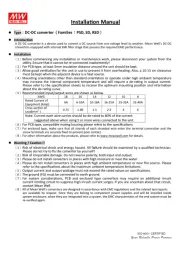
26 Mars 2025

11 Mars 2025