Aurora DT830P Bruksanvisning
Aurora
Kalkylator
DT830P
Läs gratis den bruksanvisning för Aurora DT830P (2 sidor) i kategorin Kalkylator. Guiden har ansetts hjälpsam av 18 personer och har ett genomsnittsbetyg på 3.6 stjärnor baserat på 9.5 recensioner. Har du en fråga om Aurora DT830P eller vill du ställa frågor till andra användare av produkten? Ställ en fråga
Sida 1/2
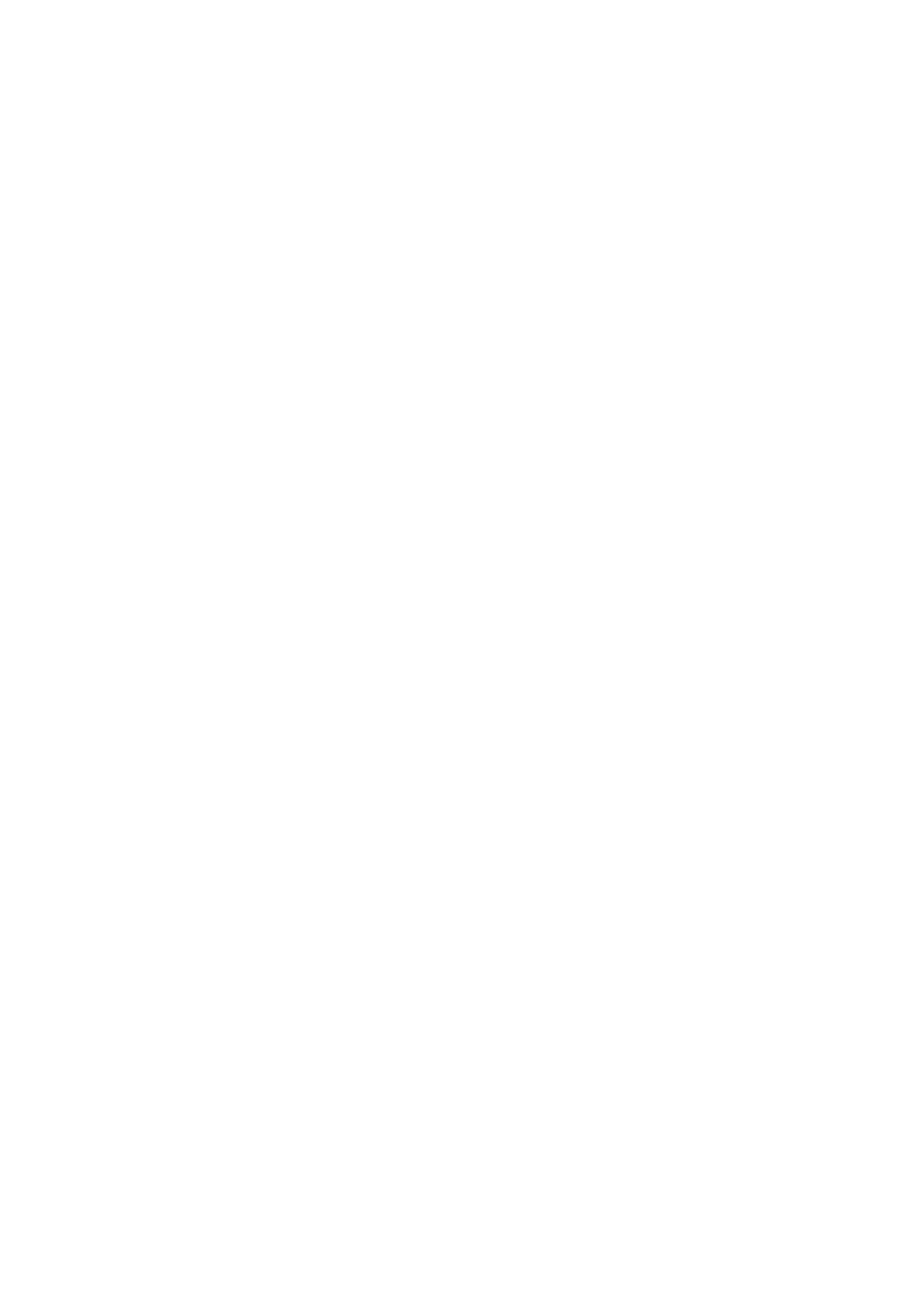
Thank you for purchasing your new Aurora DT830P calculator, please remove and recycle all packaging and
carefully remove the printed overlay from the screen of the calculator
Instrucons and FAQ’s:
1. Turning your calculator on and o.
Your calculator is equipped with a patented ‘direct number input’ feature, which allows you to press ‘any’
key to turn your calculator on, should you press a number key, then this number will also register in the
display. The calculator is equipped with an ‘auto o’ feature and will power down by itself aer a period
of inacvity.
2. What are the COST, SELL and MARGIN keys for?
These buons allow you to calculate ‘gross prot margin’ and your required cost or sell prices. There are
3 variables - Cost, Sell and Margin, if you input two of these variables the calculator will automacally
solve the third.
Example 1.
My cost is 30, I will sell for 60 what gross prot margin am I making? –
[Input 3, 0, , 6, 0, The answer will be displayed as 50% COST SELL] –
Example 2.
My cost is 30, I want to make 50% gross prot what should I sell it for? –
[Input 3, 0, , 5, 0, The answer will be displayed as 60 COST MARGIN] –
Example 3.
I will sell for 60 and want to make 50% gross profit what should my cost be? –
[Input 6, 0, , 5, 0, The answer will be displayed as 30 SELL MARGIN] –
Aer you have solved any third variable you can review all 3 variables by pressing the , and cost sell
margin keys again.
3. What are the ‘+TAX’ and ‘–TAX’ keys for?
These buons allow you to add or deduct a user denable percentage at the touch of a buon. A
common use for these buons is too add or deduct sales tax.
Firstly you need to set the tax rate.
Example Seng a tax rate of 19% –
[Input 1, 9, The SET key is on the same key as . RATE, SET] –‘+TAX’
The tax rate is now set at 19% and will remain in the memory unl you change it even when the
calculator turns o. Now you have set you tax rate you can simply add or deduct tax easily by using the
‘+Tax’ ‘ Tax’ and -Keys
Example1 The price is 60 including 19% sales tax, what is the price exclusive of tax? –
[Input 6, 0, The answer is displayed as 50.42 -TAX] –
Example 2 The price is 60 excluding 19% sales tax, what is the price including tax? –
[Input 6, 0, The answer is displayed as 71.40. +TAX] –
You can also view the actual tax content and the total by pressing the same tax key again.
You can also review the currently programmed Tax rate by pressing and (the recall key is ‘RATE’ ‘RECALL’
on the same key as the key) the currently set tax rate will be displayed on the screen. -‘ TAX’
4. How do the memory keys work?
Your calculator has a memory and you can store a variable number, to store a number press the ’M+’ key,
you can store a simple number or an answer from a calculaon. The memory also has a running total, so
you can add and deduct numbers using the M+ and M- keys. To see the number stored in the memory or
the running total press the MRC key once. To clear the memory and reset back to zero press MRC key
twice.
Example1 Store the answers to the simple sums 2+2 and 3+3 in the memory and calculate the total. –
[Input 2, +, 2, M+, 3, +, 3, M+] now press the MRC key once, the correct answer of 10 will be displayed.
Example 2 Use the memory to add these number together 5, -6, 8,9,- –4.
[Input 5, M+, -6, M+, 8, M+, 9, M+, -4, M+] now press MRC once and the correct answer 12 will be –
displayed. To clear and reset your memory press the MRC key twice. Whenever a number is stored in the
memory an ‘M’ will show on the display.
Produktspecifikationer
| Varumärke: | Aurora |
| Kategori: | Kalkylator |
| Modell: | DT830P |
| Automatisk avstängning: | Ja |
| Modell: | Grundläggande |
| Produktens färg: | Silver |
| Formfaktor: | Skrivbord |
| Siffror: | 12 siffror |
| Produktstorlek (BxDxH): | 128 x 180 x 31 mm |
| Textrader: | 1 linjer |
Behöver du hjälp?
Om du behöver hjälp med Aurora DT830P ställ en fråga nedan och andra användare kommer att svara dig
Kalkylator Aurora Manualer

10 September 2024

9 September 2024

9 September 2024

9 September 2024

9 September 2024

9 September 2024

9 September 2024

9 September 2024

8 September 2024

8 September 2024
Kalkylator Manualer
- Taurus
- Calculated Industries
- XD Enjoy
- Q-CONNECT
- Genius
- Olympia
- Tiger
- Genie
- Texas Instruments
- Sharp
- Texas
- Rex
- Global Tronics
- Olivetti
- Sencor
Nyaste Kalkylator Manualer

30 Mars 2025

22 Mars 2025

22 Mars 2025

22 Mars 2025

22 Mars 2025

7 Mars 2025

27 Januari 2025

16 Januari 2025

13 Januari 2025

12 Januari 2025