Axis M1034 Bruksanvisning
Axis
övervakningskamera
M1034
Läs gratis den bruksanvisning för Axis M1034 (61 sidor) i kategorin övervakningskamera. Guiden har ansetts hjälpsam av 16 personer och har ett genomsnittsbetyg på 4.3 stjärnor baserat på 8.5 recensioner. Har du en fråga om Axis M1034 eller vill du ställa frågor till andra användare av produkten? Ställ en fråga
Sida 1/61

USER MANUAL
AXIS M1034-W Network Camera
Produktspecifikationer
| Varumärke: | Axis |
| Kategori: | övervakningskamera |
| Modell: | M1034 |
| Vikt: | 3100 g |
| Tomgångsvarvtal (max): | 7600 RPM |
| Ljudtrycksnivå: | 86.5 dB |
| Gängad borraxel: | M 14 |
| Bakslagsskydd: | Ja |
| Låsfunktion: | Ja |
| Slipskivans diameter: | 180 mm |
| Ljudnivåosäkerhet: | 3 dB |
| Vibrationsnivå (slipning): | 3 m/s² |
| Vibrationsnivåosäkerhet (nötning): | 1.5 m/s² |
| Vibrationsnivå-(slipning): | 7.4 m/s² |
| Vibrationsnivåosäkerhet (slipning): | 1.5 m/s² |
| Geluidsvermogensniveau: | 97.5 dB |
| Snijdipte (max): | 58 mm |
Behöver du hjälp?
Om du behöver hjälp med Axis M1034 ställ en fråga nedan och andra användare kommer att svara dig
övervakningskamera Axis Manualer
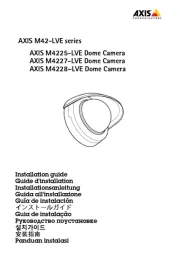
26 September 2025
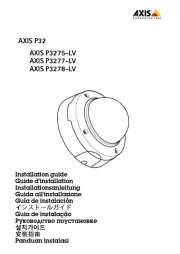
26 September 2025
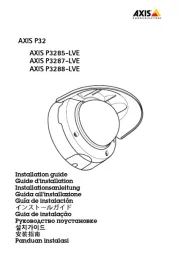
26 September 2025
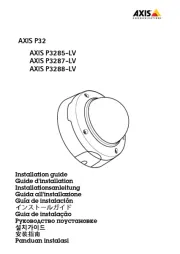
26 September 2025
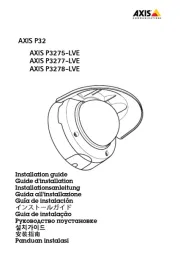
26 September 2025
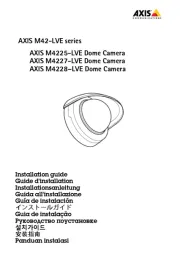
26 September 2025
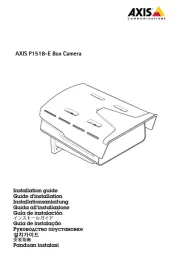
25 September 2025
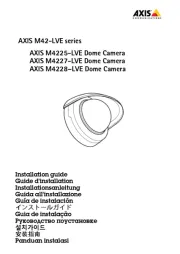
25 September 2025
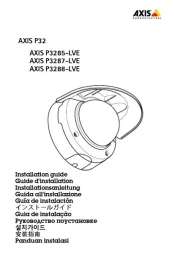
26 Juli 2025
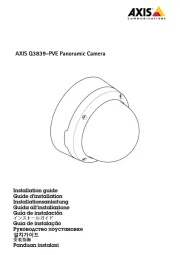
26 Juli 2025
övervakningskamera Manualer
- First Alert
- Astak
- Promise Technology
- Luis Energy
- ORNO
- Digital Watchdog
- Siedle
- Smartwares
- Moxa
- 3xLOGIC
- AViPAS
- ETiger
- UniView
- Xavax
- Gira
Nyaste övervakningskamera Manualer

23 Oktober 2025

20 Oktober 2025

20 Oktober 2025

19 Oktober 2025

19 Oktober 2025

19 Oktober 2025

19 Oktober 2025

18 Oktober 2025

14 Oktober 2025

14 Oktober 2025