Axis M3113-R Bruksanvisning
Axis
övervakningskamera
M3113-R
Läs gratis den bruksanvisning för Axis M3113-R (49 sidor) i kategorin övervakningskamera. Guiden har ansetts hjälpsam av 16 personer och har ett genomsnittsbetyg på 4.8 stjärnor baserat på 8.5 recensioner. Har du en fråga om Axis M3113-R eller vill du ställa frågor till andra användare av produkten? Ställ en fråga
Sida 1/49
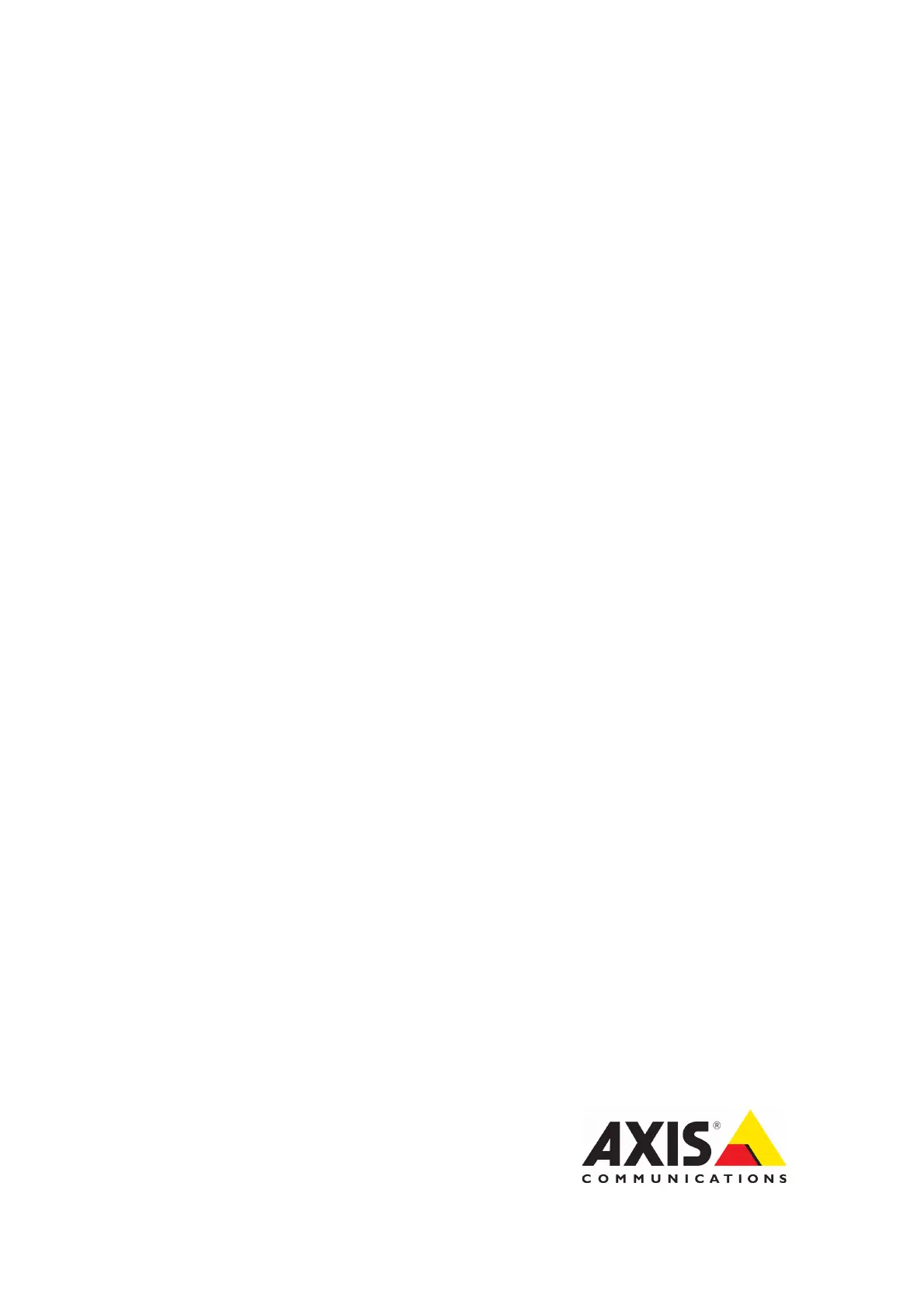
USER’S MANUAL
AXIS M31 Series
AXIS M3113-R Network Camera
AXIS M3113-R M12 Network Camera
AXIS M3114-R Network Camera
AXIS M3114-R M12 Network Camera
Produktspecifikationer
| Varumärke: | Axis |
| Kategori: | övervakningskamera |
| Modell: | M3113-R |
| Vikt: | 250 g |
| Videoformat som stöds: | H.264 |
| Maximal upplösning: | 800 x 600 pixlar |
| Optisk sensorstorlek: | 1/4 " |
| Bildsensortyp: | CMOS |
| Internminne: | 128 MB |
| Processor: | ARTPEC-3 |
| Flashminne: | 128 MB |
| Rotationsvinkel: | 180 ° |
| Lutningsvinkel: | 0 - 90 ° |
| Slutartid: | 1/24500 - 1/6 s |
| Strömförsörjning via Ethernet (PoE) stöd: | Ja |
| Antal LAN (RJ-45) anslutningar: | 1 |
| Strömförbrukning (vanlig): | 3.2 W |
| Produktstorlek (BxDxH): | 109 x 107 x 48 mm |
| Temperatur vid drift: | -20 - 50 ° C |
| Intervall för relativ operativ luftfuktighet: | 20 - 80 % |
| Video rörelsedetektor: | Ja |
| Minimibelysning: | 1 lx |
| Bildfrekvens: | 30 fps |
| Stöd för nätverksprotokoll: | IPv4/v6, HTTP, HTTPS, QoS Layer 3 DiffServ, FTP, SMTP, Bonjour, UPnP, SNMPv1/v2c/v3 (MIB-II), DNS, DynDNS, NTP, RTSP, RTP, TCP, UDP, IGMP, RTCP, ICMP, DHCP, ARP, SOCKS |
| Strömkälla av typen: | PoE |
| Objektivets betraktningsvinkel, horisontell: | 66 ° |
| Aktivt manipulering larm: | Ja |
| Panoreringsvinkel: | -30 - 30 ° |
Behöver du hjälp?
Om du behöver hjälp med Axis M3113-R ställ en fråga nedan och andra användare kommer att svara dig
övervakningskamera Axis Manualer
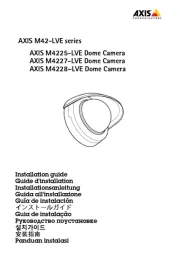
26 September 2025
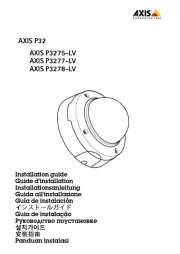
26 September 2025
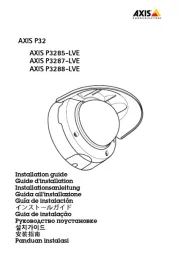
26 September 2025
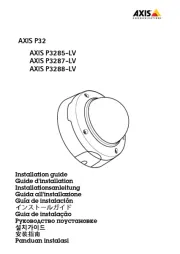
26 September 2025
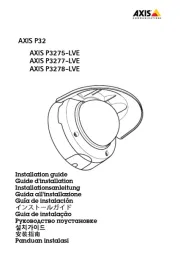
26 September 2025
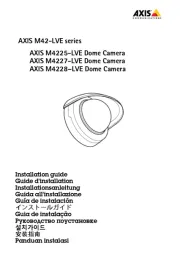
26 September 2025
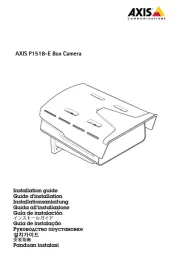
25 September 2025
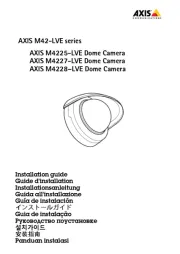
25 September 2025
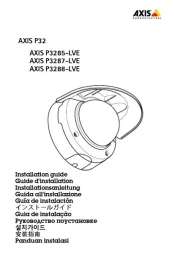
26 Juli 2025
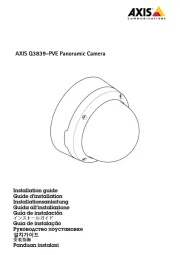
26 Juli 2025
övervakningskamera Manualer
- Uniden
- Sonoff
- Vosker
- Maginon
- Manhattan
- Blaupunkt
- Ag Neovo
- August
- Spyclops
- Buffalo
- M-e
- GeoVision
- Hollyland
- Stabo
- IMILAB
Nyaste övervakningskamera Manualer

23 Oktober 2025

20 Oktober 2025

20 Oktober 2025

19 Oktober 2025

19 Oktober 2025

19 Oktober 2025

19 Oktober 2025

18 Oktober 2025

14 Oktober 2025

14 Oktober 2025