Axis P1365-E Mk II Bruksanvisning
Axis
övervakningskamera
P1365-E Mk II
Läs gratis den bruksanvisning för Axis P1365-E Mk II (78 sidor) i kategorin övervakningskamera. Guiden har ansetts hjälpsam av 14 personer och har ett genomsnittsbetyg på 4.5 stjärnor baserat på 7.5 recensioner. Har du en fråga om Axis P1365-E Mk II eller vill du ställa frågor till andra användare av produkten? Ställ en fråga
Sida 1/78

AXISP1365-EMkIINetworkCamera
UserManual
Produktspecifikationer
| Varumärke: | Axis |
| Kategori: | övervakningskamera |
| Modell: | P1365-E Mk II |
| Vikt: | 1800 g |
| Bredd: | 155 mm |
| Djup: | 382 mm |
| Höjd: | 120 mm |
| LED-indikatorer: | Ja |
| Wi-Fi: | Nej |
| Ljudformat som stöds: | LC-AAC |
| Videolägen som stöds: | 1080p |
| Maximal upplösning: | 1920 x 1080 pixlar |
| Antal kameror: | 1 |
| Inbyggd hårddisk: | Nej |
| Ljudsystem: | 2-vägs |
| Inbyggda högtalare: | Nej |
| Lösenordsskydd: | Användare |
| Strömförbrukning (max): | 12.95 W |
| Hörlursutgångar: | 1 |
| Full HD: | Ja |
| Optisk sensorstorlek: | 1/2.8 " |
| Bildsensortyp: | CMOS |
| Internminne: | 512 MB |
| vitbalans: | Automatisk |
| Grafikupplösningar som stöds: | 160 x 90, 1920 x 1080 (HD 1080) |
| Modell: | IP-säkerhetskamera |
| Kabelteknik: | 10/100Base-T(X) |
| Lämplig för utomhusbruk: | Ja |
| Progressiv skanning: | Ja |
| Snabbinstallationsguide: | Ja |
| Flashminne: | 256 MB |
| Samplingshastighet: | 48 kHz |
| RS-422-portar: | 2 |
| Monteringsfästen ingår: | Ja |
| röstigenkänning: | G.711, G.726 |
| Blandare: | Ja |
| Antal språk: | 11 |
| RS-485-portar: | 2 |
| Automatisk spårning: | Ja |
| Avtagbart IR-filter: | Ja |
| Typ av minneskort: | MicroSD (TransFlash), MicroSDHC, MicroSDXC |
| Produktens färg: | Vit |
| Inbyggd kortläsare: | Ja |
| Slutartid: | 1/66500 - 2 s |
| Formfaktor: | Låda |
| Strömförbrukning (Power over Ethernet (PoE)): | 4.3 W |
| Windows-operativsystem som stöds: | Ja |
| brett dynamiskt omfång (WDR): | Ja |
| Typ av ethernet-gränssnitt: | Snabb Ethernet |
| Strömförsörjning via Ethernet (PoE) stöd: | Ja |
| Antal LAN (RJ-45) anslutningar: | 1 |
| Temperatur vid drift: | -40 - 50 ° C |
| Temperaturintervall (förvaring): | -40 - 65 ° C |
| Intervall för relativ operativ luftfuktighet: | 10 - 100 % |
| Internationellt skydd (IP) kod: | IP67 |
| Språkstöd: | CHI (SIMPL), CHI (TR), DEU, ENG, FRE, ITA, JPN, KOR, POR, RUS |
| Video rörelsedetektor: | Ja |
| Kryptering/säkerhet: | 802.1x RADIUS, HTTPS, SSH, SSL/TLS |
| Material, hölje: | Polymer |
| Placeringar som kan användas: | Utomhus |
| Anslutningsteknologi: | Kabel |
| Dag / nattläge: | Ja |
| Monteringssätt: | Innertak/vägg |
| Minimibelysning: | 0.01 lx |
| Brännviddsintervall: | 2.8 - 8 mm |
| Mörkerseende: | Nej |
| Komprimeringsformat: | H.264, M-JPEG |
| Bildkvalitetsinställningar: | Brightness, Colour depth, Contrast, Sharpness |
| Integritetsskydd: | Ja |
| Nätverksansluten (Ethernet): | Ja |
| Stöd för nätverksprotokoll: | IPv4/v6, HTTP, HTTPS, SSL/TLS, QoS Layer 3 DiffServ, FTP, CIFS/SMB, SMTP, Bonjour, UPnPTM, SNMP v1/v2c/v3 (MIB-II), DNS, DynDNS, NTP, RTSP, RTP, SFTP, TCP, UDP, IGMP, RTCP, ICMP, DHCP, ARP, SOCKS, SSH |
| Filtrering för IP-adress: | Ja |
| Strömkälla: | PoE |
| Webbaserad adminstraion: | Ja |
| USB-port: | Nej |
| Kommunikationsstandarder: | IEEE 802.1x, IEEE 802.3, IEEE 802.3at, IEEE 802.3u |
| Stöd för garanterad tjänstekvalitet (QoS): | Ja |
| Medföljande programvara: | AXIS Camera Companion, AXIS Camera Station, Video\nmanagement software |
| Uttag för mikrofon/linje in: | Ja |
| Justering av fokus: | 1.3 |
| Objektivets betraktningsvinkel, horisontell: | 84 ° |
| Aktivt manipulering larm: | Ja |
| Plintport: | Ja |
| Linsmonteringsgränssnitt: | CS-fäste |
| Objektivets betraktningsvinkel, vertikal: | 46 ° |
| Ljud - Full Duplex: | Ja |
| Typ av larmmeddelande: | E-post |
| Infoga text i bilden: | Ja |
| Solskärm ingår: | Ja |
Behöver du hjälp?
Om du behöver hjälp med Axis P1365-E Mk II ställ en fråga nedan och andra användare kommer att svara dig
övervakningskamera Axis Manualer
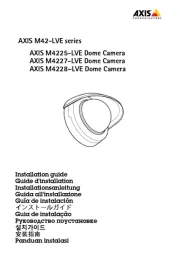
26 September 2025
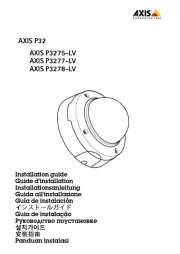
26 September 2025
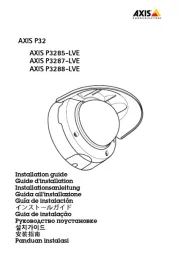
26 September 2025
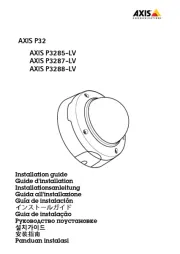
26 September 2025
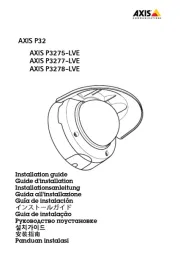
26 September 2025
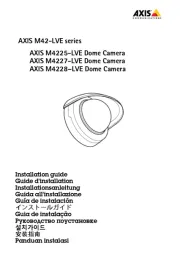
26 September 2025
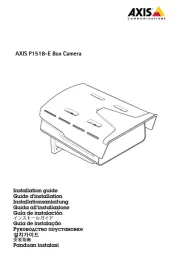
25 September 2025
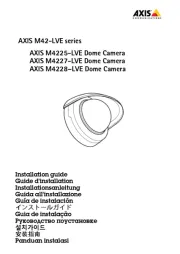
25 September 2025
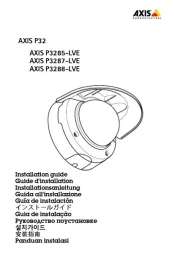
26 Juli 2025
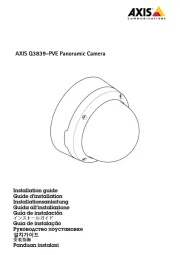
26 Juli 2025
övervakningskamera Manualer
- Flir
- Revo
- INSTAR
- Pentatech
- Surveon
- Luminys
- Nest
- Quantum
- Kramer
- Watec
- Cisco
- EMOS
- D-Link
- Planet
Nyaste övervakningskamera Manualer

23 Oktober 2025

20 Oktober 2025

20 Oktober 2025

19 Oktober 2025

19 Oktober 2025

19 Oktober 2025

19 Oktober 2025

18 Oktober 2025

14 Oktober 2025

14 Oktober 2025