Brother DCP-J1200W Bruksanvisning
Läs gratis den bruksanvisning för Brother DCP-J1200W (31 sidor) i kategorin Skrivare. Guiden har ansetts hjälpsam av 28 personer och har ett genomsnittsbetyg på 4.6 stjärnor baserat på 14.5 recensioner. Har du en fråga om Brother DCP-J1200W eller vill du ställa frågor till andra användare av produkten? Ställ en fråga
Sida 1/31
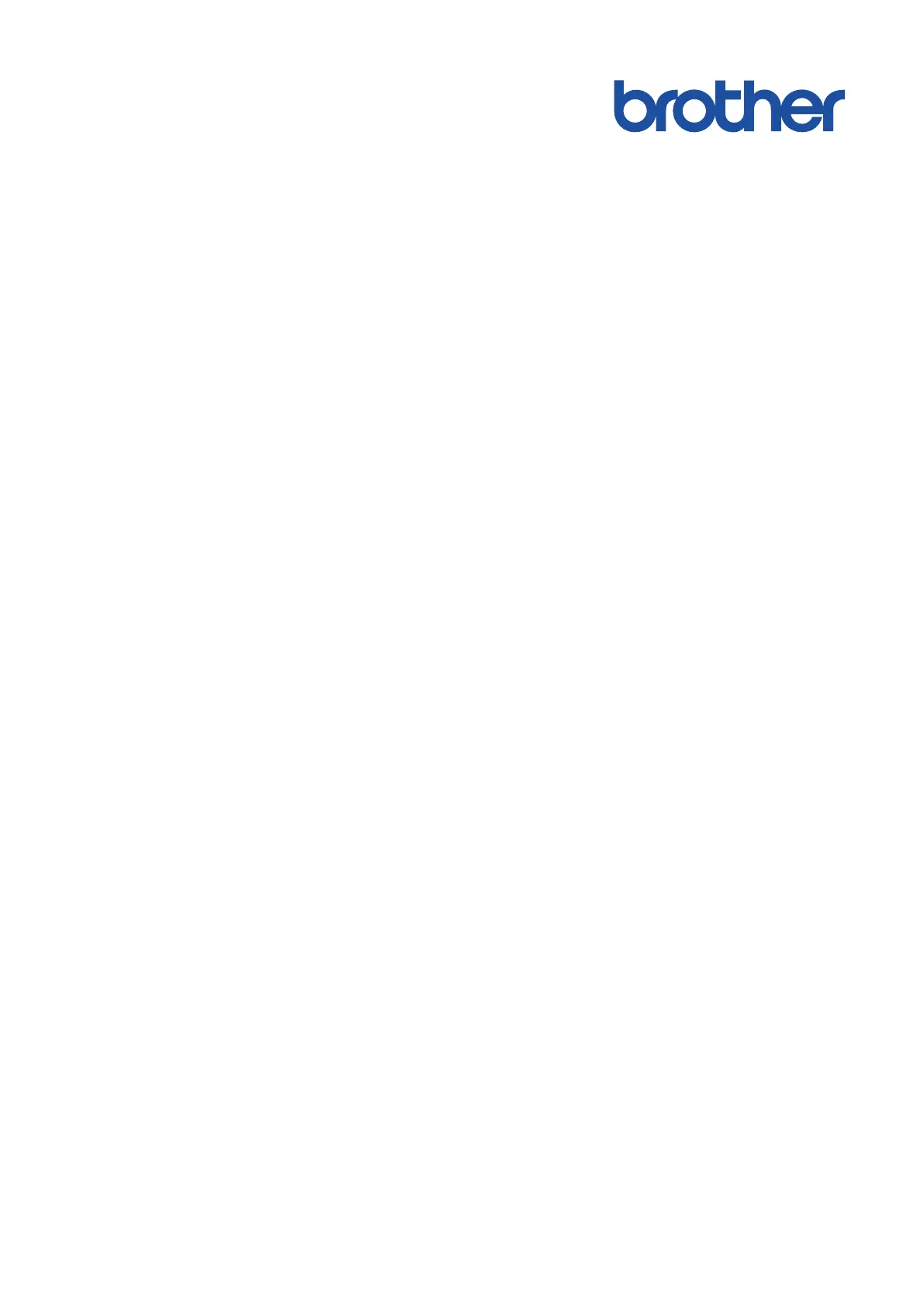
Online User's Guide
DCP-J1200W
© 2021 Brother Industries, Ltd. All rights reserved.
Produktspecifikationer
| Varumärke: | Brother |
| Kategori: | Skrivare |
| Modell: | DCP-J1200W |
| Inbyggd display: | Ja |
| Vikt: | 6500 g |
| Bredd: | 435 mm |
| Djup: | 359 mm |
| Höjd: | 465 mm |
| Förpackningens bredd: | 220 mm |
| Processorfrekvens: | 576 MHz |
| Wi-Fi: | Ja |
| Wi-Fi-standarder: | 802.11b, 802.11g, Wi-Fi 4 (802.11n) |
| Maximal upplösning: | 1200 x 6000 DPI |
| Ursprungsland: | Filippinerna |
| Internminne: | 128 MB |
| Snabbinstallationsguide: | Ja |
| Antal bläckpatroner: | 4 |
| Maximal kopieringsupplösning: | 1200 x 1800 DPI |
| Fax: | Nej |
| Mobil utskriftsteknik: | Apple AirPrint, Brother iPrint & Scan, Mopria Print Service |
| Nätverksprotokoll som stöds (IPv4): | ARP, RARP, BOOTP, DHCP, APIPA(Auto IP), WINS/NetBIOS name resolution, DNS Resolver, mDNS, LLMNR responder, LPR/LPD, Custom Raw Port/Port9100, IPP, SNMPv1/v2c, TFTP server, ICMP, Web Services (Print/Scan), SNTP Client, HTTP Server |
| Nätverksprotokoll som stöds (IPv6): | NDP, RA, mDNS, LLMNR Re-sponder, DNS Resolver, LPR/LP, Custom Raw Port/Port9100, IPP, SNMPv1/v2c, TFTP server, Web Services (Print/Scan), SNTP Client, ICMPv6, HTTP Server |
| Totalt antal inmatningsfack: | 1 |
| Pappersfackets mediavikt: | 64 - 220 g/m ^ |
| Dubbelsidig kopiering: | Ja |
| N-i-1 kopieringsfunktion: | Ja |
| N-i-1 utskriftsfunktion: | Ja |
| Duplex skanningsläge: | Manuell |
| Inbyggd webbserver: | Ja |
| Rekommenderad månatlig utskriftsvolym: | 1000 sidor |
| Produktens färg: | Vit |
| Låddjup: | 505 mm |
| Vikt inkl. förpackning: | 6800 g |
| Windows-operativsystem som stöds: | Windows 10, Windows 8 |
| Mac-operativsystem som stöds: | Mac OS X 10.10 Yosemite, Mac OS X 10.11 El Capitan, Mac OS X 10.12 Sierra, Mac OS X 10.13 High Sierra, Mac OS X 10.14 Mojave, Mac OS X 10.15 Catalina, Mac OS X 10.15.3 Catalina, Mac OS X 10.8 Mountain Lion, Mac OS X 10.9 Mavericks |
| Utskrift: | Färgutskrift |
| Dubbelsidig utskrift: | Ja |
| Kopiering: | Färgkopiering |
| Inbyggd processor: | Ja |
| Temperatur vid drift: | 10 - 35 ° C |
| Intervall för relativ operativ luftfuktighet: | 20 - 80 % |
| Hållbarhetscertifiering: | Blue Angel |
| Kryptering/säkerhet: | 64-bit WEP, 128-bit WEP, SSID, SSL/TLS, WPA-PSK, WPA2-PSK |
| Kabel inkluderad: | AC |
| Nätverksansluten (Ethernet): | Nej |
| Filtrering för IP-adress: | Ja |
| Skanningstyp: | Flatbäddsskanner |
| Displaytyp: | LED |
| Antal USB 2.0 anslutningar: | 1 |
| USB-port: | Ja |
| Garantisedel: | Ja |
| Harmonized System (HS)-kod: | 84433100 |
| Strömförbrukning i avslaget läge: | 0.2 W |
| Positionering på marknaden: | Hem och kontor |
| Strömförbrukning i väntläge: | 0.8 W |
| Direktutskrift: | Ja |
| Pallens GS1-nr (GTIN/EAN/UPC): | 4977766809252 |
| Utskriftsteknologi: | Bläckstråleskrivare |
| Utskriftshastighet (Svart, normalkvalitet, A4/US Brev): | - ppm |
| Utskriftshastighet (färg, normal kvalitet, A4/US Letter): | 9 ppm |
| Tid för första utskrift (svart): | 10 s |
| Tid för första utskrift (färg): | 6.5 s |
| Dubbelsidigt utskriftsläge: | Manuell |
| Driftcykel per månad: | 2500 sidor per månad |
| Total inmatningskapacitet: | 150 ark |
| Total utmatningskapacitet: | 50 ark |
| Högsta ISO A-seriestorlek: | A4 |
| Pappersfackets typ av media: | Plain paper, Recycled paper |
| ISO A-serie storlek (A0...A9): | A4, A5, A6 |
| Icke-ISO utskriftsmaterial av olika storlek: | Kartotekskort |
| Ingång, färgdjup: | 30 bit |
| Optisk skanningsupplösning: | 1200 x 2400 DPI |
| Skanning: | Färgscanning |
| Storleksändring kopieringsmaskin: | 25 - 400 % |
| Ljudtrycksnivå (utskrivning): | 56 dB |
| Kuvertstorlek: | C5, Com-10, DL, Monarch |
| Strömförbrukning (genomsnittligt operativt): | 13 W |
| N-i-1 copy-funktion (N =): | 2, 4 |
| Utgång, färgdjup: | 24 bit |
| Skanningsteknik: | CIS |
| Maximalt skanningsområde: | 213.9 x 295 mm |
| Skanning till: | E-mail, File, Image, OCR |
| Skrivarfäger: | Black, Cyan, Magenta, Yellow |
| Patron (er) som ingår: | Ja |
| Tid till första kopia (svart, normal): | 11.5 s |
| Gråskalenivå: | 256 |
| Scanningsdrivrutiner: | TWAIN |
| Dubbelsidig skanning: | Ja |
| ISO C-serie storlek (C0...C9): | C5 |
| Utskriftshastighet (ISO / IEC 24734), mono: | 16 IPM |
| Utskriftshastighet (ISO / IEC 24734), färg: | 9 IPM |
| Tid till första kopia (färg, normal): | 27 s |
| Foto-pappersstorlekar (imperial): | 4x6 " |
| Ljudeffektsnivå (utskrift): | 6.71 dB |
| Strömförbrukning (driftläge): | 2.5 W |
| Duplex-funktioner: | Copy, Print, Scan |
| Utskrift av vattenstämplar: | Ja |
| Funktion för utskrift av häften: | Ja |
| Emulering: | GDI |
| N-upp-utskrift: | 2, 9,16 |
| Funktion för utskrift av planscher: | Ja |
| Duplex kopieringsläge: | Manuell |
| Gråskaledjup: | 8 bit |
| Inmatning, gråskaledjup: | 10 bit |
Behöver du hjälp?
Om du behöver hjälp med Brother DCP-J1200W ställ en fråga nedan och andra användare kommer att svara dig
Skrivare Brother Manualer

14 Oktober 2025

17 September 2025

16 September 2025

16 September 2025

16 September 2025

16 September 2025

16 September 2025

16 September 2025

16 September 2025

16 September 2025
Skrivare Manualer
- Raspberry Pi
- Citizen
- Roland
- Metapace
- Olympus
- DTRONIC
- Datamax-O'neil
- Kern
- Oce
- Toshiba
- Unitech
- Mitsubishi
- Argox
- Dascom
- HP
Nyaste Skrivare Manualer

23 Oktober 2025

20 Oktober 2025

18 Oktober 2025

17 Oktober 2025

13 Oktober 2025

12 Oktober 2025

12 Oktober 2025

12 Oktober 2025

12 Oktober 2025

11 Oktober 2025