Brother HL-L1230W Bruksanvisning
Läs gratis den bruksanvisning för Brother HL-L1230W (2 sidor) i kategorin Skrivare. Guiden har ansetts hjälpsam av 8 personer och har ett genomsnittsbetyg på 4.9 stjärnor baserat på 4.5 recensioner. Har du en fråga om Brother HL-L1230W eller vill du ställa frågor till andra användare av produkten? Ställ en fråga
Sida 1/2
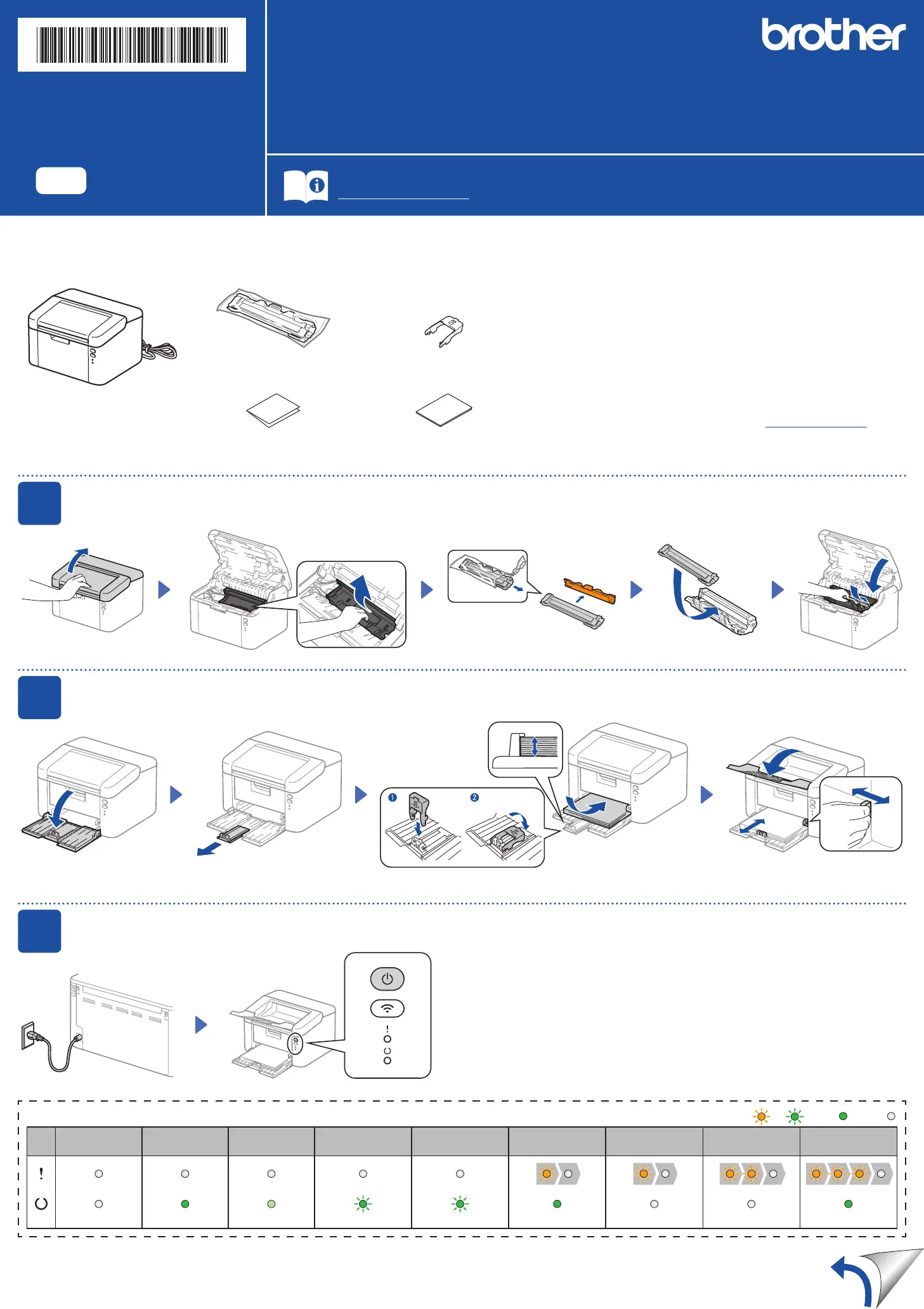
Unpack the machine and check the components
Toner Cartridge
A5 Paper Long Edge
Support
Quick Setup Guide
Product Safety Guide
1
Remove the packing materials and install the toner cartridge
2
Load paper in the paper tray
3
Connect the power cord and turn the machine on
Back Front
NOTE:
•The components included in the box may differ depending on your country.
•The available connection interfaces vary depending on the model.
USB cable
We recommend using a USB 2.0 cable (Type A/B) that is no more than
2 metres long.
•The screens and images in this Quick Setup Guide show the HL-L1232W.
•Brother aims to reduce waste and save both raw materials and the energy
required to produce them.
Read more about our environmental work at www.brotherearth.com.
•Save all packing materials and the box in case you need to ship your
machine.
Remove the protective tape or film covering the machine and the supplies.
Adjust the paper guides to fit the
paper being used.
For the long edge of A5 paper
Power Off
Ready
Data Remaining
Sleep
Deep Sleep
Warming Up
Cooling Down
Receiving Data Toner Low Replace Toner Paper Jam
Drum End Soon
Replace Drum
Dimmed 1 second interval 0.5 second interval
Printer LED Indications
Blinking: or ON: OFF:
Make sure the printing
surface is face up.
Quick Setup Guide
Read the Product Safety Guidefirst,thenreadthisQuick Setup Guide for the correct installation procedure.
Not all models are available in all countries.
The latest manuals are available on the Brother support website:
support.brother.com/manuals
EN
HL-L1230W / HL-L1232W
D033J1001-00
UK
Version 0
Produktspecifikationer
| Varumärke: | Brother |
| Kategori: | Skrivare |
| Modell: | HL-L1230W |
Behöver du hjälp?
Om du behöver hjälp med Brother HL-L1230W ställ en fråga nedan och andra användare kommer att svara dig
Skrivare Brother Manualer

14 Oktober 2025

17 September 2025

16 September 2025

16 September 2025

16 September 2025

16 September 2025

16 September 2025

16 September 2025

16 September 2025

16 September 2025
Skrivare Manualer
- Ibm
- Posiflex
- Mutoh
- Toshiba TEC
- DTRONIC
- Dascom
- SATO
- Tomy
- Triumph-Adler
- Datamax-O'neil
- Ricoh
- Roland
- Mitsubishi
- Bixolon
- Renkforce
Nyaste Skrivare Manualer

23 Oktober 2025

20 Oktober 2025

18 Oktober 2025

17 Oktober 2025

13 Oktober 2025

12 Oktober 2025

12 Oktober 2025

12 Oktober 2025

12 Oktober 2025

11 Oktober 2025