Brother HL-L5100DNT Bruksanvisning
Läs gratis den bruksanvisning för Brother HL-L5100DNT (21 sidor) i kategorin Skrivare. Guiden har ansetts hjälpsam av 10 personer och har ett genomsnittsbetyg på 3.7 stjärnor baserat på 5.5 recensioner. Har du en fråga om Brother HL-L5100DNT eller vill du ställa frågor till andra användare av produkten? Ställ en fråga
Sida 1/21
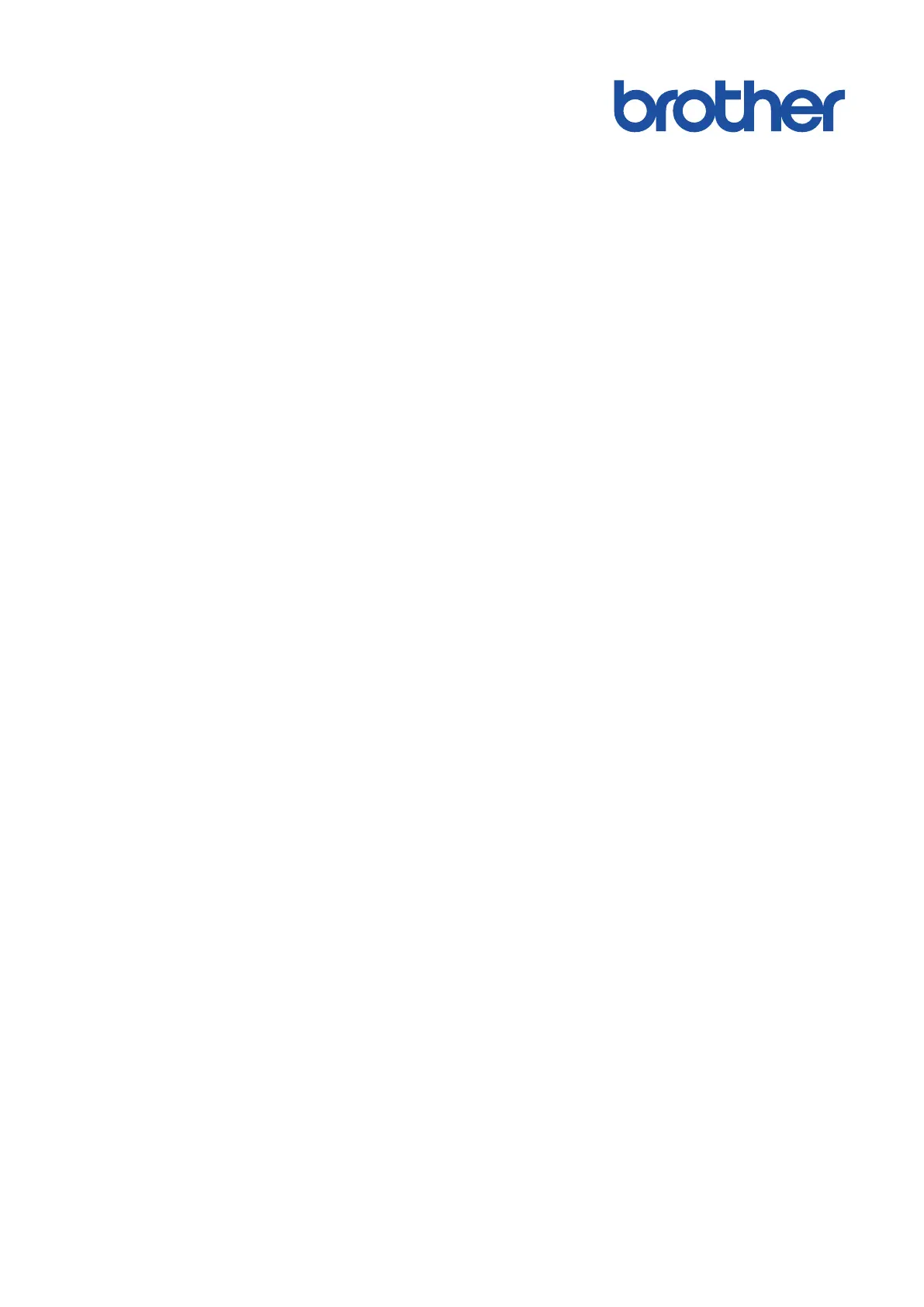
Online User's Guide
HL-L5000D
HL-L5100DN
HL-L5100DNT
HL-L5200DW
HL-L5200DWT
HL-L6250DN
HL-L6300DW
HL-L6300DWT
HL-L6400DW
HL-L6400DWT
© 2017 Brother Industries, Ltd. All rights reserved.
Produktspecifikationer
| Varumärke: | Brother |
| Kategori: | Skrivare |
| Modell: | HL-L5100DNT |
| Inbyggd display: | Ja |
| Vikt: | 14600 g |
| Bredd: | 373 mm |
| Djup: | 388 mm |
| Höjd: | 387 mm |
| Förpackningens bredd: | 662 mm |
| Färg: | Nej |
| Processorfrekvens: | 800 MHz |
| Wi-Fi: | Nej |
| Maximal upplösning: | 1200 x 1200 DPI |
| Strömförbrukning (max): | 640 W |
| Certifiering: | Nordic Swan, GS Mark |
| Internminne: | 256 MB |
| Processor: | Cortex-A9 |
| Maximalt internminne: | - MB |
| Antal bläckpatroner: | 1 |
| Uppvärmningstid: | 4.8 s |
| Standardgränssnitt: | Ethernet, USB 2.0 |
| Mobil utskriftsteknik: | Apple AirPrint, Brother iPrint & Scan, Google Cloud Print, Mopria Print Service |
| Nätverksprotokoll som stöds (IPv6): | NDP, RA, DNS resolver, mDNS, LLMNR responder, LPR/LPD, Custom Raw Port/ Port9100, IPP/IPPS, FTP Server, TELNET Server, HTTP/HTTPS server, TFTP client and server, SMTP Client, SNMPv1/v2c, ICMPv6, Web Services (Print), CIFS Client, SNTP Client |
| Totalt antal inmatningsfack: | 2 |
| Pappersfackets mediavikt: | 60 - 120 g/m ^ |
| Säker utskrift: | Ja |
| Produktens färg: | Svart |
| bruksanvisning: | Ja |
| Låddjup: | 522 mm |
| Vikt inkl. förpackning: | 22000 g |
| Mac-operativsystem som stöds: | Mac OS X 10.5 Leopard, Mac OS X 10.9 Mavericks |
| Dubbelsidig utskrift: | Ja |
| Inbyggd processor: | Ja |
| Hållbarhetscertifiering: | Blue Angel, ENERGY STAR |
| Kryptering/säkerhet: | 802.1x RADIUS, EAP-FAST, EAP-MD5, EAP-TLS, EAP-TTLS, SMTP-AUTH, SNMP, SSL/TLS |
| Textrader: | 1 linjer |
| Nätverksansluten (Ethernet): | Ja |
| Displaytyp: | LCD |
| Webbaserad adminstraion: | Ja |
| Antal USB 2.0 anslutningar: | 1 |
| Strömförbrukning i vänteläge: | 6.5 W |
| Linux operativsystem som stöds: | Ja |
| Harmonized System (HS)-kod: | 84433210 |
| Strömförbrukning i avslaget läge: | 0.04 W |
| Strömförbrukning i PowerSave läge: | 6.5 W |
| Drivrutiner medföljer: | Ja |
| Nätverksförberedd: | Ja |
| Utskriftsteknologi: | laser |
| Utskriftshastighet (Svart, normalkvalitet, A4/US Brev): | 40 ppm |
| Tid för första utskrift (svart): | 7.5 s |
| Dubbelsidigt utskriftsläge: | Manuell |
| Driftcykel per månad: | 50000 sidor per månad |
| Språk för sidbeskrivning: | BR-Script 3, Epson FX, IBM ProPrinter, Microsoft XPS, PCL 6, PDF 1.7 |
| Medelströmförbrukning vid utskrift: | 390 W |
| Typisk elföbrukning: | 1.763 kWh/vecka |
| Total inmatningskapacitet: | 250 ark |
| Pappersinmatningstyp: | Pappersfack |
| Total utmatningskapacitet: | 150 ark |
| Högsta ISO A-seriestorlek: | A4 |
| Pappersfackets typ av media: | Plain paper, Recycled paper |
| ISO A-serie storlek (A0...A9): | A4, A5, A6 |
| Icke-ISO utskriftsmaterial av olika storlek: | Executive (184 x 267mm), Folio (media size), Letter (media size), Legal (media size) |
| Duplex medievikter: | 60 - 105 g/m ^ |
| Anpassad mediebredd: | 76.2 - 215.9 mm |
| Anpassad medielängd: | 127 - 355.6 mm |
| Ljudtrycksnivå (utskrivning): | 52 dB |
| Skrivarfäger: | Svart |
| Patron (er) som ingår: | Ja |
| Rekommenderad arbetscykel: | 0 - 3500 sidor per månad |
| Flerfunktionsfack, kapacitet: | 50 ark |
| Flerfunktionsfack: | Ja |
| Flerfunktionsfack, medietyper: | Plain paper, Recycled paper |
| Flerfunktionsfack, materialvikt: | 60 - 200 g/m ^ |
| Ekonomiutskrift: | Ja |
| Dubbelsidig utskriftshastighet (svart, normal kvalitet, A4/US Brev): | 20 ppm |
| Pappersfack 2, inmatningskapacitet: | 520 ark |
| Strömförbrukning (driftläge): | 32 W |
| N-upp-utskrift: | 2, 4,9, 16, 25 |
| Bullernivå (redo): | 34 dB |
Behöver du hjälp?
Om du behöver hjälp med Brother HL-L5100DNT ställ en fråga nedan och andra användare kommer att svara dig
Skrivare Brother Manualer

14 Oktober 2025

17 September 2025

16 September 2025

16 September 2025

16 September 2025

16 September 2025

16 September 2025

16 September 2025

16 September 2025

16 September 2025
Skrivare Manualer
- Minolta
- GoDEX
- Samsung
- StarTech.com
- Dymo
- Raspberry Pi
- Fujifilm
- Custom
- Intermec
- Amstrad
- Royal Sovereign
- Snapmaker
- Zebra
- Tally Dascom
- Sharp
Nyaste Skrivare Manualer

23 Oktober 2025

20 Oktober 2025

18 Oktober 2025

17 Oktober 2025

13 Oktober 2025

12 Oktober 2025

12 Oktober 2025

12 Oktober 2025

12 Oktober 2025

11 Oktober 2025