Brother HL-L5200DWT Bruksanvisning
Läs gratis den bruksanvisning för Brother HL-L5200DWT (21 sidor) i kategorin Skrivare. Guiden har ansetts hjälpsam av 11 personer och har ett genomsnittsbetyg på 4.4 stjärnor baserat på 6 recensioner. Har du en fråga om Brother HL-L5200DWT eller vill du ställa frågor till andra användare av produkten? Ställ en fråga
Sida 1/21
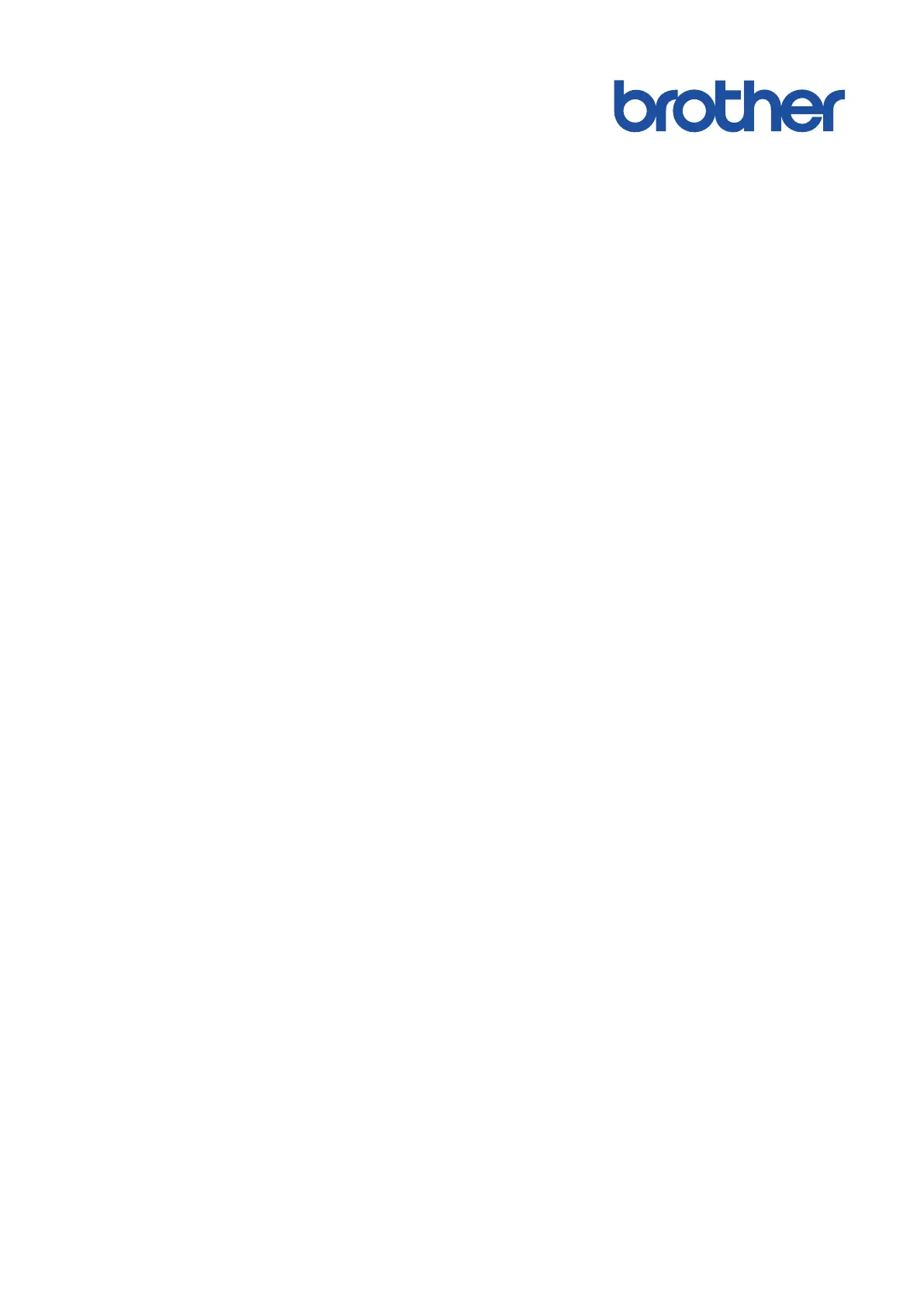
Online User's Guide
HL-L5000D
HL-L5100DN
HL-L5200DW
HL-L5200DWT
HL-L6200DW
HL-L6200DWT
HL-L6300DW
© 2015 Brother Industries, Ltd. All rights reserved.
Produktspecifikationer
| Varumärke: | Brother |
| Kategori: | Skrivare |
| Modell: | HL-L5200DWT |
| Färg på produkten: | Zwart |
| Inbyggd display: | Ja |
| Vikt: | 40 g |
| Bredd: | 373 mm |
| Djup: | 388 mm |
| Höjd: | 387 mm |
| Sladdlängd: | 1.5 m |
| Förpackningens bredd: | 662 mm |
| Färg: | Nej |
| Processorfrekvens: | 800 MHz |
| Processorfamilj: | ARM Cortex |
| Wi-Fi: | Ja |
| Wi-Fi-standarder: | 802.11b, 802.11g, Wi-Fi 4 (802.11n) |
| Maximal upplösning: | 1200 x 1200 DPI |
| Wi-Fi Direct: | Ja |
| Internminne: | 256 MB |
| Plug and play: | Ja |
| Antal per paket: | 1 stuk(s) |
| Processor: | Cortex-A9 |
| Maximalt internminne: | 256 MB |
| Antal bläckpatroner: | 1 |
| Maximal dataöverföringshastighet: | 480 Mbit/s |
| Standardgränssnitt: | Ethernet, USB 2.0, Wireless LAN |
| Mobil utskriftsteknik: | Apple AirPrint, Google Cloud Print, Mopria Print Service |
| Nätverksprotokoll som stöds (IPv6): | NDP, RA, DNS resolver, mDNS, LLMNR responder, LPR/LPD, custom raw port/ Port9100, IPP/IPPS, FTP server, TELNET server, HTTP/HTTPS server, TFTP client en server, SMTP client, SNMPv1/v2c, ICMPv6, web services (print), CIFS client, SNTP client, LDAP |
| Totalt antal inmatningsfack: | 2 |
| Pappersfackets mediavikt: | 60 - 120 g/m ^ |
| USB-strömförsörjning: | Ja |
| USB-strömleverans till max.: | 100 W |
| Serveroperativsystem som stöds: | Windows Server 2003, Windows Server 2003 R2, Windows Server 2008, Windows Server 2008 R2, Windows Server 2012, Windows Server 2012 R2 |
| Uppvärmningstid (från viloläge): | 4.8 s |
| Thunderbolt-teknik: | Ja |
| Anslutning 1: | USB C |
| Anslutning 2: | USB C |
| Kontakt 1 formfaktor: | Recht |
| Kontakt 2 formfaktor: | Recht |
| Anslutning 1 typ: | Mannelijk |
| Anslutning 2 typ: | Mannelijk |
| Ljudtrycksnivå (tyst läge): | 50 dB |
| Strömförbrukning (PowerSave, Wi-Fi Direct på): | 1.2 W |
| Thunderbolt version: | 4 |
| Produktens färg: | Black, Grey |
| bruksanvisning: | Ja |
| Låddjup: | 522 mm |
| Vikt inkl. förpackning: | 22000 g |
| Mac-operativsystem som stöds: | Mac OS X 10.10 Yosemite, Mac OS X 10.8 Mountain Lion, Mac OS X 10.9 Mavericks |
| Dubbelsidig utskrift: | Ja |
| Inbyggd processor: | Ja |
| Hållbarhetscertifiering: | Blue Angel, ENERGY STAR |
| Kryptering/säkerhet: | EAP-FAST, EAP-TLS, EAP-TTLS, HTTPS, IPPS, IPSEC, SMTP-AUTH, SNMP, SSL/TLS |
| Kabel inkluderad: | AC |
| Textrader: | 1 linjer |
| Nätverksansluten (Ethernet): | Ja |
| Displaytyp: | LCD |
| Webbaserad adminstraion: | Ja |
| Antal USB 2.0 anslutningar: | 1 |
| Strömförbrukning i vänteläge: | 32 W |
| Strömförbrukning i avslaget läge: | 0.4 W |
| Drivrutiner medföljer: | Ja |
| Nätverksförberedd: | Ja |
| Utskriftsteknologi: | laser |
| Utskriftshastighet (Svart, normalkvalitet, A4/US Brev): | 40 ppm |
| Tid för första utskrift (svart): | 7.2 s |
| Dubbelsidigt utskriftsläge: | Automatisk |
| Driftcykel per månad: | 50000 sidor per månad |
| Språk för sidbeskrivning: | BR-Script 3, Epson FX, IBM ProPrinter XL24E, PCL 6, PDF 1.7, PostScript 3 |
| Medelströmförbrukning vid utskrift: | 640 W |
| Typisk elföbrukning: | 1.763 kWh/vecka |
| Total inmatningskapacitet: | 250 ark |
| Pappersinmatningstyp: | Pappersfack |
| Total utmatningskapacitet: | 150 ark |
| Högsta ISO A-seriestorlek: | A4 |
| Pappersfackets typ av media: | Plain paper, Recycled paper |
| ISO A-serie storlek (A0...A9): | A4, A5, A6 |
| Icke-ISO utskriftsmaterial av olika storlek: | Executive (184 x 267mm), Folio (media size) |
| Duplex medievikter: | 60 - 105 g/m ^ |
| Ljudtrycksnivå (utskrivning): | 52 dB |
| Ljudeffektsnivå (vänteläge): | 34 dB |
| Skrivarfäger: | Svart |
| Patron (er) som ingår: | Ja |
| Rekommenderad arbetscykel: | 0 - 3500 sidor per månad |
| Flerfunktionsfack, kapacitet: | 50 ark |
| Flerfunktionsfack: | Ja |
| Flerfunktionsfack, medietyper: | Bond paper, Letterhead, Plain paper, Recycled paper |
| Flerfunktionsfack, materialvikt: | 60 - 200 g/m ^ |
| Dubbelsidig utskriftshastighet (svart, normal kvalitet, A4/US Brev): | 20 ppm |
| Pappersfack 2, inmatningskapacitet: | 520 ark |
| Strömförbrukning (driftläge): | 6.5 W |
| N-upp-utskrift: | 2, 4,9, 16, 25 |
Behöver du hjälp?
Om du behöver hjälp med Brother HL-L5200DWT ställ en fråga nedan och andra användare kommer att svara dig
Skrivare Brother Manualer

14 Oktober 2025

17 September 2025

16 September 2025

16 September 2025

16 September 2025

16 September 2025

16 September 2025

16 September 2025

16 September 2025

16 September 2025
Skrivare Manualer
- Star Micronics
- Dymo
- Nec
- Polaroid
- Casio
- Fargo
- Custom
- Unitech
- SATO
- Epson
- Equip
- Fujitsu
- Mutoh
- Xerox
- Sharp
Nyaste Skrivare Manualer

23 Oktober 2025

20 Oktober 2025

18 Oktober 2025

17 Oktober 2025

13 Oktober 2025

12 Oktober 2025

12 Oktober 2025

12 Oktober 2025

12 Oktober 2025

11 Oktober 2025