Brother MFC-4300 Bruksanvisning
Läs gratis den bruksanvisning för Brother MFC-4300 (174 sidor) i kategorin Skrivare. Guiden har ansetts hjälpsam av 16 personer och har ett genomsnittsbetyg på 4.4 stjärnor baserat på 8.5 recensioner. Har du en fråga om Brother MFC-4300 eller vill du ställa frågor till andra användare av produkten? Ställ en fråga
Sida 1/174
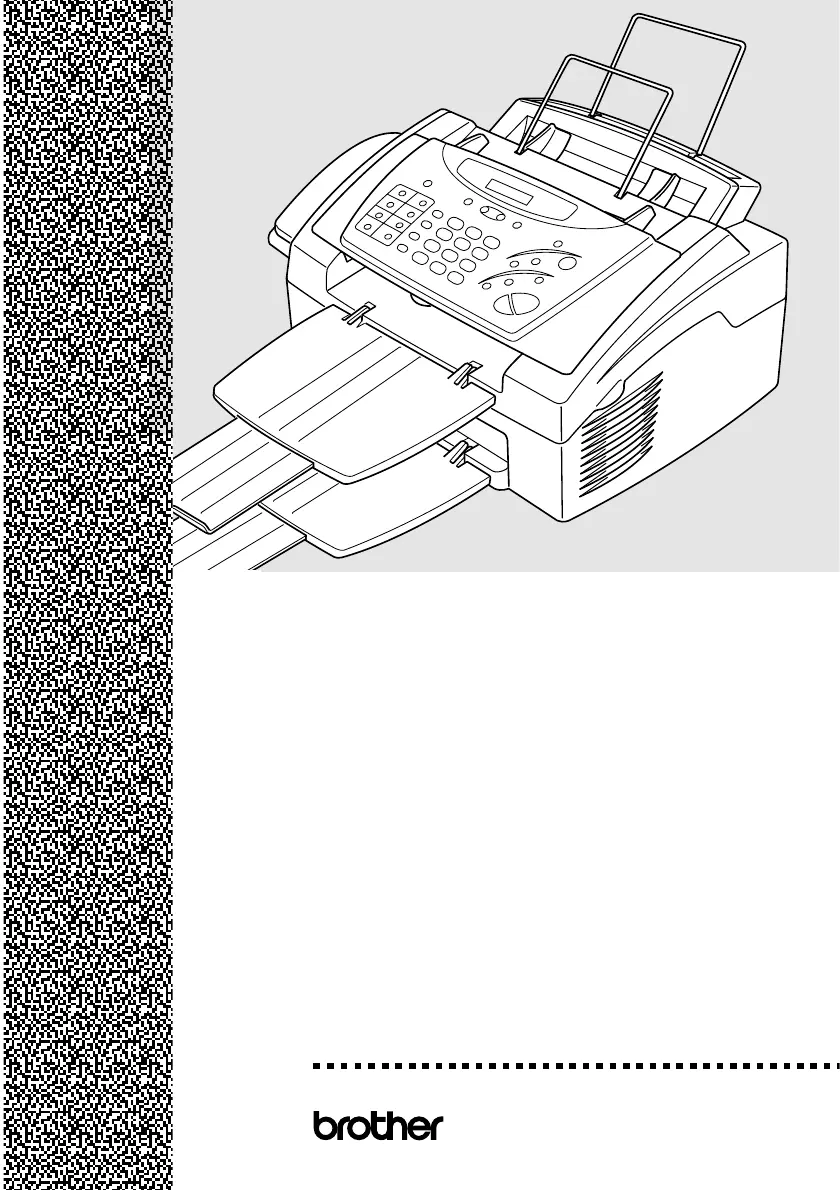
®
OWNER’S MANUAL
MFC 4300
Produktspecifikationer
| Varumärke: | Brother |
| Kategori: | Skrivare |
| Modell: | MFC-4300 |
Behöver du hjälp?
Om du behöver hjälp med Brother MFC-4300 ställ en fråga nedan och andra användare kommer att svara dig
Skrivare Brother Manualer

14 Oktober 2025

17 September 2025

16 September 2025

16 September 2025

16 September 2025

16 September 2025

16 September 2025

16 September 2025

16 September 2025

16 September 2025
Skrivare Manualer
- Star Micronics
- Frama
- Toshiba TEC
- Agfaphoto
- AVM
- Casio
- Brady
- Pantum
- Avision
- Phoenix Contact
- Fargo
- Ricoh
- DNP
- Epson 7620
- Custom
Nyaste Skrivare Manualer

23 Oktober 2025

20 Oktober 2025

18 Oktober 2025

17 Oktober 2025

13 Oktober 2025

12 Oktober 2025

12 Oktober 2025

12 Oktober 2025

12 Oktober 2025

11 Oktober 2025