Brother MFC-8660DN Bruksanvisning
Läs gratis den bruksanvisning för Brother MFC-8660DN (196 sidor) i kategorin Skrivare. Guiden har ansetts hjälpsam av 10 personer och har ett genomsnittsbetyg på 4.9 stjärnor baserat på 5.5 recensioner. Har du en fråga om Brother MFC-8660DN eller vill du ställa frågor till andra användare av produkten? Ställ en fråga
Sida 1/196
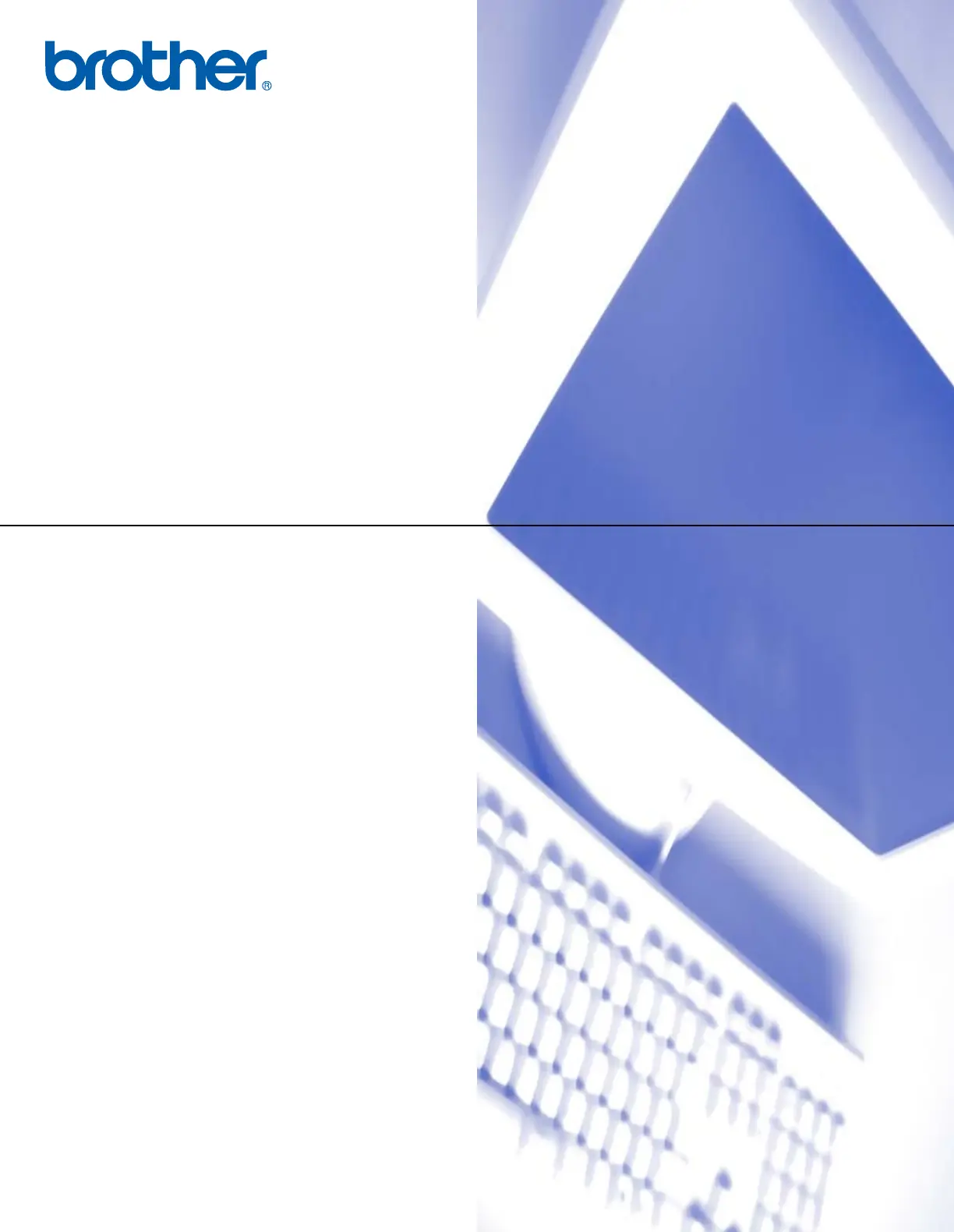
SOFTWARE
USER’S GUIDE
MFC-8460N
MFC-8660DN
MFC-8670DN
MFC-8860DN
MFC-8870DW
DCP-8060
DCP-8065DN
Version E
Produktspecifikationer
| Varumärke: | Brother |
| Kategori: | Skrivare |
| Modell: | MFC-8660DN |
Behöver du hjälp?
Om du behöver hjälp med Brother MFC-8660DN ställ en fråga nedan och andra användare kommer att svara dig
Skrivare Brother Manualer

14 Oktober 2025

17 September 2025

16 September 2025

16 September 2025

16 September 2025

16 September 2025

16 September 2025

16 September 2025

16 September 2025

16 September 2025
Skrivare Manualer
- Olympia
- Middle Atlantic
- Utax
- Approx
- Xiaomi
- Triumph-Adler
- Unitech
- Oce
- Vupoint Solutions
- D-Link
- Tally Dascom
- Dascom
- Star
- Fujifilm
- Videology
Nyaste Skrivare Manualer

23 Oktober 2025

20 Oktober 2025

18 Oktober 2025

17 Oktober 2025

13 Oktober 2025

12 Oktober 2025

12 Oktober 2025

12 Oktober 2025

12 Oktober 2025

11 Oktober 2025