Brother MFC-J4625DW Bruksanvisning
Läs gratis den bruksanvisning för Brother MFC-J4625DW (2 sidor) i kategorin Skrivare. Guiden har ansetts hjälpsam av 13 personer och har ett genomsnittsbetyg på 4.5 stjärnor baserat på 7 recensioner. Har du en fråga om Brother MFC-J4625DW eller vill du ställa frågor till andra användare av produkten? Ställ en fråga
Sida 1/2
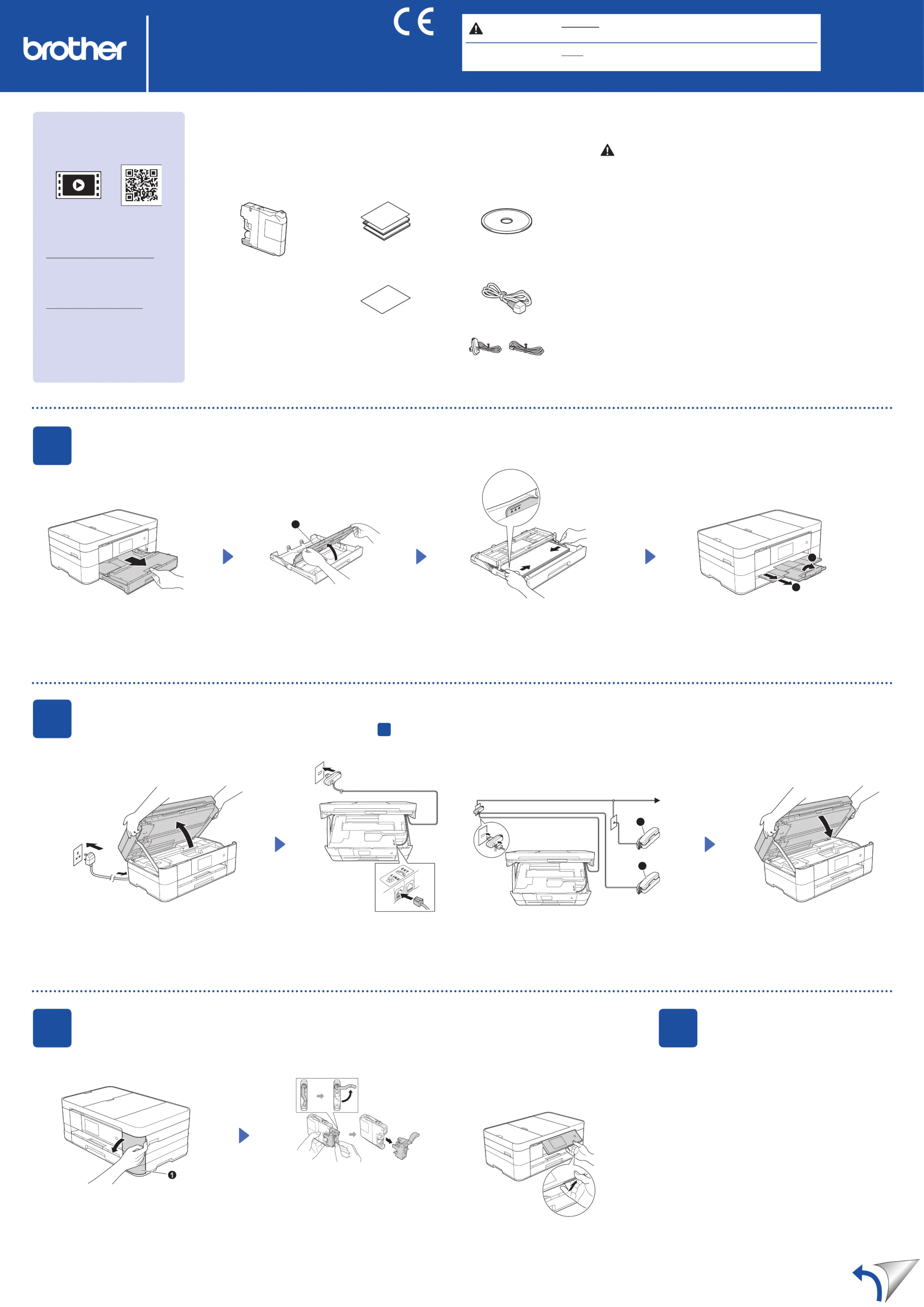
NOTE
NOTE species the operating environment, conditions for installation, or
special conditions of use.
WARNING
WARNING indicates a potentially hazardous situation which, if not
avoided, could result in death or serious injuries.
Unpack the machine and check the components
1. Remove the protective tape and film covering the machine, and also from the
Touchscreen.
2. Make sure you have all components.
The components included in the box may differ depending on your country.
WARNING
Plastic bags are used in the packing of your machine. To avoid the danger of
suffocation, keep these plastic bags away from babies and children. Plastic bags
are not toys.
NOTE
Most of the illustrations in this Quick Setup Guide show the MFC-J4620DW.
• Save all packing materials and the box in case for any reason you must ship your
machine.
• You must purchase the correct interface cable for the interface you want to use
(for USB or network connection).
USB cable
We recommend using a USB 2.0 cable (Type A/B) that is no more than 2 metres
long.
Network cable
Use a straight-through Category5 (or greater) twisted-pair cable for 10BASE-T or
100BASE-TX Fast Ethernet Network.
1
Load plain A4 paper
Pull the paper tray completely
out of the machine.
Open the output paper tray
cover a.
Connect the telephone line cord.
Use the socket marked and guide LINE
the cord out the back of the machine. Close the scanner cover.
Follow the Touchscreen instructions
to install the ink cartridges.
The machine will prepare the ink
tube system for printing.
When the machine has finished the initial cleaning process,
follow the Touchscreen instructions to configure the machine
settings.
• Check print quality
• Set date and time
• View operation tips
• Print the installation sheet
Open the ink cartridge cover .a
Fan the paper well and load it in the tray.
Pull out the paper support , and a
unfold the paper support flap b.
Connect the power cord.
Lift the scanner cover.
Adjust the paper guides.
Do not exceed this
mark (aaa).
NOTE
If you are sharing one telephone line with an external
telephone, connect it as shown below.
NOTE
You can adjust the angle of the control
panel by lifting it.
a. Extension telephone
b. External telephone
Quick Setup Guide
MFC-J4620DW / MFC-J4625DW
UK
Version 0
Read the Product Safety Guide first, then read this Quick Setup Guide
for the correct installation procedure.
Introductory Ink Cartridges
[x4]
Black
Yellow
Cyan
Magenta
(Approx. 65% yield of the
replacement cartridge (High
Yield)
uu
Basic User’s Guide:
Supplies)
2
Connect power cord and telephone line cord
If you are not using your machine as a fax, connect the power cord and go to
3
.
3
Install introductory ink cartridges
4
Machine Settings
Quick Setup Guide
Basic User’s Guide
Product Safety Guide
CD-ROM
Maintenance Sheet Power Cord
(for UK) (for others)
Telephone Line Cord
Watch our FAQ Videos for help
with setting up your Brother
machine.
solutions.brother.com/videos
Visit the Brother support website
http://support.brother.com
1
2
(Example for UK)
(Example for UK)
1
2
1
1
Produktspecifikationer
| Varumärke: | Brother |
| Kategori: | Skrivare |
| Modell: | MFC-J4625DW |
| Inbyggd display: | Ja |
| Vikt: | 9500 g |
| Bredd: | 480 mm |
| Djup: | 290 mm |
| Höjd: | 188 mm |
| Skärm diagonal: | 3.7 " |
| Pekskärm: | Ja |
| Wi-Fi: | Ja |
| Wi-Fi-standarder: | 802.11b, 802.11g, Wi-Fi 4 (802.11n) |
| Maximal upplösning: | 1200 x 6000 DPI |
| Internminne: | 128 MB |
| Kabelteknik: | 10/100Base-T(X) |
| Energisparläge: | Ja |
| Antal bläckpatroner: | 4 |
| Standardgränssnitt: | Ethernet, USB 1.1, USB 2.0, Wireless LAN |
| Digital avsändare: | Nej |
| Maximal kopieringsupplösning: | 1200 x 2400 DPI |
| Modemhastighet: | 14.4 Kbit/s |
| Faxupplösning (svart): | 203 x 203 DPI |
| Fax: | Färgfaxning |
| Mobil utskriftsteknik: | Apple AirPrint, Brother iPrint & Scan, Google Cloud Print |
| Nätverksprotokoll som stöds (IPv4): | ARP, RARP, BOOTP, DHCP, APIPA (Auto IP), WINS / NetBIOS, DNS Resolver, mDNS, LLMNR, LPR / LPD, Custom Raw Port / Port 9100, FTP Client/Server, SNMPv1 / v2c, TFTP server, SMTP Client, APOP, POP SMTP, SMTP-AUTH, ICMP, CIFS Client |
| Nätverksprotokoll som stöds (IPv6): | ARP, RARP, BOOTP, DHCP, APIPA (Auto IP), WINS / NetBIOS, DNS Resolver, mDNS, LLMNR, LPR / LPD, Custom Raw Port / Port 9100, FTP Client/Server, SNMPv1 / v2c, TFTP server, SMTP Client, APOP, POP SMTP, SMTP-AUTH, ICMP, CIFS Client |
| Pappersfackets mediavikt: | 64 - 220 g/m ^ |
| PictBridge: | Ja |
| Maximalt antal kopior: | 99 kopior |
| Serveroperativsystem som stöds: | Windows Server 2003, Windows Server 2003 x64, Windows Server 2008, Windows Server 2008 R2, Windows Server 2008 x64, Windows Server 2012 |
| Automatisk dokumentmatare (ADF): | Ja |
| E-postprotokoll: | POP3, SMTP |
| Typ av minneskort: | MicroSD (TransFlash), MicroSDHC, MicroSDXC, MiniSD, MiniSDHC, MMC, MMC Mobile, MMC+, MS Duo, MS Micro (M2), MS PRO, MS PRO Duo, SD, SDHC, SDXC |
| Produktens färg: | Svart, silver |
| Kontrolltyp: | Röra |
| Inbyggd kortläsare: | Ja |
| Mac-operativsystem som stöds: | Mac OS X 10.7 Lion, Mac OS X 10.8 Mountain Lion, Mac OS X 10.9 Mavericks |
| Utskrift: | Färgutskrift |
| Dubbelsidig utskrift: | Ja |
| Kopiering: | Färgkopiering |
| Automatisk återuppringning: | Ja |
| Datahastighet för Ethernet-LAN: | 10, 100 Mbit/s |
| Temperatur vid drift: | 10 - 35 ° C |
| Intervall för relativ operativ luftfuktighet: | 20 - 80 % |
| Hållbarhetscertifiering: | Blue Angel, ENERGY STAR |
| AC-inspänning: | 220 - 240 V |
| Kryptering/säkerhet: | 128-bit WEP, 64-bit WEP, SSID, WPA-PSK, WPA-TKIP, WPA2-AES, WPA2-PSK, WPA2-TKIP, WPS |
| Nätverksansluten (Ethernet): | Ja |
| Skanningstyp: | Flatbädds- och ADF-scanner |
| Växelström Frekvens: | 50 - 60 hz |
| Bildkomprimeringsformat: | BMP, EXIF, JPG, PNG, TIF |
| Displaytyp: | LCD |
| Antal USB 2.0 anslutningar: | 1 |
| USB-port: | Ja |
| Strömförbrukning i vänteläge: | 5.5 W |
| Linux operativsystem som stöds: | Ja |
| Medföljande programvara: | BRAdmin Light |
| Strömförbrukning i avslaget läge: | 0.04 W |
| Positionering på marknaden: | Hem och kontor |
| Strömförbrukning i PowerSave läge: | 1.9 W |
| Minimum hårddisk utrymme: | 50 MB |
| Direktutskrift: | Ja |
| Drivrutiner medföljer: | Ja |
| Dokument som stöds: | |
| Utskriftsteknologi: | Bläckstråleskrivare |
| Utskriftshastighet (Svart, normalkvalitet, A4/US Brev): | 35 ppm |
| Utskriftshastighet (färg, normal kvalitet, A4/US Letter): | 27 ppm |
| Dubbelsidigt utskriftsläge: | Automatisk |
| Driftcykel per månad: | - sidor per månad |
| Maximal inmatningskapacitet: | 150 ark |
| Total inmatningskapacitet: | - ark |
| Pappersinmatningstyp: | Pappersfack |
| Total utmatningskapacitet: | 50 ark |
| Högsta ISO A-seriestorlek: | A3 |
| Pappersfackets typ av media: | Coated paper, Envelopes, Glossy paper, Photo paper, Plain paper |
| ISO A-serie storlek (A0...A9): | A4, A5, A6 |
| Icke-ISO utskriftsmaterial av olika storlek: | 2L, Executive (184 x 267mm), Index card, L,Letter (media size) |
| Duplex medievikter: | 64 - 120 g/m ^ |
| Anpassad mediebredd: | 148 - 215.9 mm |
| Anpassad medielängd: | 148 - 355.6 mm |
| Maximal skannerupplösning: | 19200 x 19200 DPI |
| Ingång, färgdjup: | 48 bit |
| Optisk skanningsupplösning: | 2400 x 2400 DPI |
| Skanning: | Färgscanning |
| Kopieringshastighet (normalkvalitet, svart, A4): | 12 kopior per minut |
| Kopieringshastighet (färg, normalkvalitet, A4): | 9 kopior per minut |
| Storleksändring kopieringsmaskin: | 25 - 400 % |
| Ljudtrycksnivå (utskrivning): | 50 dB |
| Storlek på kantfri utskriftsmedia: | 2L, A3, A4, A6, Index card, L,Ledger, Letter |
| Kuvertstorlek: | 10, DL, Monarch |
| Strömförbrukning (genomsnittligt operativt): | 32 W |
| Utgång, färgdjup: | 24 bit |
| Skanningsteknik: | CIS |
| Maximalt skanningsområde: | A3 (297 x 420) mm |
| Skanning till: | E-mail, E-mail Server, File, FTP, Image, OCR, SMB, USB |
| Skrivarfäger: | Black, Cyan, Magenta, Yellow |
| Foto-pappersstorlekar: | 10x15, 13x18 cm |
| Gråskalenivå: | 256 |
| Scanningsdrivrutiner: | ICA, TWAIN, WIA |
| Kapacitet för automatisk dokumentmatare: | 20 ark |
| Mediavikt, automatisk dokumentmatare: | 64 - 90 g/m ^ |
| Högsta antal kortnummer: | 100 |
| Ekonomiutskrift: | Ja |
| Fax kodning metoder: | MMR |
| Fax sändning: | 250 platser |
| Manuell dokumentmatare: | Ja |
| Tillgängliga onlinetjänster: | Box, Dropbox, Evernote, Facebook, Flickr, Google Drive, Picasa, Sky Drive |
| Antal USB 1.1 anslutningar: | 1 |
| Faxkompatibel: | ITU-T G3 |
Behöver du hjälp?
Om du behöver hjälp med Brother MFC-J4625DW ställ en fråga nedan och andra användare kommer att svara dig
Skrivare Brother Manualer

14 Oktober 2025

17 September 2025

16 September 2025

16 September 2025

16 September 2025

16 September 2025

16 September 2025

16 September 2025

16 September 2025

16 September 2025
Skrivare Manualer
- EC Line
- Mutoh
- Panasonic
- Panduit
- Tally Dascom
- Olympia
- HiTi
- Colop
- Royal Sovereign
- Avision
- Roland
- Testo
- Middle Atlantic
- Fargo
- Kern
Nyaste Skrivare Manualer

23 Oktober 2025

20 Oktober 2025

18 Oktober 2025

17 Oktober 2025

13 Oktober 2025

12 Oktober 2025

12 Oktober 2025

12 Oktober 2025

12 Oktober 2025

11 Oktober 2025