Brother MFC-L8340CDW Bruksanvisning
Läs gratis den bruksanvisning för Brother MFC-L8340CDW (2 sidor) i kategorin Skrivare. Guiden har ansetts hjälpsam av 27 personer och har ett genomsnittsbetyg på 4.9 stjärnor baserat på 14 recensioner. Har du en fråga om Brother MFC-L8340CDW eller vill du ställa frågor till andra användare av produkten? Ställ en fråga
Sida 1/2
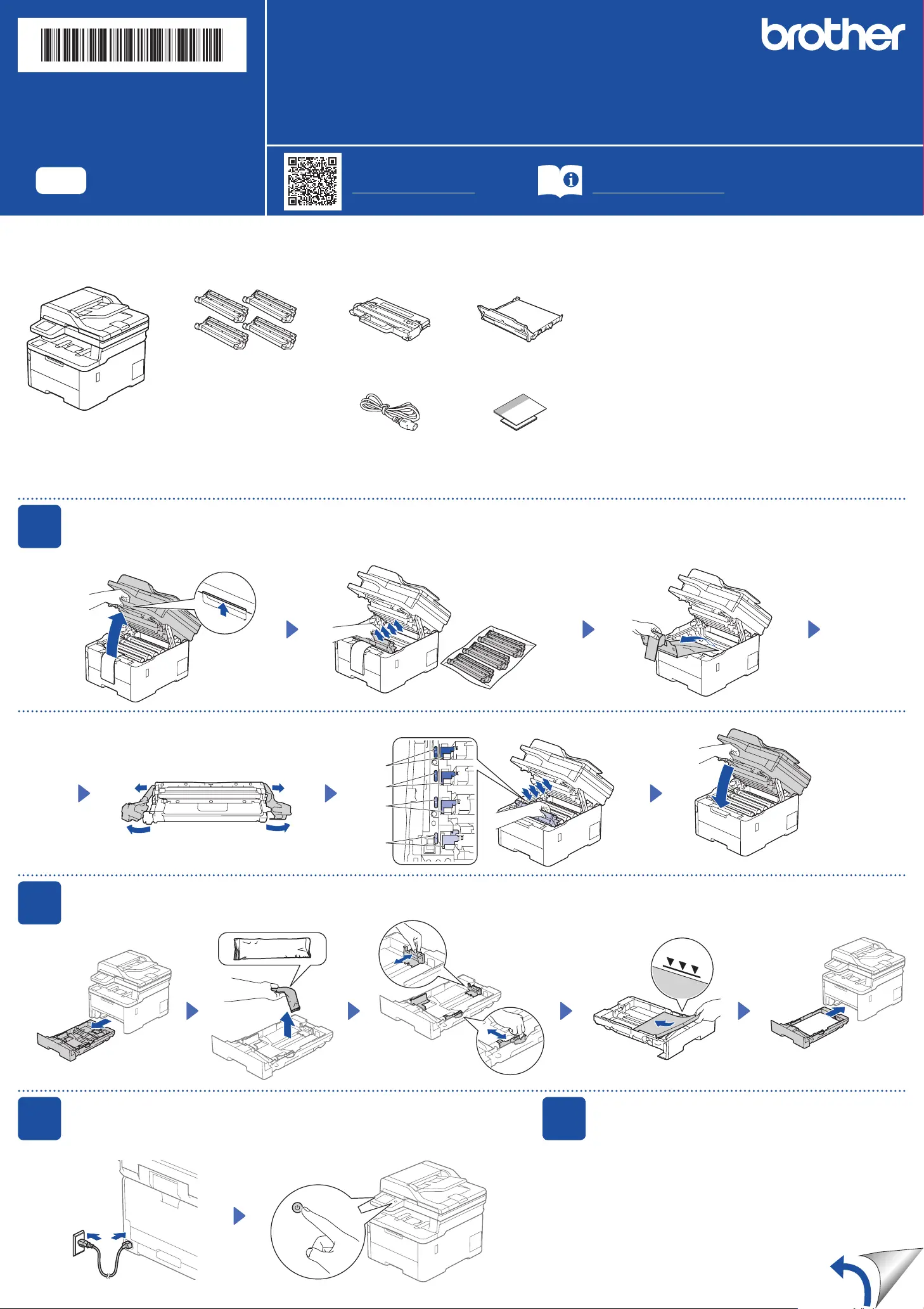
Unpack the machine and check the components
1
Remove the packing materials and re-install the toner cartridge and drum unit assemblies
2
Load paper in the paper tray
3
Connect the power cord and turn the machine on
Back
Adjust the paper
guides.
Do not exceed this mark.
x4
Remove the orange parts
from each cartridge.
Quick Setup Guide
Read the Product Safety Guide first, then read this Quick Setup Guide for the correct installation procedure.
Not all models are available in all countries.
The latest manuals are available at the Brother support website:
support.brother.com/manuals
Video setup instructions:
support.brother.com/videos
EN
DCP-L3520CDW / DCP-L3560CDW / MFC-L3720CDW / MFC-L3755CDW /
MFC-L3760CDW / MFC-L3780CDW / MFC-L8340CDW / MFC-L8390CDW
D027VU001-00
OCE/ASA/SAF/GLF/TWN
Version 0
NOTE:
• The components included in the box may differ depending on your
country.
• The available connection interfaces vary depending on the model.
You must purchase the correct interface cable if you require one.
• USB cable
We recommend using a USB 2.0 cable (Type A/B) that is no
more than 2 metres long.
• Network cable (DCP-L3560CDW / MFC-L3755CDW /
MFC-L3760CDW / MFC-L3780CDW / MFC-L8390CDW)
Use a straight-through Category 5 (or greater) twisted-pair cable.
• The illustrations in this Quick Setup Guide show the
MFC-L8390CDW.
Toner Cartridge and Drum
Unit Assemblies*
(Black, Cyan, Magenta, and
Yellow)
Waste Toner Box* Belt Unit*
* Installed in the machine
AC Power Cord Quick Setup Guide
Product Safety Guide
Remove all the blue packing tape.
Push firmly.
BK
C
M
Y
4
Select your country/language
(Initial setup only)
Front
Location of the power button varies depending
on the model.
After turning the machine on, you may be required
to set your country or language (depending on your
machine).
If required, follow the on-screen instructions.
Produktspecifikationer
| Varumärke: | Brother |
| Kategori: | Skrivare |
| Modell: | MFC-L8340CDW |
| Inbyggd display: | Ja |
| Vikt: | 21600 g |
| Bredd: | 410 mm |
| Djup: | 462 mm |
| Höjd: | 401 mm |
| Förpackningens bredd: | 497 mm |
| Wi-Fi: | Ja |
| Wi-Fi-standarder: | 802.11a, 802.11b, 802.11g, Wi-Fi 4 (802.11n) |
| Närfältskommunikation (NFC): | Ja |
| Maximal upplösning: | 600 x 2400 DPI |
| Internminne: | 512 MB |
| Antal bläckpatroner: | 2 |
| Maximal kopieringsupplösning: | 600 x 600 DPI |
| Modemhastighet: | 33.6 Kbit/s |
| Fax: | Färgfaxning |
| Totalt antal inmatningsfack: | 1 |
| Pappersfackets mediavikt: | 60 - 163 g/m ^ |
| Dubbelsidig kopiering: | Nej |
| Automatisk dokumentmatare (ADF): | Ja |
| Säker utskrift: | Ja |
| Produktens färg: | Vit |
| Kontrolltyp: | Röra |
| Låddjup: | 583 mm |
| Vikt inkl. förpackning: | 24900 g |
| Utskrift: | Färgutskrift |
| Dubbelsidig utskrift: | Ja |
| Kopiering: | Färgkopiering |
| Kryptering/säkerhet: | 64-bit WEP, 128-bit WEP, WPA-AES, WPA-PSK, WPA-TKIP, WPA2-AES, WPA2-PSK, WPA2-TKIP, WPA3-EAP, WPA3-SAE |
| Nätverksansluten (Ethernet): | Nej |
| Skanningstyp: | ADF-skanner |
| Färgdisplay: | Ja |
| Antal USB 2.0 anslutningar: | 2 |
| USB-port: | Ja |
| Positionering på marknaden: | Business |
| Strömförbrukning i väntläge: | 10 W |
| Direktutskrift: | Ja |
| Utskriftsteknologi: | LED |
| Utskriftshastighet (Svart, normalkvalitet, A4/US Brev): | 30 ppm |
| Utskriftshastighet (färg, normal kvalitet, A4/US Letter): | 30 ppm |
| Tid för första utskrift (svart): | 12.5 s |
| Dubbelsidigt utskriftsläge: | Automatisk |
| Driftcykel per månad: | - sidor per månad |
| Språk för sidbeskrivning: | BR-Script 3, PCL 5c, PCL 5e, PCL 6, PDF 1.7 |
| Medelströmförbrukning vid utskrift: | 620 W |
| Typisk elföbrukning: | 0.48 kWh/vecka |
| Total inmatningskapacitet: | 250 ark |
| Total utmatningskapacitet: | 150 ark |
| Pappersfackets typ av media: | Envelopes, Executive, Plain paper, Recycled paper, Thick paper, Thin paper |
| ISO A-serie storlek (A0...A9): | A4, A5, A6 |
| Icke-ISO utskriftsmaterial av olika storlek: | Legal (media size), Letter (media size) |
| ISO B-seriestorlekar (B0 ... B9): | B5 |
| Anpassad mediebredd: | 76.2 - 216 mm |
| Anpassad medielängd: | 116 - 355.6 mm |
| Optisk skanningsupplösning: | 1200 x 1200 DPI |
| Skanning: | Färgscanning |
| Kuvertstorlek: | C5, Com-10, DL, Monarch |
| Skanningsteknik: | CIS |
| Skanning till: | E-mail, E-mail Server, Network folder, USB |
| Skrivarfäger: | Black, Cyan, Magenta, Yellow |
| Patron (er) som ingår: | Ja |
| Dubbelsidig skanning: | Nej |
| Kapacitet för automatisk dokumentmatare: | 50 ark |
| JIS B-serien storlekar (B0...B9): | B5, B6 |
| Strömförbrukning (driftläge): | 70 W |
| Duplex-funktioner: | Skriv ut |
| Medelströmförbrukning vid kopiering: | 620 W |
Behöver du hjälp?
Om du behöver hjälp med Brother MFC-L8340CDW ställ en fråga nedan och andra användare kommer att svara dig
Skrivare Brother Manualer

14 Oktober 2025

17 September 2025

16 September 2025

16 September 2025

16 September 2025

16 September 2025

16 September 2025

16 September 2025

16 September 2025

16 September 2025
Skrivare Manualer
- Kogan
- Olympia
- Kyocera
- Royal Sovereign
- Argox
- Thomson
- Brady
- Custom
- Mutoh
- Utax
- Dymo
- Velleman
- Star Micronics
- Renkforce
- Nec
Nyaste Skrivare Manualer

23 Oktober 2025

20 Oktober 2025

18 Oktober 2025

17 Oktober 2025

13 Oktober 2025

12 Oktober 2025

12 Oktober 2025

12 Oktober 2025

12 Oktober 2025

11 Oktober 2025