Brother MFC-L8395CDW Bruksanvisning
Läs gratis den bruksanvisning för Brother MFC-L8395CDW (2 sidor) i kategorin Skrivare. Guiden har ansetts hjälpsam av 25 personer och har ett genomsnittsbetyg på 4.6 stjärnor baserat på 13 recensioner. Har du en fråga om Brother MFC-L8395CDW eller vill du ställa frågor till andra användare av produkten? Ställ en fråga
Sida 1/2
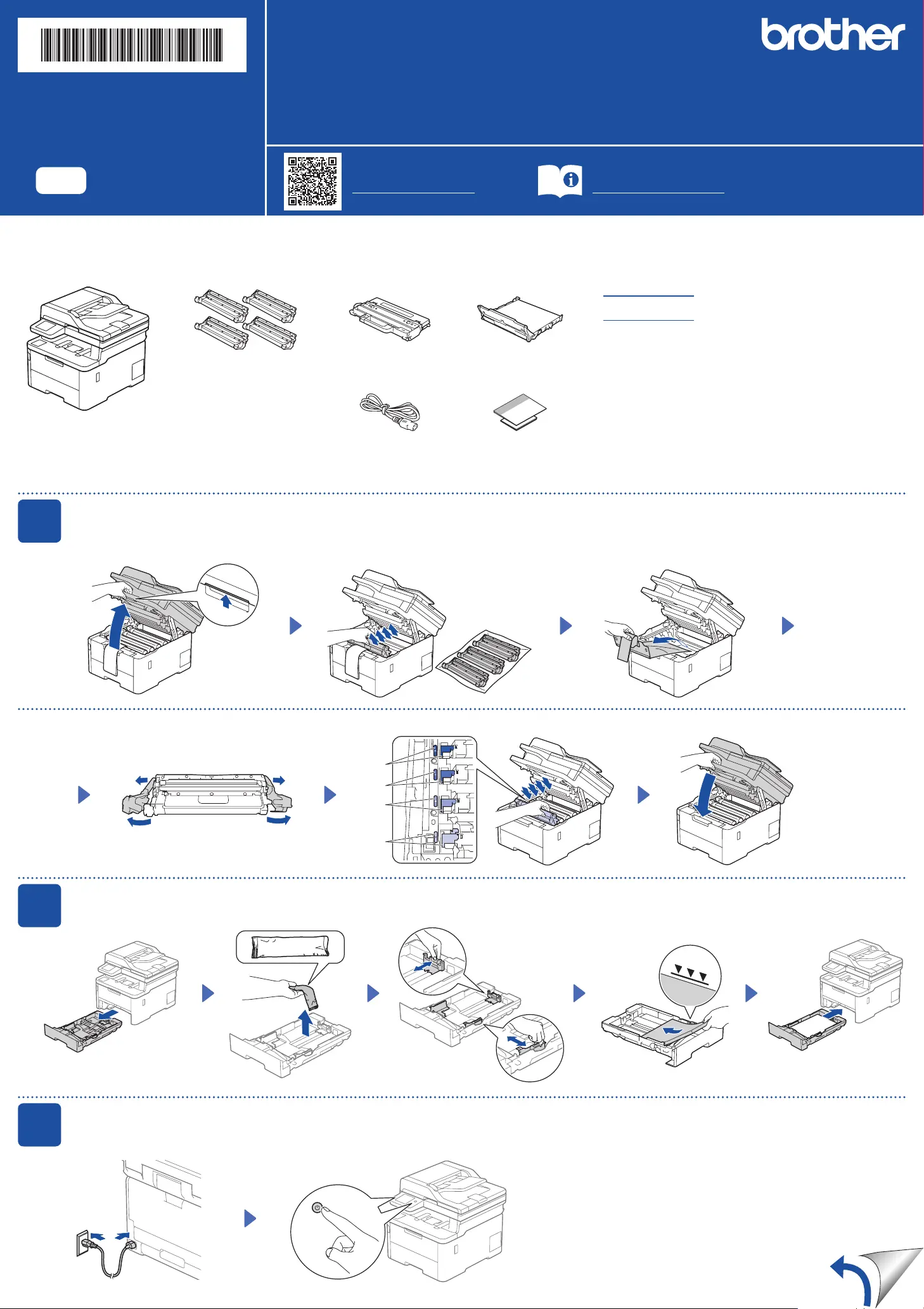
Unpack the machine and check the components
1
Remove the packing materials and re-install the toner cartridge and drum unit assemblies
BK
C
M
Y
2
Load paper in the paper tray
3
Connect the power cord and turn the machine on
Back Front
Adjust the paper
guides.
Toner Cartridge and Drum
Unit Assemblies*
(Black, Cyan, Magenta, and
Yellow)
Waste Toner Box* Belt Unit*
* Installed in the machine
AC Power Cord Quick Setup Guide
Product Safety Guide
x4
Do not exceed this mark.
Location of the power button varies depending on the model.
Remove the orange parts
from each cartridge.
Push firmly.
Remove all the blue packing tape.
NOTE:
Before connecting the power cord, locate the
Serial Number label on the back or side of the
machine. Record this number for Registration
and Warranty support.
Quick Setup Guide
Read the Product Safety Guide first, then read this Quick Setup Guide for the correct installation procedure.
Not all models are available in all countries.
The latest manuals are available at the Brother support website:
support.brother.com/manuals
Video setup instructions:
support.brother.com/videos
EN
HL-L3300CDW / DCP-L3560CDW / MFC-L3720CDW / MFC-L3760CDW / MFC-L3765CDW /
MFC-L3780CDW / MFC-L8395CDW
D027VB001-00
USA/CAN
Version 0
NOTE:
• Manuals in Spanish for this model are available at
support.brother.com.
Manuales en Español para este modelo están disponibles en
support.brother.com.
• The components included in the box may differ depending on your
country.
• The available connection interfaces vary depending on the model.
You must purchase the correct interface cable if you require one.
• USB cable
We recommend using a USB 2.0 cable (Type A/B) that is no
more than 6 feet (2 meters) long.
• Network cable (DCP-L3560CDW / MFC-L3765CDW /
MFC-L3760CDW / MFC-L3780CDW / MFC-L8395CDW)
Use a straight-through Category 5 (or greater) twisted-pair cable.
• The illustrations in this Quick Setup Guide show the MFC-L3780CDW.
Produktspecifikationer
| Varumärke: | Brother |
| Kategori: | Skrivare |
| Modell: | MFC-L8395CDW |
Behöver du hjälp?
Om du behöver hjälp med Brother MFC-L8395CDW ställ en fråga nedan och andra användare kommer att svara dig
Skrivare Brother Manualer

14 Oktober 2025

17 September 2025

16 September 2025

16 September 2025

16 September 2025

16 September 2025

16 September 2025

16 September 2025

16 September 2025

16 September 2025
Skrivare Manualer
- Epson
- Seiko
- Fujifilm
- Elite Screens
- Brady
- Snapmaker
- Evolis
- Star Micronics
- Kogan
- Polaroid
- Zebra
- Minolta
- Oce
- HP
- Epson 7620
Nyaste Skrivare Manualer

23 Oktober 2025

20 Oktober 2025

18 Oktober 2025

17 Oktober 2025

13 Oktober 2025

12 Oktober 2025

12 Oktober 2025

12 Oktober 2025

12 Oktober 2025

11 Oktober 2025