Brother P-Touch 1760 Bruksanvisning
Brother
Etikettskrivare
P-Touch 1760
Läs gratis den bruksanvisning för Brother P-Touch 1760 (86 sidor) i kategorin Etikettskrivare. Guiden har ansetts hjälpsam av 13 personer och har ett genomsnittsbetyg på 4.6 stjärnor baserat på 7 recensioner. Har du en fråga om Brother P-Touch 1760 eller vill du ställa frågor till andra användare av produkten? Ställ en fråga
Sida 1/86
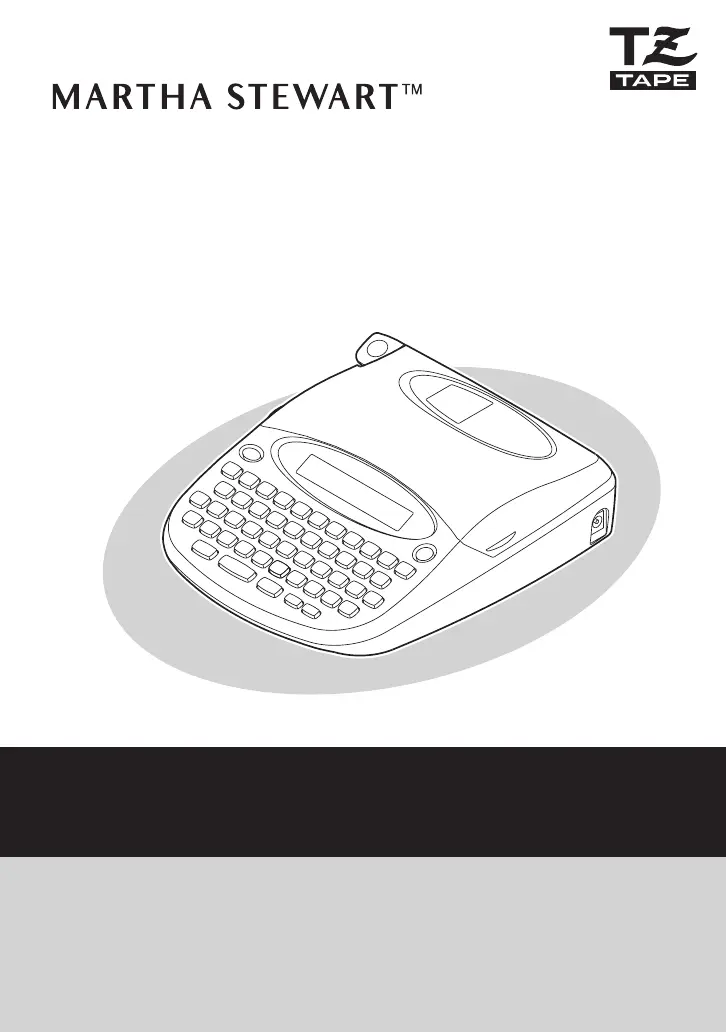
User’s Guide
Guía de Usuario
PT-1760
HPT007
• Read this User’s Guide before you start using your labeler.
• Keep this User’s Guide in a handy place for future reference.
• Antes de usar su equipo por primera vez, lea cuidadosamente esta Guía de Usuario.
• Guarde esta Guía de Usuario para futuras referencias.
Produktspecifikationer
| Varumärke: | Brother |
| Kategori: | Etikettskrivare |
| Modell: | P-Touch 1760 |
Behöver du hjälp?
Om du behöver hjälp med Brother P-Touch 1760 ställ en fråga nedan och andra användare kommer att svara dig
Etikettskrivare Brother Manualer

16 September 2025
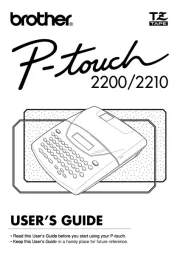
16 September 2025

16 September 2025

16 September 2025

16 September 2025
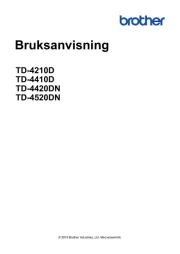
15 September 2025

15 September 2025
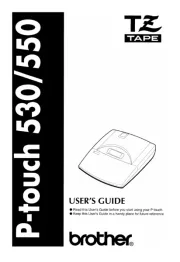
15 September 2025

15 September 2025
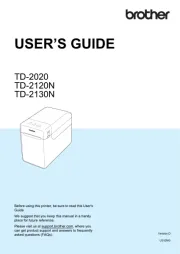
15 September 2025
Etikettskrivare Manualer
- Denver
- Colop
- Primera
- SparkGO
- Tach-It
- TSC
- G&G
- Start International
- Qian
- Intermec
- Panduit
- POSline
- GoDEX
- Bixolon
- Olivetti
Nyaste Etikettskrivare Manualer

12 Oktober 2025

12 Oktober 2025
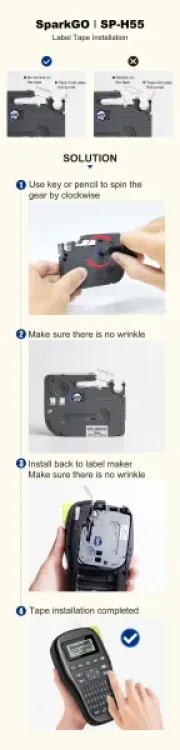
8 Oktober 2025
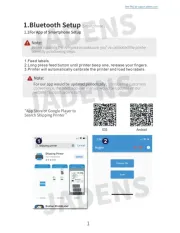
7 Oktober 2025
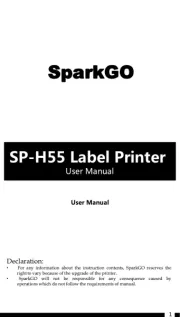
7 Oktober 2025

6 Oktober 2025

6 Oktober 2025

5 Oktober 2025
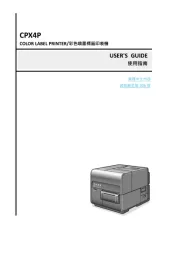
5 Oktober 2025
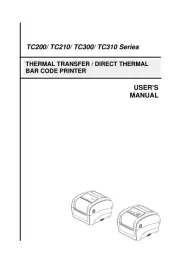
4 Oktober 2025