Brother RJ-3230BL Bruksanvisning
Brother
Etikettskrivare
RJ-3230BL
Läs gratis den bruksanvisning för Brother RJ-3230BL (229 sidor) i kategorin Etikettskrivare. Guiden har ansetts hjälpsam av 13 personer och har ett genomsnittsbetyg på 4.9 stjärnor baserat på 7 recensioner. Har du en fråga om Brother RJ-3230BL eller vill du ställa frågor till andra användare av produkten? Ställ en fråga
Sida 1/229

User's Guide
RJ-3230B
RJ-3250WB
© 2021 Brother Industries, Ltd. All rights reserved.
Produktspecifikationer
| Varumärke: | Brother |
| Kategori: | Etikettskrivare |
| Modell: | RJ-3230BL |
| Vikt: | 807 g |
| Bredd: | 117 mm |
| Djup: | 180 mm |
| Höjd: | 77 mm |
| Mobila operativsystem som stöds: | Android, iOS |
| Batterikapacitet: | 3000 mAh |
| Wi-Fi: | Ja |
| Bluetooth-version: | 5.0 |
| Maximal upplösning: | 203 x 203 DPI |
| Skrivhastighet: | 127 mm/sek |
| Inbyggda streckkoder: | AZTECCODE, CODABAR (NW-7), Code 128 (A/B/C), Code 39, Code 93, Data Matrix, EAN13, EAN8, GS1 DataBar, GS1-128, ITF, MSI, MaxiCode, Micro QR Code, MicroPDF417, PDF417, POSTNET, QR Code, UPC-A, UPC-E |
| Batteriteknik: | Litium Polymer (LiPo) |
| Drop Stop-funktion: | Ja |
| Produktens färg: | Svart |
| Windows-operativsystem som stöds: | Windows 10, Windows 7, Windows 8.1 |
| Anslutningsteknologi: | Trådlös |
| Nätverksansluten (Ethernet): | Nej |
| USB-port: | Ja |
| Bluetooth: | Ja |
| Harmonized System (HS)-kod: | 84433210 |
| Utskriftsteknologi: | direkt termal |
| Språk för sidbeskrivning: | CPCL-native, ESC P, Raster_P, ZPL II |
| Max utskriftsupplösning, bredd: | 72 mm |
| Kortaste utskriftslängd: | 3000 mm |
Behöver du hjälp?
Om du behöver hjälp med Brother RJ-3230BL ställ en fråga nedan och andra användare kommer att svara dig
Etikettskrivare Brother Manualer

16 September 2025
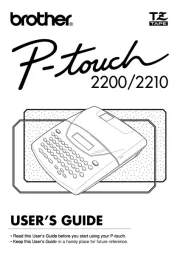
16 September 2025

16 September 2025

16 September 2025

16 September 2025
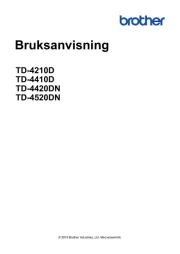
15 September 2025

15 September 2025
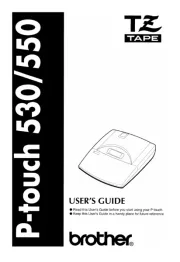
15 September 2025

15 September 2025
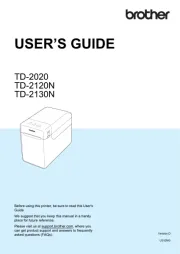
15 September 2025
Etikettskrivare Manualer
- SparkGO
- GoDEX
- Citizen
- Labelmate
- SII
- Datacard
- Intermec
- Tach-It
- POSline
- Renkforce
- SATO
- Qian
- Star Micronics
- Datamax-O'neil
- Olivetti
Nyaste Etikettskrivare Manualer

12 Oktober 2025

12 Oktober 2025
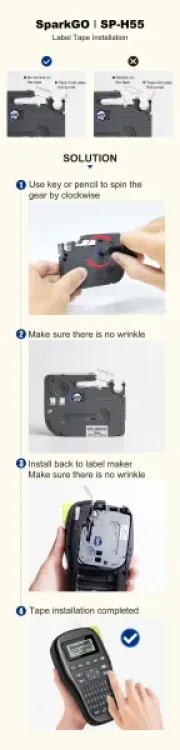
8 Oktober 2025
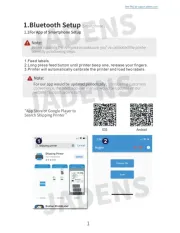
7 Oktober 2025
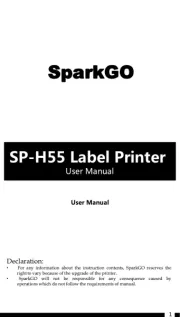
7 Oktober 2025

6 Oktober 2025

6 Oktober 2025

5 Oktober 2025
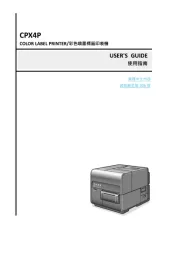
5 Oktober 2025
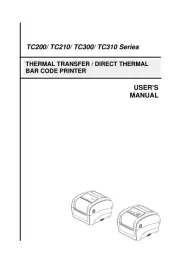
4 Oktober 2025