Brother TD-2125N Bruksanvisning
Läs gratis den bruksanvisning för Brother TD-2125N (99 sidor) i kategorin Skrivare. Guiden har ansetts hjälpsam av 27 personer och har ett genomsnittsbetyg på 5.0 stjärnor baserat på 14 recensioner. Har du en fråga om Brother TD-2125N eller vill du ställa frågor till andra användare av produkten? Ställ en fråga
Sida 1/99
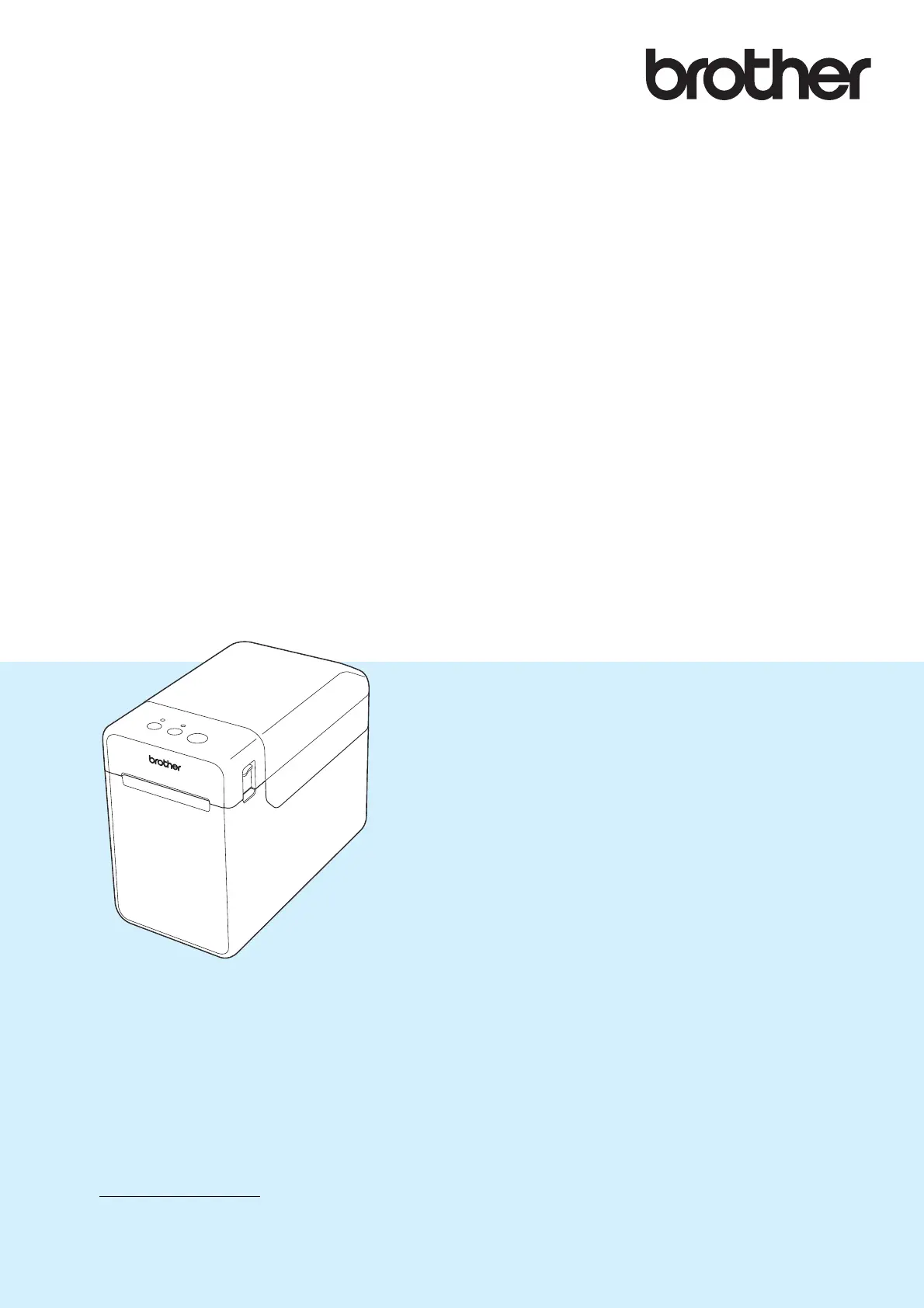
TD-2020A
TD-2125N
TD-2135N
TD-2125NWB
TD-2135NWB
Det är viktigt att du läser den här bruksanvisningen
innan du börjar använda skrivaren.
Vi rekommenderar att du förvarar handboken på en
lättåtkomlig plats för framtida bruk.
Produktinformation och Vanliga frågor (FAQ) finns
på support.brother.com
.
Version 02
SWE
BRUKSANVISNING
Produktspecifikationer
| Varumärke: | Brother |
| Kategori: | Skrivare |
| Modell: | TD-2125N |
| Vikt: | 1330 g |
| Bredd: | 110 mm |
| Djup: | 215 mm |
| Höjd: | 172 mm |
| Färg: | Nej |
| Wi-Fi: | Nej |
| Maximal upplösning: | 203 x 203 DPI |
| Internminne: | 256 MB |
| RS-232 port: | 1 |
| Flashminne: | 64 MB |
| Serveroperativsystem som stöds: | Windows Server 2012, Windows Server 2012 R2, Windows Server 2016, Windows Server 2019, Windows Server 2022 |
| Skrivhastighet: | 152.4 mm/sek |
| Produktens färg: | Black, White |
| Windows-operativsystem som stöds: | Windows 10, Windows 11, Windows 8, Windows 8.1 |
| Kabel inkluderad: | USB |
| Anslutningsteknologi: | Kabel |
| Nätverksansluten (Ethernet): | Ja |
| Displaytyp: | Nej |
| USB-port: | Ja |
| Utskriftsteknologi: | direkt termal |
| Språk för sidbeskrivning: | ESC P |
| Max utskriftsupplösning, bredd: | 56 mm |
| Kortaste utskriftslängd: | 1000 mm |
Behöver du hjälp?
Om du behöver hjälp med Brother TD-2125N ställ en fråga nedan och andra användare kommer att svara dig
Skrivare Brother Manualer

14 Oktober 2025

17 September 2025

16 September 2025

16 September 2025

16 September 2025

16 September 2025

16 September 2025

16 September 2025

16 September 2025

16 September 2025
Skrivare Manualer
- Intermec
- Dascom
- Frama
- Avision
- Oce
- Mount-It!
- Citizen
- Approx
- Royal Sovereign
- Huawei
- HiTi
- Equip
- Epson 7620
- HP
- TSC
Nyaste Skrivare Manualer

23 Oktober 2025

20 Oktober 2025

18 Oktober 2025

17 Oktober 2025

13 Oktober 2025

12 Oktober 2025

12 Oktober 2025

12 Oktober 2025

12 Oktober 2025

11 Oktober 2025