Canon Powershot S2 IS Bruksanvisning
Canon
Digitalkamera
Powershot S2 IS
Läs gratis den bruksanvisning för Canon Powershot S2 IS (2 sidor) i kategorin Digitalkamera. Guiden har ansetts hjälpsam av 9 personer och har ett genomsnittsbetyg på 4.5 stjärnor baserat på 5 recensioner. Har du en fråga om Canon Powershot S2 IS eller vill du ställa frågor till andra användare av produkten? Ställ en fråga
Sida 1/2
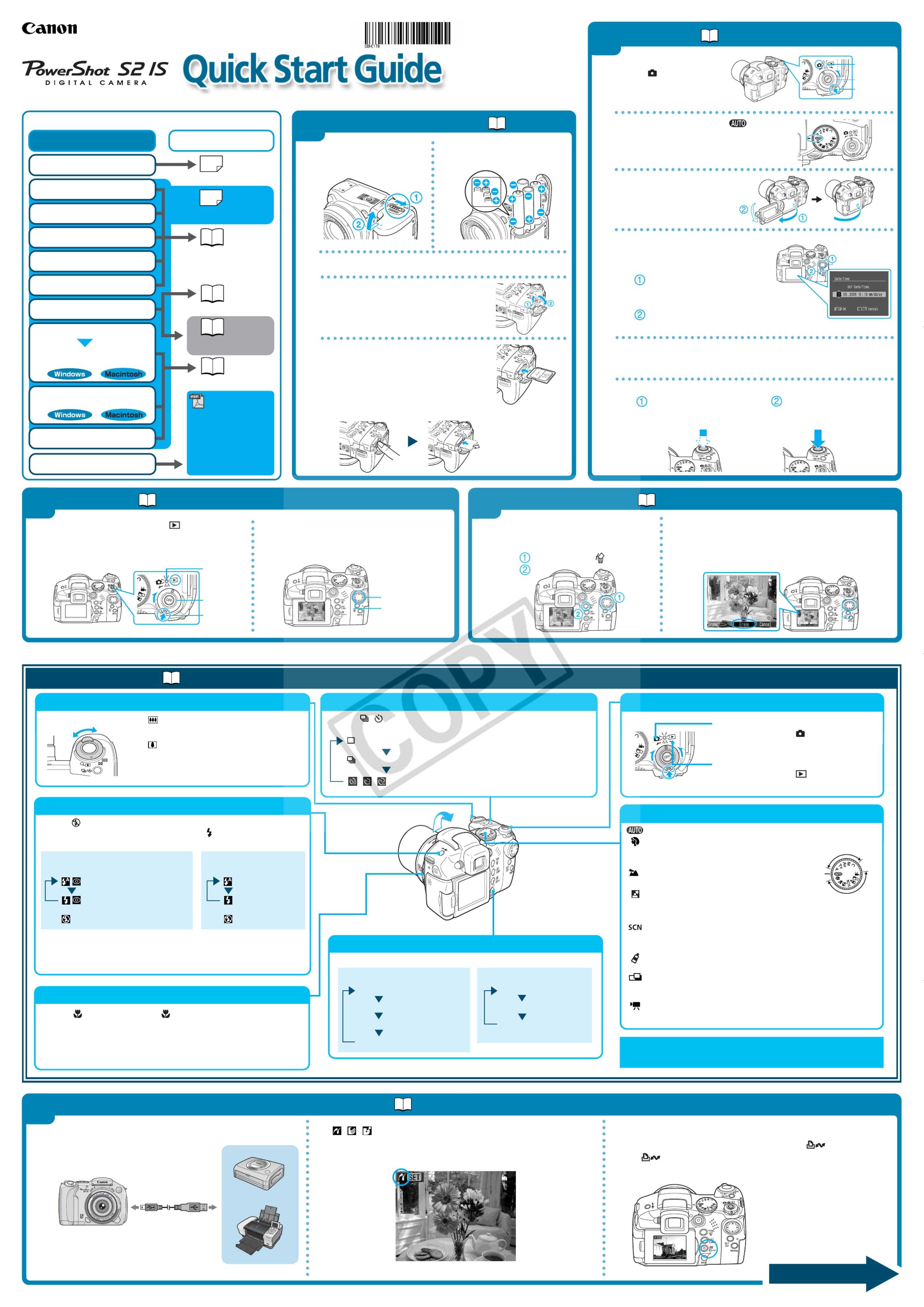
Playback Mode:
Standard Information view
Detailed Information view
No Information
A.Connect the camera to the printer and turn on the
printer's power.
B. , , appears* in the upper-left corner of the camera's
LCD monitor, indicating that the printer is ready to print.
Quick Reference
Switching Between Shooting/Playback
Shooting Modes
: Shoots with settings selected by the camera.
:Portrait
The background is blurred and the subject is
in clear focus
:Landscape
For shooting landscape scenes.
:Night Scene
For photographing human subjects against the
backdrop of an evening sky or a night scene.
:Special Scene
Select from six scene modes to shoot with the most appropriate
settings for the scene.
:My Colors
Use these modes to change image colors and then shoot.
:Stitch Assist
Images shot in Stitch Assist mode can be merged together on a
computer to make a single panoramic image.
:Movie
For shooting movies.
C
r
e
a
t
i
v
e
Z
o
n
e
I
m
a
g
e
Z
o
n
e
Auto
C. Select the image that you want to print with the B or A
button on the omni selector and press the button.
The button will flash blue and printing will start.
➜ Direct Print User Guide
Macro Shooting
Press the button to display the on the LCD monitor. Use this mode
to shoot close-ups of flowers or small objects.
* Recordable Area at Minimum Shooting Range
<Shooting Distance>
At max. wide angle end: approx. 118 x 87 mm (4.6 x 3.4 in.)
<From the front of lens: 10 cm (3.9 in.)>
Changing the Displayed Information
Press the DISP. button to switch the displayed information, as follows.
In addition, there are functions that can be set in each shooting mode. For
details refer to “Functions Available in Each Shooting Mode” at the end of the
Camera User Guide.
Shooting:
Turn the mode lever to while pressing
the release button.
Playback:
Turn the mode lever to while pressing
the release button.
The following manuals are supplied with your camera. Please refer to them
as need be.
Contents of This Guide
B. Play back the images.
Use the button to display the image youB or A
wish to see.
Mode Lever
Release
Button
AButton
B Button
A.Use the B or A button on the
omni selector to select the
image that you want to erase
( ) and press the button
( ).
B. When the confirmation screen appears, check
that [Erase] is selected and press the SET button.
Select [Cancel] using the B or A button on the omni selector to
cancel without erasing.
B. Insert the batteries as
shown.
C. Close the battery cover.
D.Open the memory card slot
cover.
Reference Guides
Quick Start
Guide
Direct Print User Guide
Printer User
Guide
•Camera User Guide
•Software Starter Guide
•ZoomBrowser EX
Software User Guide
•ImageBrowser
Software User Guide
This
guide
System Map
Supplied with
a printer
Erasing an Image
Camera User Guide
4
Preparing the Camera
Playback
➜ Camera User Guide
1
A.Turn the mode lever to (Playback)
while pressing the release button.
- If you wish to use the LCD monitor, open it.
- The power/mode lamp lights green.
1. Install the batteries and the
memory card.
2.
Shoot images with the camera.
3. Play back the images.
4. Erase any unwanted images.
Learn the names of camera
components.
5. Print the images.
Included accessories and separately
sold equipment information.
6. Install the software.
Connect the camera to a
computer.
The various ways of using the
software.
What you can do with the
software.
7. Download the images to a
computer.
A.Turn the mode lever
to (Shooting)
while pressing the
release button.
B. Turn the mode dial to .
C. If you wish to use the LCD
monitor, open it.
D.
Set the date and time. The first time you
turn on the camera, you must set the
date and time.
E. Aim the camera at the subject and adjust the zoom to
achieve the desired composition. (See “Zoom” in the “Quick
Reference”section.)
F. Focus and shoot.
➜ Camera User Guide
2Shooting
Press the shutter button
all the way to shoot.
➜ ➜ Camera User Guide Camera User Guide
➜ Camera User Guide
Printing with a Direct Print Compatible Printer
5
Printers
These PDF format guides
are available on the Canon
website. Please download
them from the following
URL: http://web.canon.jp/
Imaging/Information-
e.html
A.Open the battery
cover.
E.
Mode Lever
Release
Button
Camera
Power/Mode
Lamp
The Power/Mode lamp lights orange.
Power/Mode
Lamp
Release button
With the label side up, insert the
memory card into the slot.
Insert the memory card all the way
until it clicks.
Slide the memory card slot cover
closed.
Shooting mode:
LCD monitor - On (no information)
LCD monitor -
O
n (information view)
LCD viewfinder
-
O
n
(no information)
LCD viewfinder - O
n
(information view)
Continuous Shooting/Self-timer
Press the / button to cycle through the settings.
(Some settings are not available with certain shooting modes.)
Single image shooting
Continuous shooting
/ / Self-timer (10 sec.) / Self-timer (2 sec.) / Custom
Zoom
Wide Angle
Zoom out from the subject.
Telephoto
Zoom in on the subject.
* The zoom can be adjusted from 36 to
432 mm (35 mm film equivalent).
Telephoto
Wide Angle
Use the B or A button on the omni
selector to select the items that you want to
set, and then use the C or D button on the
omni selector to change the value.
Check that the date and time shown are
correct, and then press the button.SET
Press the shutter button half-
way to focus.
The camera focuses and beeps
twice.
* The displayed icon may vary depending on the printer model.
To remove the memory card
Push the memory card until the card clicks and then release it.
Flash Range: 70 cm - 5.2 m (2.3 - 17.1 ft.) (wide-angle)
70 cm - 4.0 m (2.3 - 13.1 ft.) (telephoto)
* Red-eye reduction: This feature reduces the effect of light reflecting back
from the eyes and making them appear red.
Flash
When the blinks red on the LCD monitor or viewfinder, or when you wish to use the
flash, raise it manually. Once the flash is raised, press the button to cycle between
flash
modes. Some flash modes are not available with certain shooting mode.
When the red-eye reduction function
is on
Auto with red-eye reduction
Flash on with red-eye reduction
Flash off (when flash is lowered.)
Flash off
(when flash is lowered)
When the red-eye
reduction function is off
Auto
Flash on
3
CDI-E178-010 © 2005 CANON INC. PRINTED IN JAPANXXXXXXXX
Please turn over
Interface cable
Produktspecifikationer
| Varumärke: | Canon |
| Kategori: | Digitalkamera |
| Modell: | Powershot S2 IS |
| Enhetsplacering: | Vrijstaand |
| Typ av operation: | Rotary, Touch |
| Färg på produkten: | Antraciet |
| Dörrgångjärn: | Rechts |
| Inbyggd display: | Ja |
| Timer: | Ja |
| Vikt: | 66000 g |
| Bredd: | 600 mm |
| Djup: | 580 mm |
| Höjd: | 850 mm |
| Plugg typ: | Type G |
| Typ av laddare: | Voorbelading |
| Dörrfärg: | Chroom |
| Trummaterial: | Roestvrijstaal |
| Trumminnehåll: | 62 l |
| Fördröjd starttimer: | Ja |
| Startfördröjning: | 24 uur |
| Indikering av återstående tid: | Ja |
| Wi-Fi-kontroll: | Ja |
| Ljudnivå: | 81 dB |
| Energie-efficiëntieklasse: | C |
| Förpackningens vikt: | 68000 g |
| Förpackningens bredd: | 650 mm |
| Djuppackning: | 600 mm |
| Förpackningshöjd: | 890 mm |
| Lämplig för paneljustering: | Nee |
| Vattenförbrukning per cykel: | 51 l |
| Centrifuger läkemedelsklass: | B |
| Ljudnivå (tvätt): | - dB |
| Övervakning av lödderskum: | Ja |
| Obalans kontrollsystem: | Ja |
| Maximal centrifugeringshastighet: | 1400 RPM |
| Blåtand: | Ja |
| Dörrpanel ingår: | Nee |
| Bulleremissionsklass: | D |
| Ljudnivå under centrifugering: | 81 dB |
| Cykeltid (max): | 239 min |
| Antal tvättprogram: | 15 |
| Energiförbrukning per 100 cykler: | 68 kWu |
| På-/-Av-knapp: | Ja |
| Justerbara fötter: | Ja |
| Färgnamn: | Anthracite-molded |
| Kåpa material: | Kunststof |
| Varningssignal: | Ja |
| Kijkglas: | Ja |
| Vattentillgång: | Koud |
| Styr appar som stöds: | Hoover Wizard |
| LED programförloppsindikator: | Ja |
| Displaybelysning: | Ja |
| Färg på belysningen: | Rood |
| Nominell kapacitet: | 10 kg |
| AC-ingångsspänning: | 220 - 240 V |
| AC-ingångsfrekvens: | 50 - 60 Hz |
| Type beeldscherm: | LED |
| Energieffektivitetsskala: | A tot G |
| Wasprogramma's: | Stoom |
| Färg-på-dörrhandtag: | Chroom |
| Allt-i-ett tvättprogram (Allt-i-ett): | All in One |
Behöver du hjälp?
Om du behöver hjälp med Canon Powershot S2 IS ställ en fråga nedan och andra användare kommer att svara dig
Digitalkamera Canon Manualer

27 Januari 2025

12 Januari 2025

22 Oktober 2024

22 Oktober 2024

25 Juli 2024

25 Juli 2024

25 Juli 2024

25 Juli 2024

25 Juli 2024

25 Juli 2024
Digitalkamera Manualer
- Somikon
- Duramaxx
- Drift
- Bosch
- Jobo
- Ematic
- Pentax
- Agfaphoto
- Maginon
- AEE
- Plawa
- GoPro
- Beha-Amprobe
- Bolyguard
- Kodak
Nyaste Digitalkamera Manualer

2 April 2025

31 Mars 2025

31 Mars 2025

11 Mars 2025

11 Mars 2025

4 Mars 2025

20 Februari 2025

11 Februari 2025

14 Januari 2025

13 Januari 2025