Casio Exilim HS EX-ZR1000 Bruksanvisning
Läs gratis den bruksanvisning för Casio Exilim HS EX-ZR1000 (207 sidor) i kategorin Kamera. Guiden har ansetts hjälpsam av 9 personer och har ett genomsnittsbetyg på 5.0 stjärnor baserat på 5 recensioner. Har du en fråga om Casio Exilim HS EX-ZR1000 eller vill du ställa frågor till andra användare av produkten? Ställ en fråga
Sida 1/207
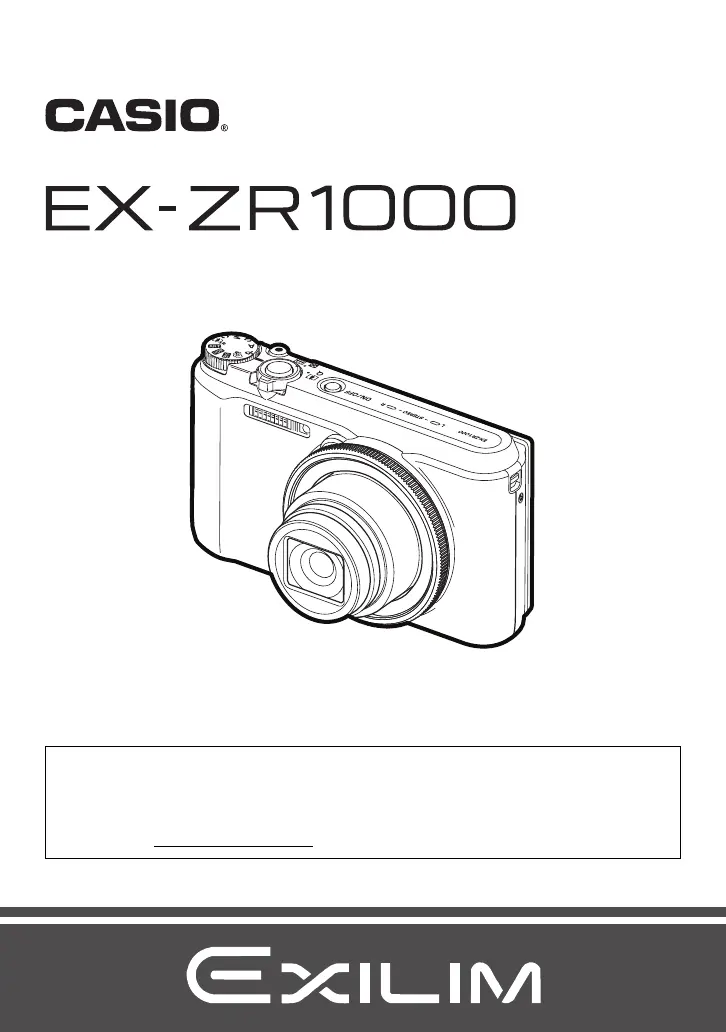
Digital Camera
E
User’s Guide
Thank you for purchasing this CASIO product.
• Before using it, be sure to read the precautions contained in this User’s Guide.
• Keep the User’s Guide in a safe place for future reference.
• For the most up-to-date information about this product, visit the official EXILIM
Website at http://www.exilim.com/
Produktspecifikationer
| Varumärke: | Casio |
| Kategori: | Kamera |
| Modell: | Exilim HS EX-ZR1000 |
| Bredd: | 107.5 mm |
| Djup: | 36.7 mm |
| Höjd: | 61.5 mm |
| Skärm diagonal: | 3 " |
| Upplösning: | 960 x 480 pixlar |
| Videoformat som stöds: | H.264, MOV |
| Videoinspelning: | Ja |
| Antal HDMI-portar: | 1 |
| USB-version: | 2.0 |
| Maximal bildupplösning: | 4608 x 3456 pixlar |
| Bildsensortyp: | CMOS |
| Bildsensorstorlek: | 1/2.3 " |
| Kameratyp: | Kompaktkamera |
| Digital zoom: | 4 x |
| Optisk zoom: | 12.5 x |
| Inbyggd blixt: | Ja |
| ISO-känslighet: | 80,100,200,400,800,1600,3200,25600 |
| Ljusmätning: | Centre-weighted, Evaluative (Multi-pattern), Spot |
| Blixtlägen: | Auto, Flash off, Flash on, Red-eye reduction |
| Maximal videoupplösning: | 1920 x 1080 pixlar |
| Inbyggd mikrofon: | Ja |
| Skärmupplösning (numerisk): | 460800 pixlar |
| Internminne: | 52.2 MB |
| vitbalans: | Auto, Daylight, Fluorescent, Fluorescent H, Manual, Shade, Tungsten |
| Videoupplösningar: | 640 x 480,1280 x 720,1920 x 1080 pixlar |
| PictBridge: | Ja |
| Vikt (inklusive batteri): | 255 g |
| ISO-känslighet (min): | 80 |
| ISO-känslighet (max): | 25600 |
| Batteriteknik: | Litium-Ion (Li-Ion) |
| Batterityp: | NP-130 |
| Ansiktsspårning: | Ja |
| Typ av minneskort: | SD, SDHC, SDXC |
| Produktens färg: | Vit |
| HD-typ: | Full HD |
| Analogt signalformatsystem: | NTSC, PAL |
| Batteriladdare ingår: | Ja |
| Kameraslutningstyp: | Electronic, Mechanical |
| Brännviddsintervall: | 4.24 - 53 mm |
| Största bländarnummer: | 7.9 |
| Totalt megapixel: | 16.79 MP |
| Strömkälla av typen: | Batteri |
| AC-adapter inkluderad: | Ja |
| Displaytyp: | TFT |
| Högsta minneskortskapacitet: | 16 GB |
| Drifttid för batteri: | 520 h |
| Megapixel: | 16.1 MP |
| Stillbildsupplösning(ar): | 640 x 480,2048 x 1536,2560 x 1920,3648 x 2736,4608 x 2592,4608 x 3072,4608 x 3456 |
| Bildstabiliserare: | Nej |
| Som stöds bildformat: | 3:2, 16:9 |
| Minsta brännvidd (35mm-film ekv): | 24 mm |
| Maximal brännvidd (35mm-film ekv): | 300 mm |
| Minsta bländarnummer: | 3 |
| Justering av fokus: | Auto/manuell |
| Autofokuseringslägen (AF): | Multi Point Auto Focus, Tracking Auto Focus |
| Normalt fokusomfång: | 5 m |
| Fokusomfång i makroläge (tele): | 0.01 - 0.50 m |
| Ljusexponeringslägen: | Aperture priority AE, Manual, Shutter priority AE |
| Ljusexponeringskontroll: | Programautomatik |
| Ljusexponering, justering: | ± 2EV (1/3EV step) |
| Kamerans snabbaste slutarhastighet: | 1/4000 s |
| Kamerans långsammaste slutarhastighet: | 15 s |
| Blixtens räckvidd (bredd): | 0.4 - 4.7 m |
| Blixtens räckvidd (djup): | 0.9 - 2.4 m |
| Uppladdningstid för blixt: | 5 s |
| Rörlig JPEG bildfrekvens: | 30 fps |
| Fördröjning på självutlösare: | 2, 10 s |
| Playback: | Movie, Slide show |
| Fokusomfång i autoläge (tele): | 0.05 - ∞ m |
| Manuellt fokusområde (tele): | 0.05 - ∞ m |
| Fokusomfång i supermakroläge: | 0.01 - 0.50 m |
| Batteritid (CIPA-standard): | 470 skott |
| Objektiv-struktur (element/grupper): | 9/8 |
| Hjälpljus för autofokus (AF): | Ja |
Behöver du hjälp?
Om du behöver hjälp med Casio Exilim HS EX-ZR1000 ställ en fråga nedan och andra användare kommer att svara dig
Kamera Casio Manualer

4 September 2024

2 September 2024

1 September 2024

29 Augusti 2024

28 Augusti 2024

28 Augusti 2024

27 Augusti 2024

27 Augusti 2024

25 Augusti 2024

24 Augusti 2024
Kamera Manualer
- Meade
- General Electric
- Akaso
- Berger & Schröter
- Hoppstar
- Digital Watchdog
- Sinji
- Viewsonic
- Fujifilm
- Pyle
- SereneLife
- Bauhn
- Reolink
- Sony
- Denver
Nyaste Kamera Manualer

9 April 2025

9 April 2025

3 April 2025

3 April 2025

1 April 2025

29 Mars 2025

29 Mars 2025

27 Mars 2025

27 Mars 2025

27 Mars 2025