Citizen CL-S6621 Bruksanvisning
Citizen
Etikettskrivare
CL-S6621
Läs gratis den bruksanvisning för Citizen CL-S6621 (69 sidor) i kategorin Etikettskrivare. Guiden har ansetts hjälpsam av 8 personer och har ett genomsnittsbetyg på 5.0 stjärnor baserat på 4.5 recensioner. Har du en fråga om Citizen CL-S6621 eller vill du ställa frågor till andra användare av produkten? Ställ en fråga
Sida 1/69

CL-S6621
U MSER'S ANUAL
Thermal Transfer Barcode & Label Printer
Produktspecifikationer
| Varumärke: | Citizen |
| Kategori: | Etikettskrivare |
| Modell: | CL-S6621 |
Behöver du hjälp?
Om du behöver hjälp med Citizen CL-S6621 ställ en fråga nedan och andra användare kommer att svara dig
Etikettskrivare Citizen Manualer

18 Oktober 2024

17 Oktober 2024

12 Oktober 2024

22 September 2024

21 September 2024

21 September 2024

16 September 2024

16 September 2024

31 Augusti 2024

28 Augusti 2024
Etikettskrivare Manualer
- Zebra
- SparkGO
- Panduit
- SII
- Datamax-O'neil
- Bixolon
- Ruggard
- POSline
- G&G
- Dascom
- Intermec
- Denver
- Seiko
- Start International
- Star Micronics
Nyaste Etikettskrivare Manualer

12 Oktober 2025

12 Oktober 2025
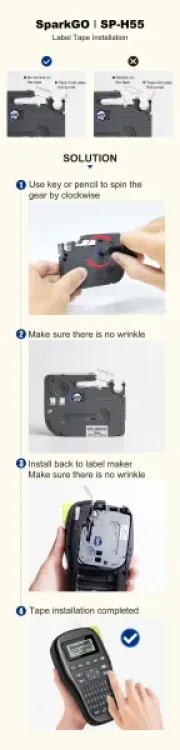
8 Oktober 2025
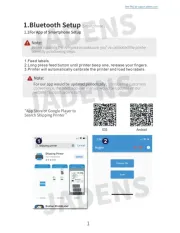
7 Oktober 2025
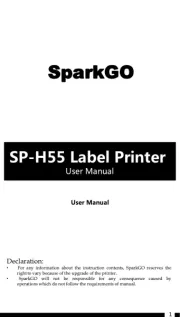
7 Oktober 2025

6 Oktober 2025

6 Oktober 2025

5 Oktober 2025
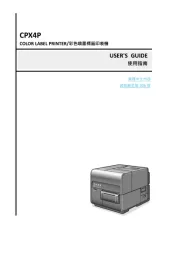
5 Oktober 2025
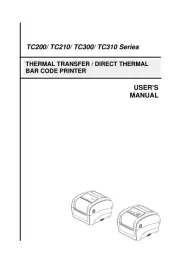
4 Oktober 2025