Clarion NX706 Bruksanvisning
Läs gratis den bruksanvisning för Clarion NX706 (157 sidor) i kategorin Navigator. Guiden har ansetts hjälpsam av 25 personer och har ett genomsnittsbetyg på 5.0 stjärnor baserat på 13 recensioner. Har du en fråga om Clarion NX706 eller vill du ställa frågor till andra användare av produkten? Ställ en fråga
Sida 1/157

DVD MULTIMEDIA STATION WITH BUILT-IN NAVIGATION &
7 ’’ TOUCH PANEL CONTROL
Owner’s manual
NX706
Produktspecifikationer
| Varumärke: | Clarion |
| Kategori: | Navigator |
| Modell: | NX706 |
Behöver du hjälp?
Om du behöver hjälp med Clarion NX706 ställ en fråga nedan och andra användare kommer att svara dig
Navigator Clarion Manualer

5 September 2024

4 September 2024

4 September 2024

4 September 2024

4 September 2024

4 September 2024

4 September 2024

3 September 2024

3 September 2024

2 September 2024
Navigator Manualer
- Toyota
- GolfBuddy
- VDO Dayton
- Maxcom
- Parrot
- Cheetah
- Kalkhoff
- Planet Audio
- Voice Caddie
- Philips
- Navitel
- Audiovox
- Jensen
- Trebs
- Sanyo
Nyaste Navigator Manualer
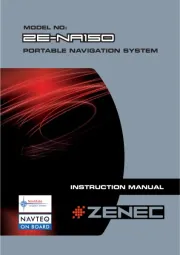
14 Oktober 2025
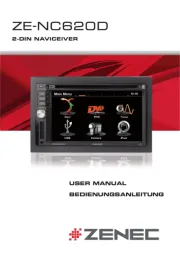
14 Oktober 2025
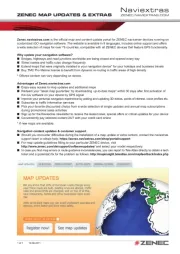
13 Oktober 2025
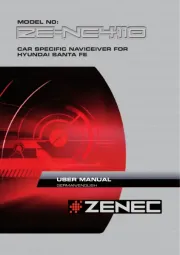
13 Oktober 2025
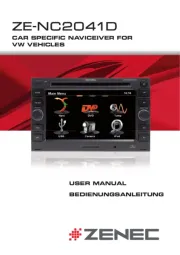
13 Oktober 2025

12 Oktober 2025
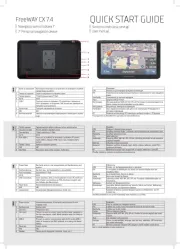
11 Oktober 2025

9 Oktober 2025
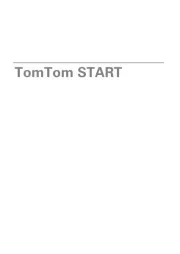
5 Oktober 2025
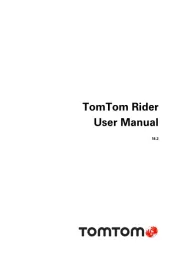
5 Oktober 2025