Crestron Mercury Bruksanvisning
Crestron
Videokonferenssystem
Mercury
Läs gratis den bruksanvisning för Crestron Mercury (88 sidor) i kategorin Videokonferenssystem. Guiden har ansetts hjälpsam av 21 personer och har ett genomsnittsbetyg på 4.9 stjärnor baserat på 11 recensioner. Har du en fråga om Crestron Mercury eller vill du ställa frågor till andra användare av produkten? Ställ en fråga
Sida 1/88

CCS- -1 UC
Crestron Mercury®
Tabletop Conference System
Supplemental Guide
Crestron Electronics, Inc.
Produktspecifikationer
| Varumärke: | Crestron |
| Kategori: | Videokonferenssystem |
| Modell: | Mercury |
Behöver du hjälp?
Om du behöver hjälp med Crestron Mercury ställ en fråga nedan och andra användare kommer att svara dig
Videokonferenssystem Crestron Manualer
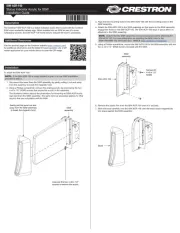
6 Oktober 2025

1 April 2025

21 December 2024

21 December 2024

21 December 2024

9 September 2024

9 September 2024

9 September 2024

9 September 2024

9 September 2024
Videokonferenssystem Manualer
- Bose
- Aluratek
- Huddly
- Atlona
- WyreStorm
- Totolink
- JPL
- Da-Lite
- Extron
- HuddleCamHD
- Lumens
- PTZ Optics
- Roland
- Legrand
- InFocus
Nyaste Videokonferenssystem Manualer

18 Oktober 2025

15 Oktober 2025
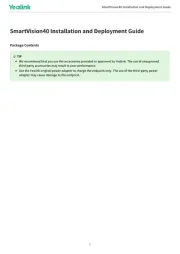
9 Oktober 2025

8 Oktober 2025

7 Oktober 2025

7 Oktober 2025

7 Oktober 2025
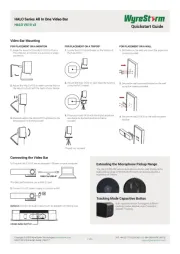
6 Oktober 2025

5 Oktober 2025
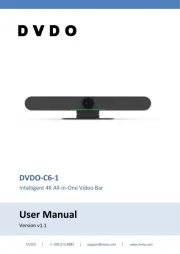
4 Oktober 2025