Dahua Technology EPC230U Bruksanvisning
Dahua Technology
övervakningskamera
EPC230U
Läs gratis den bruksanvisning för Dahua Technology EPC230U (109 sidor) i kategorin övervakningskamera. Guiden har ansetts hjälpsam av 13 personer och har ett genomsnittsbetyg på 4.8 stjärnor baserat på 7 recensioner. Har du en fråga om Dahua Technology EPC230U eller vill du ställa frågor till andra användare av produkten? Ställ en fråga
Sida 1/109

i
Dahua HD Explosionproof Camera Web3.0
Operation Manual
Version 1.0 .0
Dahua System Engineering CO., LTD

ii
Table of Contents
1 Network Cong ............................................................................................................................ 1
1.1 Network Connection ..................................................................................................... 1
1.2 Log in .............................................................................................................................. 1
2 Live ................................................................................................................................................ 6
2.1 Encode Setup ................................................................................................................ 6
2.2 System Menu ................................................................................................................. 7
2.3 Video Window Function Option .................................................................................. 7
2.4 Video Window Setup .................................................................................................... 8
2.4.1 Image Adjustment ..................................................................................................... 8
2.4.2 Original Size ............................................................................................................. 9
2.4.3 Full Screen ................................................................................................................ 9
2.4.4 Width and Height Ratio ............................................................................................ 9
2.4.5 Fluency Adjustment ................................................................................................ 10
2.4.6 Fluency Adjustment ................................................................................................ 10
2.4.7 Rule Info ................................................................................................................. 10
2.4.8 PTZ ......................................................................................................................... 10
2.5 PTZ Control .................................................................................................................. 10
2.5.1 Virtual Joystick ....................................................................................................... 11
2.5.2 PTZ Function .......................................................................................................... 12
3 Playback ..................................................................................................................................... 14
3.1 Playback ....................................................................................................................... 14
3.1.1 Function of Play ...................................................................................................... 15
3.1.2 Playback File .......................................................................................................... 15
3.1.3 Playback Cut (Clip) ................................................................................................ 18
3.1.4 Record Type ........................................................................................................... 18
3.1.5 Progress Bar Time Format ...................................................................................... 18
3.1.6 Assistant Function .................................................................................................. 19
3.2 Picture Playback ......................................................................................................... 19
3.2.1 Play ......................................................................................................................... 20
3.2.2 Playback File .......................................................................................................... 20
3.2.3 Snapshot Type ........................................................................................................ 21
4 Setup ........................................................................................................................................... 23
4.1 Camera ......................................................................................................................... 23
4.1.1 Conditions ............................................................................................................... 23
4.1.2 Video ...................................................................................................................... 32
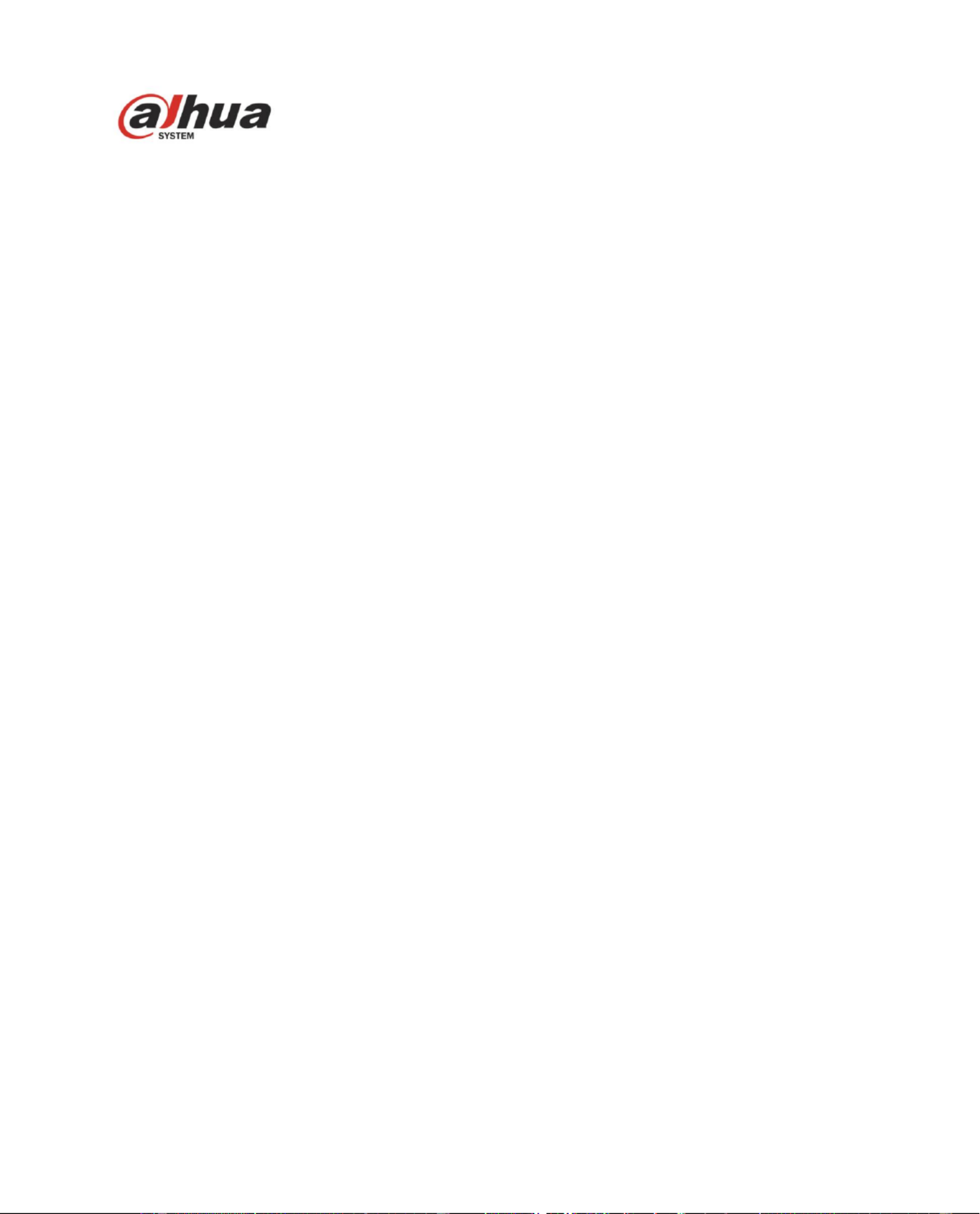
iv
4.8.6 Upgrade ................................................................................................................ 102
4.9 Information ................................................................................................................. 102
4.9.1 Version .................................................................................................................. 102
4.9.2 Log ........................................................................................................................ 103
4.9.3 Online User ........................................................................................................... 104
5 Alarm ......................................................................................................................................... 105
6 Log out ...................................................................................................................................... 107
Important
The following functions are for reference only. Some series products may not
support all the functions listed below.
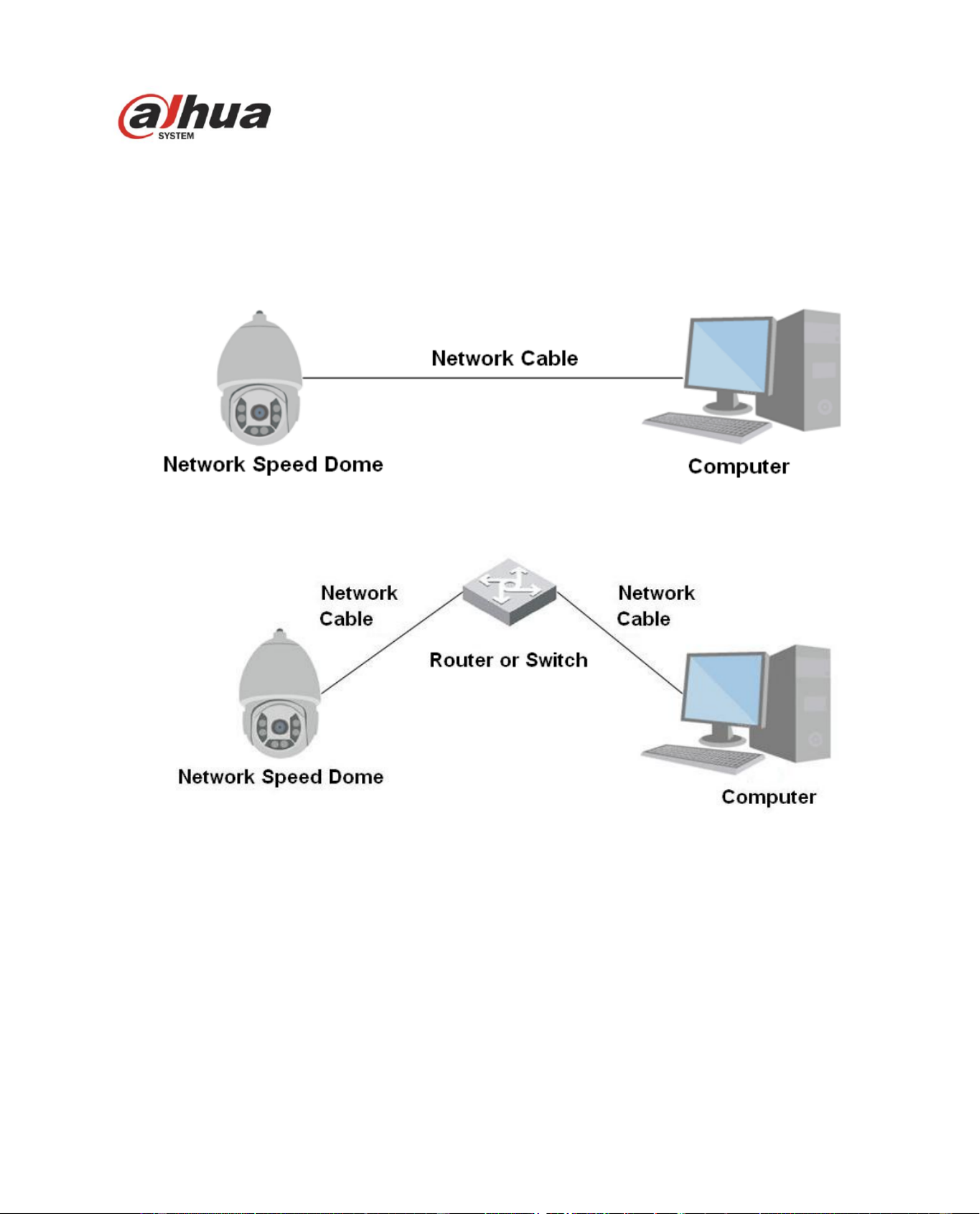
1
1 Network Cong
1.1 Network Connection
Speed dome and PC connection mainly has two ways. S Figure 1-1 and Figure 1-2. ee
Figure 1-1
Figure 1-2
Before you access speed dome via the Internet, you need to have its IP address. You can use quick
cong tool to search IP of the speed dome. Please refer to Quick Conguration Tool manual << >>.
1.2 Log in
Open IE and input speed dome address in the address bar.
For example, if your speed dome IP is 192.168.1.108, then please input http:// 192.168.1.108 in IE
address bar. See Figure 1-3.
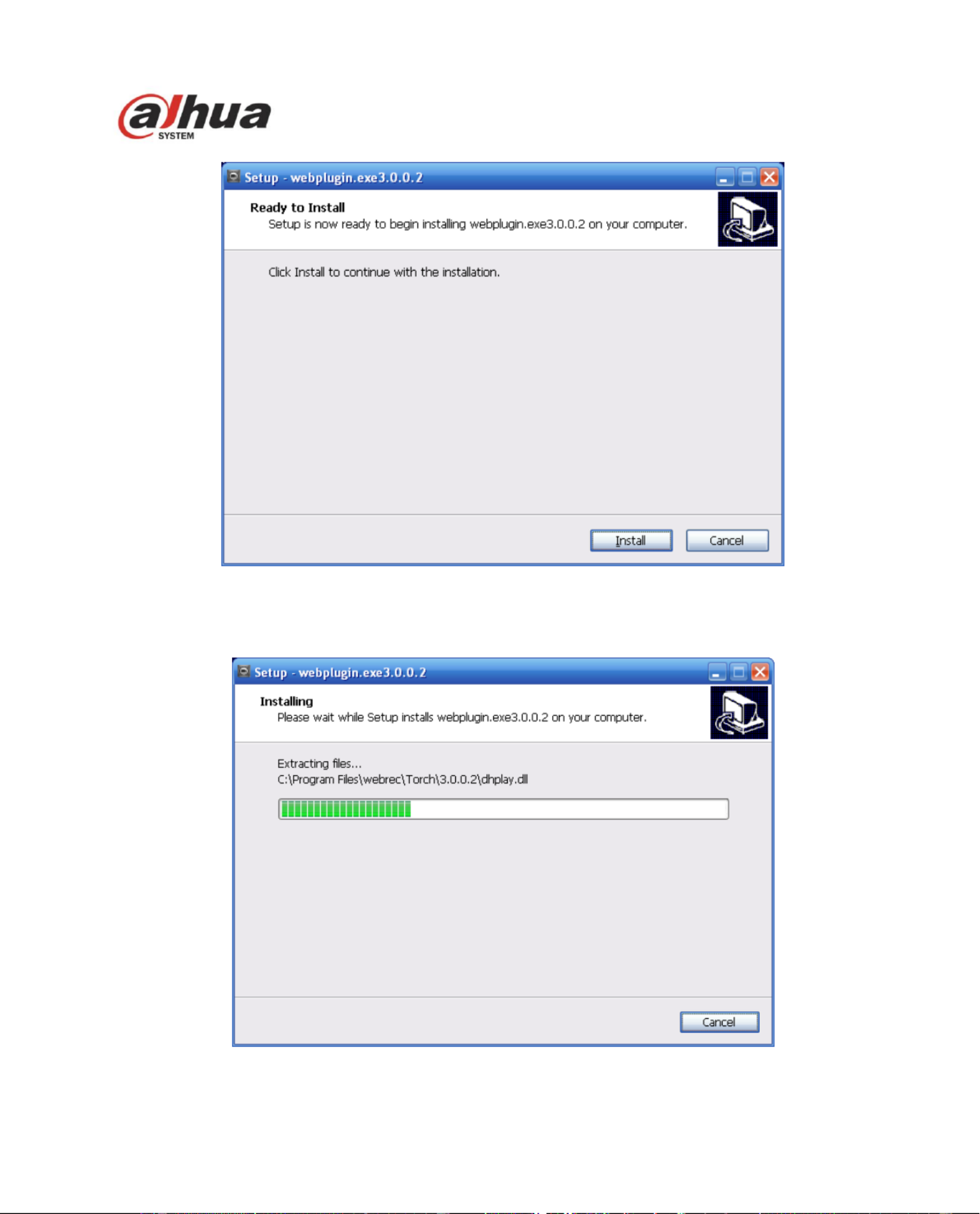
4
Figure 1-6
Click install, you will see Figure 1-7.
Figure 1-7
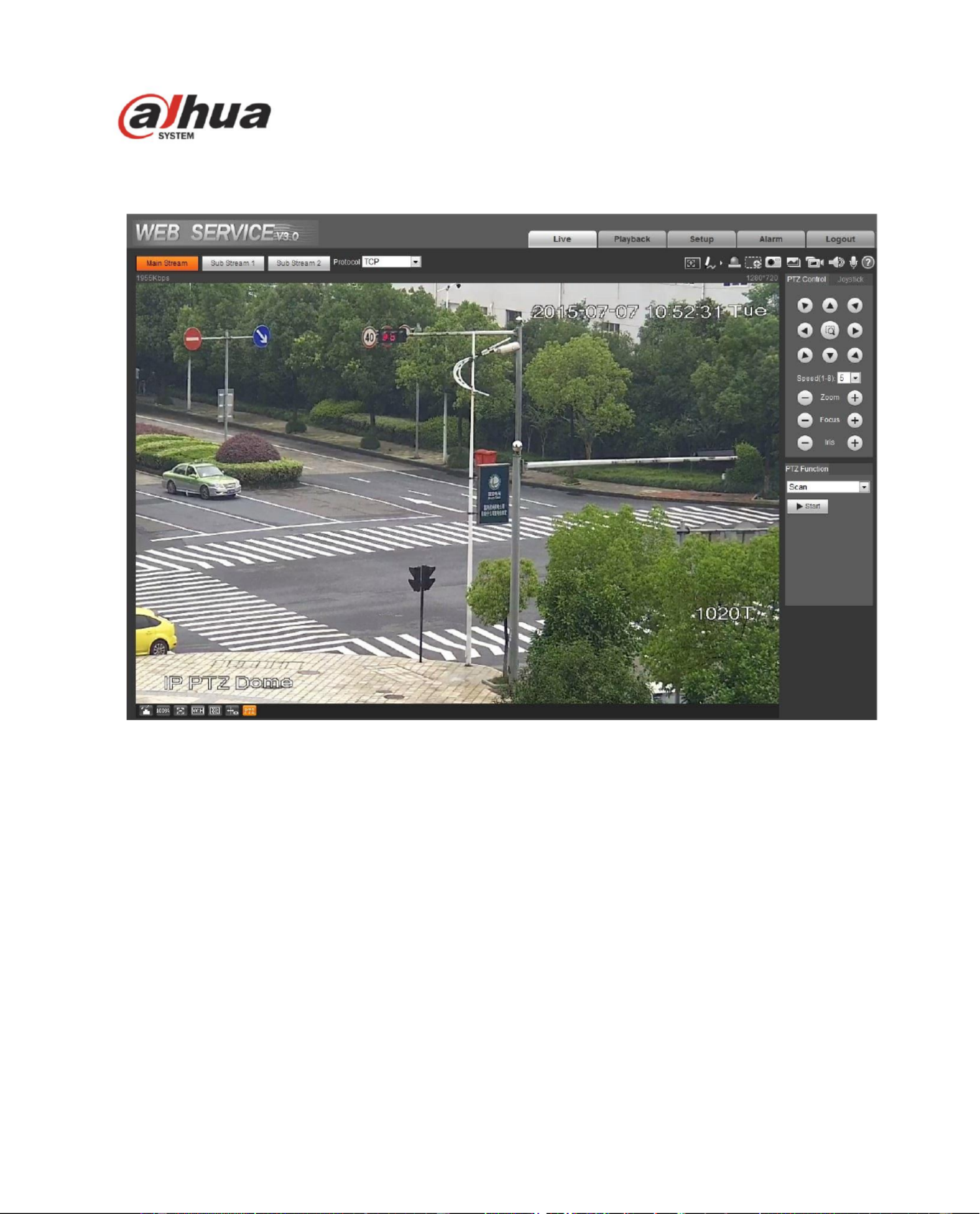
5
When plug-in installation is complete, the installation page closes automatically. The web-end will
refresh automatically, and then you can view video captured by the camera. See Figure 1-8.
Figure 1- 8
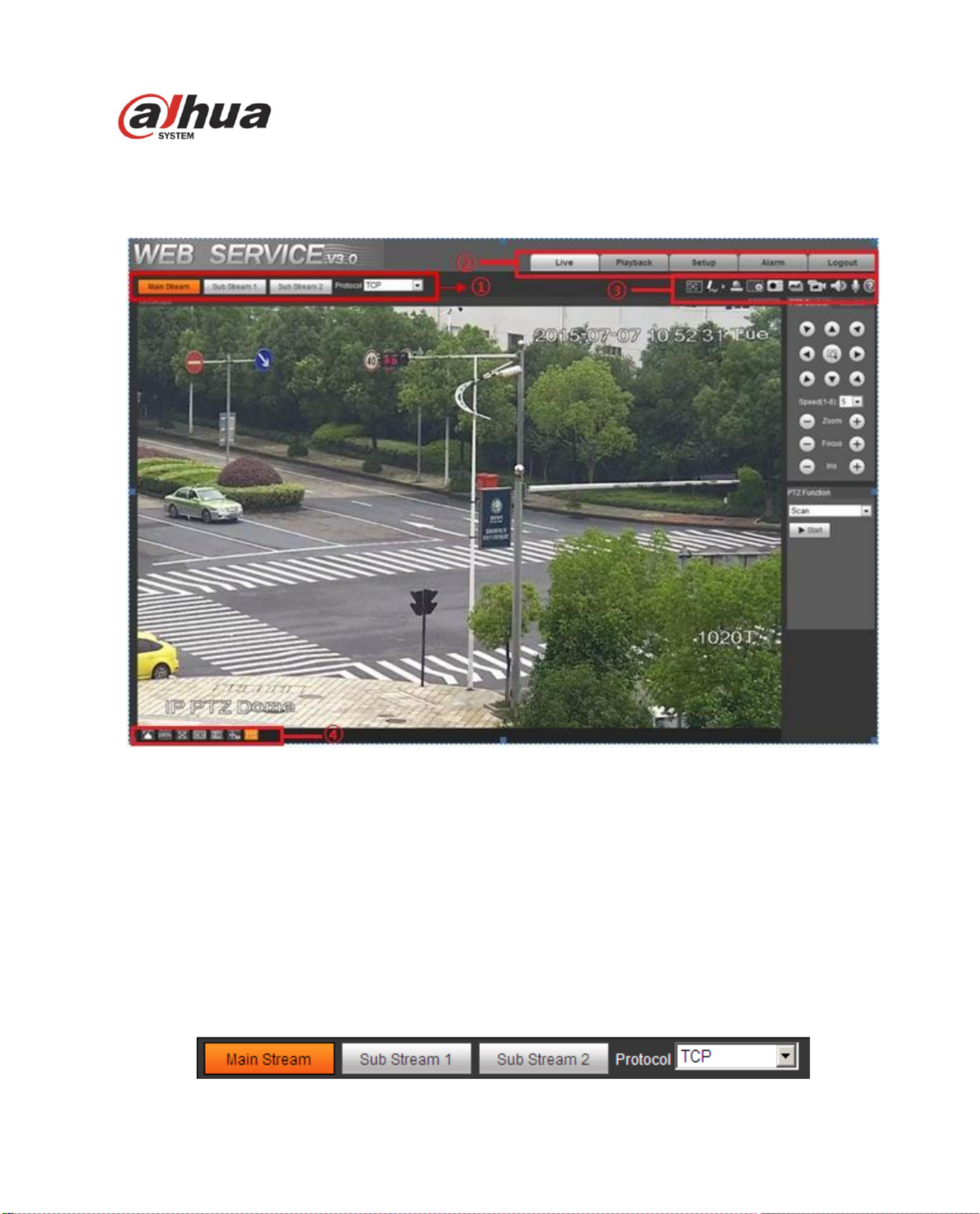
6
2 Live
After you logged in, you can see the live monitor window. See Figure 2-1.
Figure 2-1
There are four sections:
Section 1: Encode setup bar
Section 2: System menu
Section Window function option bar 3:
Section 4: Window adjust bar
2.1 Encode Setup
The encode setup interface is shown as in Figure 2-2.
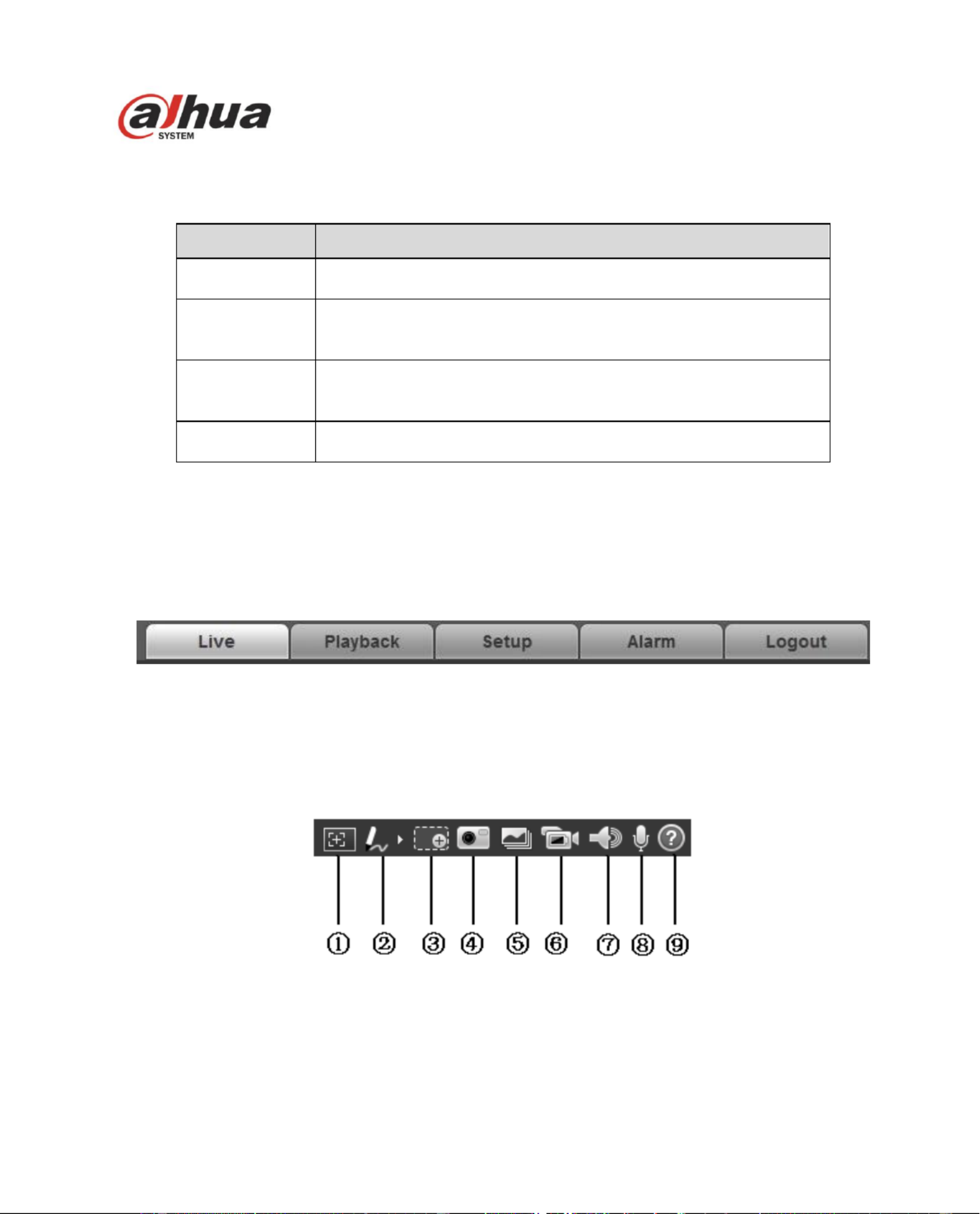
7
Figure 2-2
Please refer to the following sheet for detailed information.
Parameter
Function
Main stream
Streaming media protocol connection, under main stream cong,
monitor video or not. Generally for storage and monitor.
Sub (Extra)
stream 1
Streaming media protocol connection, under sub stream 1
cong, monitor video or not. When network bandwidth is
insucient, it substitutes main stream for monitoring.
Sub (Extra)
stream 2
Streaming media protocol connection, under sub stream 2
cong, monitor video or not. When network bandwidth is
insucient, it substitutes main stream for monitoring.
Protocol
You can select stream media protocol from the dropdown list.
There are three options: TCP/UDP/Multicast
2.2 System Menu
System menu is shown as in Figure 2-3.
Please refer to chapte 2 Live chapter 3 Playback, chapter 4 Setup, chapter 5 Alarm, chapter 6 Log out r ,
for detailed information.
Figure 2-3
2.3 Video Window Function Option
The interface is shown as below. See Figure 2-4.
Figure 2-4
Please refer to the following sheet for detailed information.
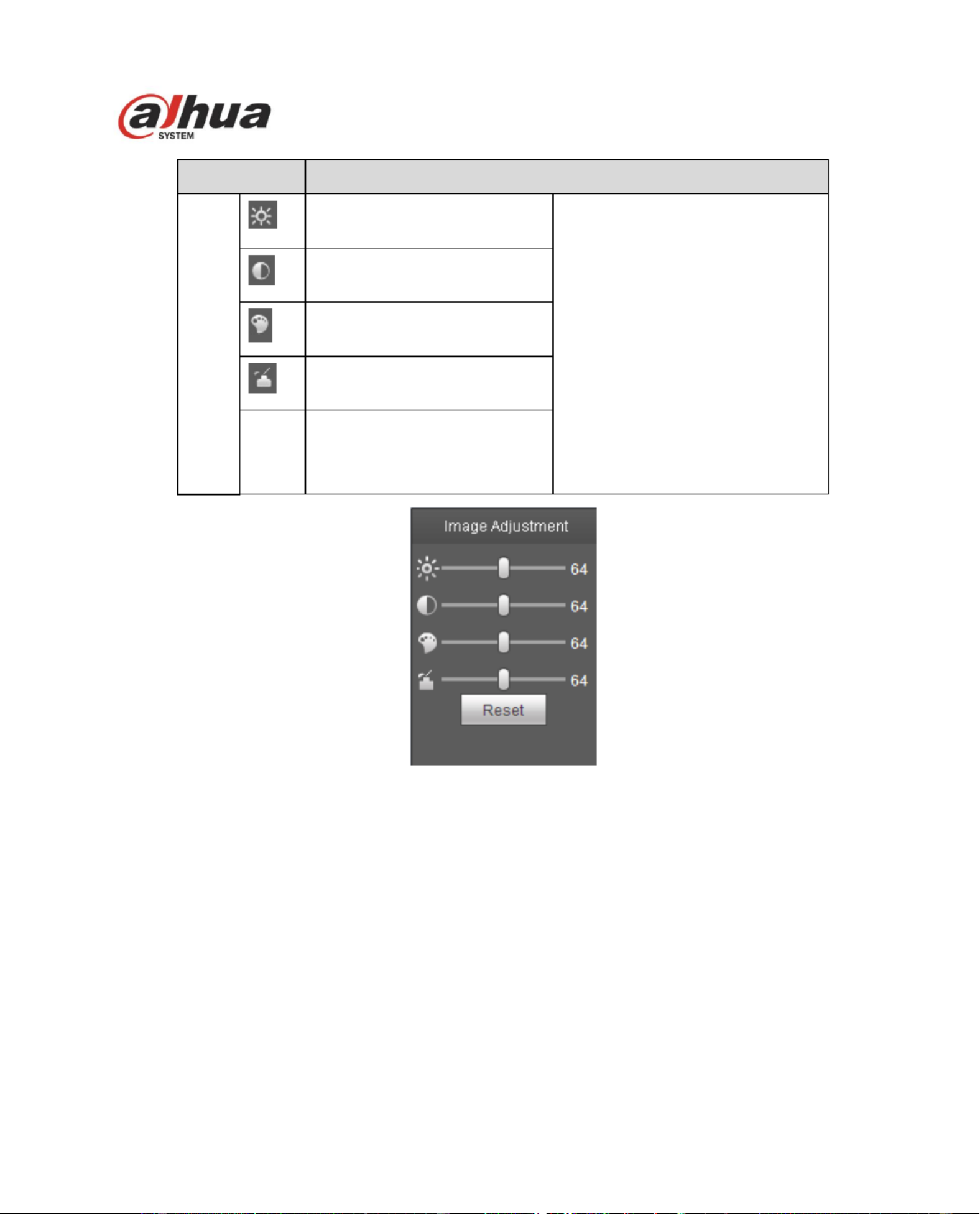
9
Parameter
Function
Video
setup
It is to adjust monitor video
brightness.
Note:
All the operations here apply
to WEB end only.
Please go to Setup-
>Camera->Conditions to
adjust corresponding items.
It is to adjust monitor video
contrastness.
It is to adjust monitor video
hue.
It is to adjust monitor video
saturation.
Reset
Restore brightness,
contrastness saturation and
hue to system default setup.
Figure 2-6
2.4.2 Original Size
Click this button to go to original size. It is to display the actual size of the video stream. It depends on
the resolution of the bit stream.
2.4.3 Full Screen
Click it to go to full-screen mode. Double click the mouse or click the Esc button to exit the full screen.
2.4.4 Width and Height Ratio
Click it to restore original ratio or suitable window.
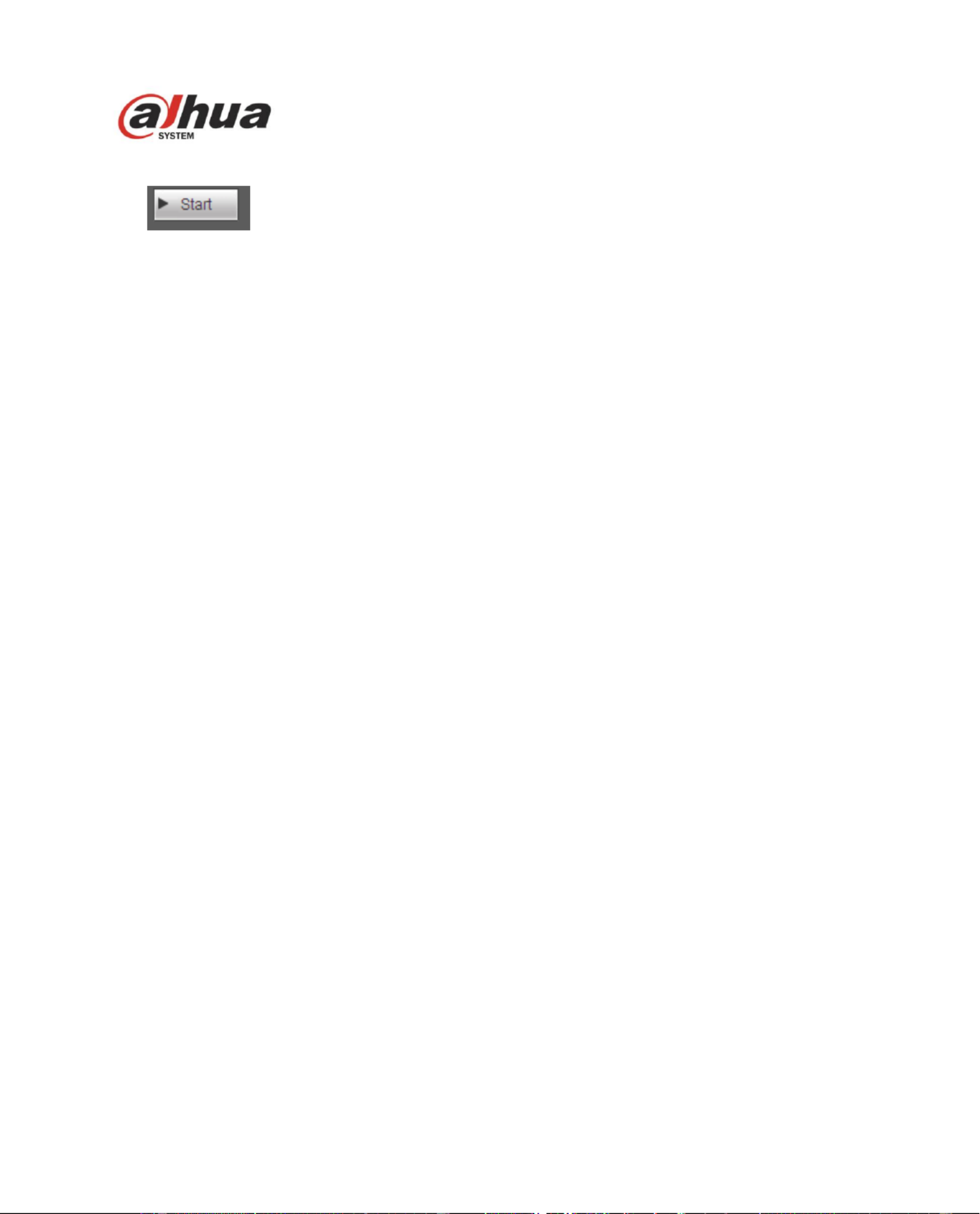
13
For detailed setup information, please go to Setup->PTZ->Function.
Click button to begin a PTZ operation. Now you can see it becomes Stop button. Click it
again to stop current PTZ operation.
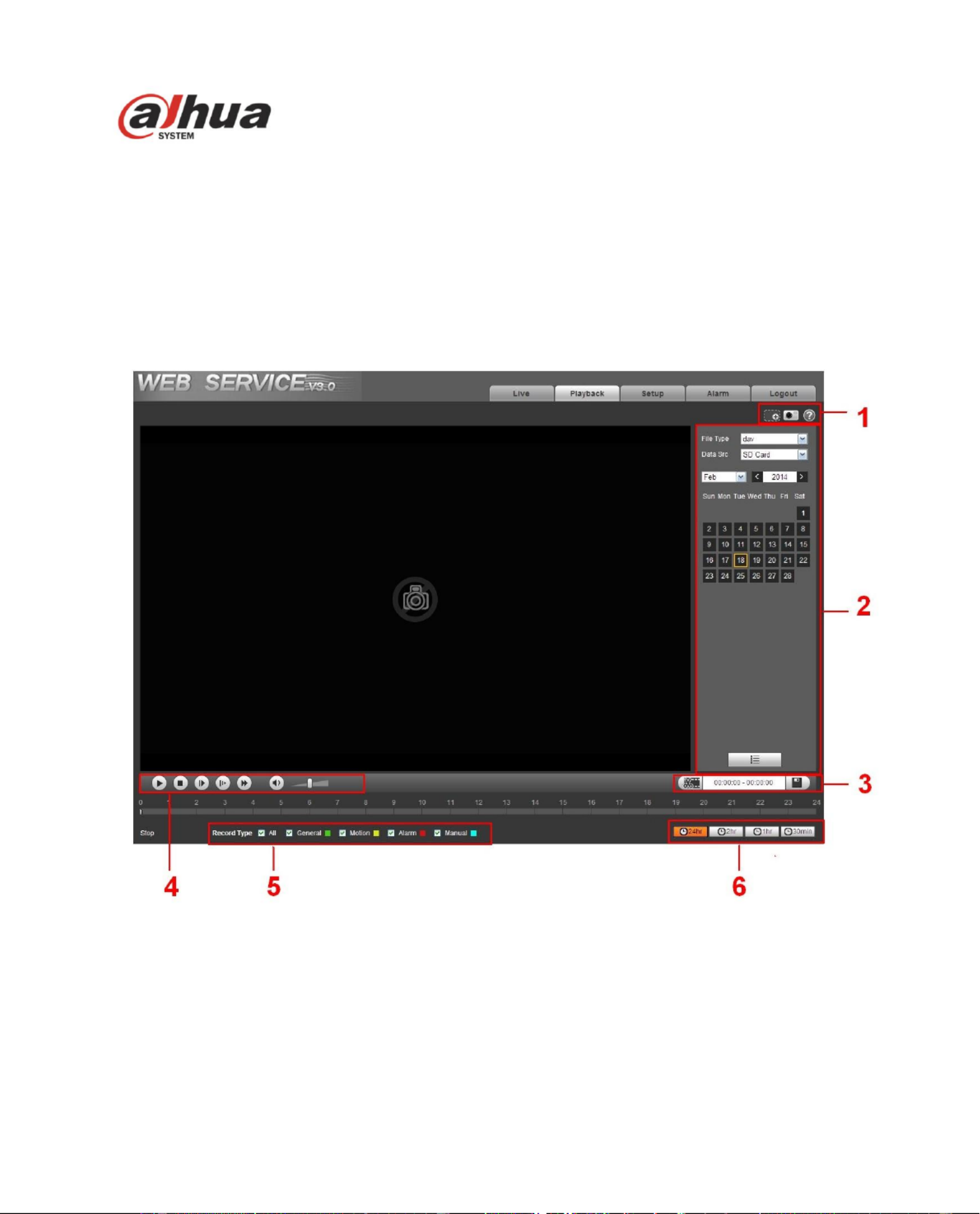
14
3 Playback
Web client playback supports video playback and picture playback.
Note:
Before playback, user shall set storage management as in Chapter 4.7 .
3.1 Playback
The playback interface is shown as in Figure 3-1.
Figure 3-1
There are six sections:
Section 1: Assistant function
Section 2: Playback le
Section 3: Clip
Section 4: Playback bar
Section 5: Record type
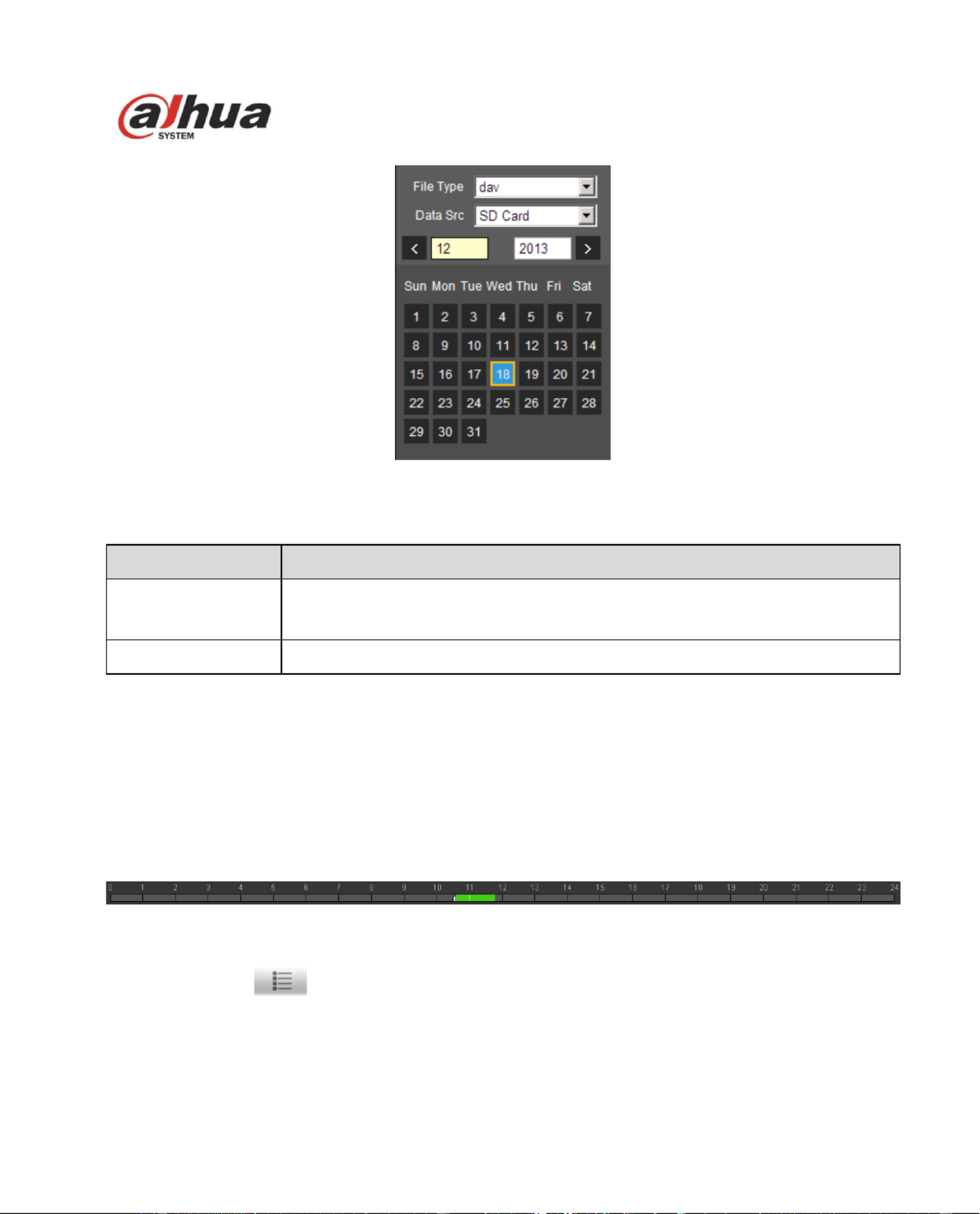
16
Figure 3-3
Parameter
Function
File Type
Select “dav”, as video playback.
Select “jpg” as picture playback.
Data Source
Default is SD card.
Step 1.
Click data in blue, time axis displays record le progress bar in color. While, green represents normal
record, yellow represents motion detect record, red represents alarm record, and blue represents
manual record.
Step 2.
Step 3. Click certain time on progress bar, playback starts from this time. See Figure 3-4.
Figure 3-4
Step 4. C ck le list , select date le will be displayed in list. li
Step 5. Double click le in list, playback this le and display le size, start time and end time.
See Figure 3-5.
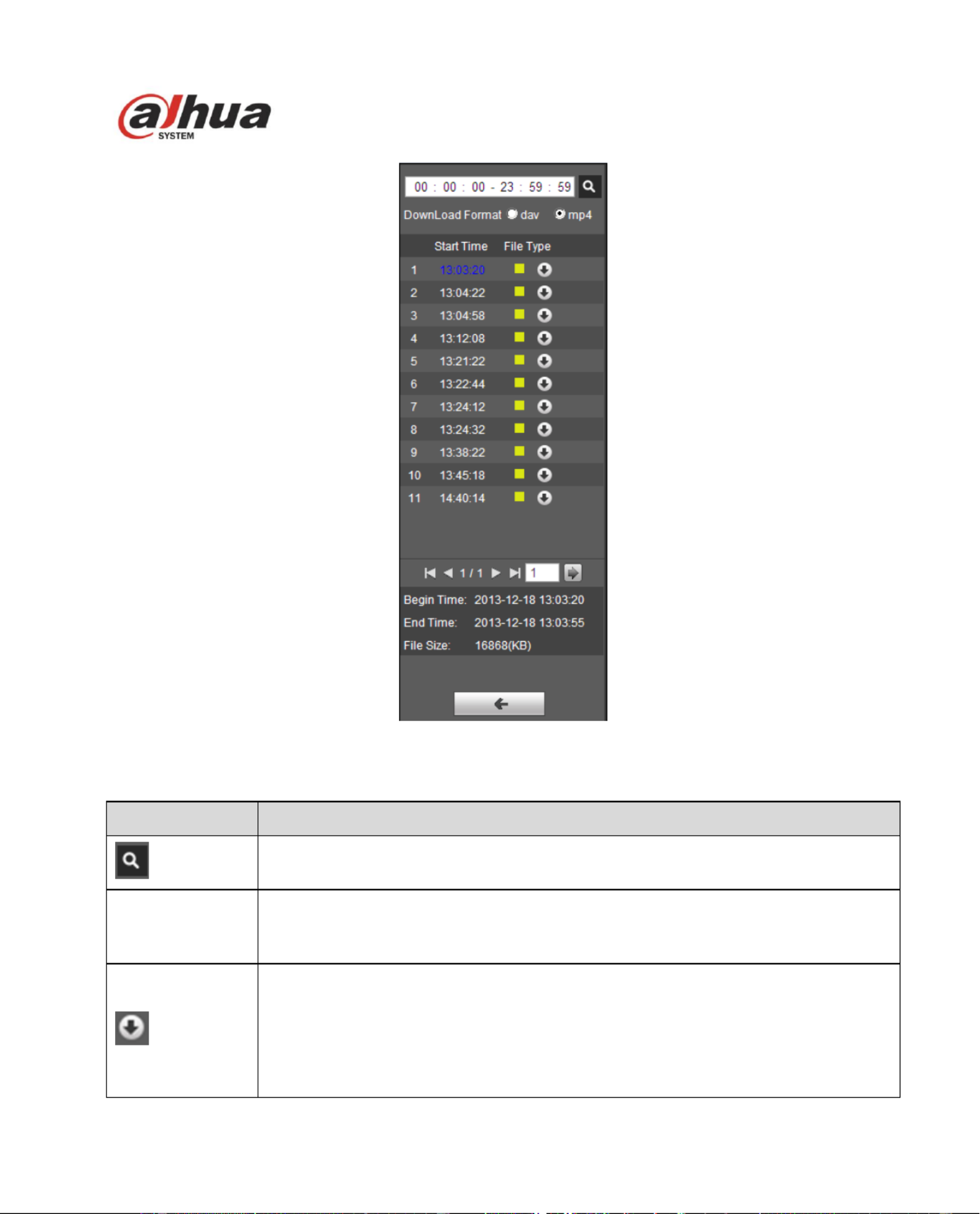
17
Figure 3-5
Parameter
Function
Search
It means records within searched start time and end time on the date.
Record
Download
Format
There are two formats: dav, mp4.
Download
Record type is “dav”, click download button to download le to local.
Record type is “mp4”, click download button and download le to path in Ch
5.1.2.5.
Note:
System does not support download and playback of MP4 le.
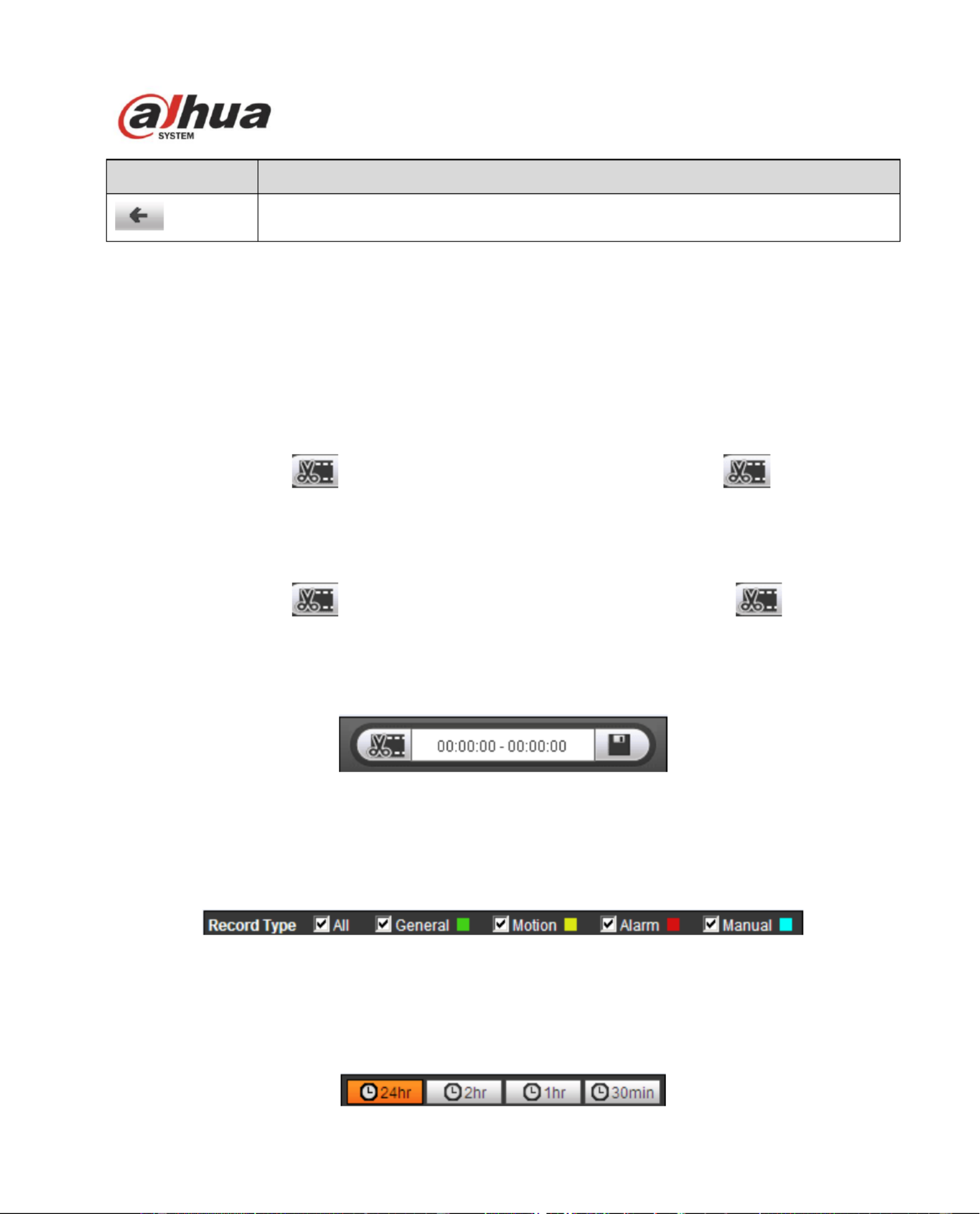
18
Parameter
Function
Back
Click back button to go to calendar interface.
3.1.3 Playback Cut (Clip)
Note:
Playback cut function will automatically pause playing record as playback cut and playback cannot be at
the same time.
Step 1.
Click start time to cut on time axis. This time must be within progress bar range.
Step 2.
Move mouse to cut icon . You will be ask to select start time. Click cut icon as nish cutting.
Step 3.
Click playback cut end time on time axis. This time must be within progress bar range.
Step 4.
Move mouse to cut icon , you will be asked to select end time. Click cut icon as nish
cutting.
Step 5.
Click Save button to save le cut to path in chapter 4.1.2.4. See Figure 3-6.
Figure 3-6
3.1.4 Record Type
Check record le type, only selected le will be displayed in progress bar and le list. See Figure 3-7.
Figure 3-7
3.1.5 Progress Bar Time Format
The interface is shown as in Figure 3-8.
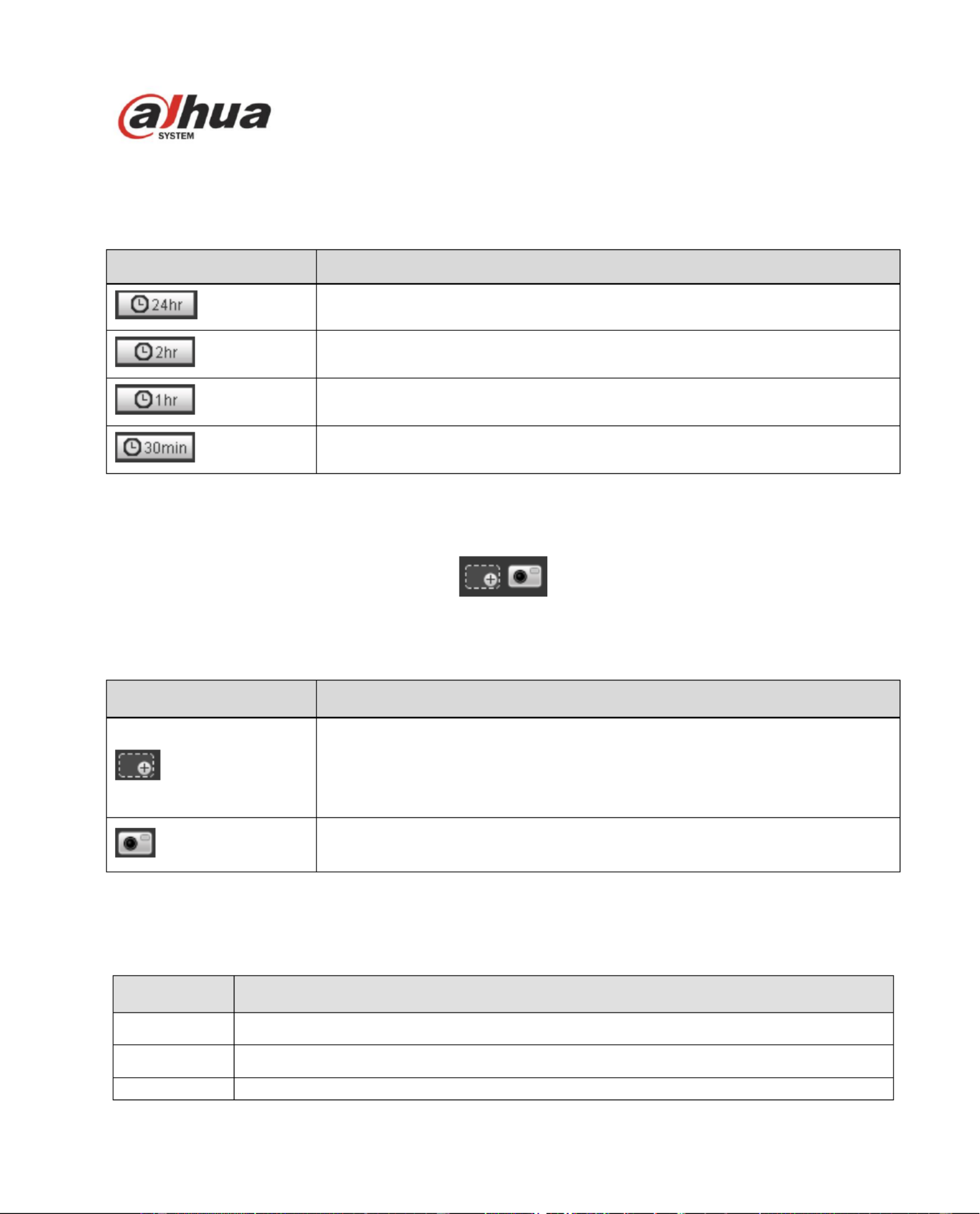
19
Figure 3-8
Please refer to the following sheet for detailed information.
Parameter
Function
24 hours
Click it, means video in past 24 hours.
2 hours
Click it, means video in past 2 hours.
1 hour
Click it, means video in past 1 hour.
30 min
Click it, means video in past 30 min.
3.1.6 Assistant Function
Video playback assistant function is shown in Figure 3-9.
Figure 3-9
Please refer to the following sheet for detailed information.
Parameter
Function
Digital Zoom
Click it, you can zoom in any area when then playback video is in
original status. In non-original status, you can zoom in specied
zone, Right click mouse to restore its original size.
Click this button; you can scroll to zoom in/out video.
Snapshot
Click this button; you can snapshoot video under playback status.
Snapshot will be saved to path in chapter 4.1.2.4.
3.2 Picture Playback
Web client picture playback interface has the following three functions. See Figure 3-10.
Parameter
Function
1
Play function bar
2
Playback le bar
3
Snapshot type bar
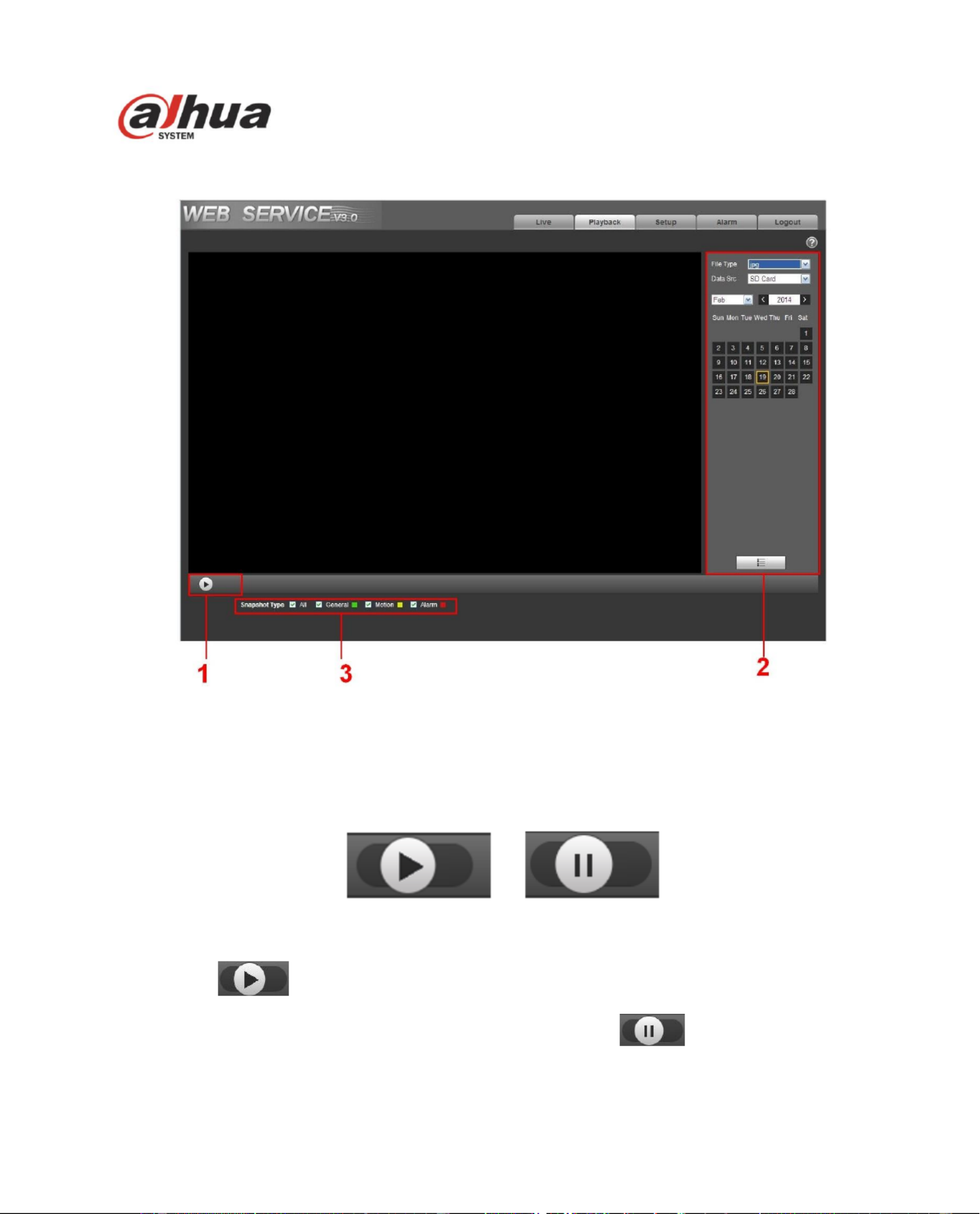
20
Figure 3- 10
3.2.1 Play
The play button is shown as below. See Figure 3- . 11
Figure 3- 11
Default icon is , and it means pause or not played picture.
Click play button to switch to normal play status. Icon becomes .
Click it to pause.
3.2.2 Playback File
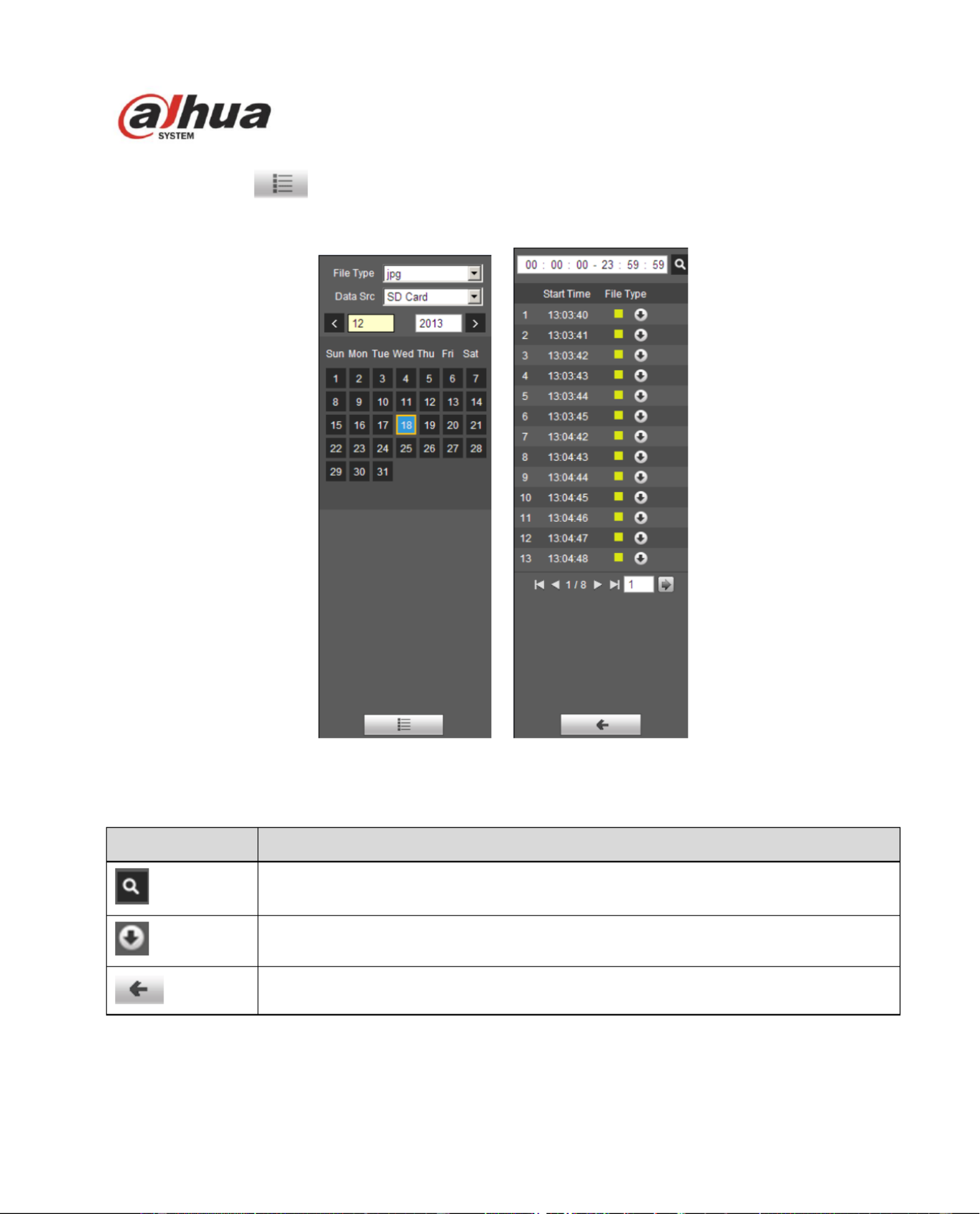
21
Step 1: Click le list , select snapshot le of the date.
Step 2: Double click le in list to play this snapshot .
Figure 3- Figure 3- 12 13
Please refer to the following sheet for detailed information.
Parameter
Function
Search
It means all snapshot files within the start time and end time of selected date.
Download
Click download button to download snapshot file to local.
Back
Click back button to return to calendar interface and re-select time.
3.2.3 Snapshot Type
Check snapshot le type, le list only displays le of selected type. See Figure 3- . 14
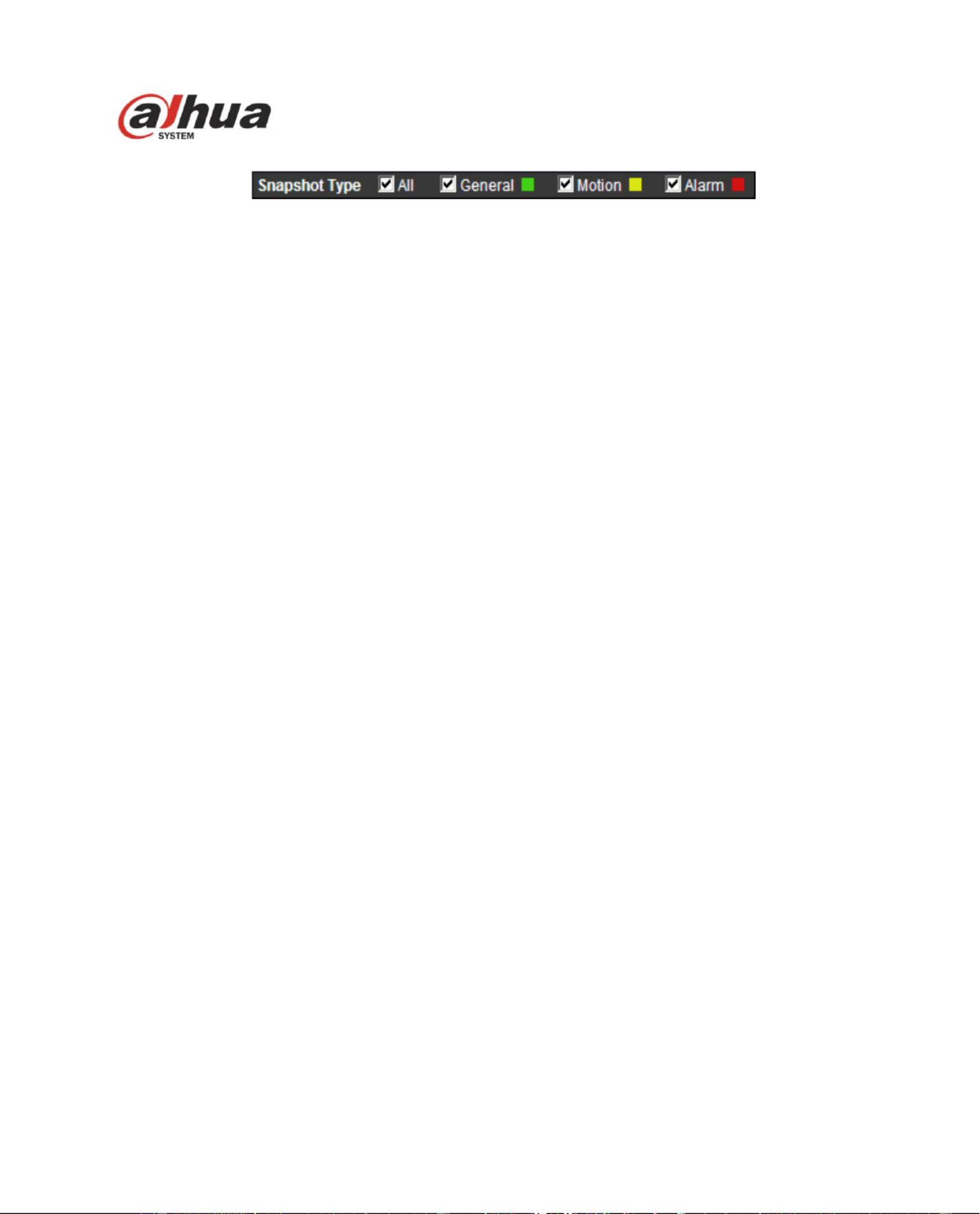
22
Figure 3- 14
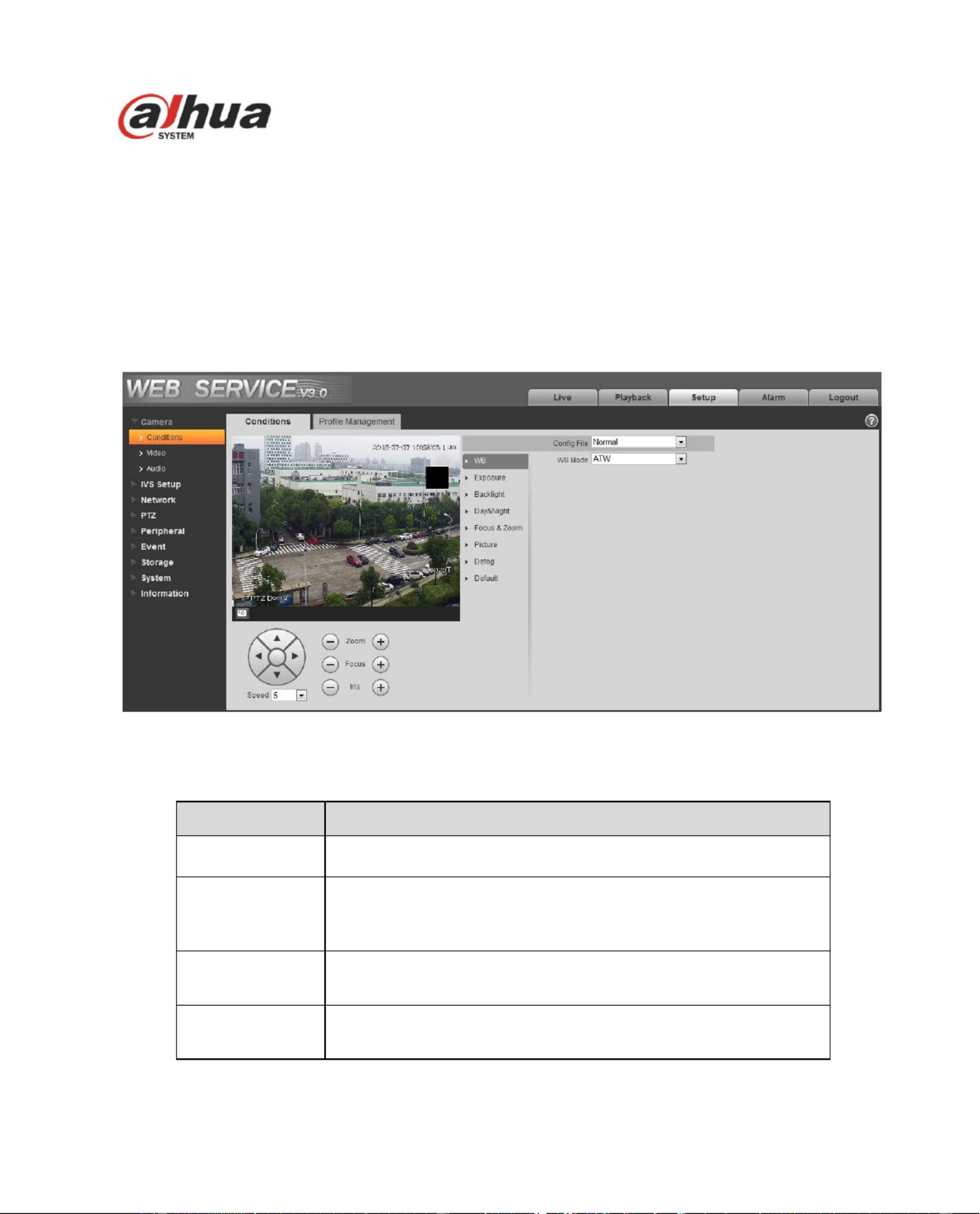
23
4 Setup
Web client setup support camera, network, PTZ, event, storage, system and system info view.
4.1 Camera
4.1.1 Conditions
Here you can view device property information. Slight dierences may be found due to different speed
dome series. The setups become valid immediately after you set. See Figure 4-1.
Figure 4-1
Please refer to the following sheet for detailed information.
Parameter
Function
Cong File
Here you can set camera setup mode. It includes:
normal/day/night.
White Balance
It is to set camera white balance. It includes:
auto/manual/ATW/outdoor/indoor/outdoor auto/sodium light
auto/sodium light.
Exposure
It is to set camera exposure mode. It includes:
auto/manual/aperture has the priority/shutter has the priority.
Backlight
It is to set the camera backlight mode, including WDR, HLC,
and BLC .
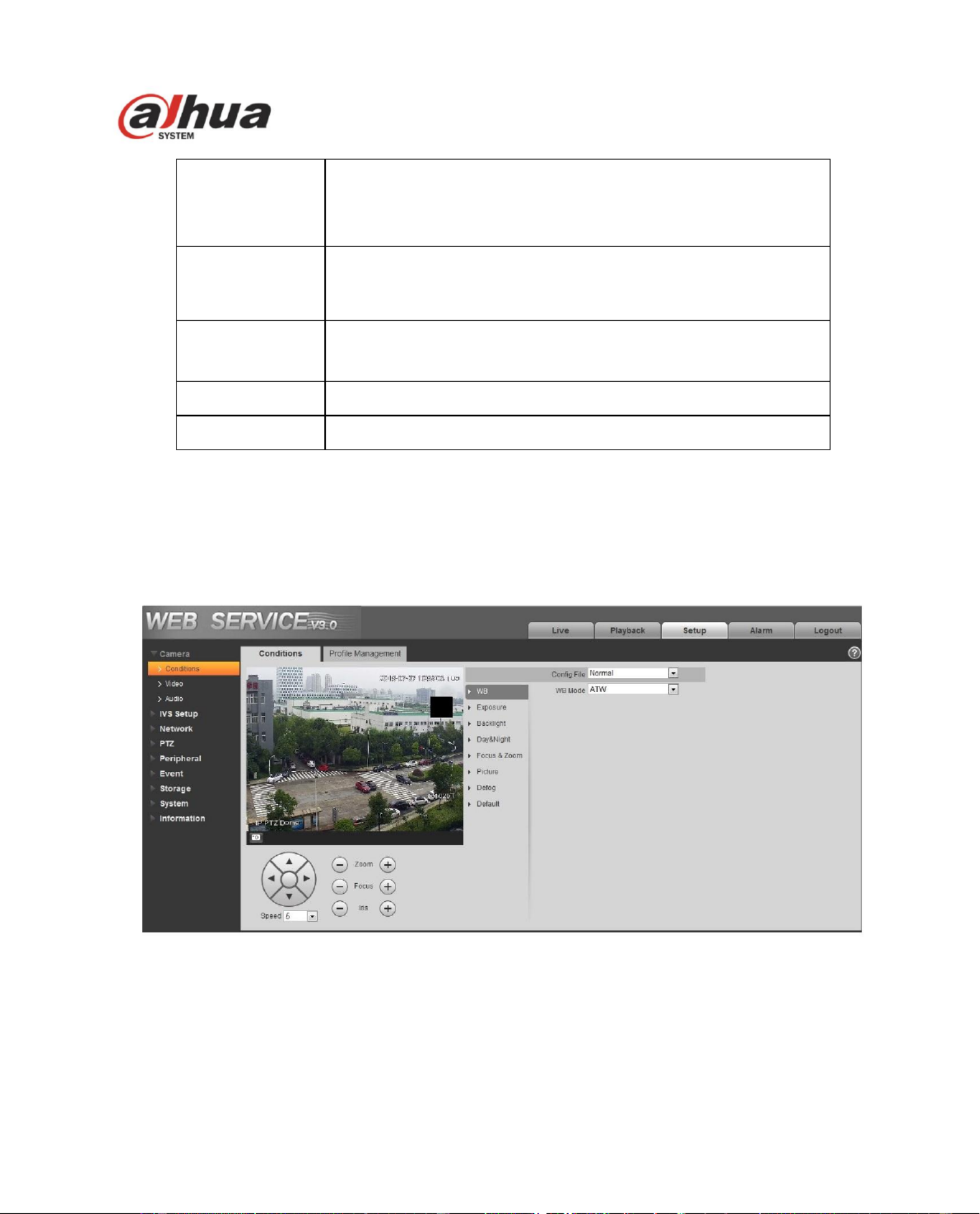
24
Day/Night
It is to set camera day/night switch mode.
The type includes: electronic/ ICR
It includes four modes: auto/B&W/Color/Photosensor.
Focus & Zoom
It is to set camera focus and zoom mode, focus mode includes:
auto/manual/semi auto, for zoom, it is to set digital zoom/zoom
rate.
Picture
It is to set camera video. It includes:
style/hue/brightness/saturation/ chroma
control/gamma/sharpness/sharpness restrain level/picture ip.
Defog
It is to enable the camera defog function.
Default
It is to restore factory default setup.
Important
Please make sure your purchased camera supports all the functions listed here.
4.1.1.1 White Balance
White balance interface is shown as below. See Figure 4-2.
Figure 4-2
Please refer to the following sheet for detailed information.
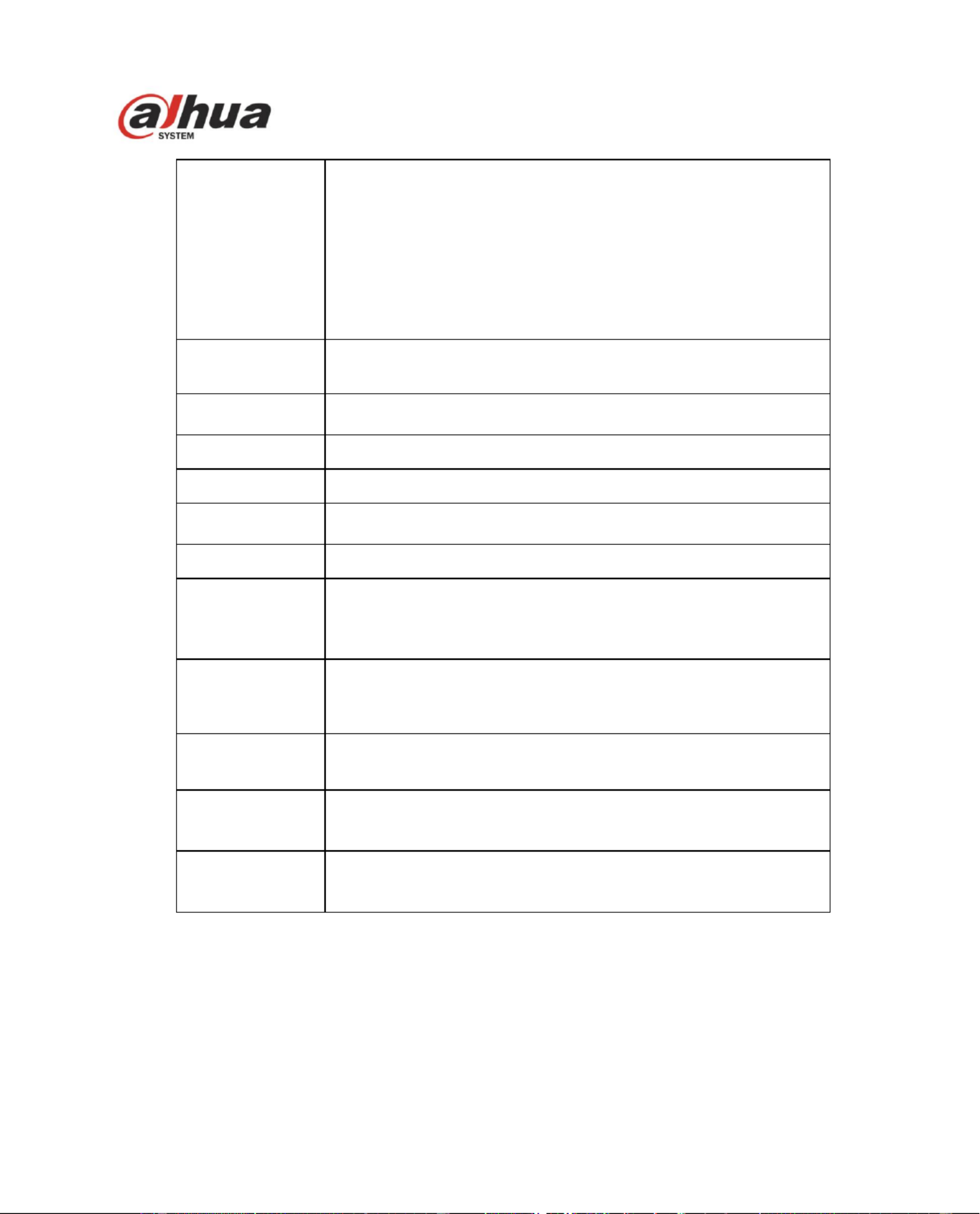
26
Anti-icker
50Hz: When AC is 50Hz, auto adjust exposure according
to the scene brightness, and make sure there is no cross
stripe in the image.
60Hz: When AC is 60Hz, auto adjust exposure according
to the scene brightness, and make sure there is no cross
stripe in the image.
Outdoor: It can be switched to exposure mode under this
mode, which is to realize the result in the corresponding
exposure mode.
Exposure
compensation
It can adjust video whole brightness via setting exposure object
brightness so that it can suit for dierent environments.
Gain level
It is to set video brightness under the low illumination
environments.
Shutter
It is to set camera exposure time.
Iris
It is to set camera iris.
Slow exposure
If the light may change greatly, you can use slow exposure to
get image so that the camera can get stable video.
Max Auto gain
It is to set camera max gain.
Slow shutter
In lower illumination environment, you can lower the cameras
auto exposure time to capture the image and enhance the
denition. For the moving object , the trail may appear. Please
note it is valid in auto mode.
Auto Slow
Shutter Min
value
It is to set camera min shutter value.
AE resume
Manually adjust Iris + or Iris -, system can auto resume
previous exposure mode.
2D noise restrain
The parameter is used to restrain noise, the higher the level is,
the smaller the noise becomes. Comparing with the previous
one, the picture may become a little bit blurry.
3D noise restrain
It is to control noise. The higher the level is; the small the er
noise becomes. Comparing with the previous one, there may
appear some smear phenomenon .
4.1.1.3 Backlight
The noise reduction interface is shown as in Figure 4-4.
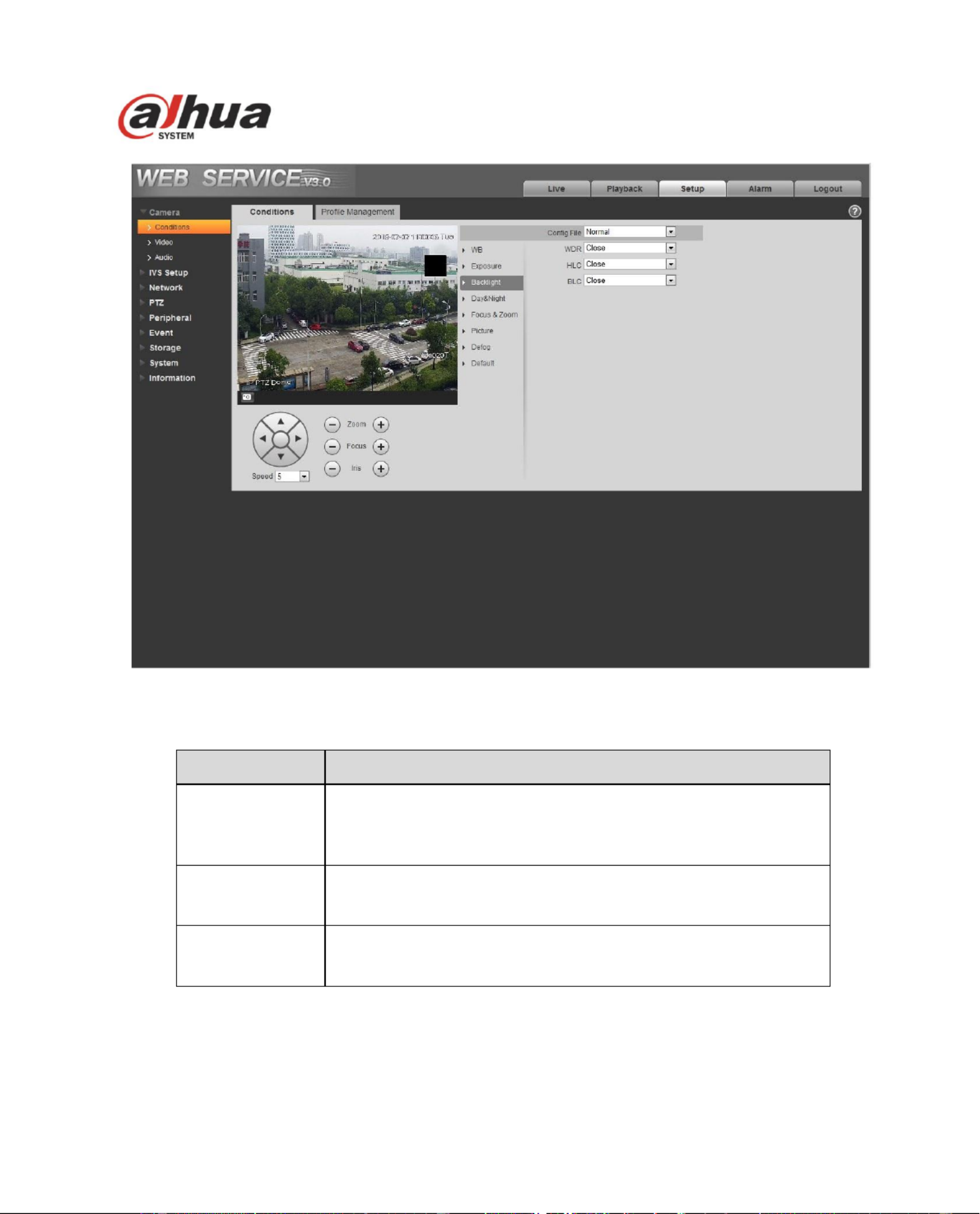
27
Figure 4-4
Please refer to the following sheet for detailed information.
Parameter
Function
WDR
In the environment with severe comparison between darkness
and brightness, it will auto adjust the image contrast to make
both the bright and dark areas clear to see. It can be set from
0~100.
HLC
It can auto adjust image brightness when there is intense light
source in the image, and improve the image inuence caused
by overexposure.
BLC
In the environment with severe comparison between darkness
and brightness, such as backlighting environment, it can auto
adjust image brightness to make the image clear to see.
4.1.1.4 Day/Night
Important
Please make sure your purchased product camera supports this function.
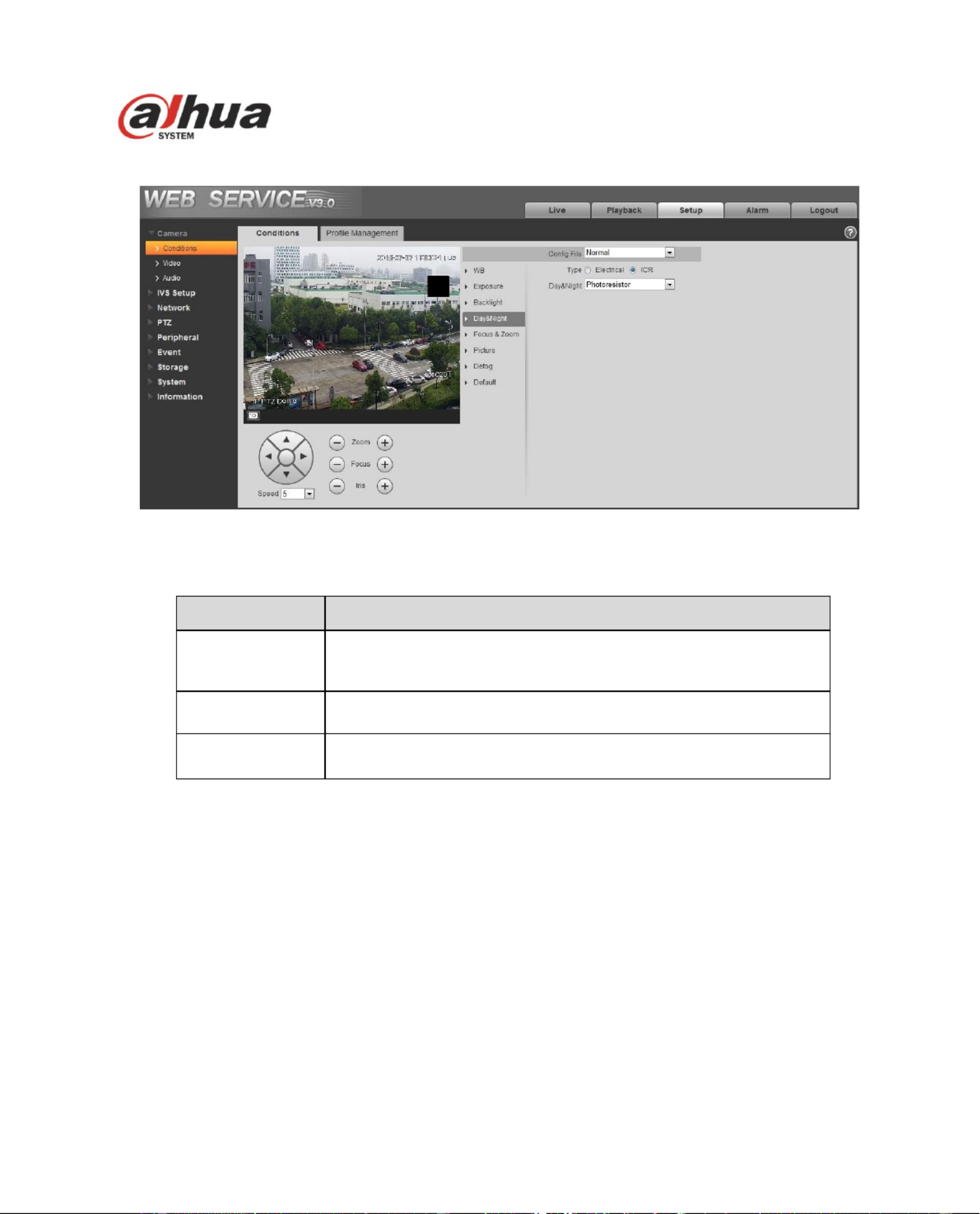
28
The day/night mode is shown as in Figure 4-5.
Figure 4-5
Please refer to the following sheet for detailed information.
Parameter
Function
Day/night
It is to set camera day/night mode.
The type includes: electronic/mechanical.
The mode includes: B&W/color/auto/photosensor.
Type
It is to set the camera day/night type, including electrical and
ICR.
Sensitivity
It is to camera day/night switch sensitivity.
4.1.1.5 Focus & Zoom
The focus interface is shown as in Figure 4-6.
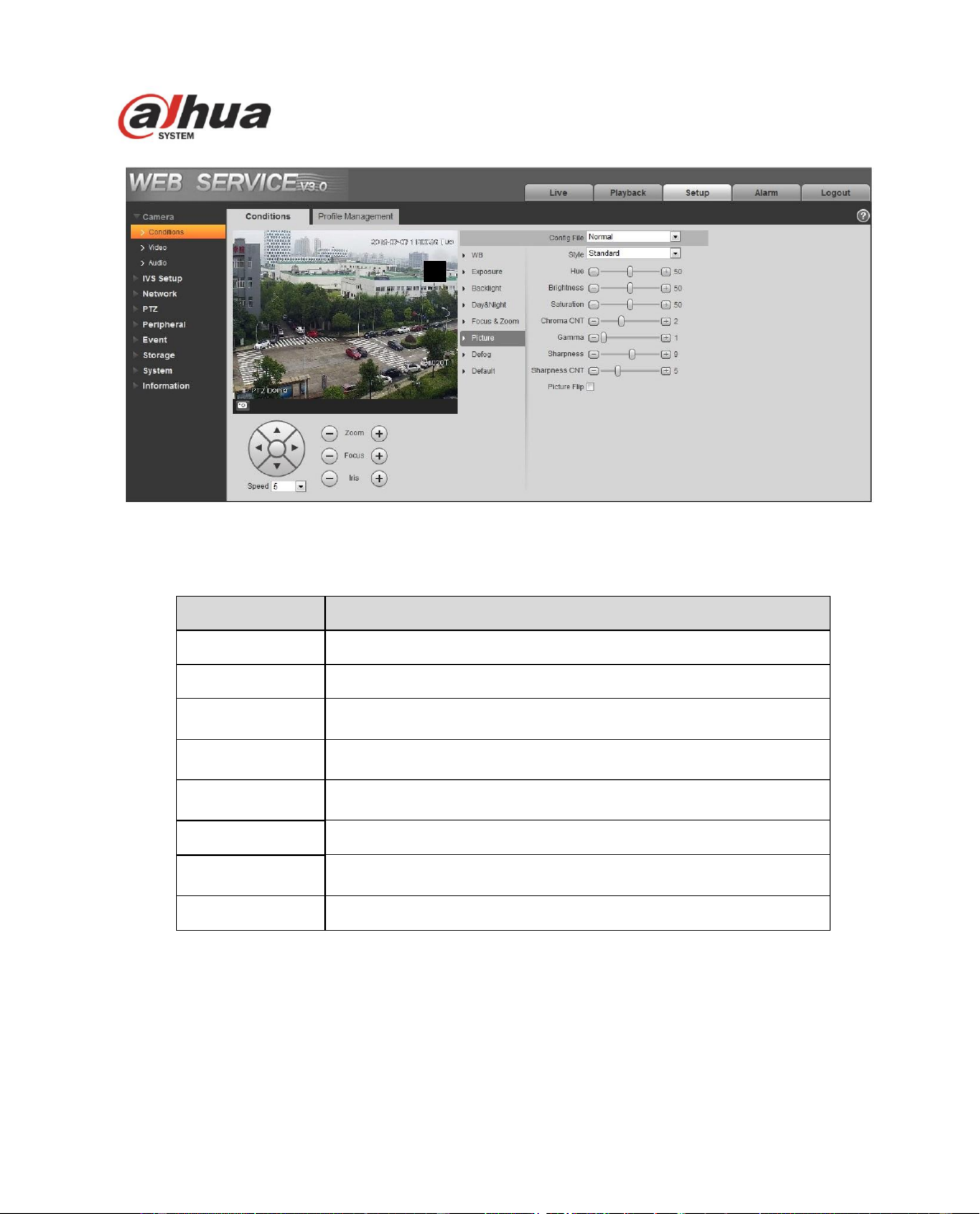
30
Figure 4-7
Please refer to the following sheet for detailed information.
Parameter
Function
Style
It is to set video style.
Hue
It is to set picture hue.
Brightness
It is to set video brightness. The higher is value is, the bright
the video is.
Saturation
It is to set color purity. The higher the purity is, the more color
the video is. The lower the purity is, the dark the video is.
Chroma control
It is to set video color control level. The higher the value is, the
higher the control level is .
Gamma
It is to set image gamma value.
Sharpness CNT
It is to adjust the camera sharpness control level, the bigger the
value is, the stronger the sharpness control becomes.
Picture Flip
It is to set video display mode. It is to turn camera.
4.1.1.7 Default
Default interface is shown as in Figure 4-8.
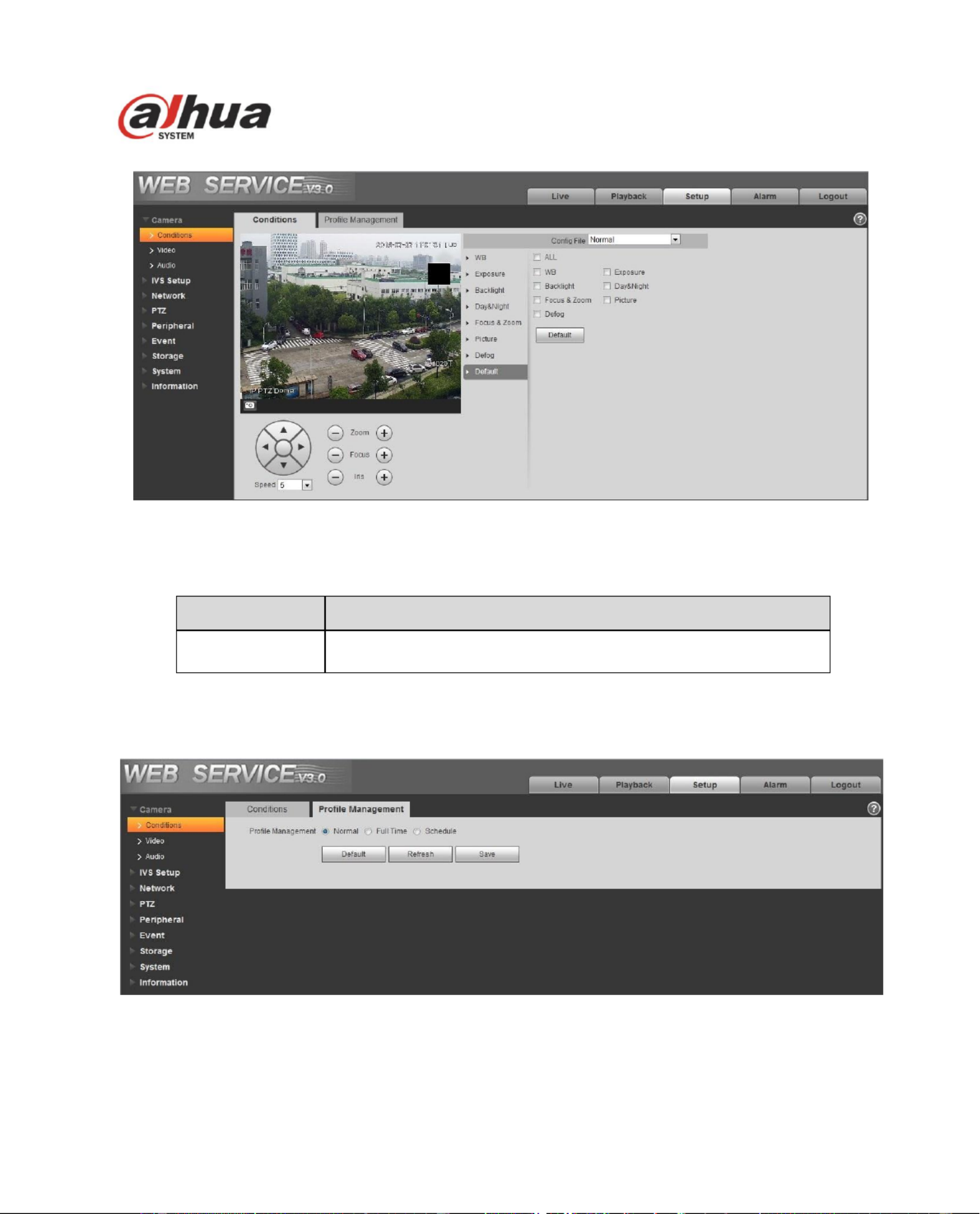
31
Figure 4-8
Please refer to the following sheet for detailed information.
Parameter
Function
Default
It is to restore camera parameter to factory default setup.
4.1.1.8 Profile Management
Profile management interface is shown as in Figure 4-9.
Figure 4-9
Please refer to the following sheet for detailed information.
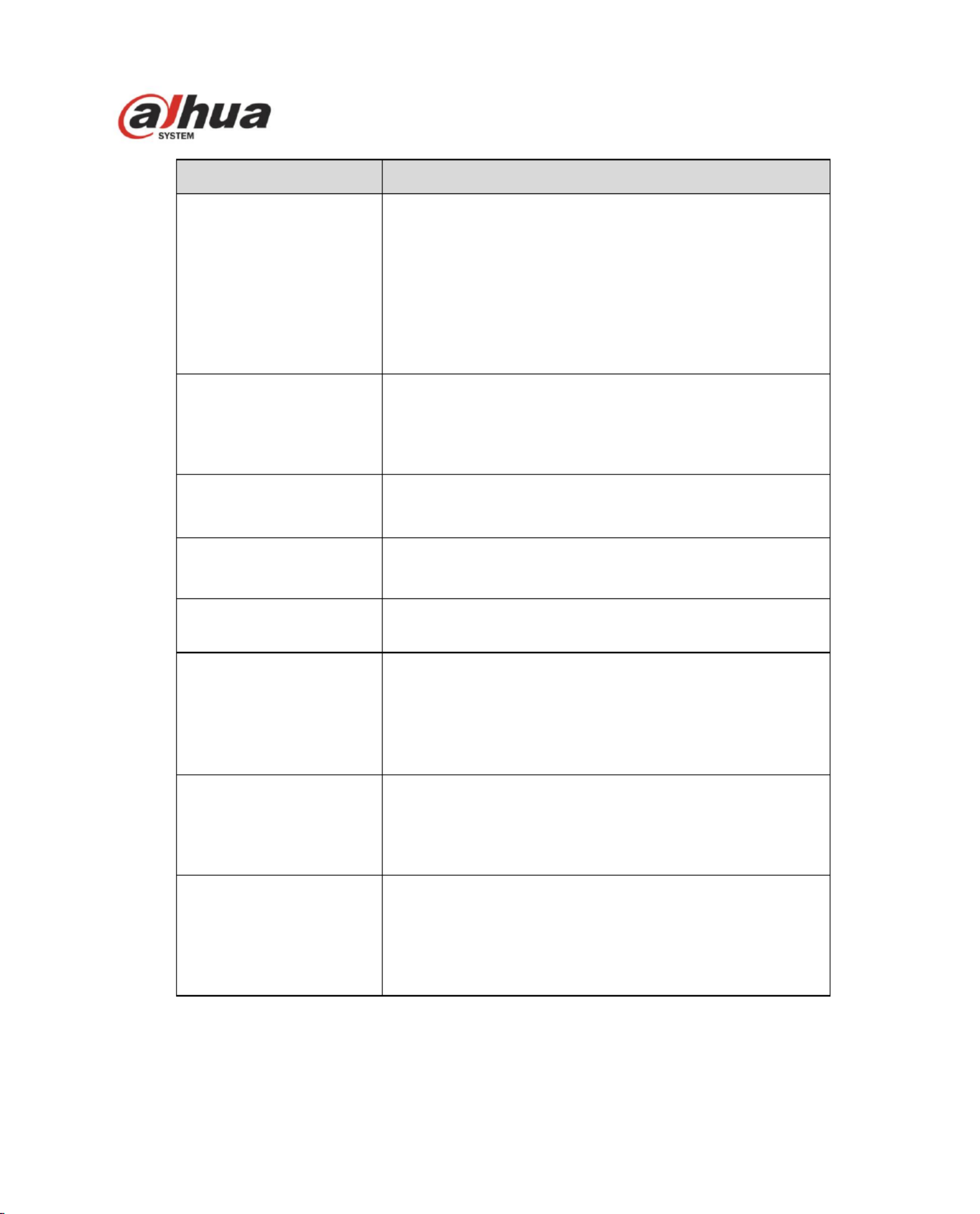
33
Parameter
Function
Encode mode
There are four options: H.264, H.264B, H.264H and
MJPEG encode.
H.264: Main Profile encode mode.
H.264B: Baseline Profile encode mode.
H.264H: High Profile encode mode.
MJPEG: In this encode mode, the video needs to
enlarge bit stream to guarantee the video definition.
You can use the max bit stream value in the
recommend bit to get the better video output effect.
Resolution
There are multiple resolutions. You can select from the
dropdown list.
For each resolution, the recommended bit stream value
is different.
Frame Rate
PAL: 1 25f/s~ ,NTSC: 1 30f/s.. ~
The frame rate may vary due to different resolutions.
Bit Rate Type
There are two options: VBR and CBR.
Please note, you can set video quality in VBR mode.
Under MJPEG mode, only CBR is available.
Reference Bit Rate
Recommended bit rate value according to the resolution
and frame rate you have set.
Bit Rate
In CBR, the bit rate here is the max value. In
dynamic video, system needs to low frame rate or
video quality to guarantee the value.
The value is null in VBR mode.
Please refer to recommend bit rate for the detailed
information.
I Frame interval
Here you can set the P frame amount between two I
frames. The value ranges from 1 to 150. Default value
is 50.
Recommended value is frame rate *2.
Watermark Settings
By calibrating watermark, to see if video is modified.
Select Watermark function. Default watermark is Digital
CCTV.
Watermark character can only be number, letter, _, -
within 128 characters.
4.1.2.2 Snapshot
The snapshot interface is shown as in Figure 4- . 11
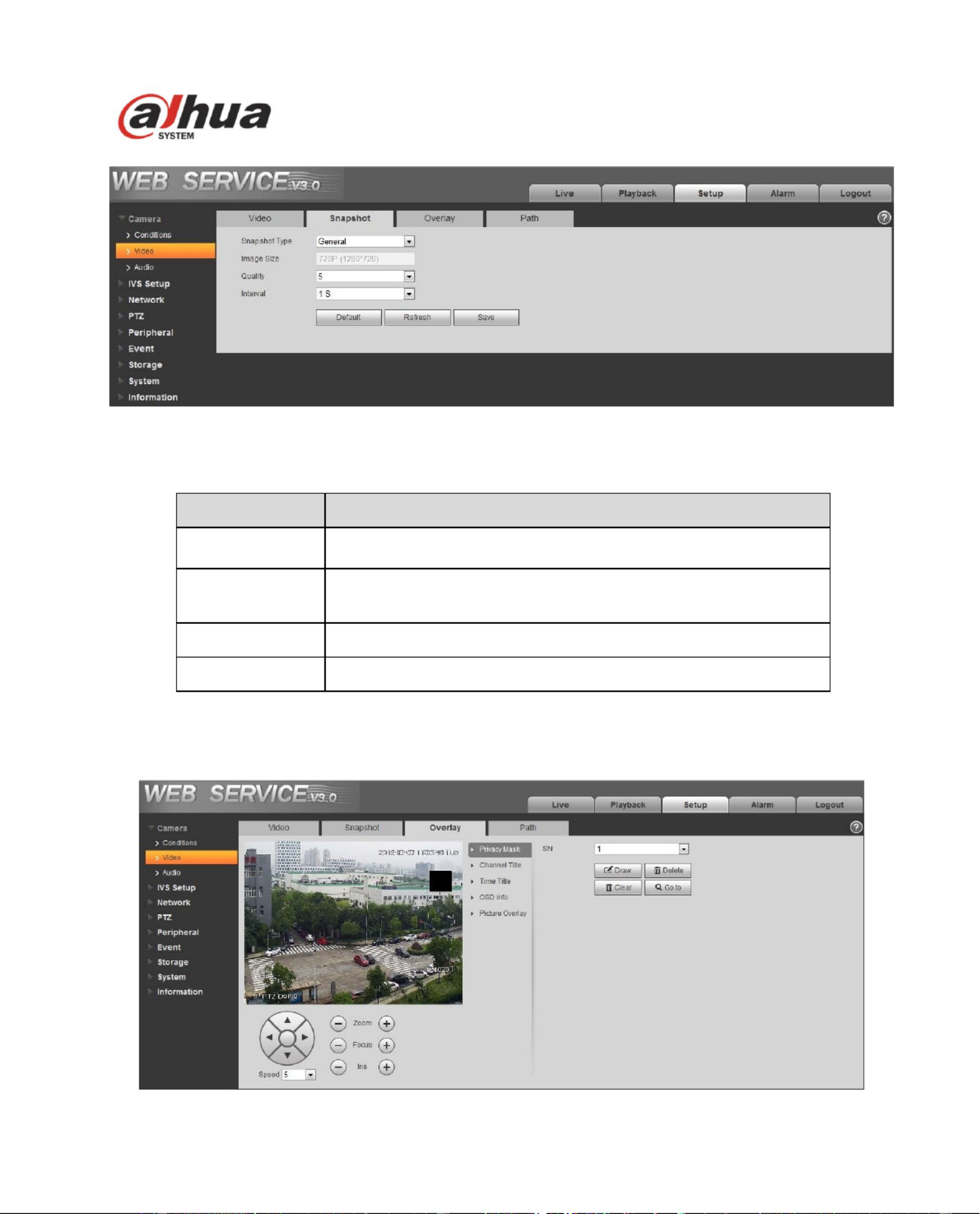
34
Figure 4- 11
Please refer to the following sheet for detailed information.
Parameter
Function
Snapshot type
There are two modes: general (schedule) and Event
(activation).
Image size
It is the same with the resolution of snapshot (main stream or
sub stream) .
Quality
It is to set the image quality. There are six levels.
Interval
It is to set snapshot frequency. The value ranges from 1s to 7s.
4.1.2.3 Video Overlay
The video overlay interface is shown as in Figur 4-12 to Figure 4-16. e
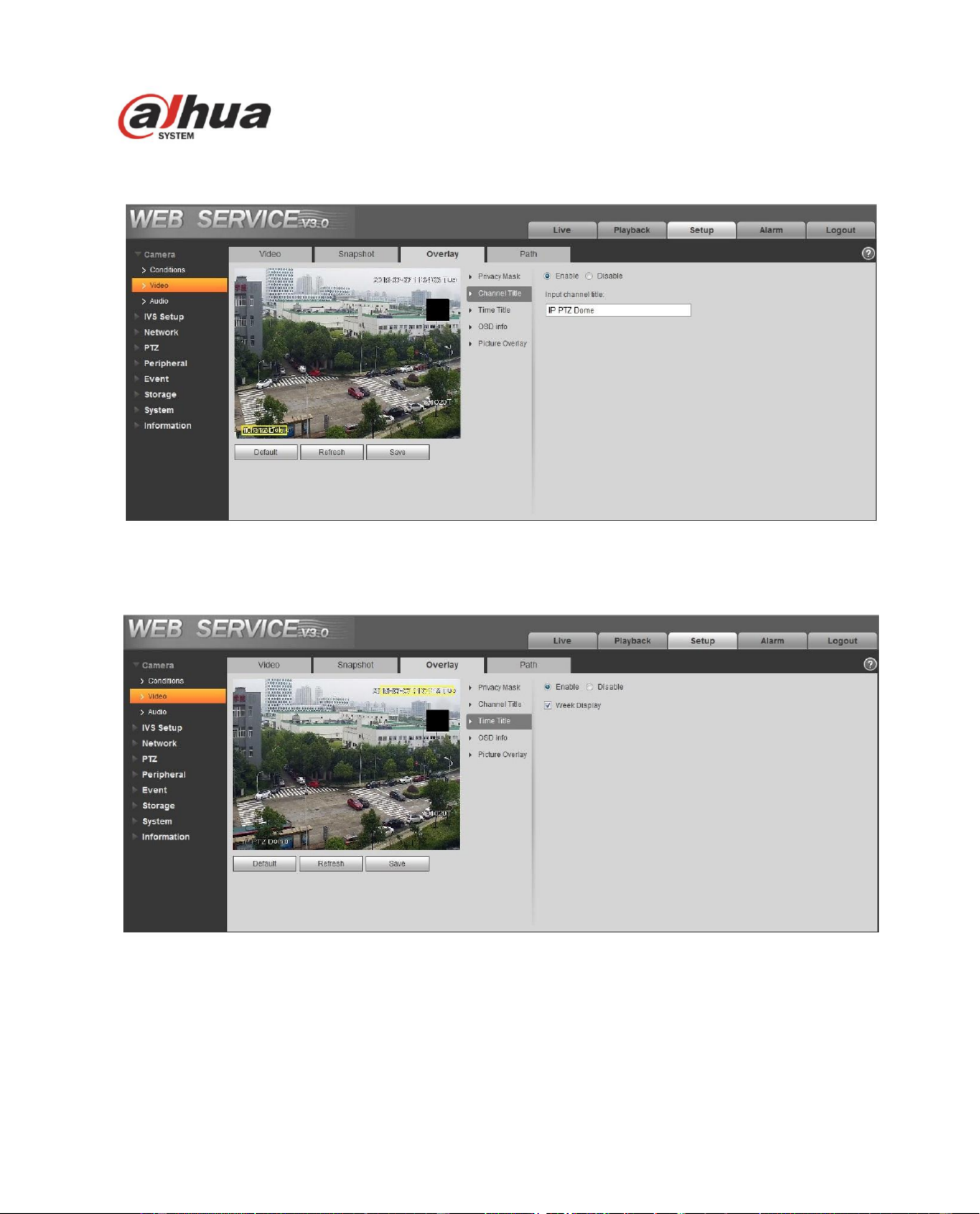
35
Figur 4- e 12
Figure 4- 13
Figure 4- 14

38
The default playback download path is C:\Documents and
Settings\Administrator\WebDownload\PlayBackRecord.
The default playback cut path is: C:\Documents and
Settings\Administrator\WebDownload\PlayBackRecordCut.
Note:
Administrator is locally logged in PC account.
Please click the Save button to save current setup.
Figure 4- 17
4.1.3 Audio
Please note some series products do not support audio function.
The audio interface is shown as below. See Figure 4- . 18
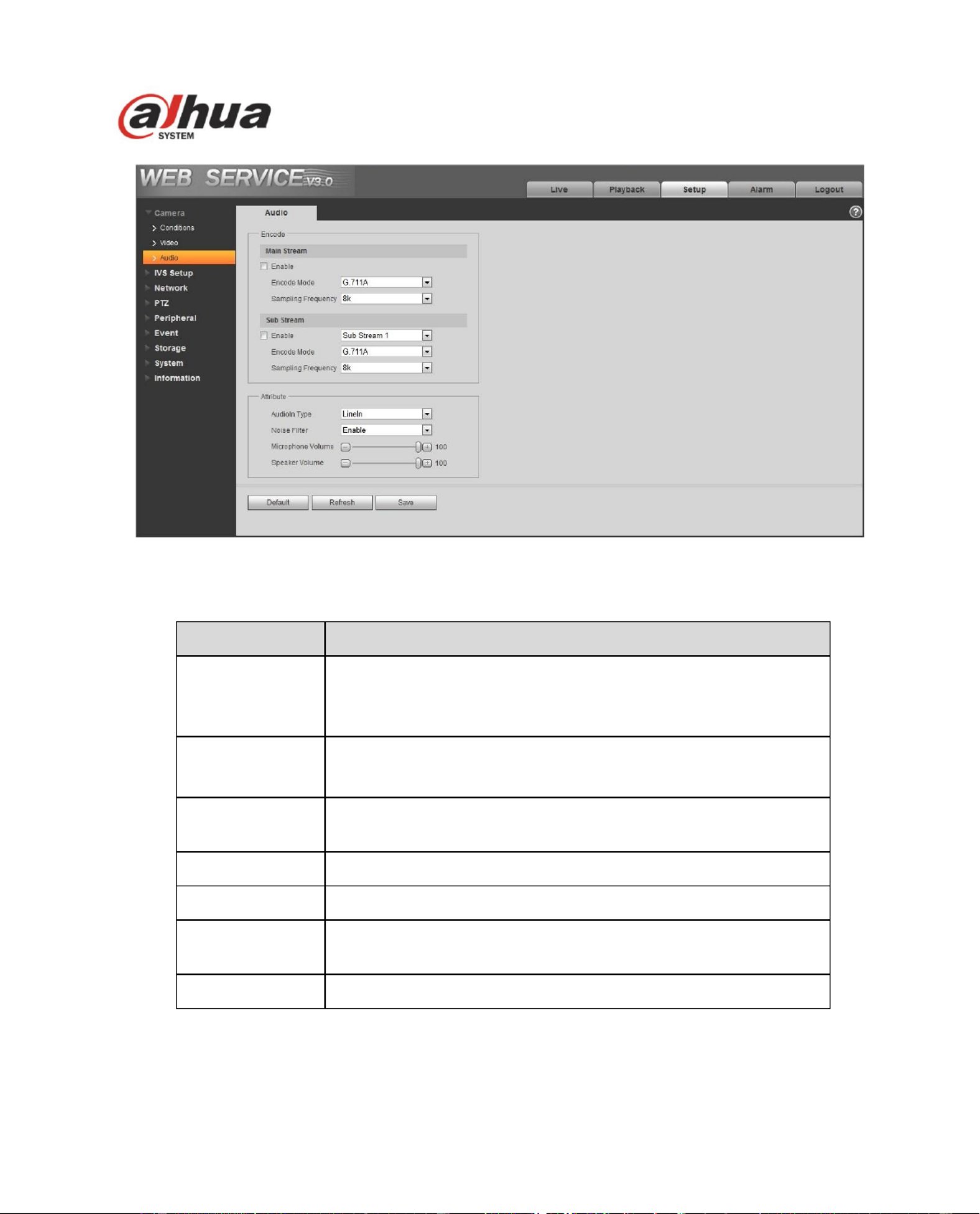
39
Figure 4- 18
Please refer to the following sheet for detailed information.
Parameter
Function
Audio enable
Check Enable: the stream is A/V composite stream, otherwise
it contains video only.
Audio is available only when video is enabled.
Encode mode
The encode mode includes G.711A and G.711Mu.
The default is G.711A.
Sampling
frequency
It includes 8k and 16k.
Audio in type
Currently it can only select LineIn.
Noise lter
It is to set if it enables noise lter function.
Microphone
volume
It is to set the microphone volume.
Speaker volume
It is to set the speaker volume.
4.2 IVS Setup
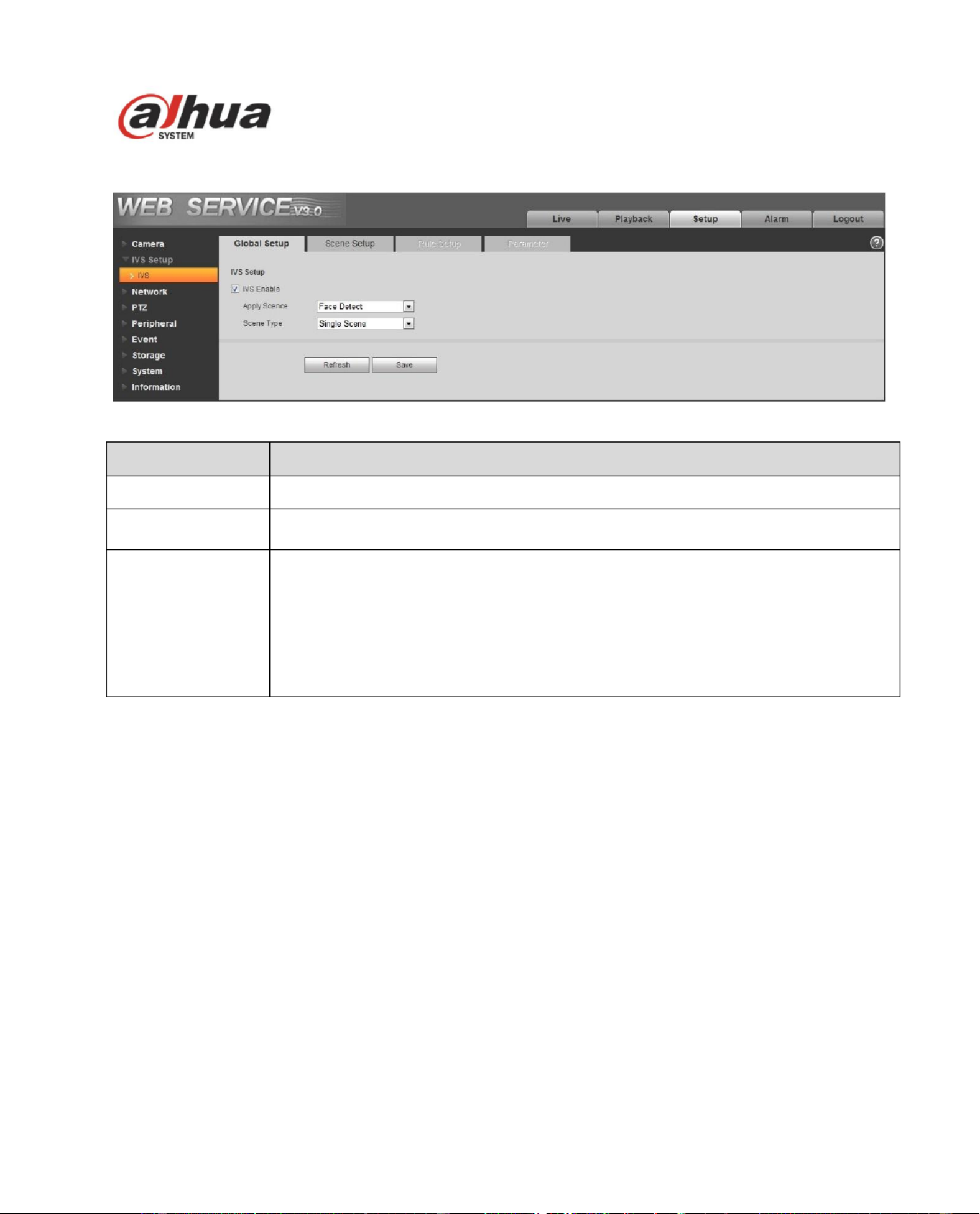
40
4.2.1 Global Setup
Figure 4- 19
Parameter
Note
IVS Enable
Check to enable IVS function.
Apply Scene
Able to select normal scene and face detect scene, it is “Normal Scene: by
default.
Scene Type
Full scene, single scene, multi scene:
Full scene: It can realize IVS analysis of the current monitoring image after
preview.
Single scene: It can realize IVS analysis of the single scene.
Multi scene: It can realize the IVS analysis of multi scene, and switch tour
between scenes.
4.2.2 Scene Setup
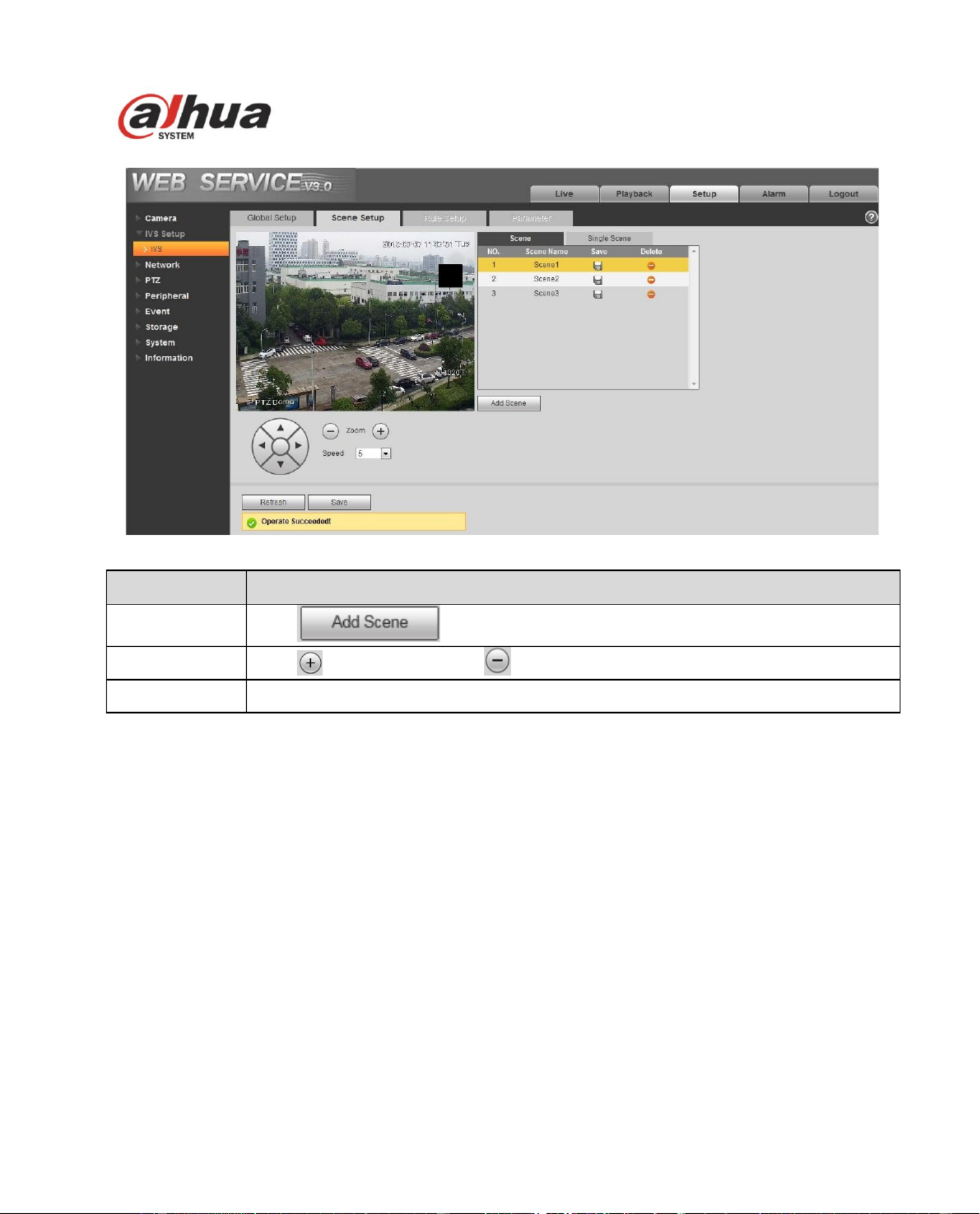
41
Figure 4-20
Parameter
Note
Add Scene
Click to add scene.
Zoom
Click to zoom in and click to zoom out.
Speed
It is to set PTZ movement speed. The value ranges from 1 to 8.
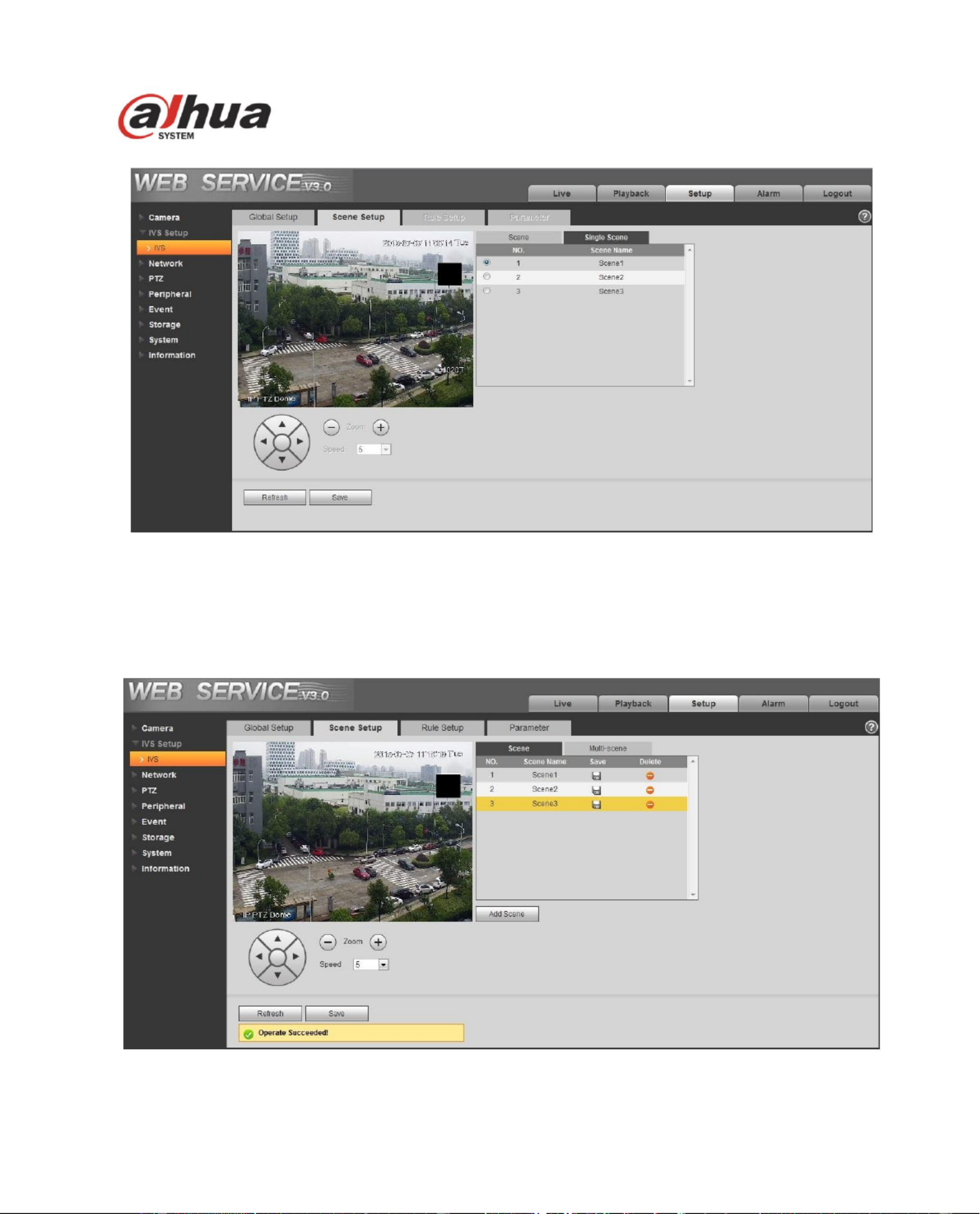
42
Figure 4-21
Single scene: enter “single scene” interface, click the box and select the scene which needs to be
monitored.
Note:
The function needs to select the “Single Scene” in “IVS Setup > Global Setup > Scene Type”.
Figure 4-22
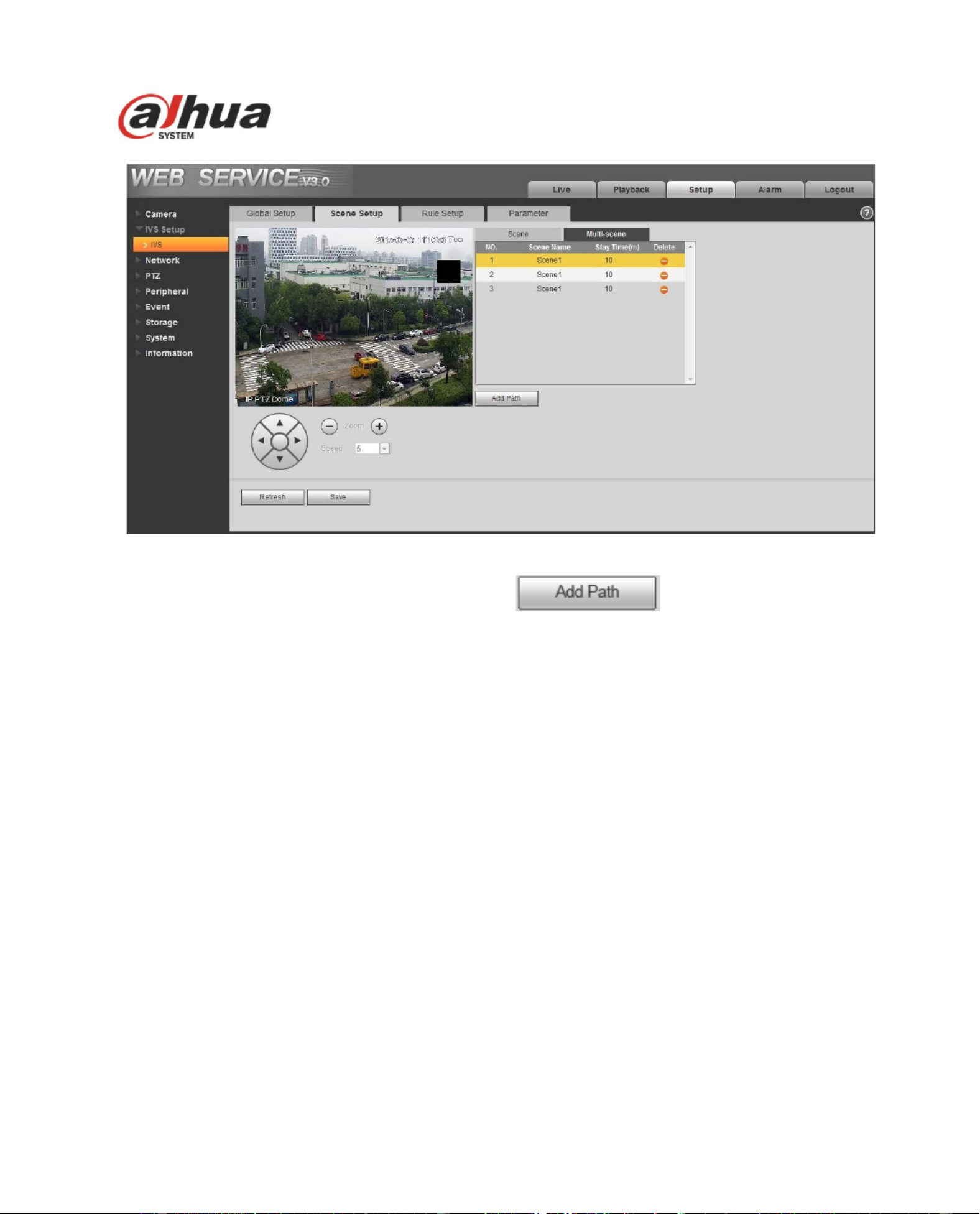
43
Figure 4-23
Multiple-scene: Enter Multiple Scene interface, click to add tour scene, move the “ ”
mouse to the “Scene Name list; you can select several scenes as a tour. Move the mouse to the Stay ” “
Time , you can set stay time period. ”
Note:
The function needs to select Multiple Scene in the IVS Setup > Global Setup > Scene Type “ ” “ ”.
4.2.3 le Setup Ru
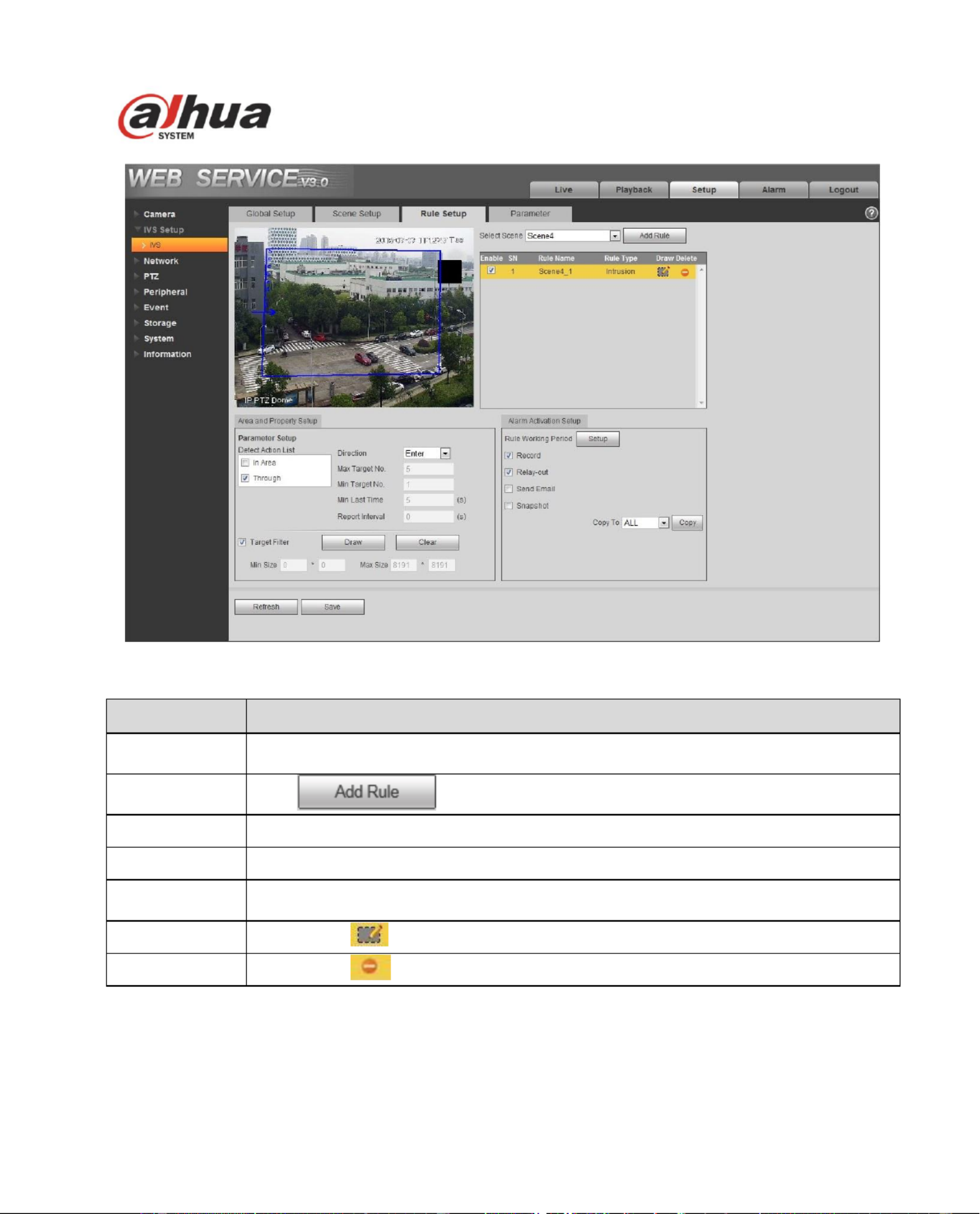
44
Figure 4- 24
Parameter
Note
Select Scene
You can select the scene from the dropdown list so that you can add the
corresponding rule.
Add Rule
Click to add a rule to the selected scene.
Rule Enable
Check the box here to enable the rule.
Rule Name
Move your mouse to the rule name column to set a name.
Rule Type
Move your mouse to the Rule type column to set the rule type. The option includes:
Tripwire/Intrusion/Object abandoned/Missing object detection and etc.
Draw Rule
Click butt to draw current rule. on
Delete Rule
Click button to delete current rule.
4.2.3.1 Tripwire
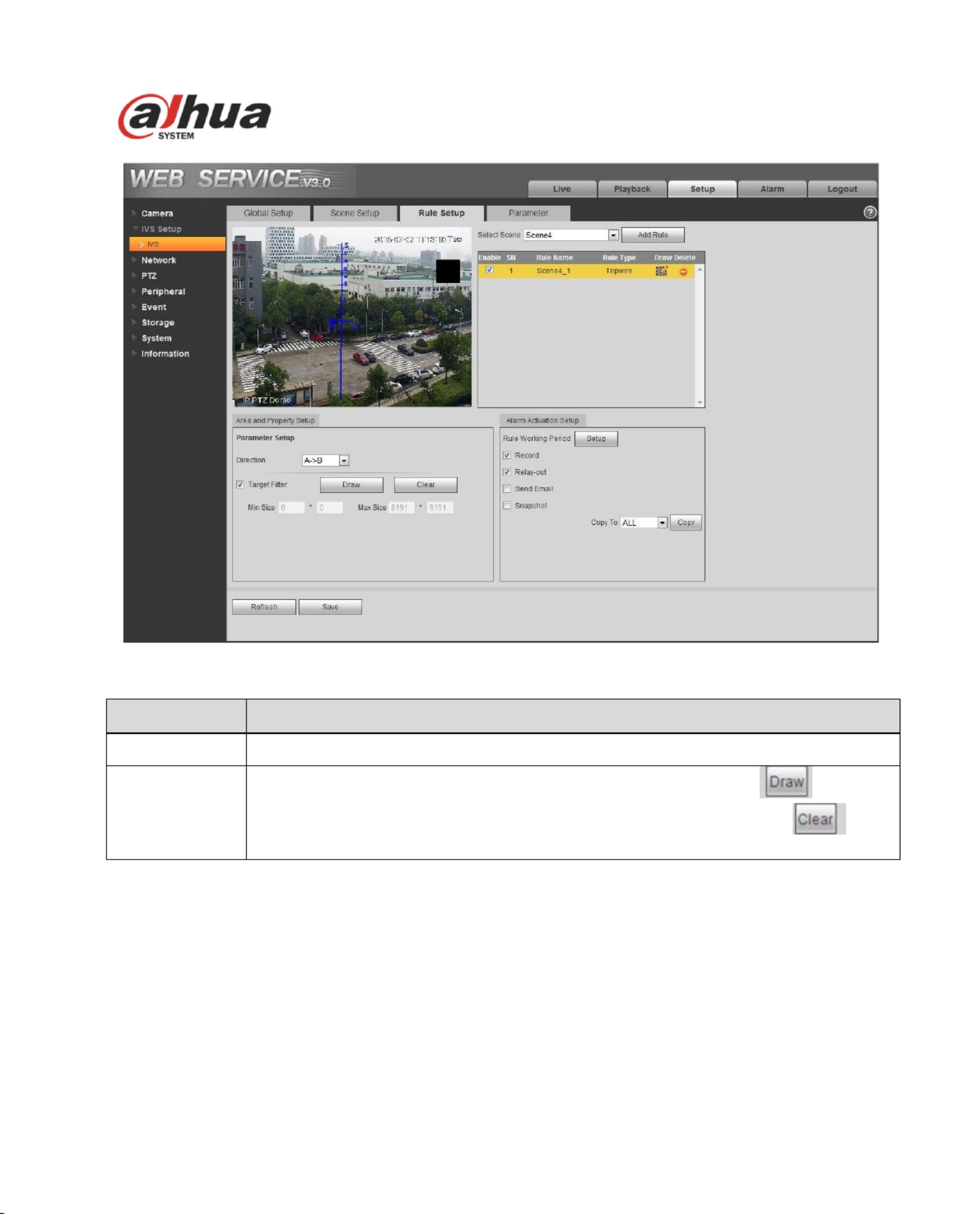
45
Figure 4- 25
Parameter
Note
Direction
It is to select tripwire direction. The option includes: A- B- ->B. >B、>A、A<
Target lter
Check the box here to enable this function and then click button you can ,
set the target lter model in this scene for this rule. Click the button you ,
can remove selected target lter model.
4.2.3.2 Intrusion
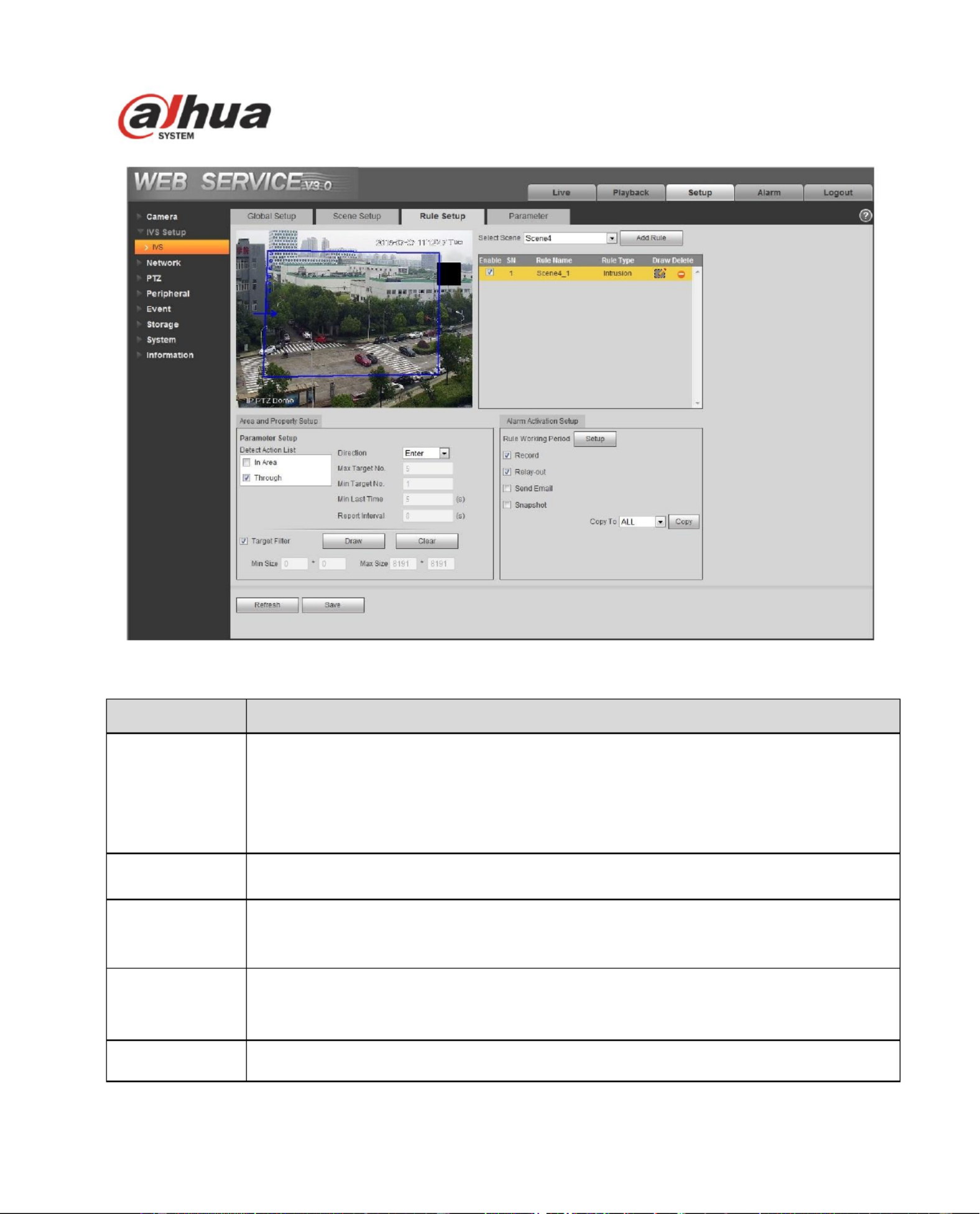
46
Figure 4- 26
Parameter
Function
Detect action
list
In area: When the tracking object is in the detect zone and the stay time is
more than the time threshold you set here, system can activate an alarm.
Through area: System can generate an alarm when the tracking object is
crossing the limit you set here.
Direction
It is for the Through area option in the Detect action list item. It is to set the cross
direction. The option includes: in/out/both (in&out)
Max target No.
It is for the In area option in the Detect action list item. It is to set the alarm
activation amount in the zone. System will not generate an alarm when the object
amount in the zone is more than the threshold you set here.
Min target No.
It is for the In area option in the Detect action list item. It is to set the alarm
activation amount in the zone. System will not generate an alarm when the object
amount in the zone is less than the threshold you set here.
Min last time
It is for the In area option in the Detect action list item. Here is to set the min time
between the target in the zone and an alarm activation occurrence.
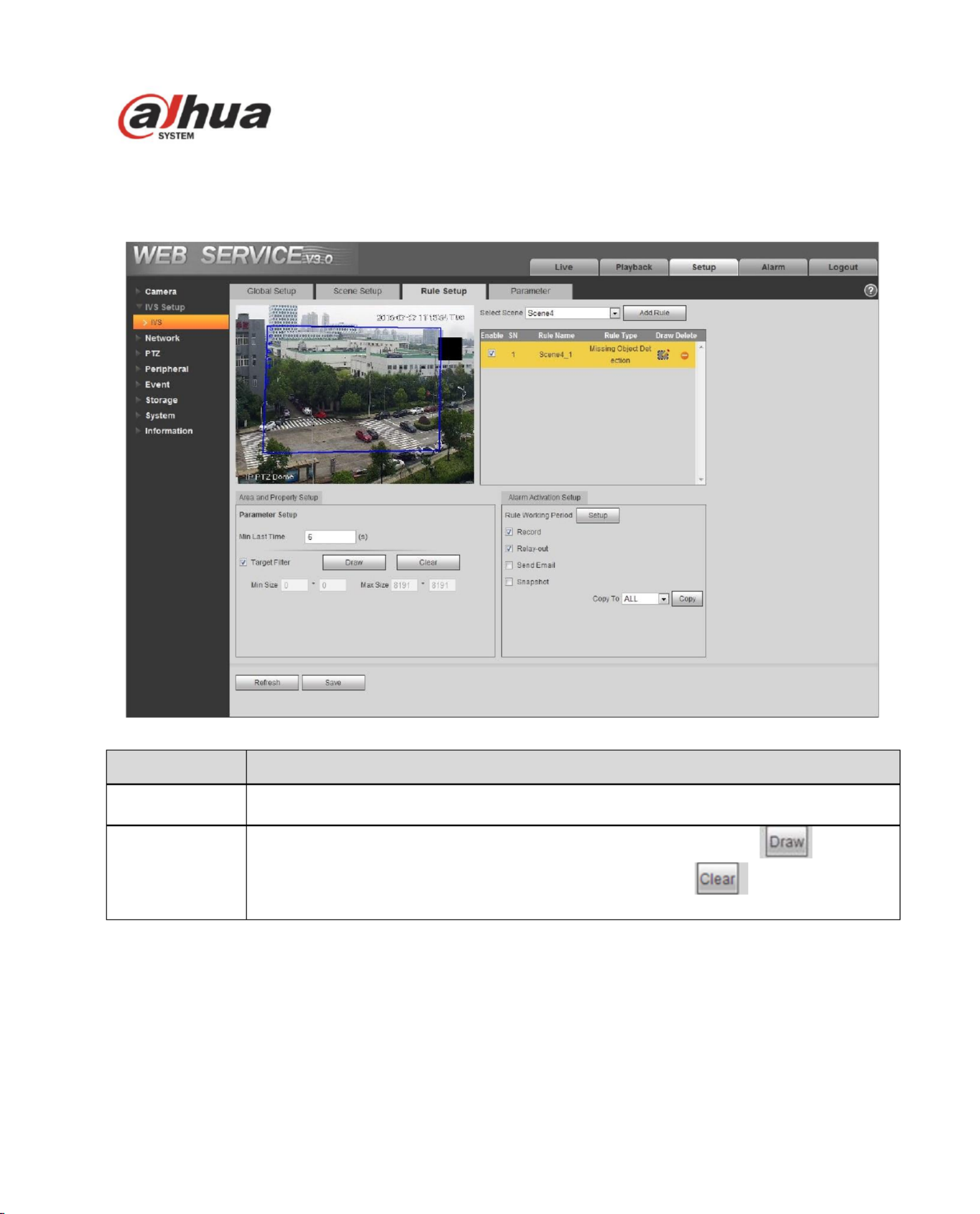
48
4.2.3.4 Missing Object Detectio n
Figure 4- 28
Parameter
Function
Min last time
It is to set the min time between the missing object occurrence and alarm
activation.
Target lter
Check the box here to enable this function and then click button you can ,
set the target lter model in this scene. Click the button you can remove ,
selected target lter model.
4.2.3.5 Alarm Activation Setup
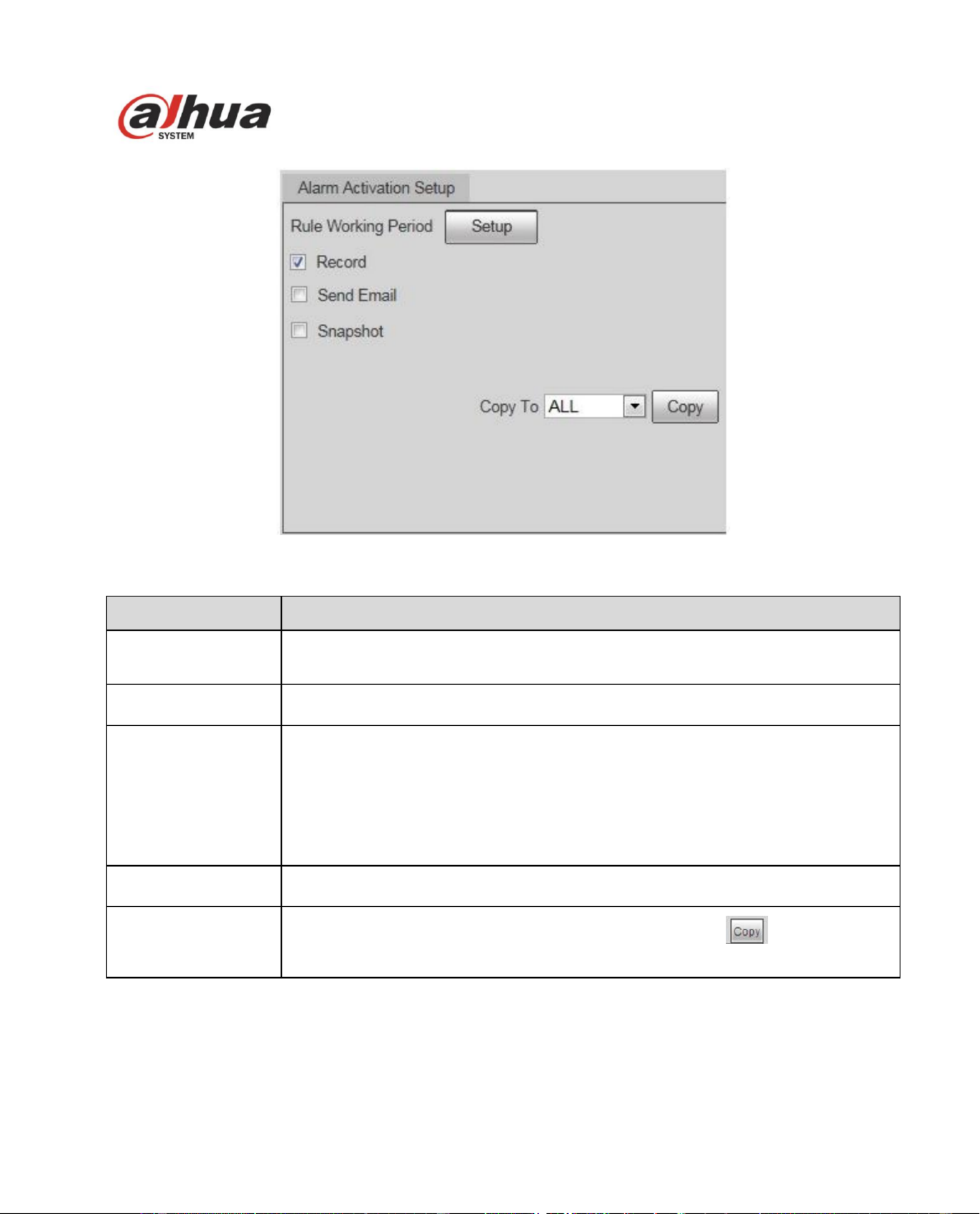
49
Figure 4- 29
Parameter
Function
Rule Working period
Here you can set rule arm and disarm period. Please click the Setup button to
set.
Record
Check the box here so that the device can record when alarm activation
occurred.
Send e-mail
Check the box here so that the device can send out an email to inform user
when alarm activation occurred.
Note:
Please note current function is null when the device is oine, or IP conict
occurred.
Snapshot
Check the box here so that the device can snapshot when alarm activation
occurred.
Copy
Select a rule name from the dropdown list and then click button; you can
copy the alarm activation setup of current rule to the selected rule.
4.2.4 Parameter

50
Figure 4-30
Parameter
Function
Scene
Please select a scene from the dropdown list you want to set.
Detect balance
There are three modes: compromise mode, omission detect less and error detect
less.
Sensitivity
The level ranges from 1 to 10. The default setup is 5. The higher the sensitivity is,
the easier for the device to detect the low contrast object and small object. At the
same time, the error detect may become more.
Add detect
region
Click button , you can draw a detection zone.
Add excluded
region
Click button you can draw the privacy mask (shield) zone. ,
4.3 Network
4.3.1 TCP/IP
The TCP/IP interface is shown as in Figure 4- . It supports IPv4 and IPv6. IPv4 supports static IP and 31
DHCP. IPv6 supports static IP only. When you manually modify IP address, WEB will automatically
jump to the new IP address.
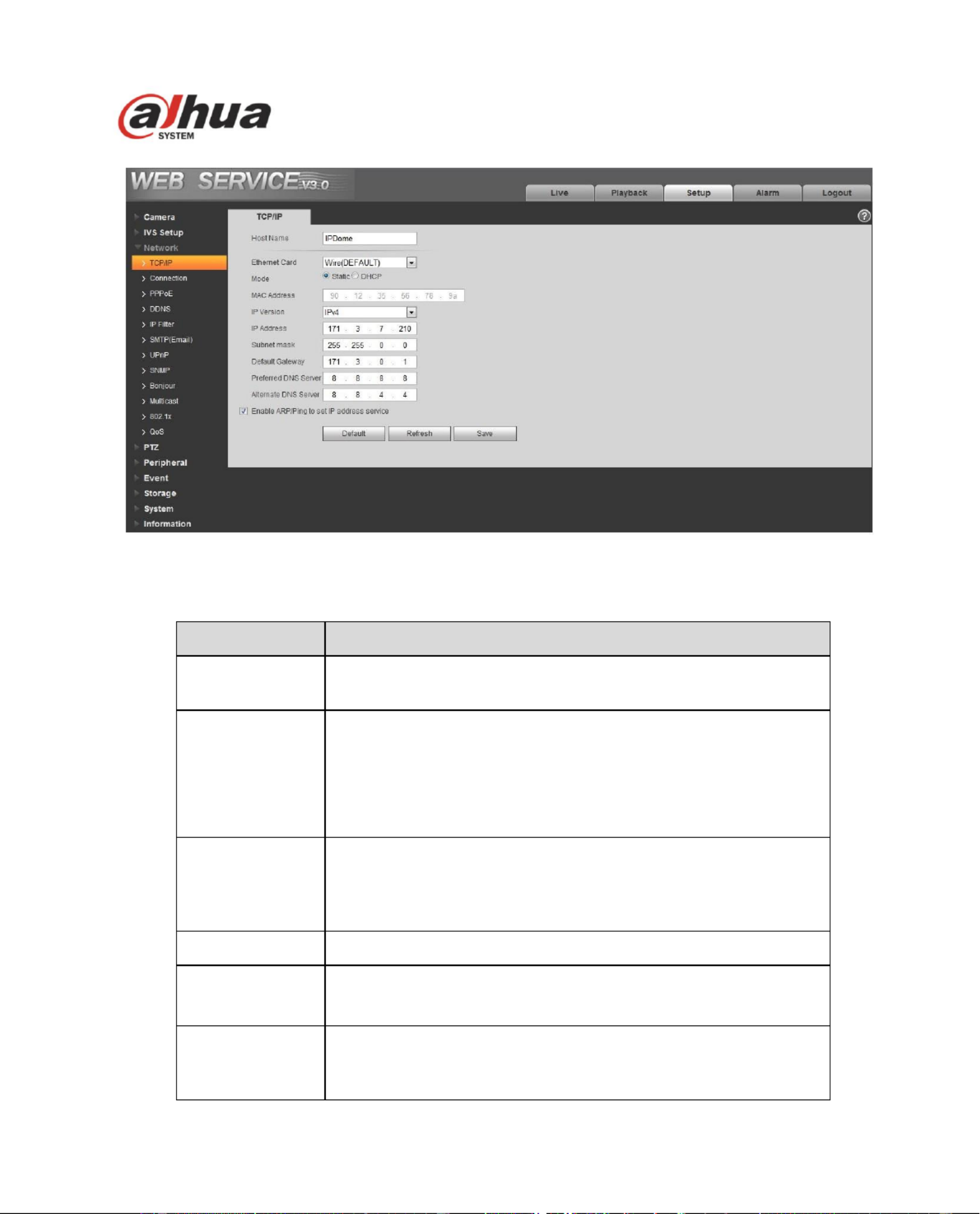
51
Figure 4- 31
Please refer to the following sheet for detailed information .
Parameter
Function
Host Name
It is to set current host device name. It max supports 15
characters .
Ethernet Card
Please select the Ethernet port. Default is wired.
Please note you can modify the default Ethernet card if there is
more than one card. .
Please note the device needs to reboot to activate the new
setup once you modify the default setup.
Mode
There are two modes: static mode and the DHCP mode. Select
DHCP mode, it auto searches IP, and you cannot set IP/subnet
mask/gateway. Select static mode, you must manually set
IP/subnet mask/gateway.
Mac Address
It is to display hose Mac address.
IP Version
It is to select IP version. IPV4 or IPV6.
You can access the IP address of these two versions.
IP Address
Please use the keyboard to input the corresponding number to
modify the IP address and then set the corresponding subnet
mask and the default gateway.
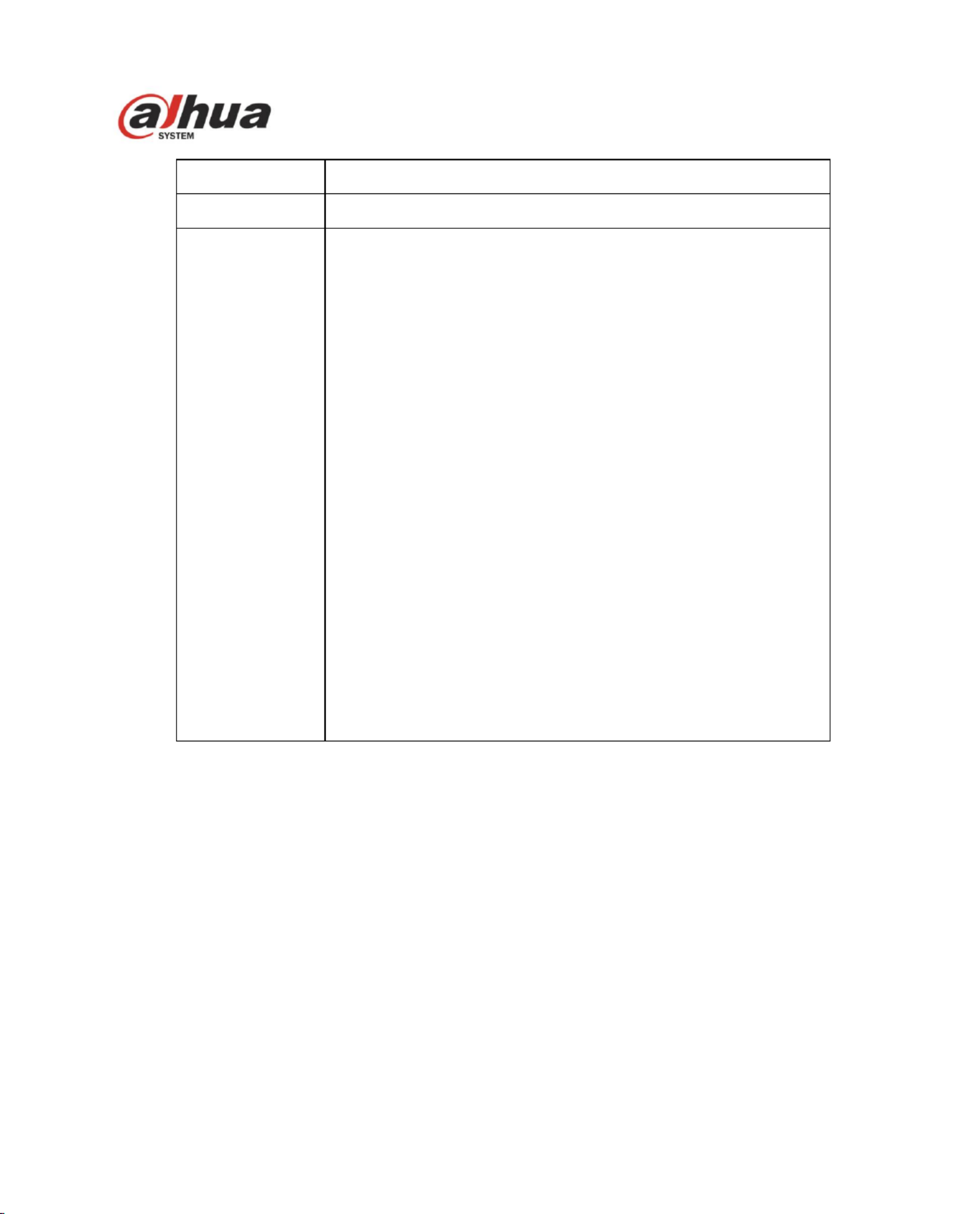
52
Preferred DNS
DNS IP address.
Alternate DNS
Alternate DNS IP address.
Enable
ARP/Ping set
device IP
address service.
You can use ARP/Ping command to modify or set the device IP
address if you know the device MAC address.
Before the operation, please make sure the speed dome and
the PC in the same LAN. This function is on by default.
You can refer to the steps listed below.
Step 1: Get an IP address. Set the speed dome and the PC in
the same LAN.
Step 2: Get the physical address from the label of the speed
dome .
Step 3: Go to the Run interface and then input the following
commands.
arp s <IP Address> <MAC> –
ping l 480 – –t <IP Address>
Such as arp -s 192.168.0.125 11- - - - - :40 8c 18 10 11
ping -l 480 -t 192.168.0.125
Step 4: Reboot the device.
Step 5: You can see the setup is OK if you can see there are
output information such as “Reply from 192.168.0.125 …” from
the command output lines. Now you can close the command
line.
Step 6: Open the browse and then input http://<IP address>.
Click the Enter button, you can access now.
4.3.2 Connection
4.3.2.1 Connection
The connection interface is shown as in Figure 4- . 32
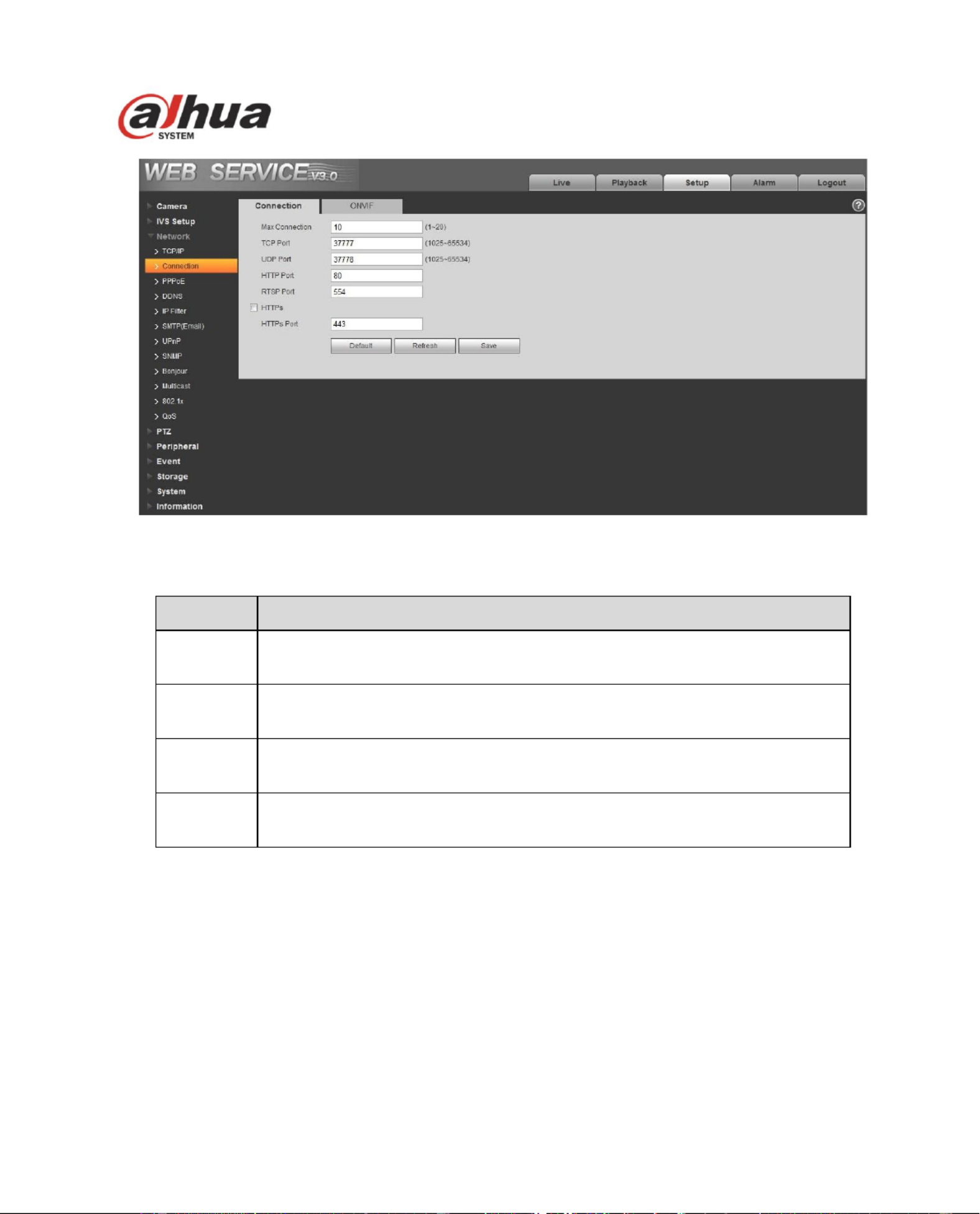
53
Figure 4- 32
Please refer to the following sheet for detailed information.
Parameter
Function
Max
connection
It is the max Web connection for the same device. The value ranges from 1
to 20. Default connection amount is 10.
TCP port
Port range is 1025~65534. The default value is 37777. You can input the
actual port number if necessary.
UDP port
Port range is 1025~65534. The default value is 37778. You can input the
actual port number if necessary.
HTTP port
Port range is 1025~65524. The default value is 80. You can input the
actual port number if necessary.
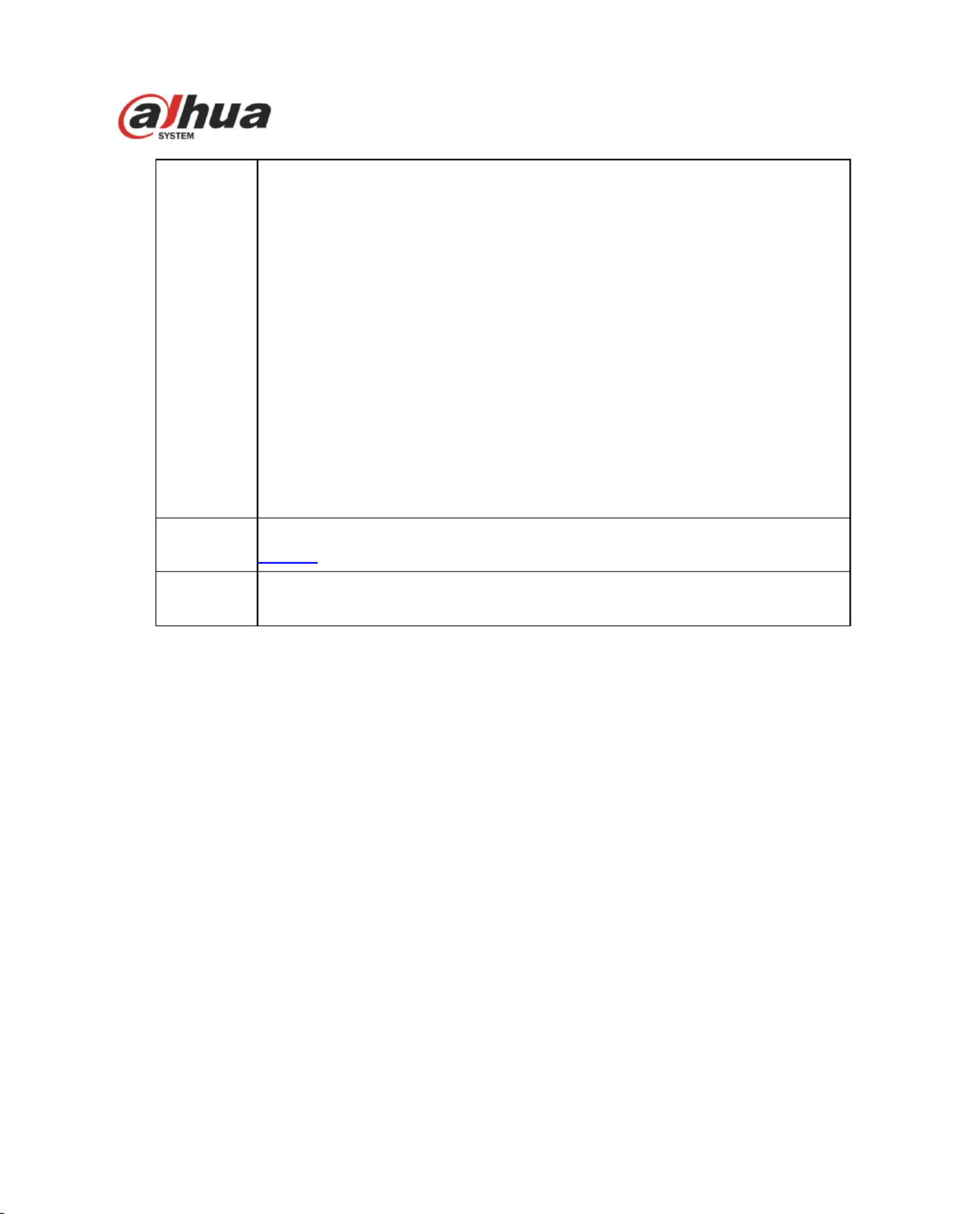
54
RTSP port
The default value is 554. Please leave blank if use default. User uses
QuickTime or VLC can play the following formats. BlackBerry can play
too.
Real-time monitoring URL format, please require real-time RTSP
media server, require channel no., bit stream type in URL. You may
need username and password.
User uses BlackBerry need to set encode mode to H.264B, resolution
to CIF and turn o audio.
URL format is:
rtsp://username:password@ip:port/cam/realmonitor?channel=1&subtype=0
username/password/IP and port.
The IP is device IP and the port default value is 554. You can leave it in
blank if it is the default value.
Follow standard RTP protocol and when encode mode is MJPEG, the max
resolution only supports 2040*2040.
HTTPs
Enable
Check HTTPs enable, login as https://ip:port. Protect data. Default port is
https://ip . It is disabled by default.
HTTPs
Port
HTTPs communication port, range is 1025~65534, default is 443.
Note:
0 1024, 37780 37880, 1900, 3800, 5000, 5050, 9999, 37776, 39999, 42323 are all special ports. ~ ~
User cannot modify them.
Avoid using default port value of other ports.
4.3.2.2 ONVIF
ONVIF (Open Network Video Interface Forum) describes network video model, port, data type and data
switch modes. ONVIF standard targets to create a network video frame protocol that communicates
network video products from dierent manufacturers. See Figure 4- . 33
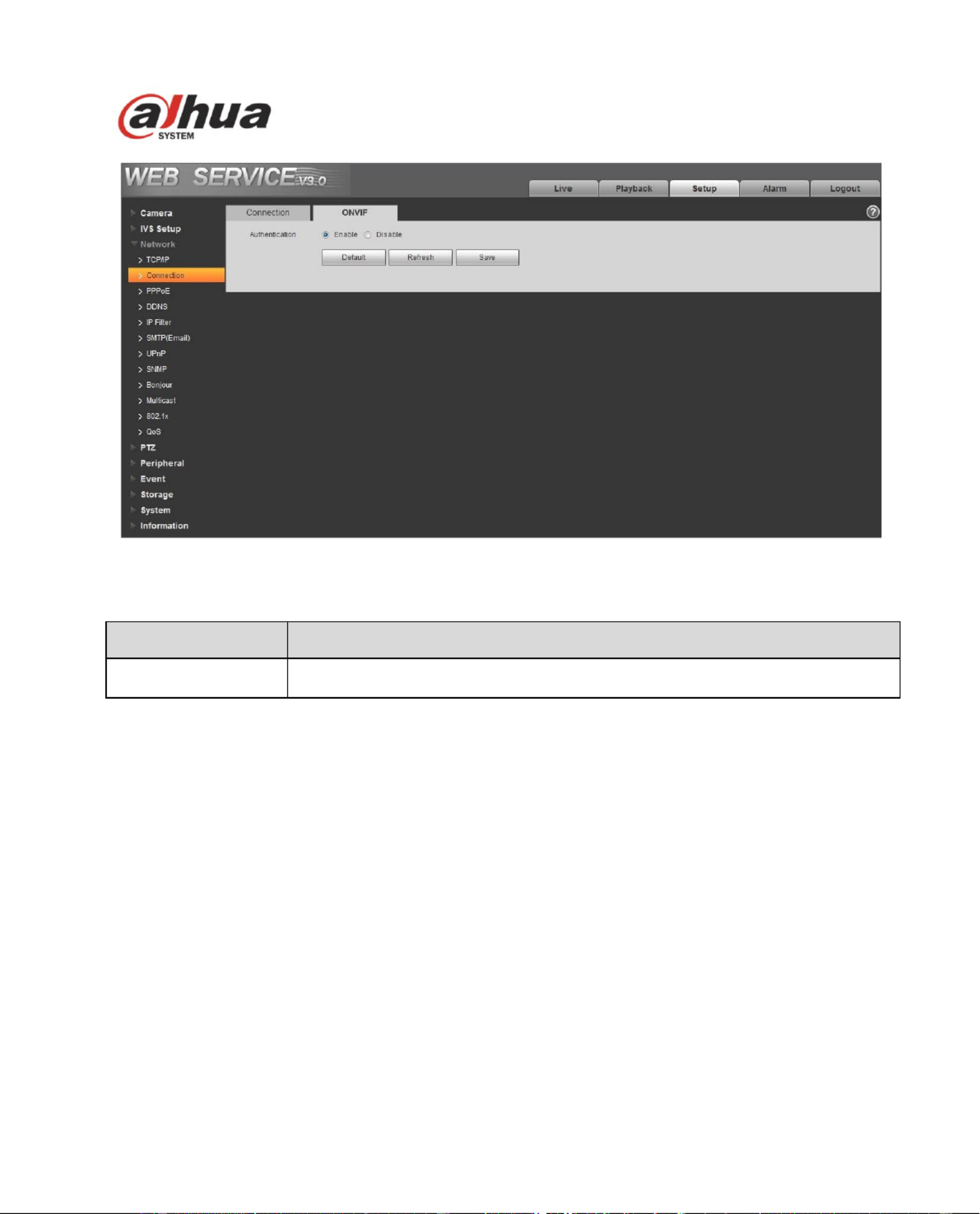
55
Figure 4-33
Please refer to the following sheet for detailed information.
Parameter
Function
Authentication
The login authentication is o by default .
4.3.3 PPPoE
The PPPoE interface is shown as in Figure 4- . 34
Input the PPPoE user name and password you get from the IPS (internet service provider) and enable
PPPoE function. Please save current setup and then reboot the device to get the setup activated.
Device connects to the internet via PPPoE after reboot. You can get the IP address in the WAN from
the IP address column. When PPPoE is on, please disable UPnP to avoid inuence on dial-up.
When you Check PPPoE enable, please disable UPnP.
Please note, you need to go to the IP address item to via the device current device information.
You can access the client-end via this address.
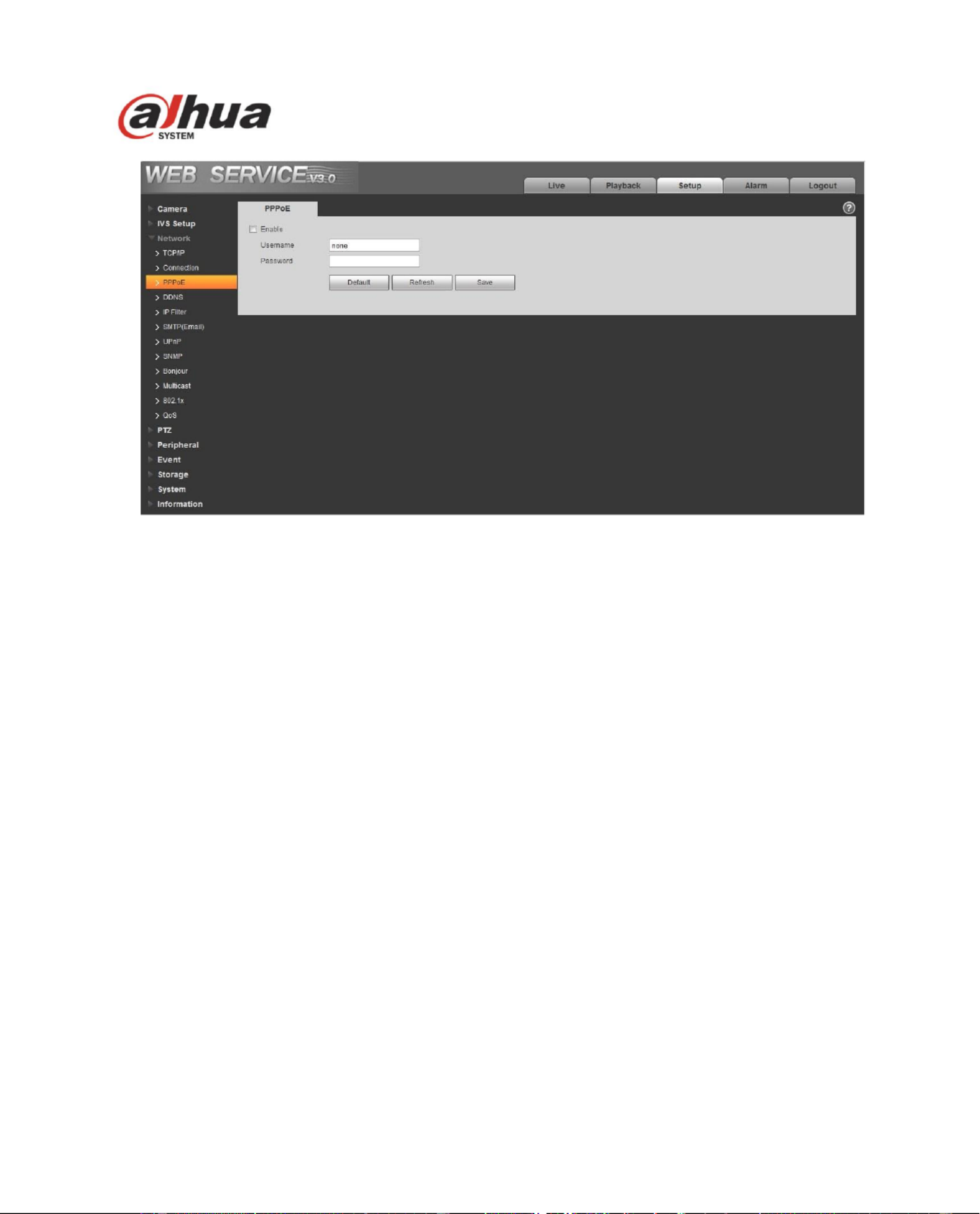
56
Figure 4- 34
4.3.4 DDNS
The DDNS interface is shown as in Figure 4-35.
The DDNS is to set to connect the various servers so that you can access the system via the server.
Please go to the corresponding service website to apply a domain name and then access the system
via the domain. It works even your IP address has changed. When the device connects to WLAN, you
should disable UPnP.
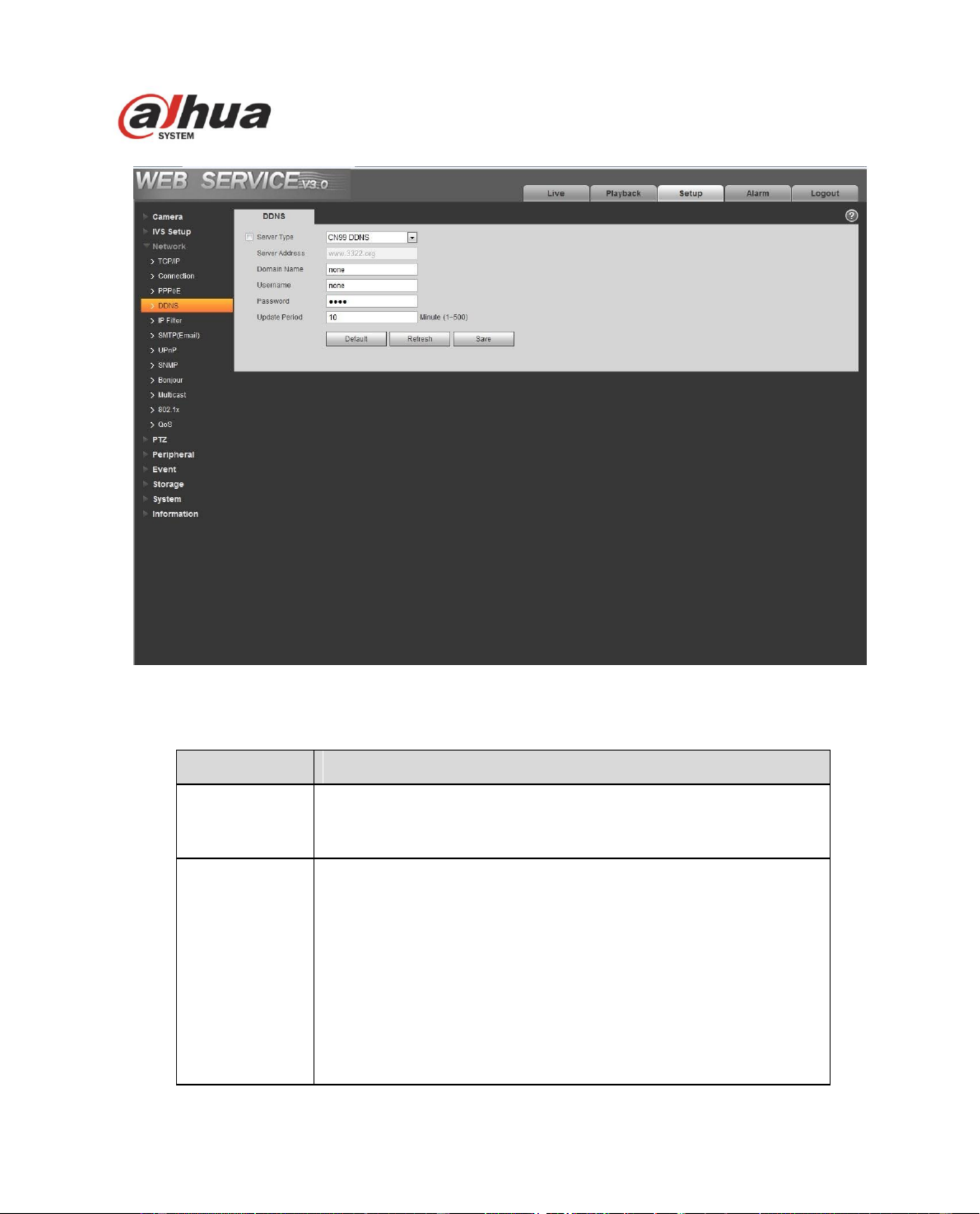
57
Figure 4- 35
Please refer to the following sheet for detailed information.
Parameter
Function
Server Type
You can select DDNS protocol from the dropdown list: CN99
DDNS, NO-IP DDNS, Dyndns DDNS, Dahua DDNS. The and
default is Dahua DDNS.
Server Address
DDNS server IP address .
CN99DDNS
Server address: www.3322.org
NO-IPDDNS
Server address: dynupdate.no-ip.com
DyndnsDDNS
Server address: members.dyndns.org
Dahua DDNS
Server address: ddns.com www.dahua
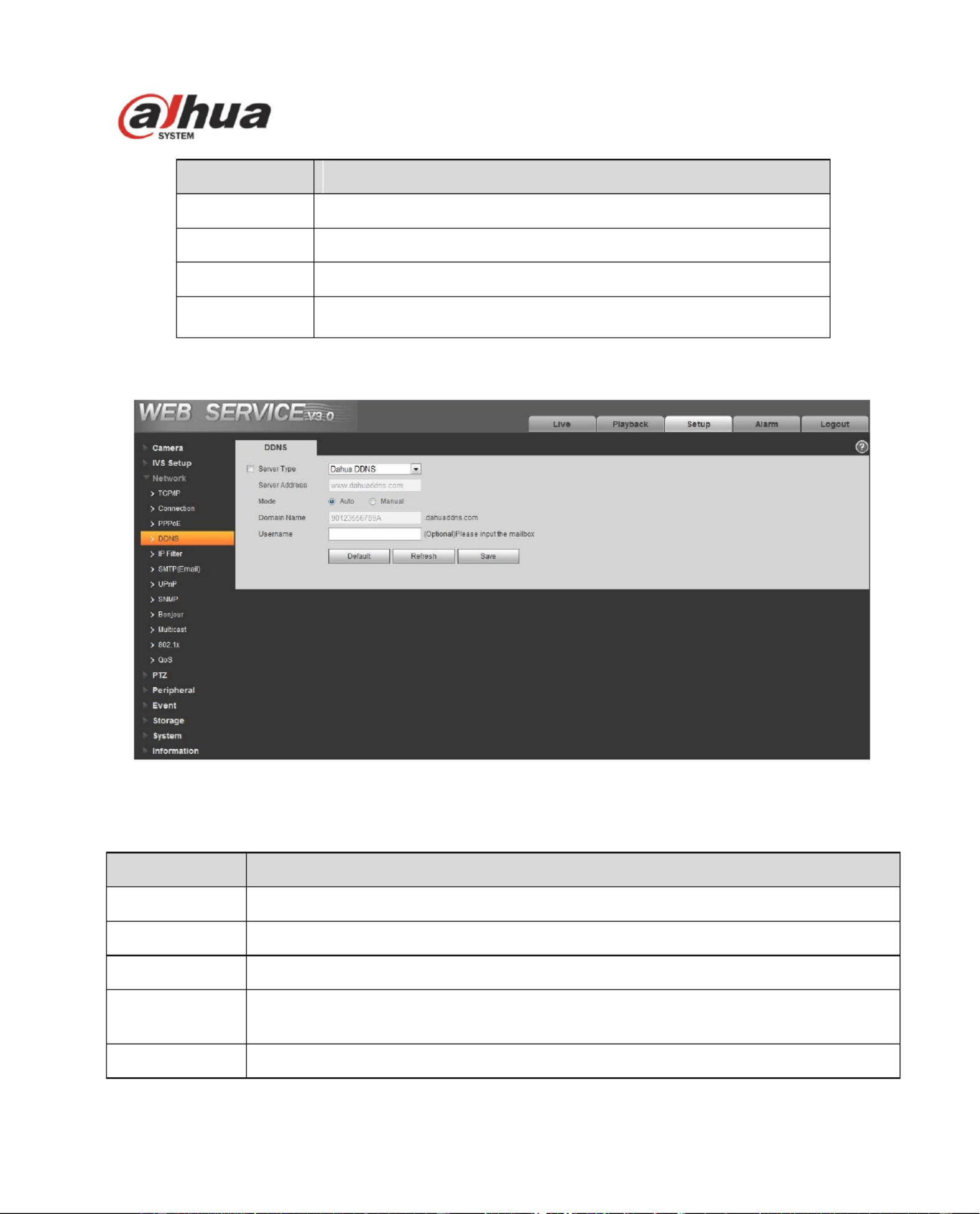
58
Parameter
Function
Domain Name
Your self-defined domain nam e.
Username
The user name you input to log in the server.
Password
The password you input to log in the server.
Update period
Device sends out alive signal to the server regularly. Default is
10min.
The Dahua DDNS interface is shown as in Figure 4-36.
Figure 4- 36
Please refer to the following sheet for detailed information.
Parameter
Function
Server Type
Select Dahua DDNS protocol.
Server Address
Under Dahua DDNS the default server address is www. ddns.com dahua
Mode
The default is auto, and you can select manual.
Domain Name
Auto and self-defined domain names are both MAC address.dahuaddns.com. You
can self-define prefix.
Test
It is to test domain name. It is available only under manual mode.
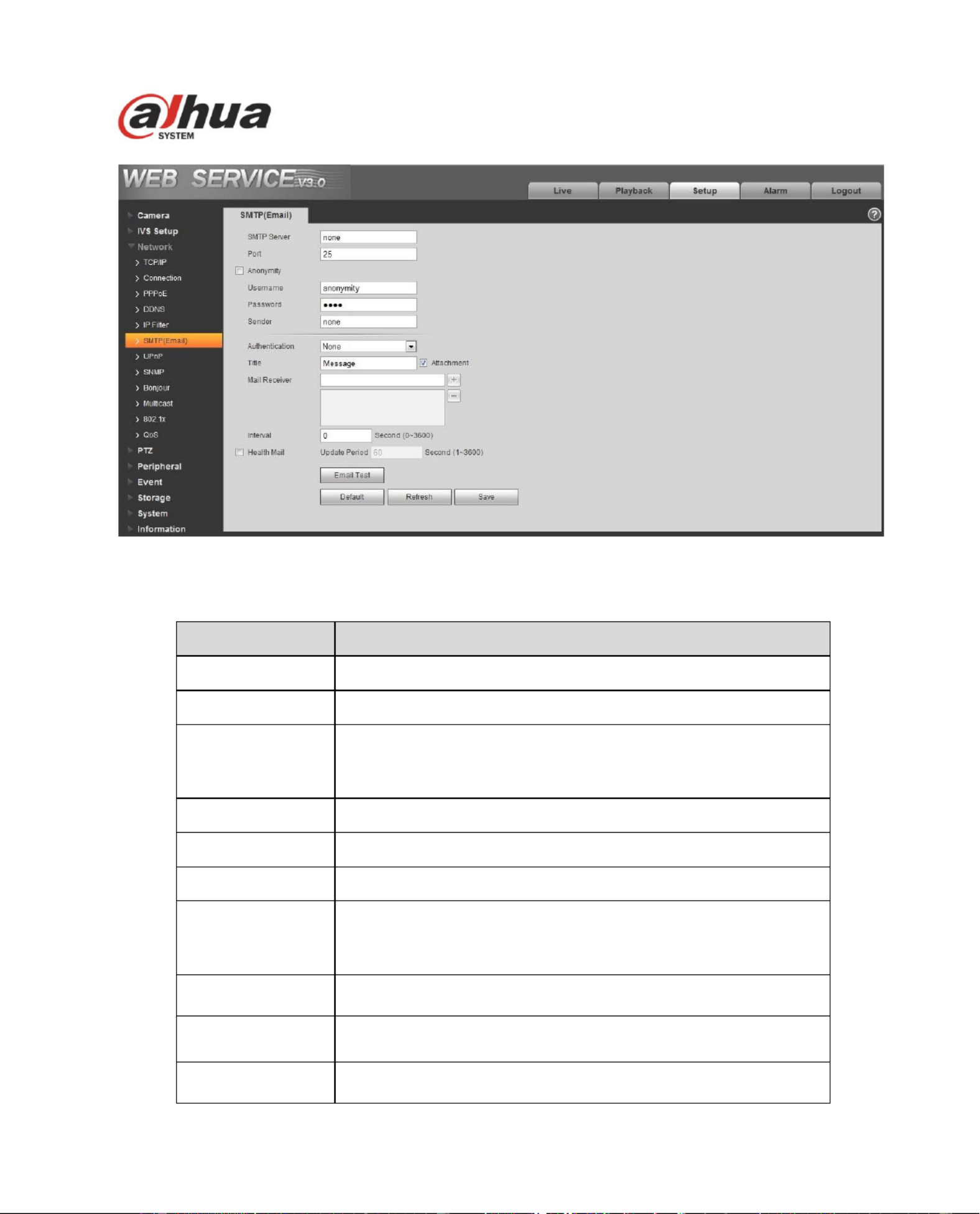
60
Figure 4- 38
Please refer to the following sheet for detailed information.
Parameter
Function
SMTP Server
Input server address and then enable this function.
Port
Default value is 25. You can modify it if necessary.
Anonymity
For the server supports the anonymity function. You can auto
login anonymously. You do not need to input the user name,
password and the sender information.
User Name
The user name of the sender email account.
Password
The password of sender email account.
Sender
Sender email address.
Authentication
(Encryption
mode)
You can select SSL, TLS or none.
Title (Subject)
Input email subject here.
Attachment
System can send out the email of the snapshot picture once
you check the box here.
Mail receiver
Input receiver email address here. Max three addresses.
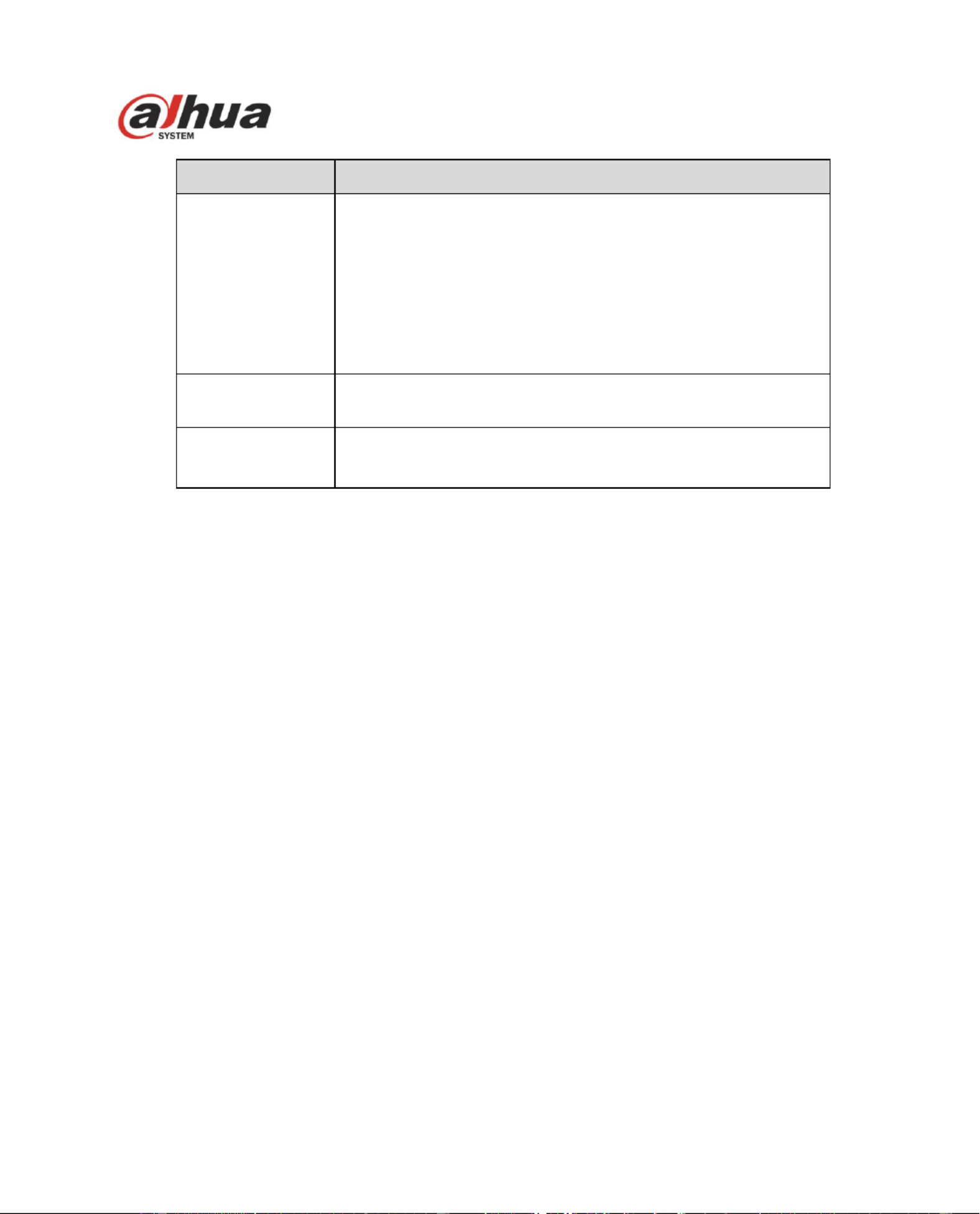
61
Parameter
Function
Interval
The send interval ranges from 0 to 3600 seconds. 0 means
there is no interval.
Please note system will not send out the email immediately
when the alarm occurs. When the alarm, motion detection or
the abnormity event activates the email, system sends out the
email according to the interval you specified here. This
function is very useful when there are too many emails
activated by the abnormity events, which may result in heavy
load for the email server.
Health mail
enable
Please check the box here to enable this function.
Email test
The system will automatically sent out a email once to test the
connection is OK or not .Before the email test, please save
the email setup information.
4.3.7 UPnP
It allows you to establish the mapping relationship between the LAN and the public network.
Here you can also add, modify or remove UPnP item. For UPnP on different routers, you must disable
UPnP function. See Figure 4- . 39
In the Windows OS, From Start->Control Panel->Add or remove programs. Click the “Add/Remove
Windows Components” and then select the “Network Services” from the Windows Components Wizard.
Click the Details button and then check the “Internet Gateway Device Discovery and Control client” and
“UPnP User Interface”. Please click OK to begin installation.
Enable UPnP from the Web. If your UPnP is enabled in the Windows OS, the speed dome can auto
detect it via the “My Network Places”.
Under manual mode, you can add, delete or modify mapping. Under auto mode, select idle port for auto
port mapping without user modification.
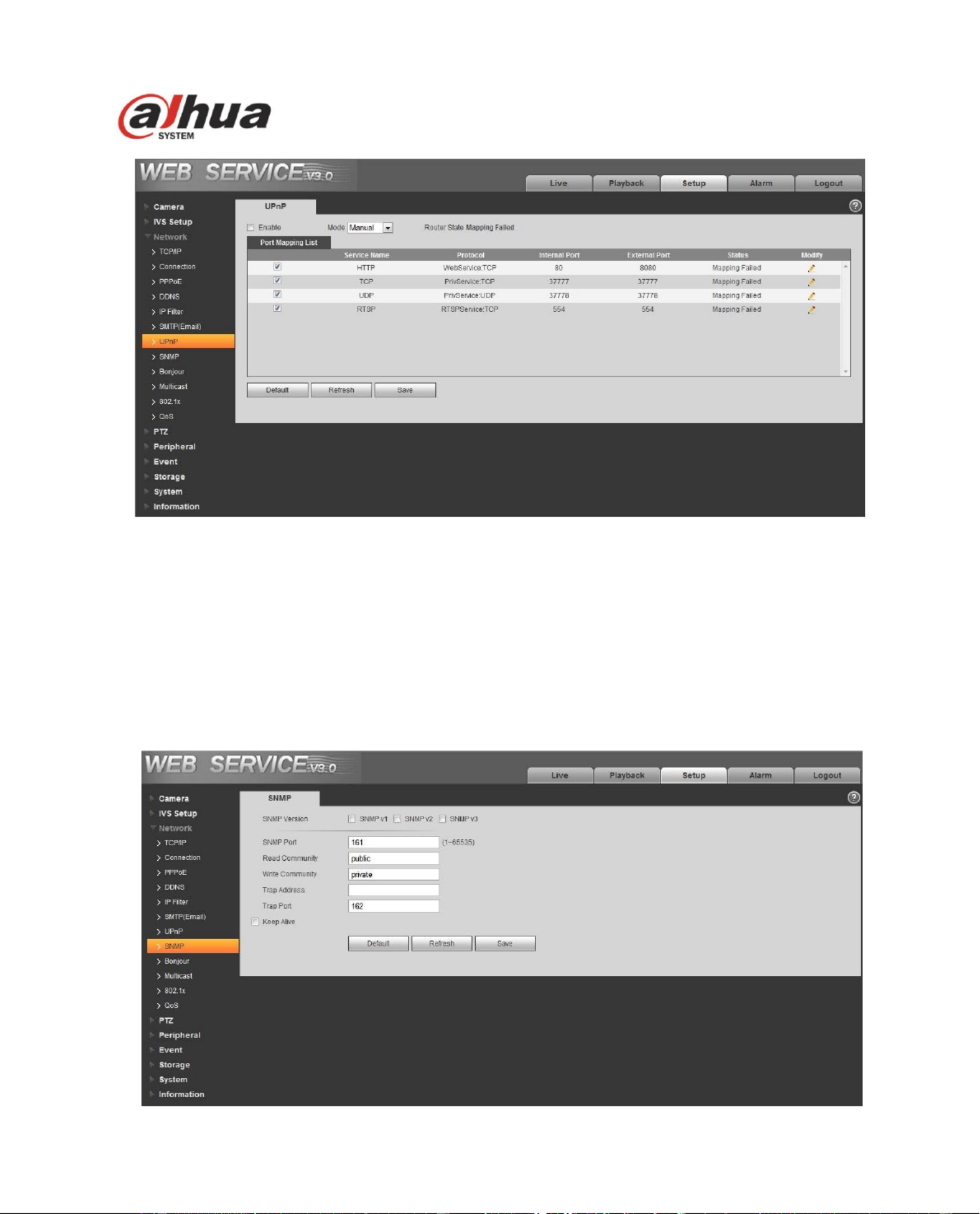
62
Figure 4- 39
4.3.8 SNMP
The SNMP interface is shown as in Figure 4- . 40
The SNMP allows the communication between the network management work station software and the
proxy of the managed device. Please install the software such as MG MibBrowser 8.0c software or
establish the SNMP service before you use this function. You need to reboot the device to activate the
new setup.
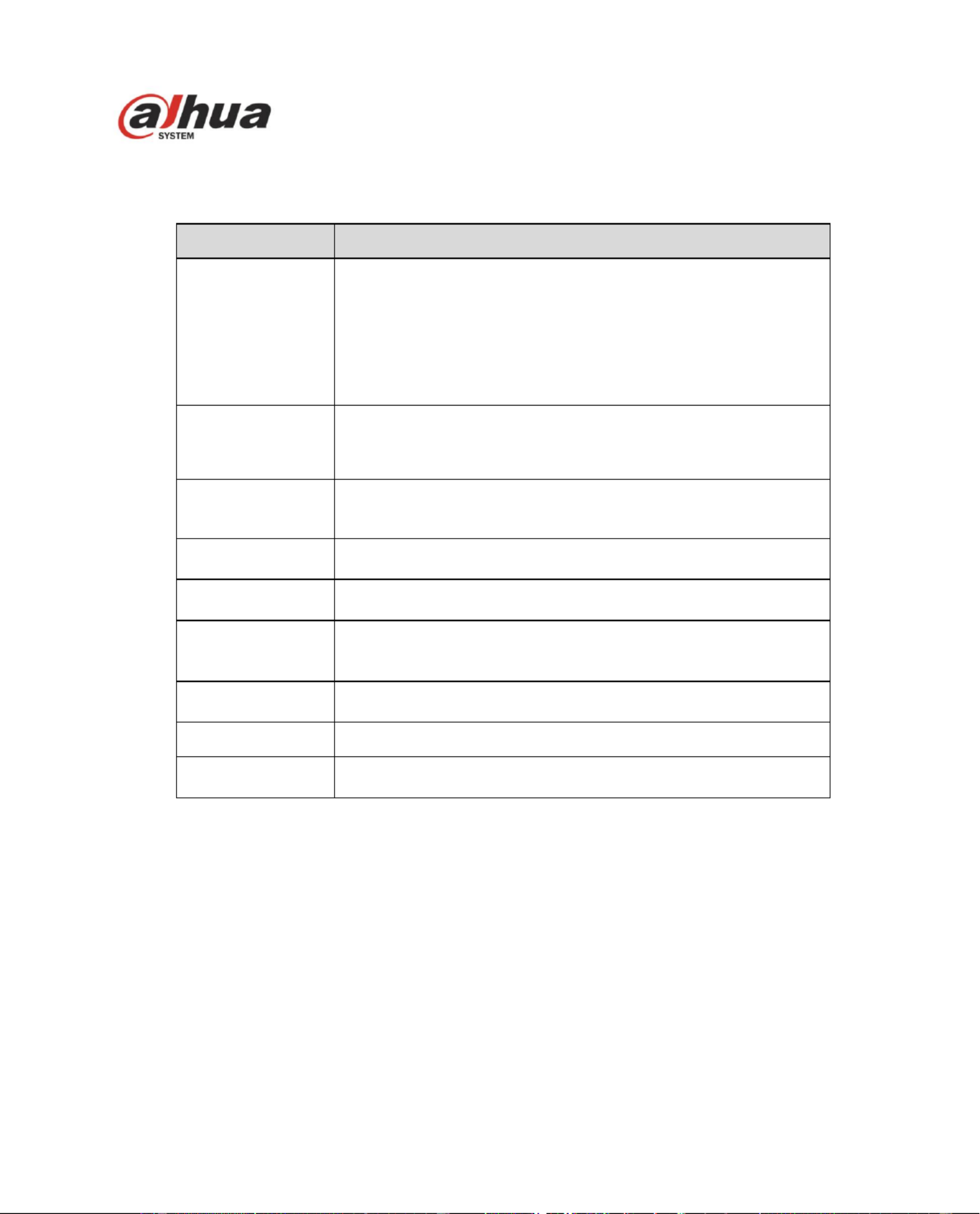
63
Figure 4- 40
Please refer to the following sheet for detailed information.
Parameter
Function
SNMP Version
Check SNMP v1, device only process v1 info.
Check SNMP v2, device only process v2 info.
Check SNMP v3, can set username, password and
encryption method. Server calibrate corresponding
username, password and encryption method too access
device and v1/v2 are unavailable.
SNMP port
The listening port of the proxy program of the device. It is a
UDP port not a TCP port. The value ranges from 1 to 65535.
The default value is 161
Community
It is a string, as command between management and proxy, ,
defining a proxy, and a manager’s authentication.
Read community
Read-only access to all SNMP targets, default is public.
Note: Only number, letter, _, and supported. –
Write community
Read/write access to all SNMP targets, default is private.
Note: Only number, letter, _, and supported. –
Trap address
The destination address of the Trap information from the
proxy program of the device.
Trap
SNMP trap is a proxy message sent to admin as important
event notice or status change.
Trap Address
Address where to send Trap message.
Trap Port
Port which send Trap message, default is 162, range
1~65535.
Check SNMP v3 version and SNMP port, read community, write community, Trap address, Trap port
are same with SNMP v1 and SNMP v2 versions. Only when SNMP version is SNMP v3, user needs to
congure parameter in chart. See Figure 4- .41
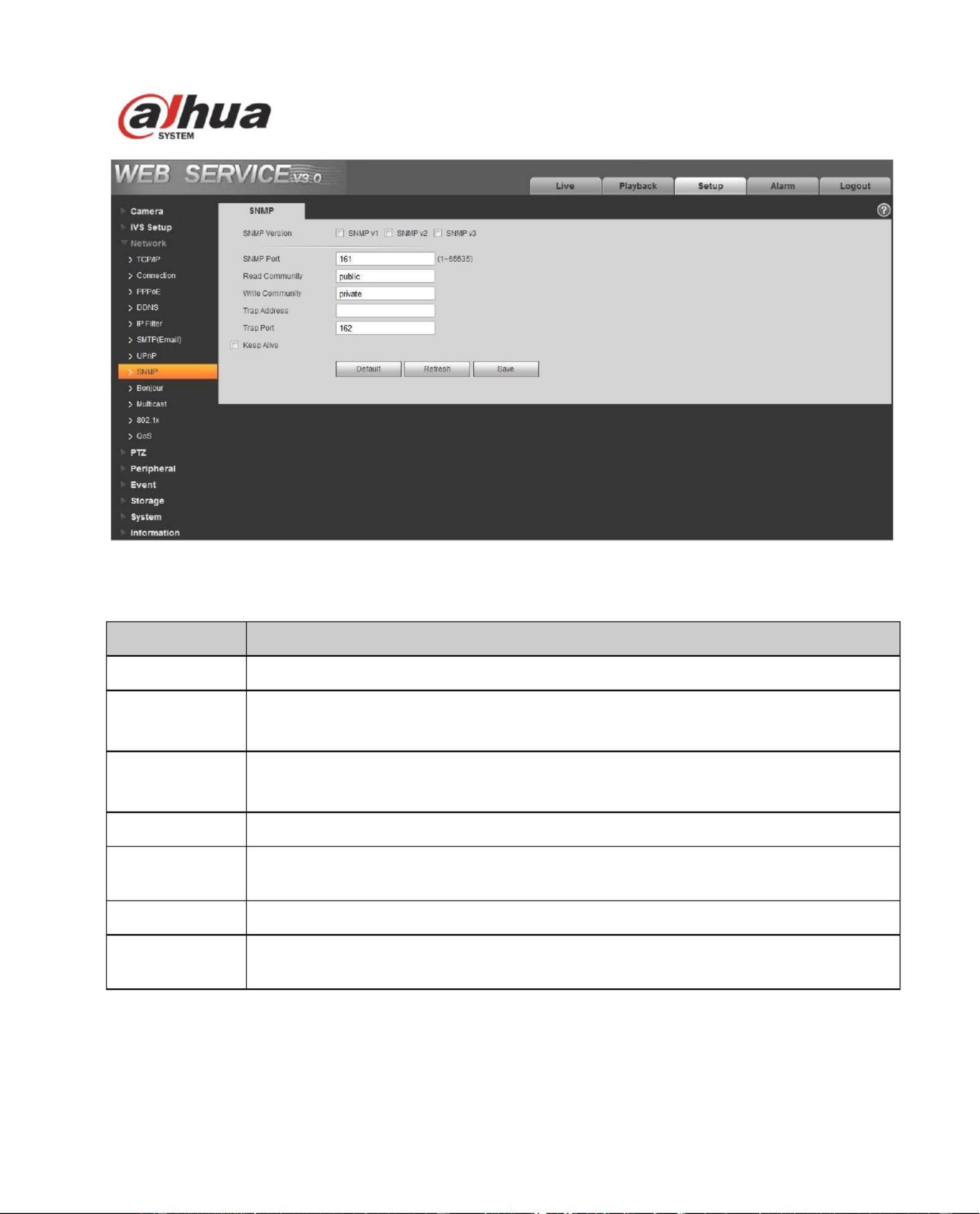
64
Figure 4- 41
Please refer to the following sheet for detailed information.
Parameter
Function
SNMP Version
SNMP v3
Read-only
Username
Default is public.
Note:
Name only can be number, letter and underline.
Read/Write
Username
Default is private.
Note:
Name only can be number, letter and underline.
Authentication
You may select MD5 or SHA, default is MD5.
Authentication
Password
Password not less than 8 characters.
Encryption
Default is CBC-DES.
Encryption
Password
Password not less than 8 characters.
4.3.9 Bonjour
The Bonjour interface is shown as below. See Figure 4- . 42
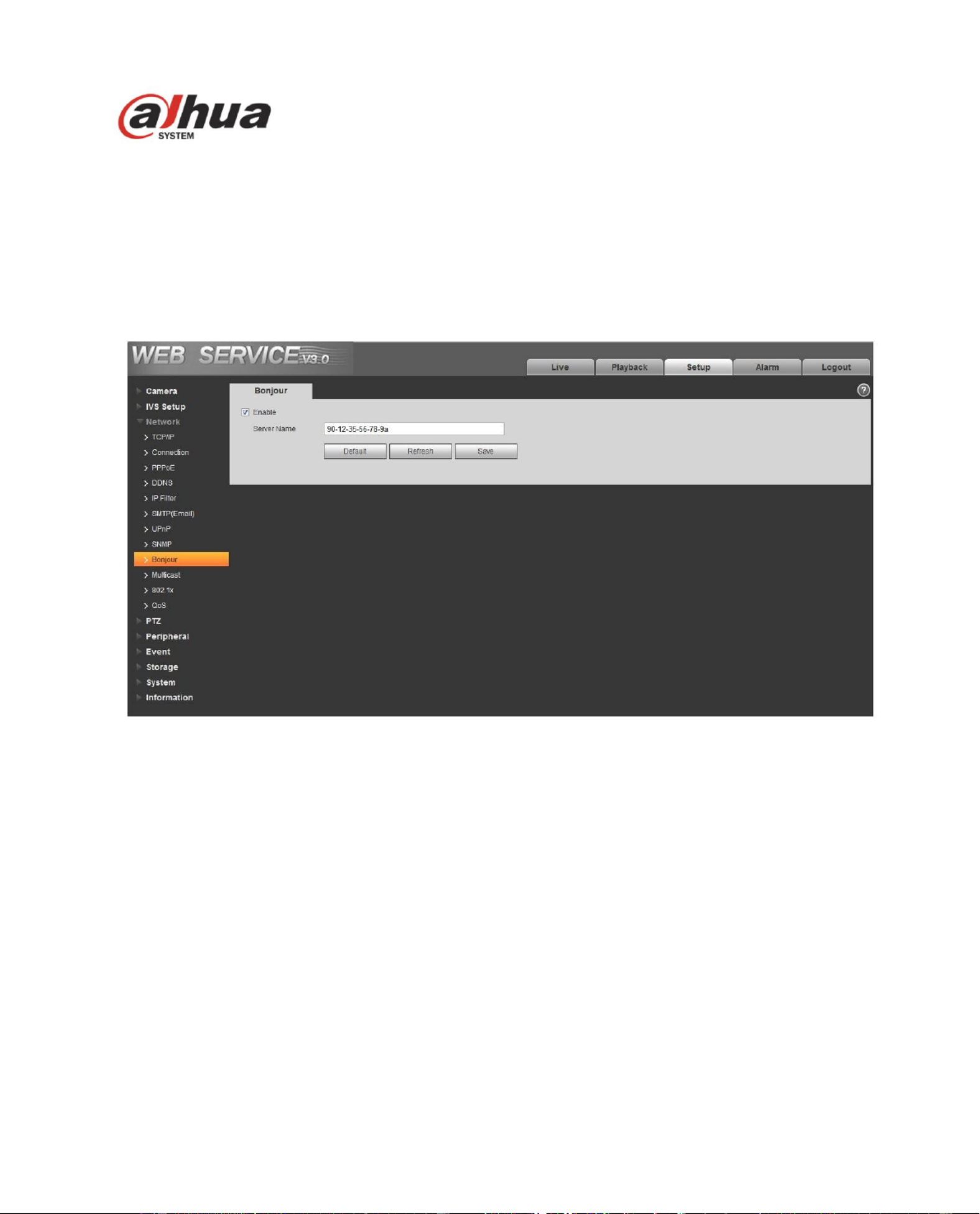
65
Bonjour is based on the multicast DNS service from the Apple. The Bonjour device can automatically
broadcast its service information and listen to the service information from other device.
You can use the browse of the Bonjour service in the same LAN to search the speed dome device and
then access if you do not know the speed dome information such as IP address.
You can view the server name when the speed dome is detected by the Bonjour. Please note the safari
browse support this function. Click the “Display All Bookmarks: and open the Bonjour, system can auto
detect the speed dome of the Bonjour function in the LAN.
Figure 4- 42
4.3.10 Multicast
The multicast interface is shown as in Figure 4- . 43
Multicast is a transmission mode of data packet. When there is multiple-host to receive the same data
packet, multiple-cast is the best option to reduce the broad width and the CPU load. The source host
can just send out one data to transit. This function also depends on the relationship of the group
member and group of the outer.
Note:
Open preview, streaming media protocol, select multicast, and monitor via multicast format.
Here you can set multicast address and port. You also need to go to Live interface to set the
protocol as Multicast .
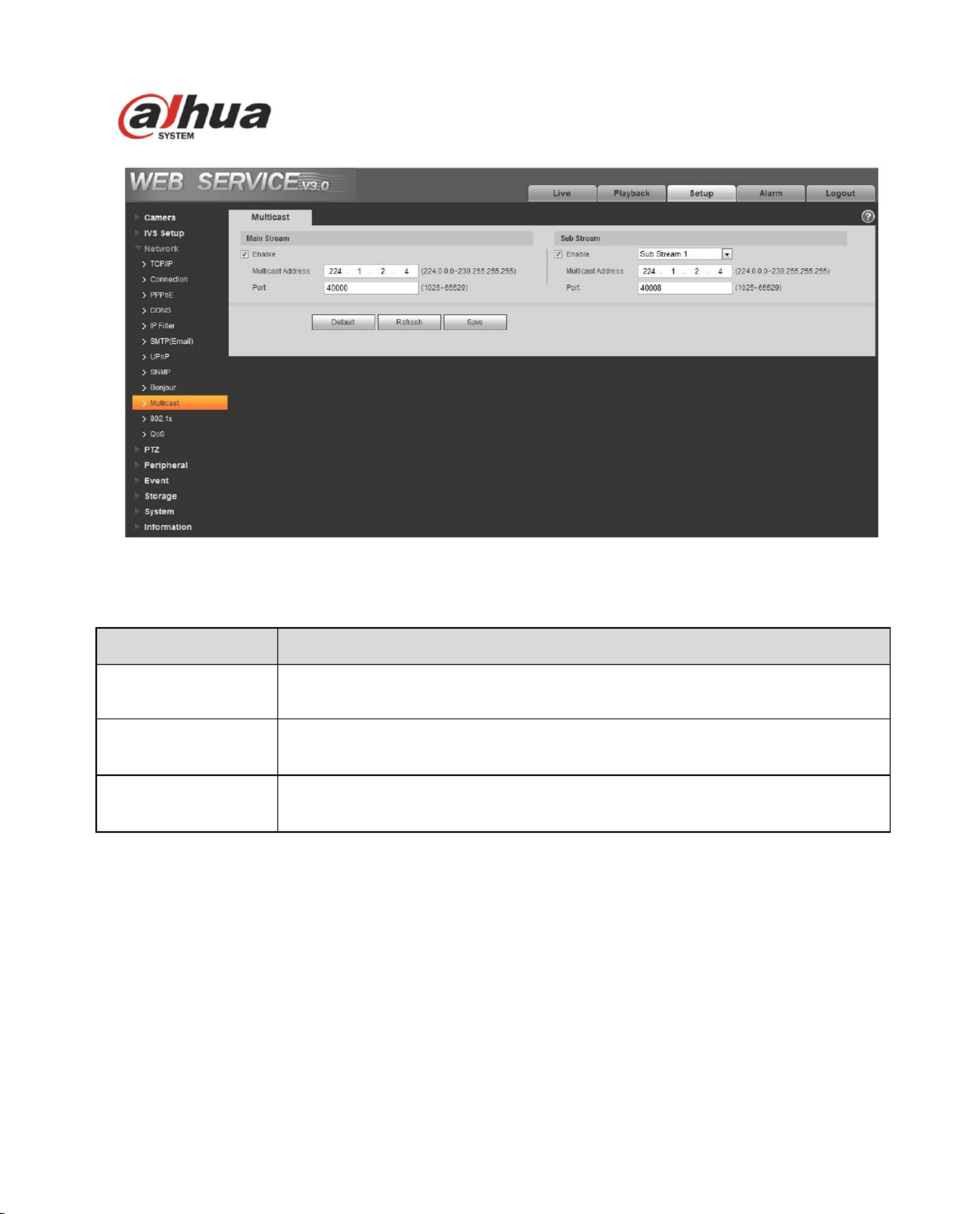
66
Figure 4- 43
Please refer to the following sheet for detailed information.
4.3.11 802.1x
802.1x (port based network access control protocol) supports manual selection of authentication
method to control if device connected to LAN can join the LAN. It well supports authentication, charging,
safety and management requirement of network. See Figure 4- . 44
Parameter
Function
Enable
Select to enable multicast function. Main stream and sub stream cannot be
used at the same time.
Multicast address
Main/sub stream multicast default address is 224.1.2.4 and its range is
224.0.0.0 239.255.255.255. ~
Port
Multicast port. Main stream is 40000, sub stream is 40002 and the range is
1025~65534.
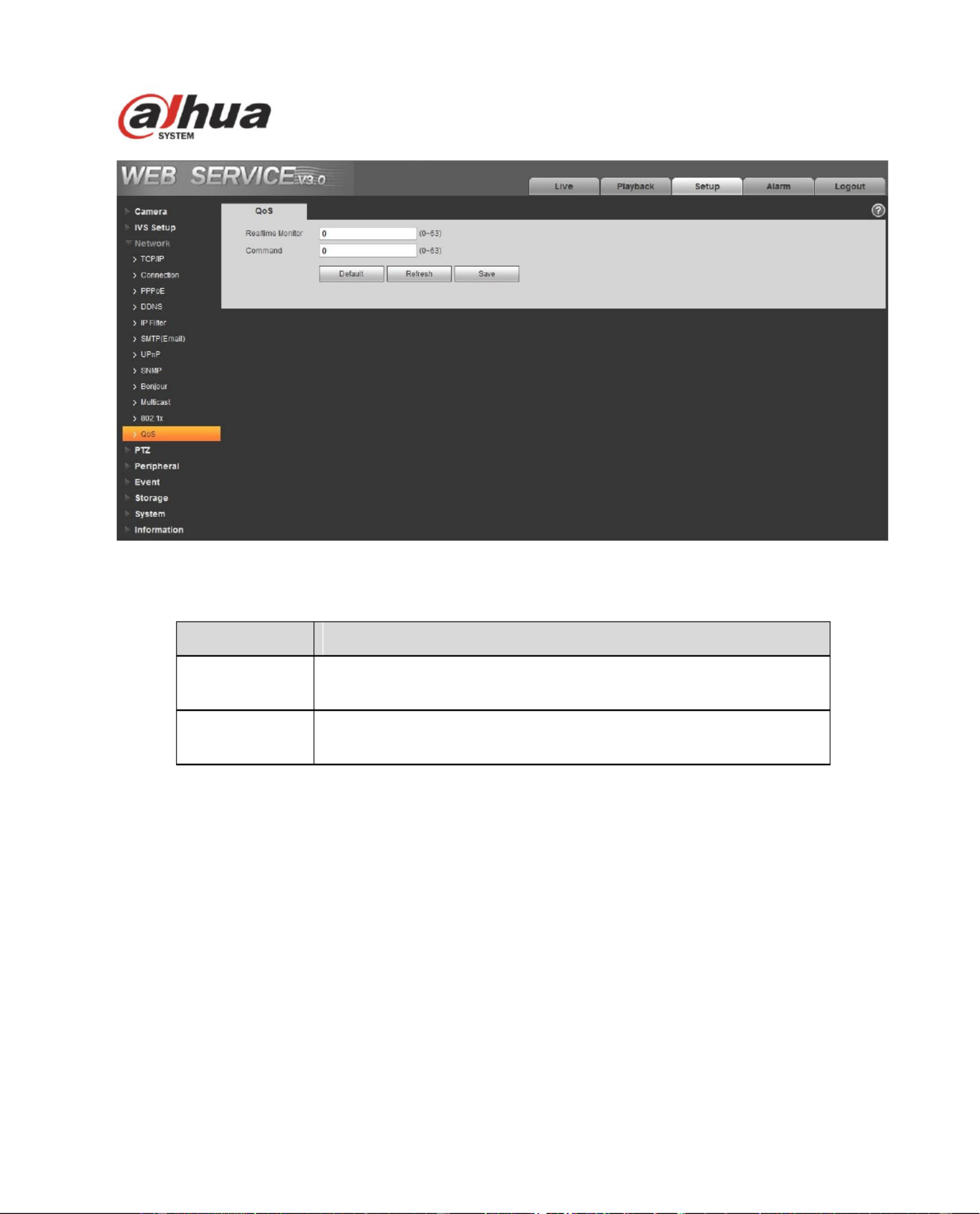
68
Figure 4- 45
Please refer to the following sheet for detailed information.
Parameter
Function
Real-time
monitor
The value ranges from 0 to 63. The router or the switcher can
provide dierent service for various data packets.
Command
The value ranges from 0 to 63. The router or the switcher can
provide dierent service for various data packets.
4.4 PTZ
4.4.1 Protocol
4.4.1.1 Network PTZ Setup
Network PTZ setup interface is shown as in Figure 4- . 46
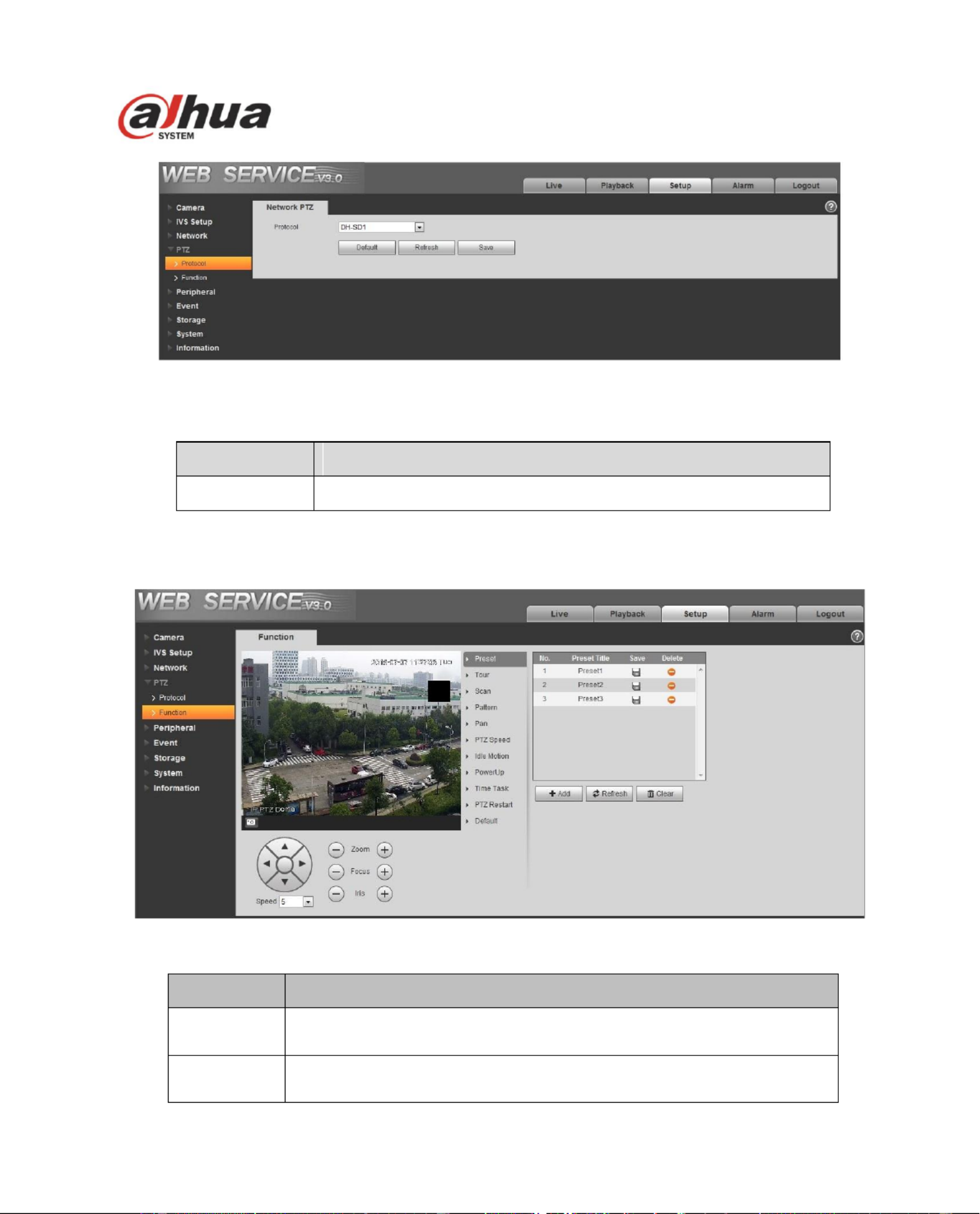
69
Figure 4- 46
Please refer to the following sheet for detailed information.
Parameter
Function
Protocol
You can select from the dropdown list such as DH-SD1/ -SD3DH .
4.4.2 Function
In this part, you can operate the PTZ of the camera and control PTZ movement.
Figure 4- 47
Parameter
Function
Preset
Set camera preset.
Tour
Set camera tour. Max 8 tours.
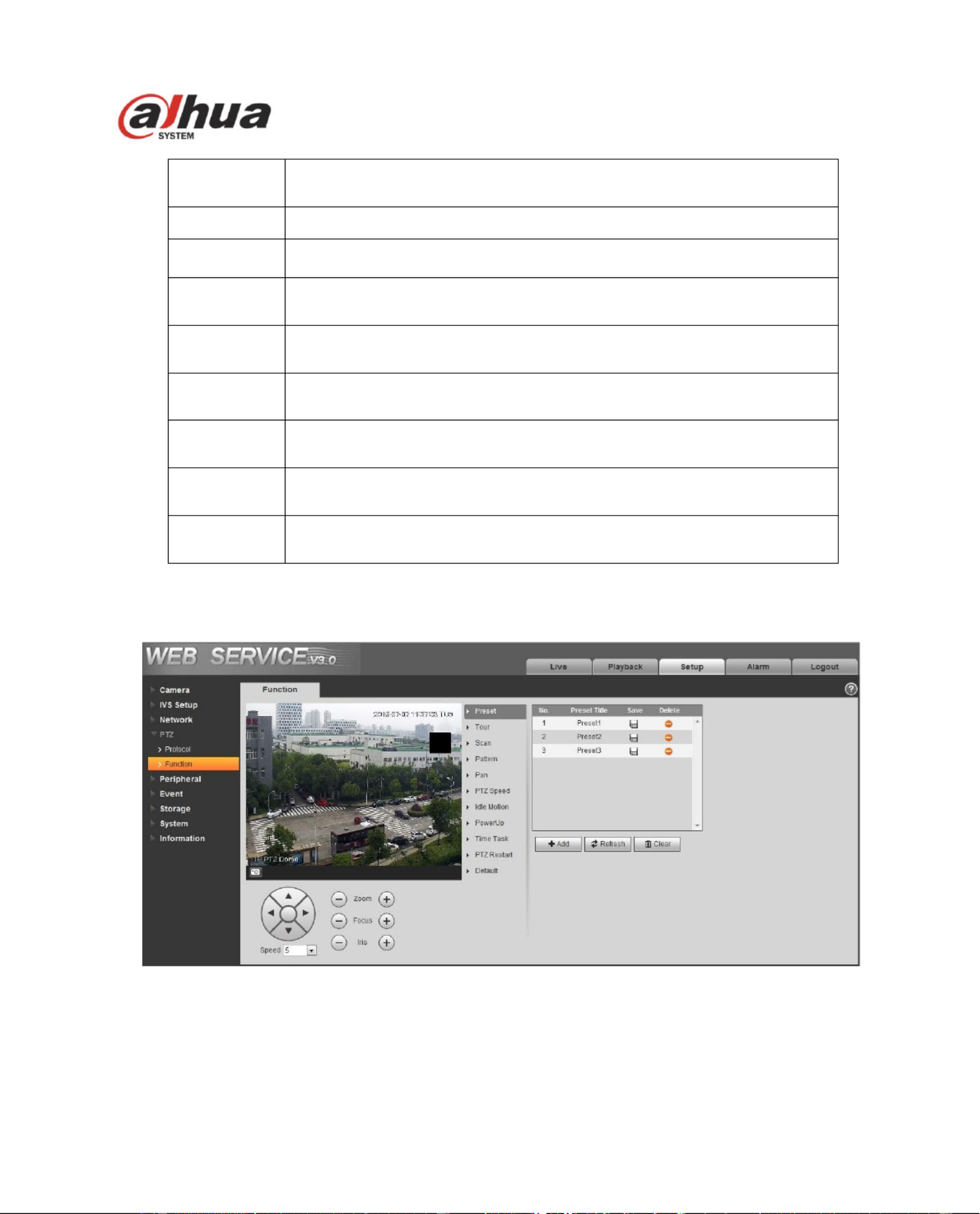
70
Scan
Set camera scan.
Pattern
Set camera pattern.
Pan
Set camera rotation speed.
PTZ speed
Set PTZ movement speed.
Idle motion
Set camera idle operation.
Power up
Set camera operation when system boots up.
Time task
Set camera time task.
PTZ restart
Restart camera PTZ.
Default
Restore camera PTZ default setup.
4.4.2.1 Preset
Preset interface is shown as in Figure 4- . 48
Figure 4- 48
Please refer to the following sheet for detailed information.
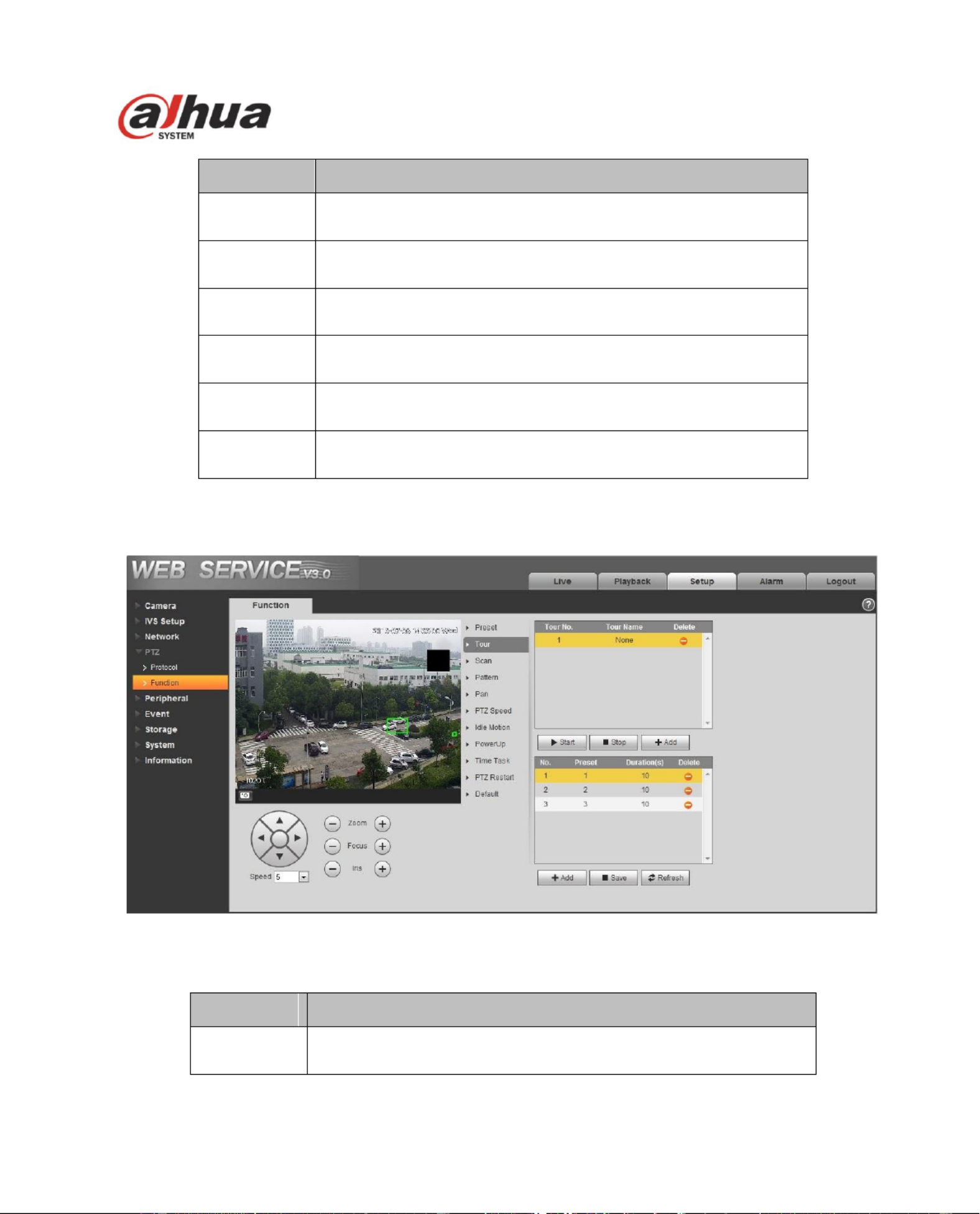
71
Parameter
Function
Preset No.
Set preset No. It becomes valid after you set.
Preset title
Set preset name. You can input self-dened preset name here.
Delete
Delete corresponding preset.
Save
Save current preset setup.
Add
Click it to add a new preset.
Clear
Clear all presets setup.
4.4.2.2 Tour
Tour interface is shown as below. See Figure 4- . 49
Figure 4- 49
Please refer to the following sheet for detailed information .
Parameter
Function
Tour No.
System auto allocates.
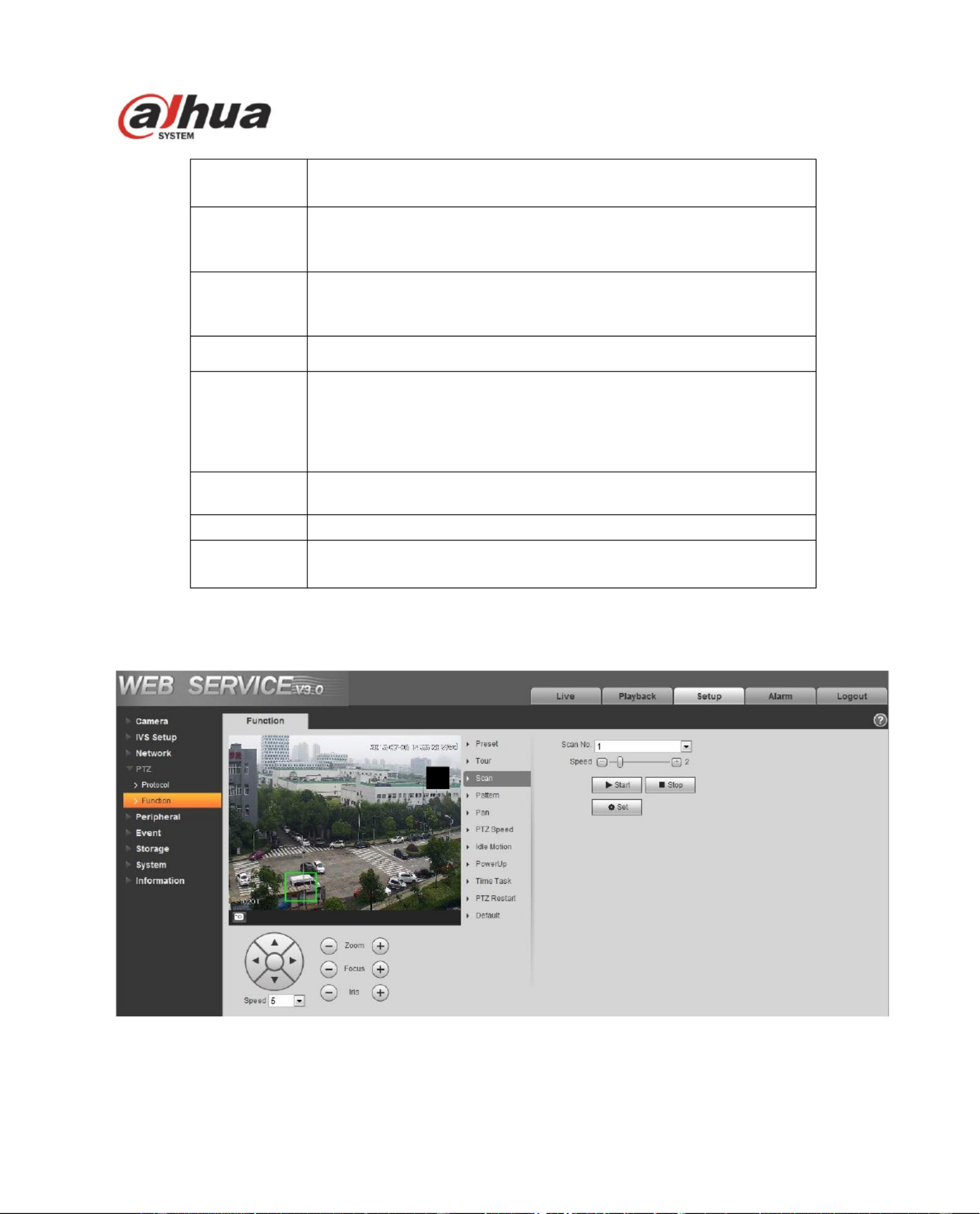
72
Tour title
Set tour name. You can input self-defined tour name here.
Start
Begin tour.
Please note this function is null if you have not set a tour.
Stop
Stop tour
Please note this function is null if you have not set a tour.
Add
Click it to add a new tour.
Preset
Click Add button, you can add a new tour. The default preset
value is 1.
Double click tour No, you can see a dropdown list for you to
select.
Please set presets before you use tour function.
Duration
(Interval)
It is to set the staying time of the tour.
Save
Click it to save current setup.
Refresh
Refresh current interface.
4.4.2.3 Scan
Scan interface is shown as below. See Figure 4- . 50
Figure 4- 50
Please refer to the following sheet for detailed information.
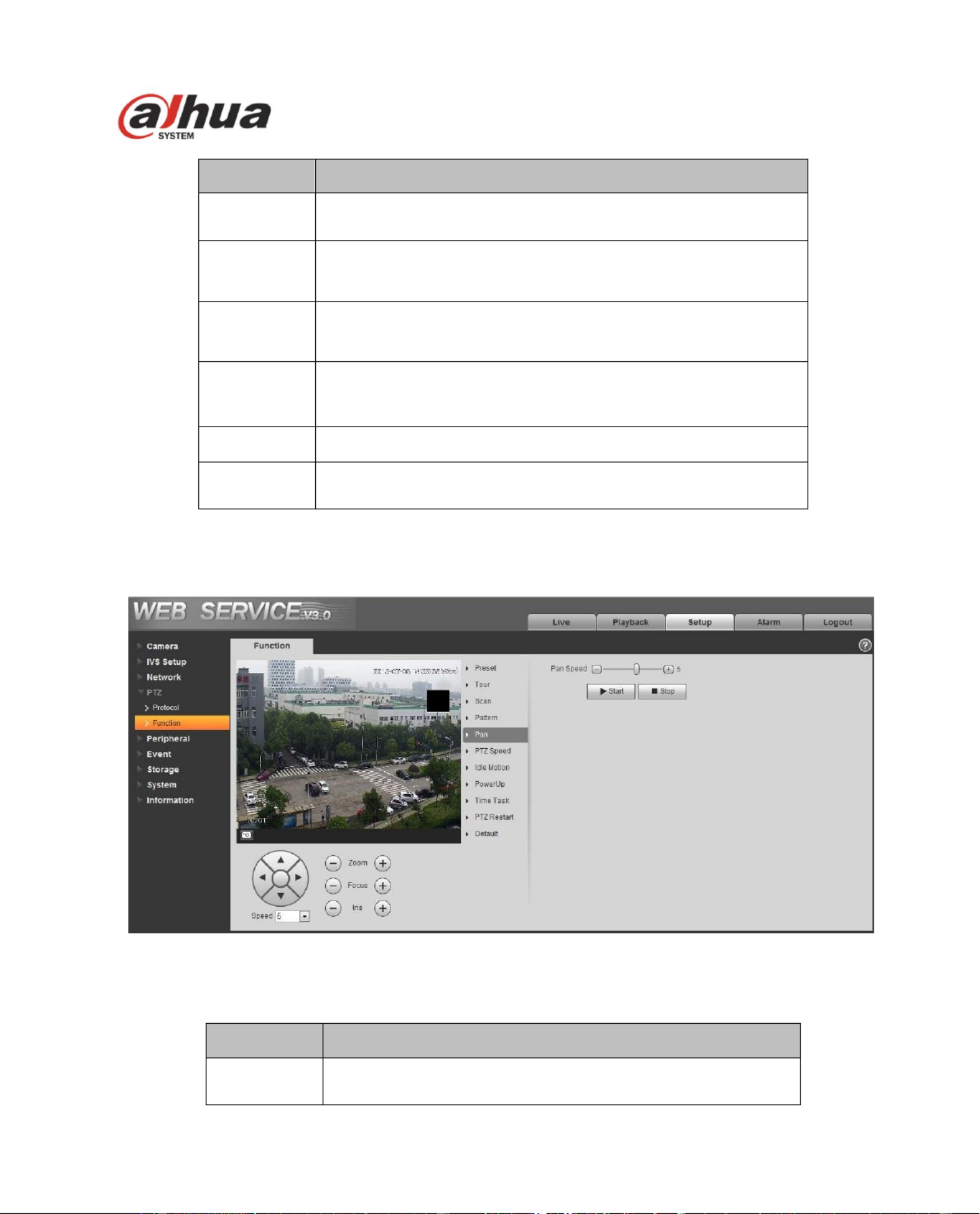
74
Parameter
Function
Pattern No.
System auto allocates.
Start
Begin pattern.
Please note this function is null if you have not set a
pattern.
Stop
Stop pattern
Please note this function is null if you have not set a
pattern.
Set
Click it you can see start/stop record buttons.
Start record
Click it to begin recording pattern setup.
Stop record
Click it to stop recording pattern setup.
4.4.2.5 Pan
Pan interface is shown as below. See Figure 4- . 52
Figure 4- 52
Please refer to the following sheet for detailed information.
Parameter
Function
Rotation
speed
It is to set camera rotation speed.
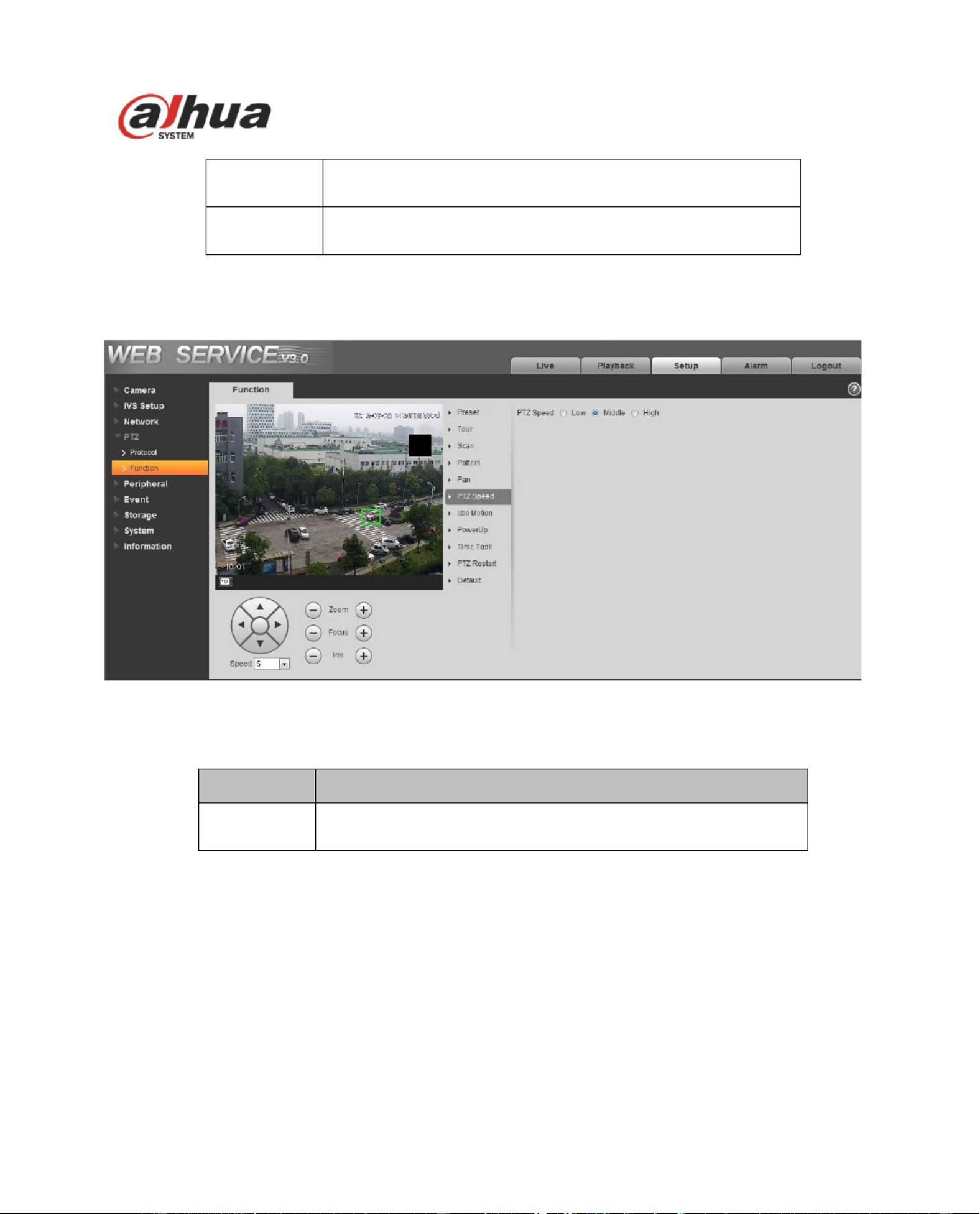
75
Start
Check it to start rotation movement.
Stop
Check it to stop rotation movement.
4.4.2.6 PTZ speed
PTZ speed interface is shown as below. See Figure 4- . 53
Figure 4- 53
Please refer to the following sheet for detailed information.
Parameter
Function
PTZ speed
Here you can set camera PTZ speed.
4.4.2.7 Idle Motion
Idle motion interface is shown as below. See Figure 4- . 54
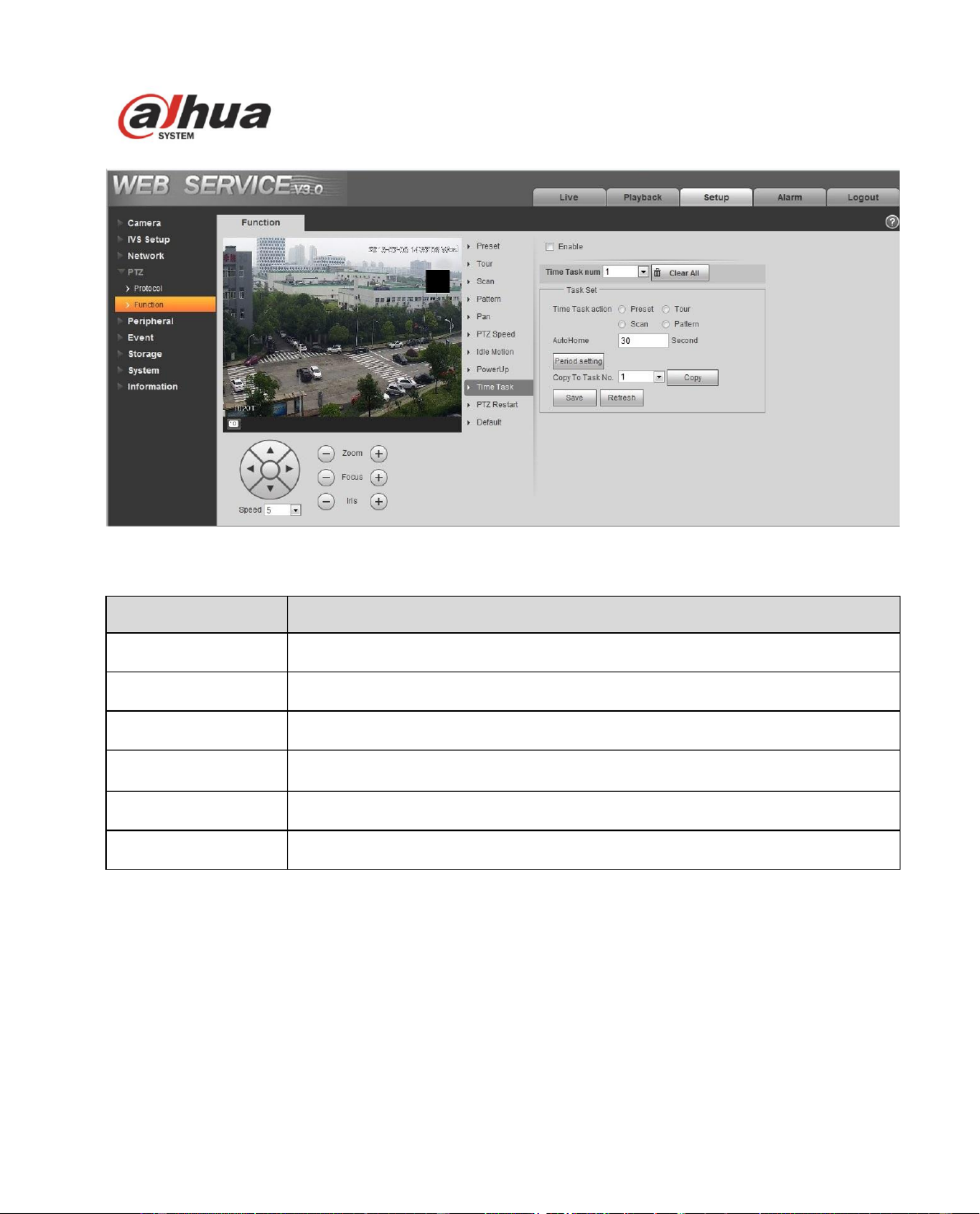
78
Figure 4- 56
Parameter
Note
Enable
It is to enable time task function.
Time task action
It is to set the time task action, such as preset, tour, scan and pattern.
Snapshot delay
It is to set the time of snapshot after calling preset.
Auto Home
It is to set the time of auto recovering time task when manually calling PTZ
and interrupt time task.
Period setting
It is to set the exact period of implementing time task, click “Setting” to set.
Copy to task No
Click “Copy” to copy the set task info to the designated task number.
4.4.2.10 PTZ Restart
PTZ restart interface is shown as below. See Figure 4- . 57
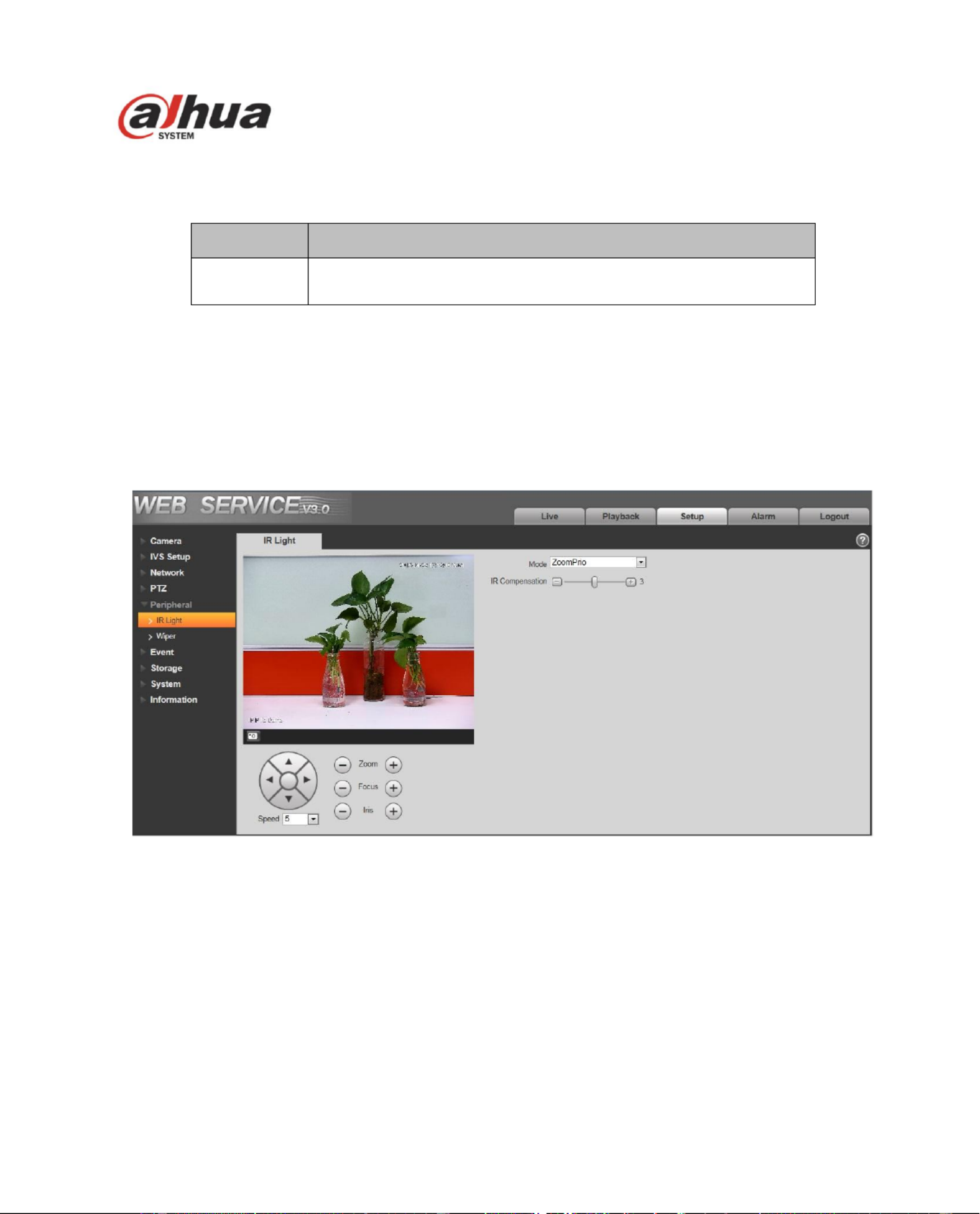
80
Figure 4- 58
Please refer to the following sheet for detailed information.
Parameter
Function
Default
Restore PTZ factory default setup.
4.5 Peripheral
4.5.1 IR Light
Important
Please make sure your purchased camera supports all the functions listed here.
The IR light has two interface: zoom has the priority(Figure 4- )/manual has the priority(Figure 4- ). 59 60
Figure 4- 59
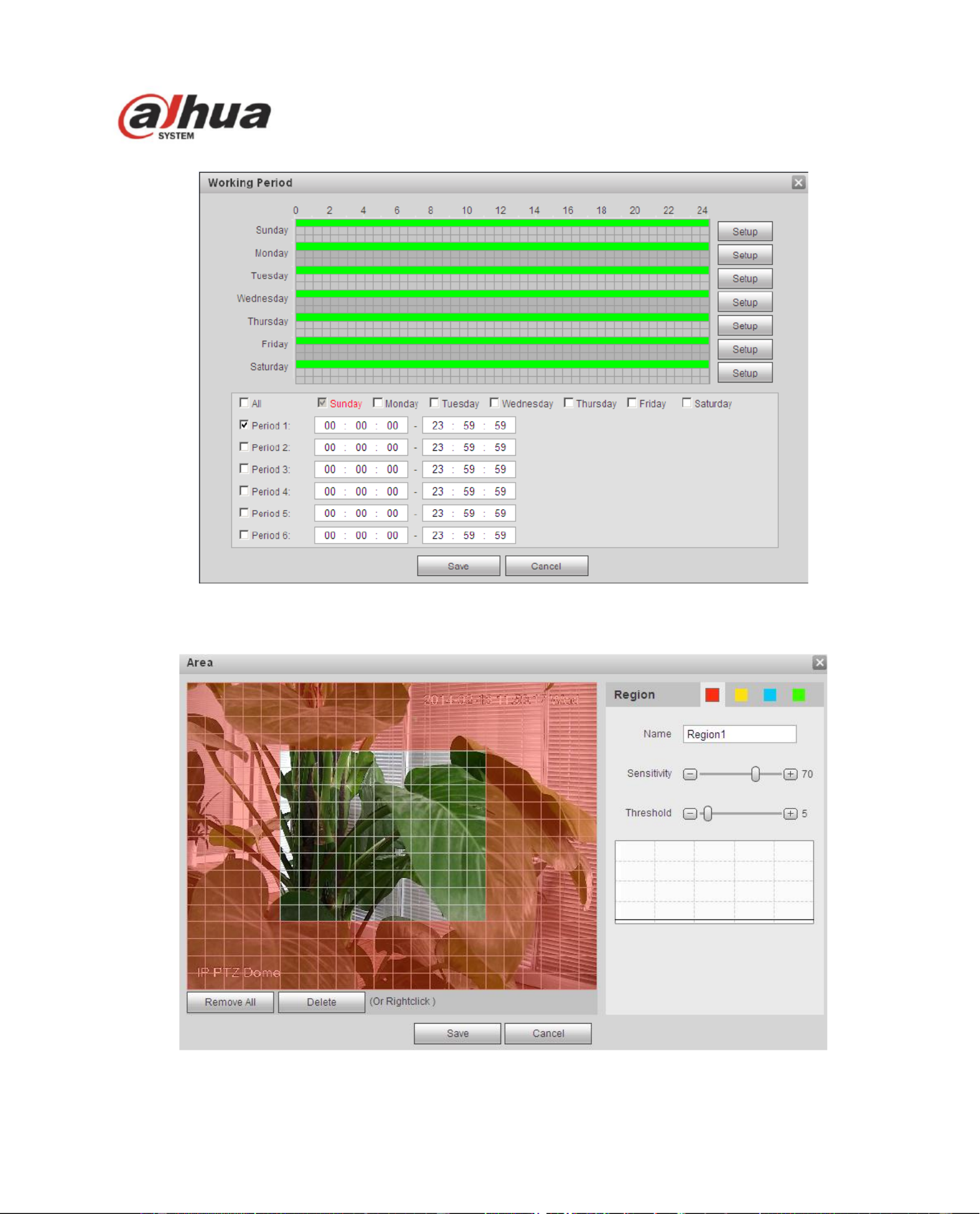
83
Figure 4- 63
Figure 4- 64
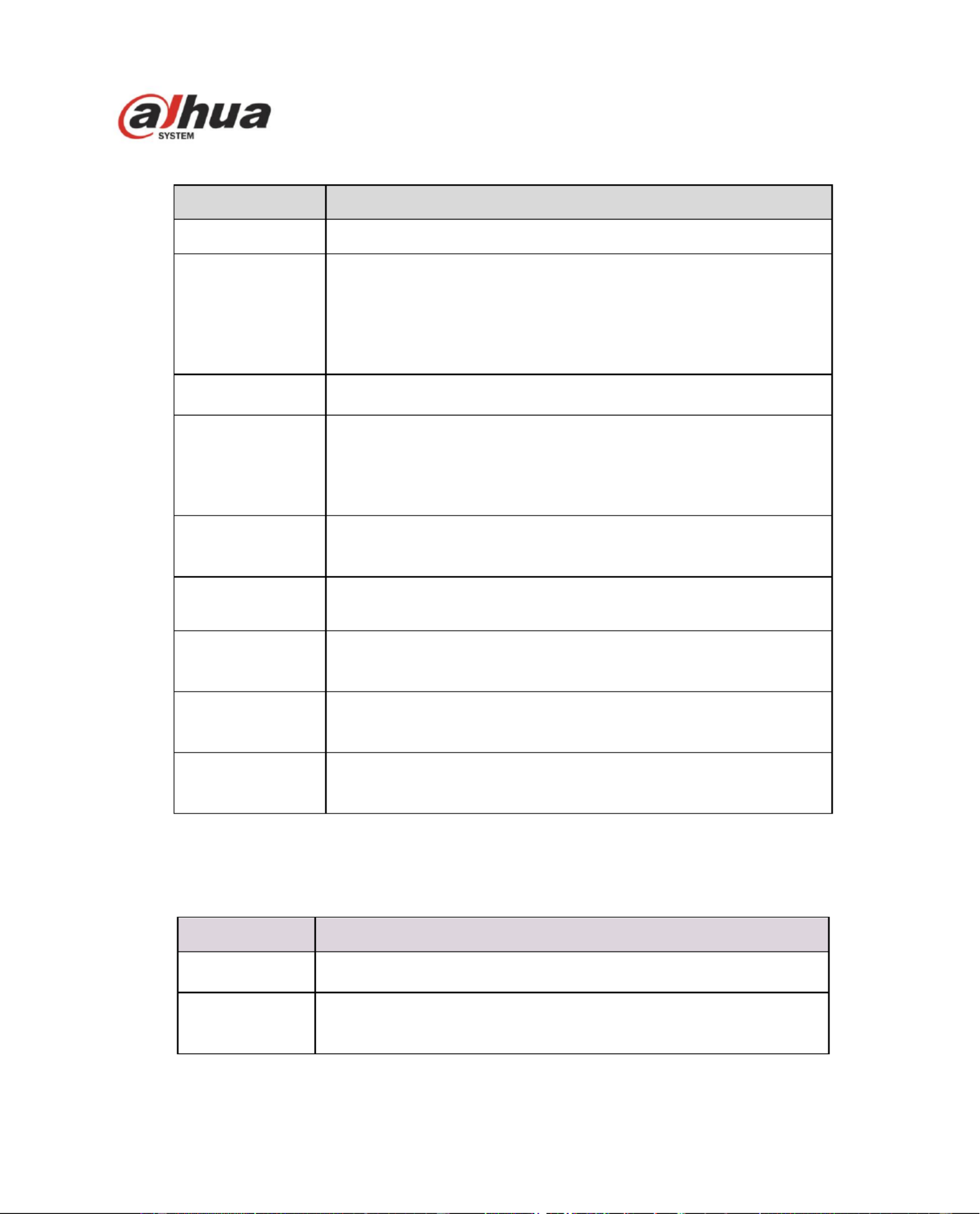
84
Please refer to the following sheet for detailed information.
Parameter
Function
Enable
You need to check the box to enable motion detection function.
Working Period
Here you can set arm/disarm period. Click set button to open
period setup menu. See Figure 4-.
There are six periods every day for setup and you must check
box in front of each period to enable it.
Note: Period setup can be done by dragging mouse while not
release left mouse.
Anti-dither
System only memorizes one event during the anti-dither period.
The value ranges from 0s to 100s.
Area
Here you can set motion detection region and its sensitivity and
area. (The higher the sensitivity is, the easier to trigger motion
detect; the smaller the area, the easier to trigger motion detect.)
The default covers all regions. You must click save before
enabling your setup. See Figure 4-.
Record
Check it and so when alarm occurs, system will auto record.
You shall set record period in Storage>Schedule and select
auto record in record control interface.
Record Delay
System can delay the record for specied time after alarm
ended. The value ranges from 10s to 300s.
Send Email
If you enabled this function, System can send out email to alert y
when alarm occurs and ends. User can set email address in
Network>SMTP.
PTZ
Here you can set PTZ movement when alarm occurs. Such
as go to preset x when there is an alarm.
The event type includes: preset, tour and pattern.
Snapshot
You need to check the box here so that system can backup motio
detection snapshot le. You shall set snapshot period in
Storage>Schedule.
The zone setup interface is shown as Figure 4- Dierent colors represent dierent areas. Each area 64.
can set dierent detection zones. Detection zone can be irregular and discontinuous. If device
monitoring zone is large, user can sub-divide the area into several zones for better motion detect.
Please refer to the following sheet for detailed information.
Parameter
Function
Name
Default area name includes Region0, Region1, Region2,
Region3 and custom.
Sensitivity
It is sensitivity of brightness as motion detection is more possible
to be trigger with high sensitivity. You can set up to four areas.
The range is 0~100. The recommenced value is 30~70.
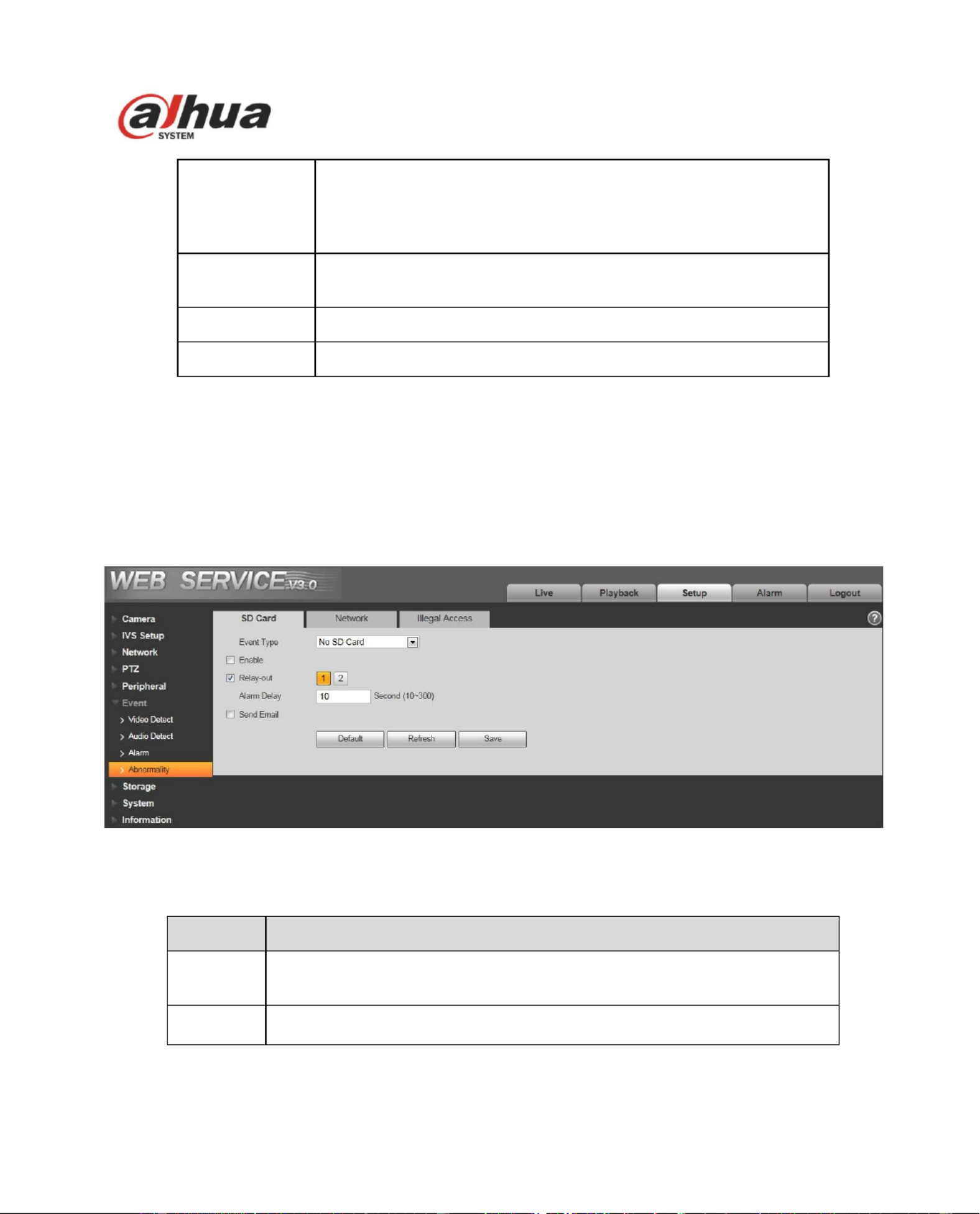
85
Area threshold
It is to check target object area related to detection area. The
lower the area threshold, the easier to trigger motion detection.
You can set up to four areas. The range is 0~100. The
recommenced value is 0~1 0.
Waveform
Red means motion detect is triggered. Green means motion
detect is not triggered.
Delete all
Clear all areas.
Delete
Delete selected area.
4.6.2 Abnorm ity al
Abnormality includes No SD Card (Figure 4- ), network (Figure 4-65 66), and Unauthorized Access
(Figure 4- )67 .
Note: Only device with SD card function has these three statuses: No SD card, capacity warning, SD
card error.
Device without SD card function does not have the above three statuses.
Figure 4- 65
Please refer to the following sheet for detailed information.
Parameter
Function
Event
Type
There are three kinds of events for SD card abnormality alarm: No SD
card, Capacity Warning, SD card error.
Enable
Check to alarm when SD card is abnormal.
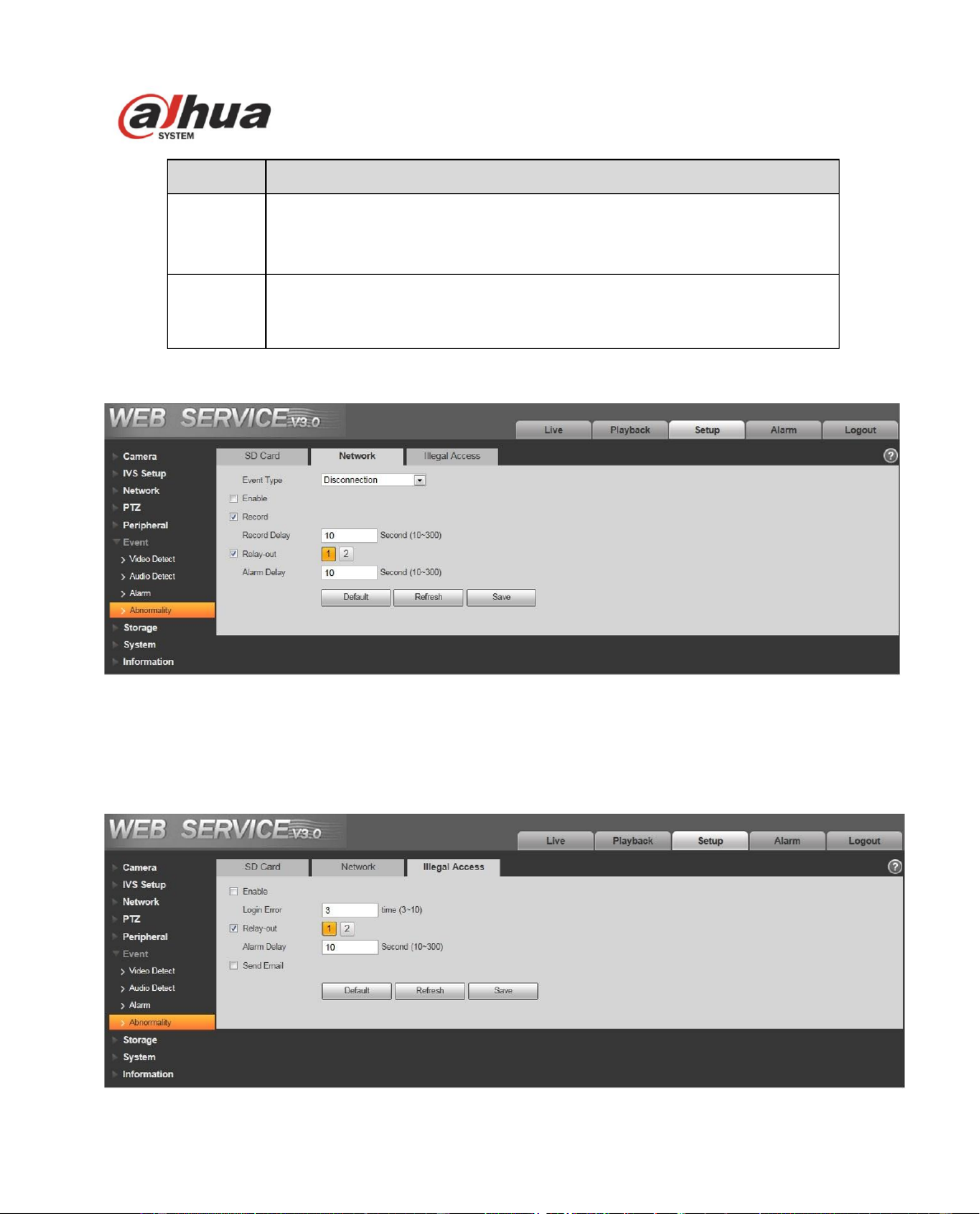
86
Parameter
Function
Send
email
After you enabled this function, the system can send out email to alarm
the specied user.
This function is invalid when network is ofine or IP conict occurs.
SD Card
Capacity
Limit
User can set SD card capacity that is left free. When SD card space left
is smaller than this limit, alarm occurs.
When device is oine or IP conicts, you can go to Figure 4- to set 66 .
Figure 4- 66
When login password keep been wrong for a few times, unauthorized access alarm occurs. This
operation is similar to SD card error. Allow login error times as when it exceeds this limit, user account
will be locked. See Figure 4- . 67
Produktspecifikationer
| Varumärke: | Dahua Technology |
| Kategori: | övervakningskamera |
| Modell: | EPC230U |
Behöver du hjälp?
Om du behöver hjälp med Dahua Technology EPC230U ställ en fråga nedan och andra användare kommer att svara dig
övervakningskamera Dahua Technology Manualer

10 Januari 2025

31 December 2025

31 December 2025

21 Oktober 2024

19 Oktober 2024

8 Oktober 2024

7 Oktober 2024

4 Oktober 2024

4 Oktober 2024

23 September 2024
övervakningskamera Manualer
- Videcon
- Defender
- Ernitec
- Marshall
- Hama
- Ferguson
- Pyle
- Epiphan
- DIO
- Conceptronic
- Dedicated Micros
- Belkin
- Xavax
- Buffalo
- Videotec
Nyaste övervakningskamera Manualer

23 Oktober 2025

20 Oktober 2025

20 Oktober 2025

19 Oktober 2025

19 Oktober 2025

19 Oktober 2025

19 Oktober 2025

18 Oktober 2025

14 Oktober 2025

14 Oktober 2025