Dell SP2418H Bruksanvisning
Läs gratis den bruksanvisning för Dell SP2418H (65 sidor) i kategorin Övervaka. Guiden har ansetts hjälpsam av 12 personer och har ett genomsnittsbetyg på 3.5 stjärnor baserat på 6.5 recensioner. Har du en fråga om Dell SP2418H eller vill du ställa frågor till andra användare av produkten? Ställ en fråga
Sida 1/65

Dell SP2318H/SP2418H Monitor
User’s Guide
Model : SP2318H/SP2418H
Regulatory model: P2317Hb, P2417Hb

Notes, cautions, and warnings
NOTE: A NOTE indicates important information that helps you make
better use of your computer.
CAUTION: A CAUTION indicates potential damage to hardware or loss
of data if instructions are not followed.
WARNING: A WARNING indicates a potential for property damage,
personal injury, or death.
Copyright © 2017-2019 Dell Inc. All rights reserved. This product is protected by U.S. and international
copyright and intellectual property laws. Dell™ and the Dell logo are trademarks of Dell Inc. in the United
States and/or other jurisdictions. All other marks and names mentioned herein may be trademarks of their
respective companies.
2019 - 04
Rev. A02

3│
Contents
About Your Monitor. . . . . . . . . . . . . . . . . . . . . . . . . . 6
Package Contents . . . . . . . . . . . . . . . . . . . . . . . . . . . . . . . 6
Product Features . . . . . . . . . . . . . . . . . . . . . . . . . . . . . . . . 8
Identifying Parts and Controls . . . . . . . . . . . . . . . . . . . . . . 9
Front View. . . . . . . . . . . . . . . . . . . . . . . . . . . . . . . . . . . . . . . . . . . . 9
Back View . . . . . . . . . . . . . . . . . . . . . . . . . . . . . . . . . . . . . . . . . . . .10
Side View . . . . . . . . . . . . . . . . . . . . . . . . . . . . . . . . . . . . . . . . . . . . 11
Bottom View . . . . . . . . . . . . . . . . . . . . . . . . . . . . . . . . . . . . . . . . . . 12
Monitor Specifications. . . . . . . . . . . . . . . . . . . . . . . . . . . 13
Resolution Specifications . . . . . . . . . . . . . . . . . . . . . . . . . . . . . . . . 14
Supported Video Modes . . . . . . . . . . . . . . . . . . . . . . . . . . . . . . . . . 14
Preset Display Modes . . . . . . . . . . . . . . . . . . . . . . . . . . . . . . . . . . . 15
Electrical Specifications . . . . . . . . . . . . . . . . . . . . . . . . . . . . . . . . .15
Physical Characteristics . . . . . . . . . . . . . . . . . . . . . . . . . . . . . . . . . 16
Environmental Characteristics . . . . . . . . . . . . . . . . . . . . . . . . . . . . 17
Power Management Modes . . . . . . . . . . . . . . . . . . . . . . . . . . . . . . 18
Pin Assignments . . . . . . . . . . . . . . . . . . . . . . . . . . . . . . . . . . . . . . 20
Plug and Play Capability. . . . . . . . . . . . . . . . . . . . . . . . . . 23
Universal Serial Bus (USB) Interface . . . . . . . . . . . . . . . . 23
USB 3.0 Upstream Connector. . . . . . . . . . . . . . . . . . . . . . . . . . . . 24
USB 3.0 Downstream Connector . . . . . . . . . . . . . . . . . . . . . . . . . 24
USB 2.0 Downstream Connector . . . . . . . . . . . . . . . . . . . . . . . . . 25
USB Ports . . . . . . . . . . . . . . . . . . . . . . . . . . . . . . . . . . . . . . . . . . . 25
LCD Monitor Quality and Pixel Policy. . . . . . . . . . . . . . . . 26
Maintenance Guidelines . . . . . . . . . . . . . . . . . . . . . . . . . . 26
Cleaning Your Monitor . . . . . . . . . . . . . . . . . . . . . . . . . . . . . . . . . 26
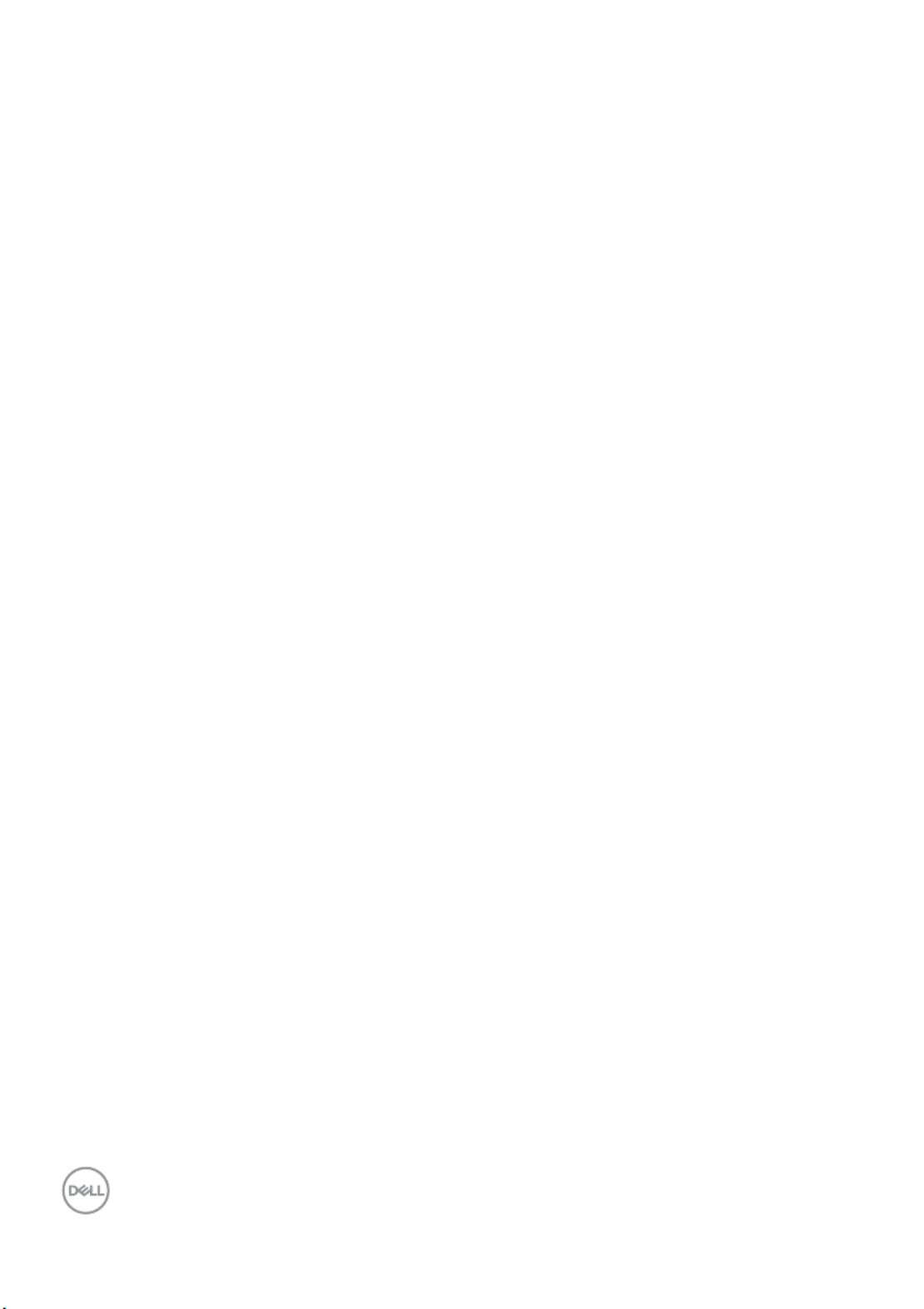
4 │
Setting Up the Monitor . . . . . . . . . . . . . . . . . . . . . .27
Attaching the Stand . . . . . . . . . . . . . . . . . . . . . . . . . . . . . 27
Connecting Your Monitor . . . . . . . . . . . . . . . . . . . . . . . . . 29
Connecting the VGA cable . . . . . . . . . . . . . . . . . . . . . . . . . . . . . . . 29
Connecting the HDMI cable . . . . . . . . . . . . . . . . . . . . . . . . . . . . . . 29
Connecting the DisplayPort (DP to DP) cable (optional) . . . . . . . 30
Connecting the USB 3.0 cable . . . . . . . . . . . . . . . . . . . . . . . . . . . . 30
Organizing Your Cables . . . . . . . . . . . . . . . . . . . . . . . . . . 31
Removing the Monitor Stand . . . . . . . . . . . . . . . . . . . . . . 32
Wall Mounting (Optional). . . . . . . . . . . . . . . . . . . . . . . . . 33
Operating the Monitor . . . . . . . . . . . . . . . . . . . . . . 34
Power On the Monitor . . . . . . . . . . . . . . . . . . . . . . . . . . . 34
Using the Front-Panel Controls . . . . . . . . . . . . . . . . . . . . 34
Front-Panel Button . . . . . . . . . . . . . . . . . . . . . . . . . . . . . . . . . . . . 35
Using the On-Screen Display (OSD) Menu . . . . . . . . . . . 36
Accessing the Menu System . . . . . . . . . . . . . . . . . . . . . . . . . . . . . 36
OSD Warning Message . . . . . . . . . . . . . . . . . . . . . . . . . . . . . . . . . 49
Setting the Maximum Resolution. . . . . . . . . . . . . . . . . . . 51
Using the Tilt, Swivel, and Vertical Extension . . . . . . . . . 52
Tilt, Swivel . . . . . . . . . . . . . . . . . . . . . . . . . . . . . . . . . . . . . . . . . . . 52
Vertical Extension . . . . . . . . . . . . . . . . . . . . . . . . . . . . . . . . . . . . . 53
Rotating the Monitor . . . . . . . . . . . . . . . . . . . . . . . . . . . . 53
Adjusting the Rotation Display Settings of Your System . 54
Troubleshooting . . . . . . . . . . . . . . . . . . . . . . . . . . . 56
Self-Test. . . . . . . . . . . . . . . . . . . . . . . . . . . . . . . . . . . . . . 56
Built-in Diagnostics . . . . . . . . . . . . . . . . . . . . . . . . . . . . . 57
Common Problems . . . . . . . . . . . . . . . . . . . . . . . . . . . . . . 58
Product Specific Problems . . . . . . . . . . . . . . . . . . . . . . . 62
Universal Serial Bus (USB) Specific Problems . . . . . . . . 63
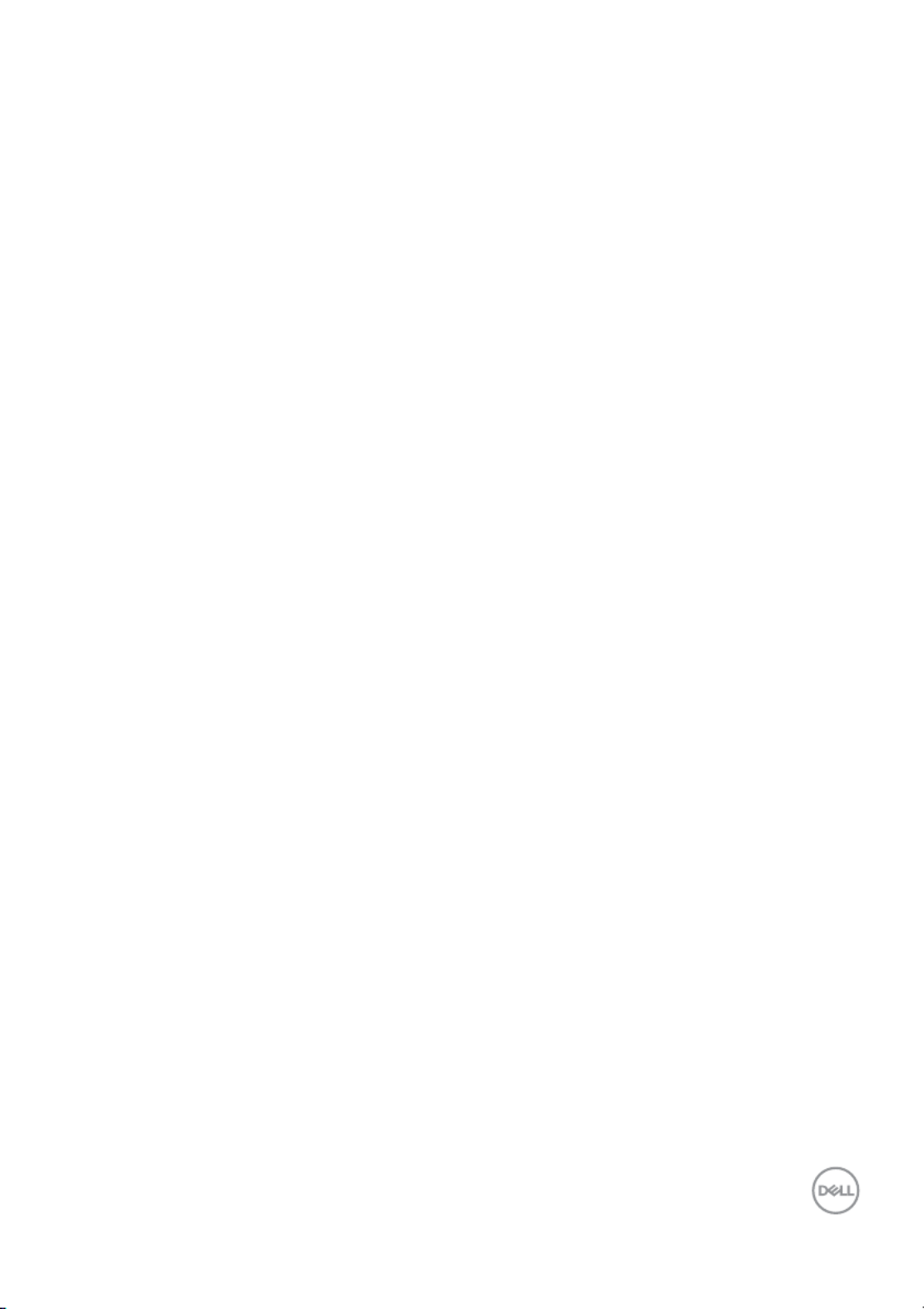
5│
Appendix . . . . . . . . . . . . . . . . . . . . . . . . . . . . . . . . . 65
FCC Notices (U.S. Only) and Other Regulatory
Information. . . . . . . . . . . . . . . . . . . . . . . . . . . . . . . . . . . . 65
Contact Dell . . . . . . . . . . . . . . . . . . . . . . . . . . . . . . . . . . . 65
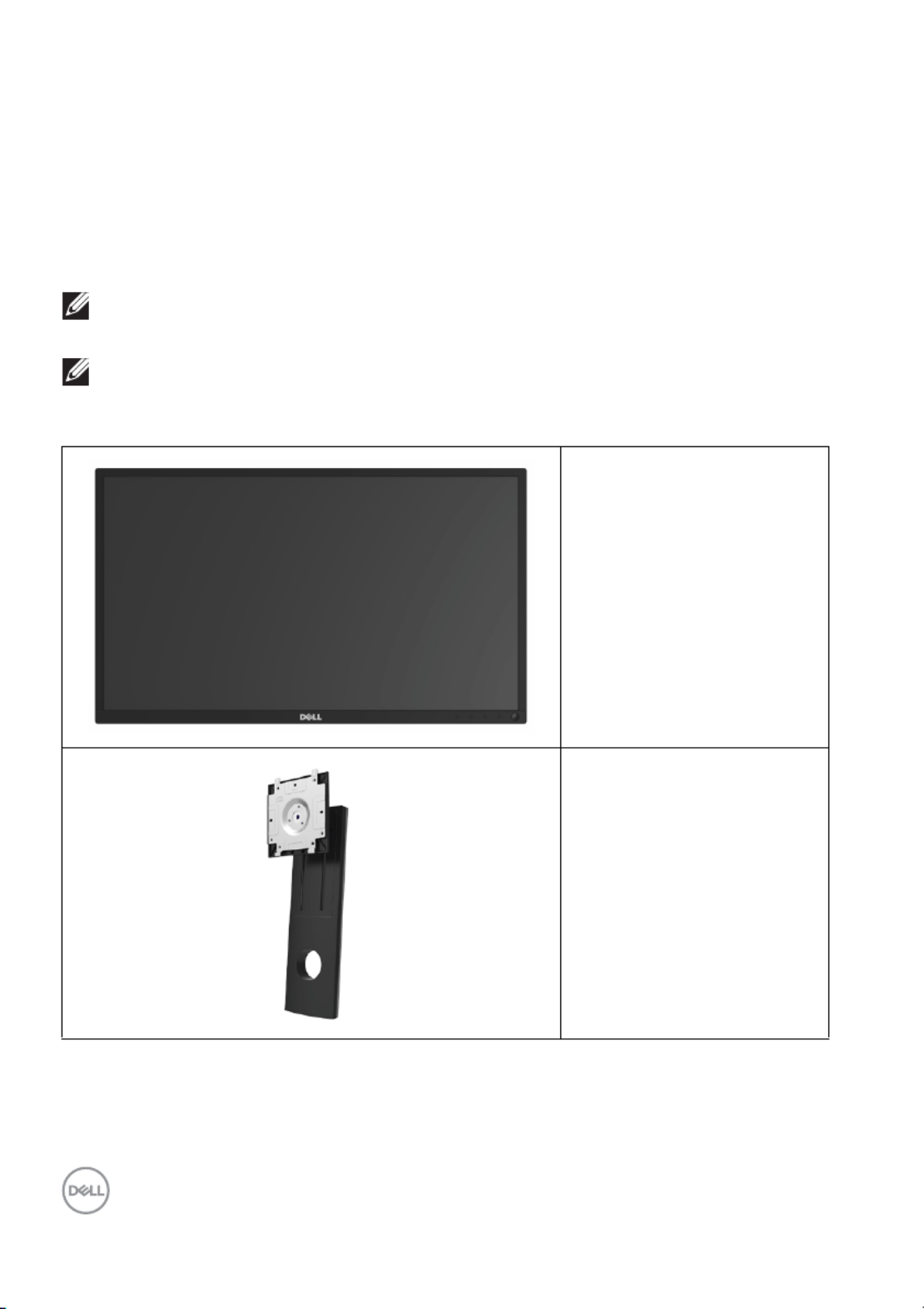
6 │About Your Monitor
About Your Monitor
Package Contents
Your monitor ships with the components shown in the table below. If any
component is missing, contact Dell technical support. For more information, see
Contact Dell.
NOTE: Some items may be optional and may not ship with your monitor.
Some features or media may not be available in certain countries.
NOTE: To set up your monitor with a third-party stand, refer to the
respective stand setup guide for setup instructions.
Monitor
Stand Riser
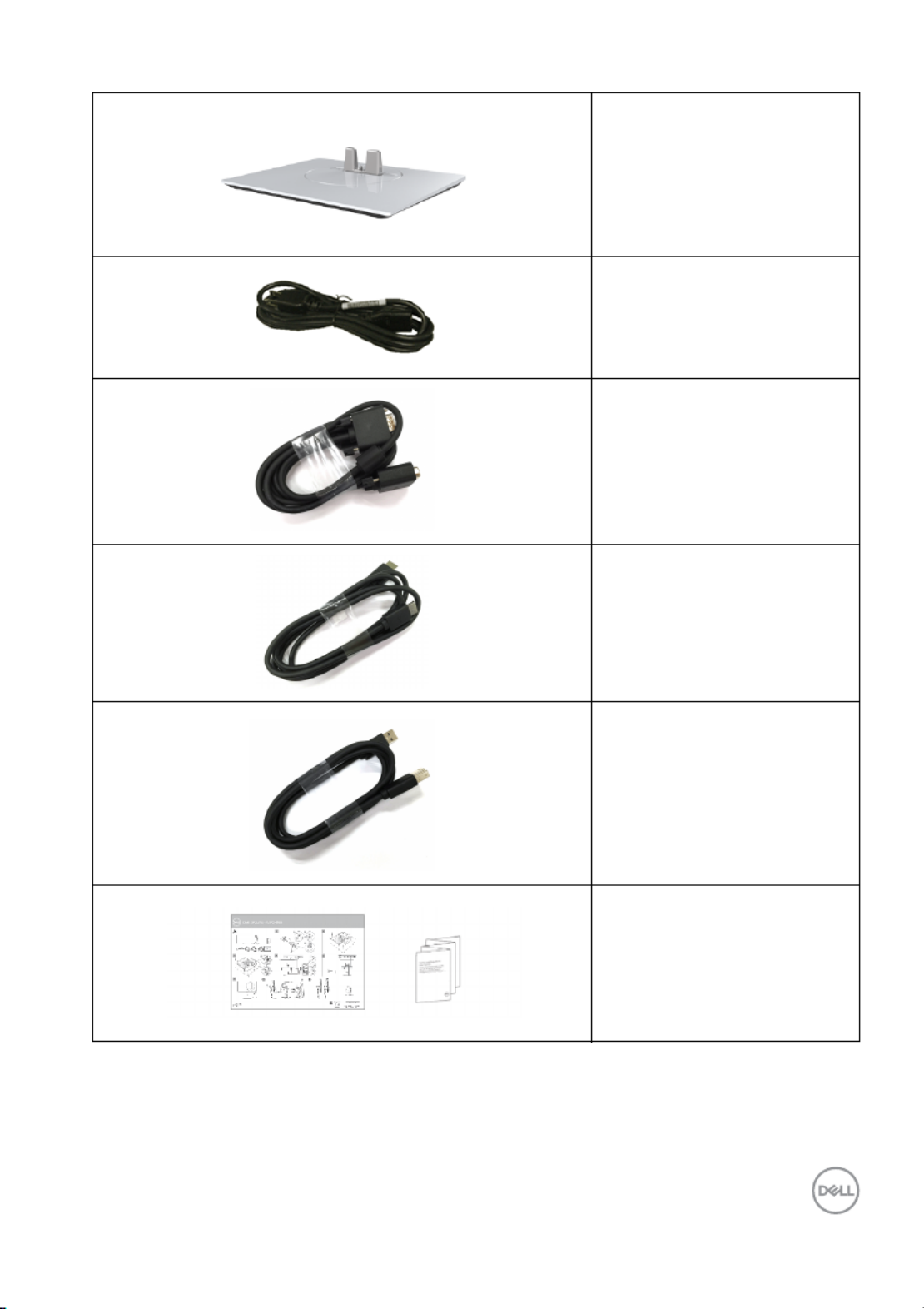
About Your Monitor 7│
Stand Base
Power Cable
(Varies by Country)
VGA Cable
HDMI Cable
USB 3.0 Upstream Cable
(Enables the USB Ports on
the Monitor)
• Quick Setup Guide
• Safety, Environmental,
and Regulatory
Information
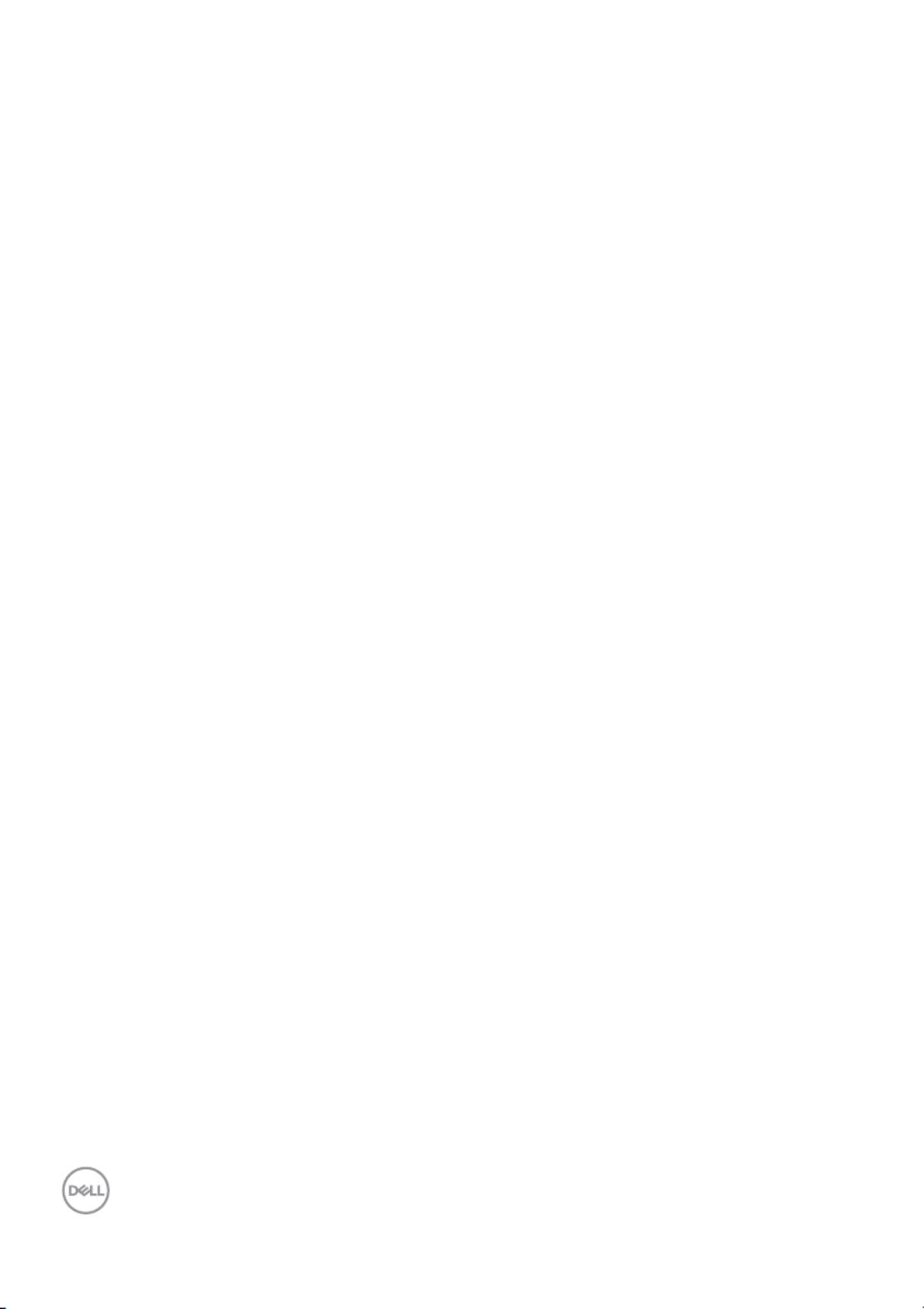
8 │About Your Monitor
Product Features
The Dell SP2318H/SP2418H flat panel display has an active matrix, Thin-Film
Transistor (TFT), Liquid Crystal Display (LCD) and LED backlight. The monitor
features include:
•SP2318H: 58.4 cm (23-inch) viewable area (measured diagonally).
Resolution: Up to 1920 x 1080 through VGA, DisplayPort, and HDMI, with full-
screen support or lower resolutions.
•SP2418H: 60.5 cm (23.8-inch) viewable area (measured diagonally).
Resolution: Up to 1920 x 1080 through VGA, DisplayPort, and HDMI, with full-
screen support or lower resolutions.
• Color gamut of 72% NTSC.
• Tilt, swivel, height, and rotate adjustment capabilities.
• Removable stand and Video Electronics Standards Association (VESA™) 100
mm mounting holes for flexible mounting solutions.
• Digital connectivity with DisplayPort and HDMI.
• Equipped with 1 USB upstream port and 4 USB downstream ports.
• Plug and play capability if supported by your system.
• On-Screen Display (OSD) adjustments for ease of set-up and screen
optimization.
• Security lock slot.
• Stand lock.
• 0.3 W standby power when in sleep mode.
• Energy Gauge shows the energy level being consumed by the monitor in real
time.
• Optimize eye comfort with a flicker-free screen and ComfortView feature
which minimizes blue light emission.
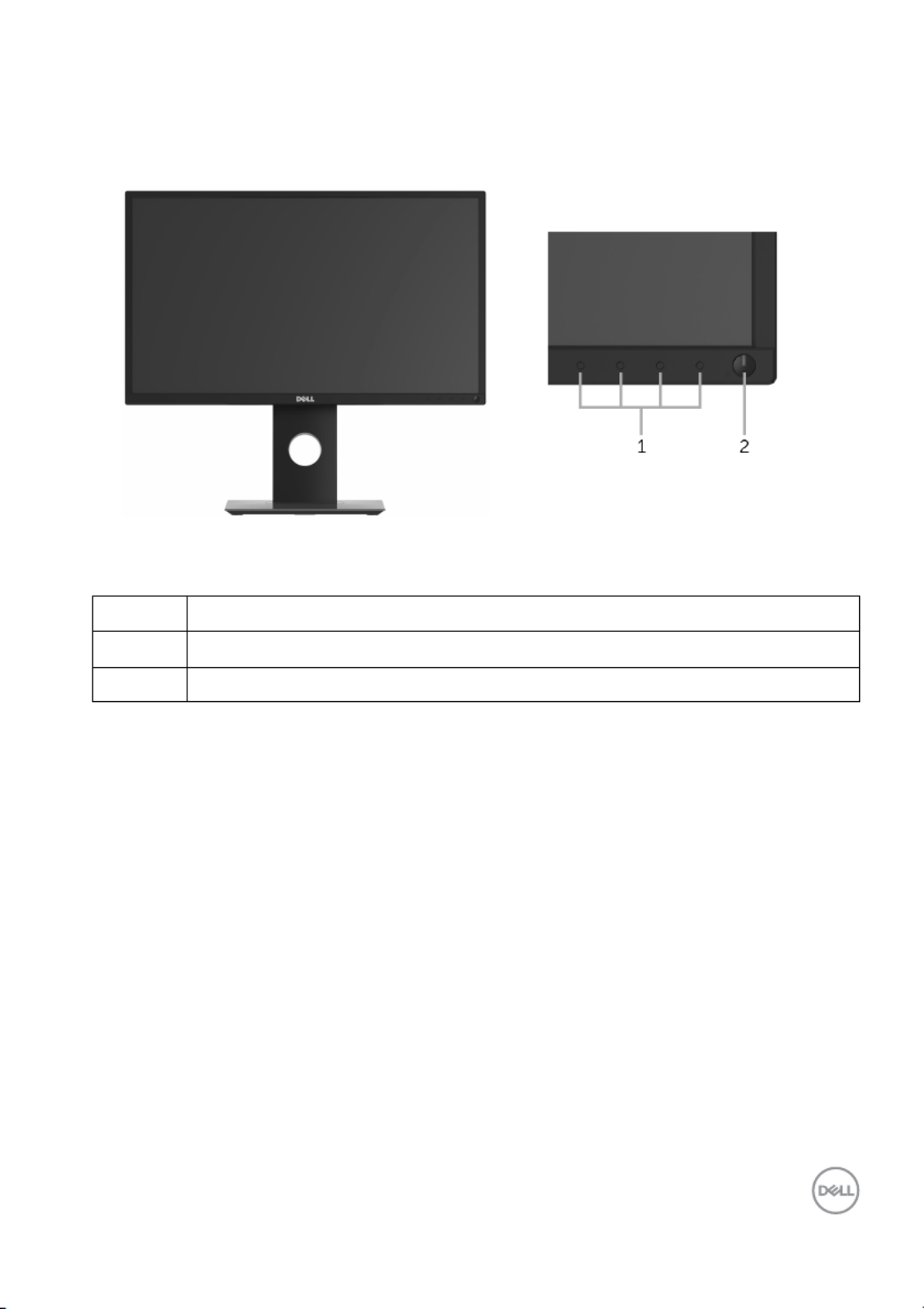
About Your Monitor 9│
Identifying Parts and Controls
Front View
Front panel controls
Label Description
1Function buttons (For more information, see Operating the Monitor)
2Power On/Off button (with LED indicator)
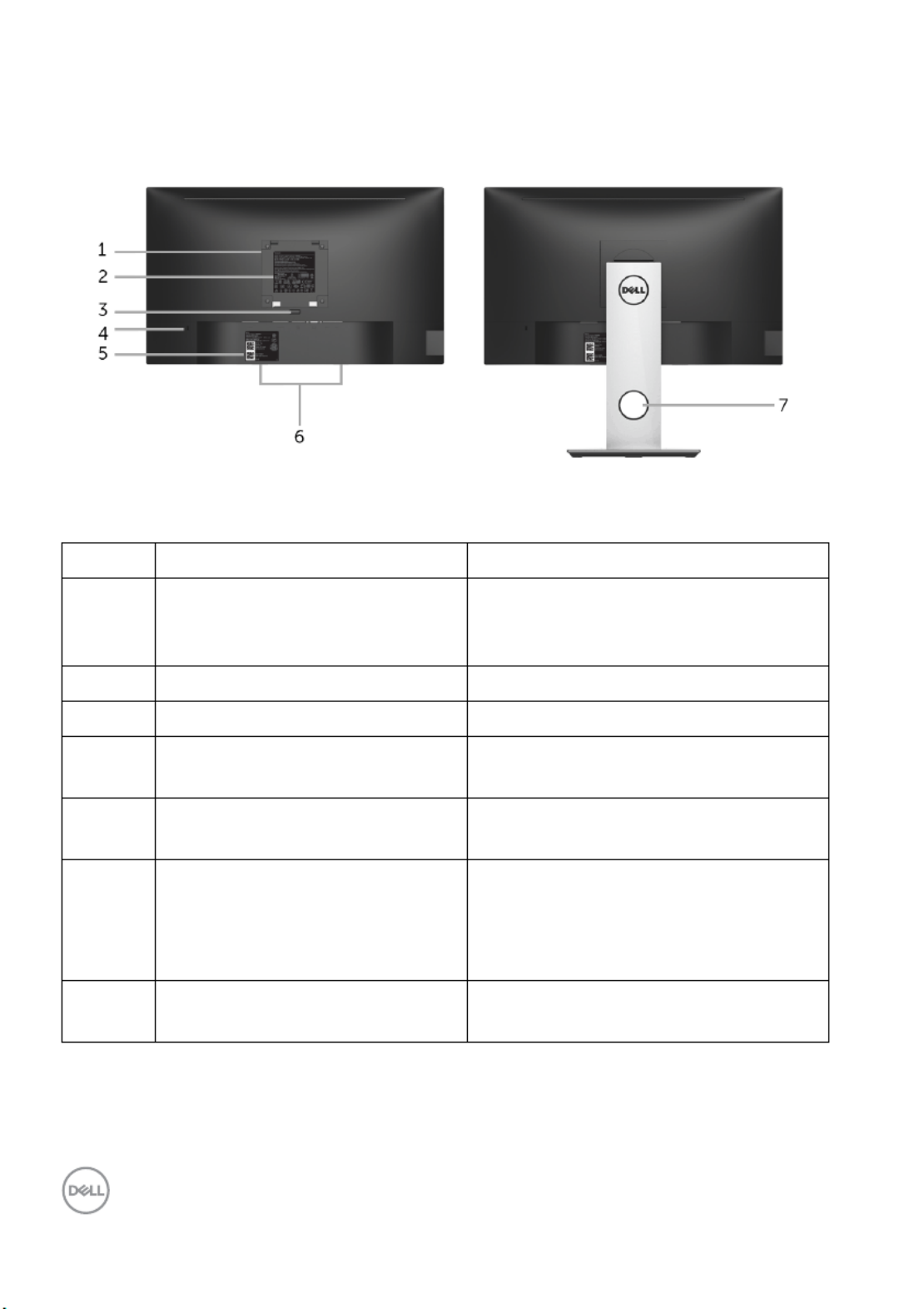
Back view with monitor stand
Label Description Use
1VESA mounting holes (100 mm
x 100 mm - behind attached
VESA Cover)
Wall mount monitor using VESA-
compatible wall mount kit (100 mm x
100 mm).
2Regulatory label Lists the regulatory approvals.
3Stand release button Releases stand from monitor.
4Security lock slot Secures monitor with security lock
(security lock not included).
5Barcode, serial number, and
Service Tag label
Refer to this label if you need to
contact Dell for technical support.
6Dell Soundbar mounting slots Attaches the optional Dell Soundbar.
NOTE: Please remove the plastic
strip covering the mounting slots
before affixing the Del l Soundbar.
7Cable-management slot Use to organize cables by placing
them through the slot.
10 │About Your Monitor
Back View
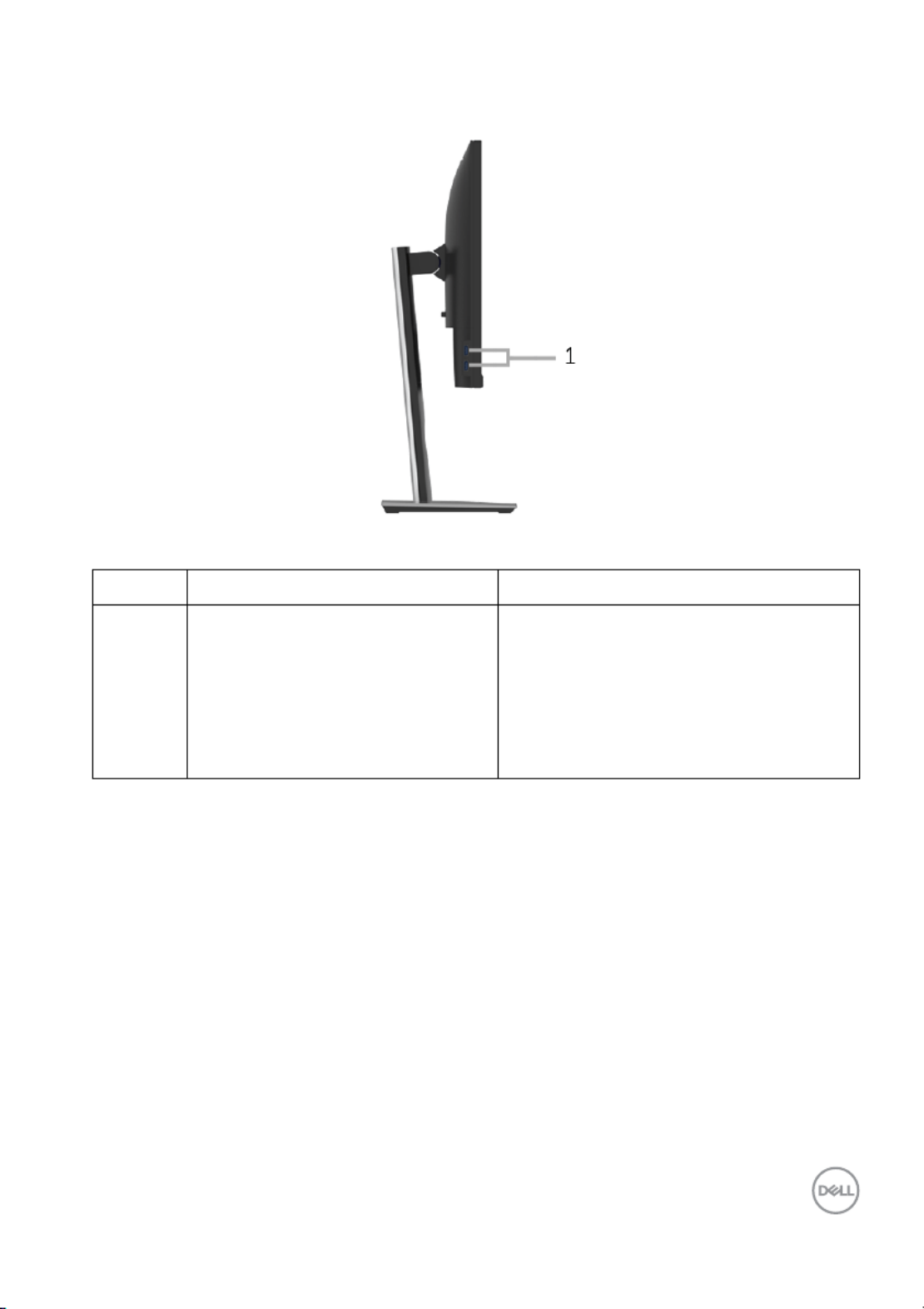
About Your Monitor │11
Side View
Label Description Use
1USB downstream port Connect your USB device.
NOTE: To use this port, you must
connect the USB cable (shipped with
your monitor) to the USB-upstream
port on the monitor and to your
computer.
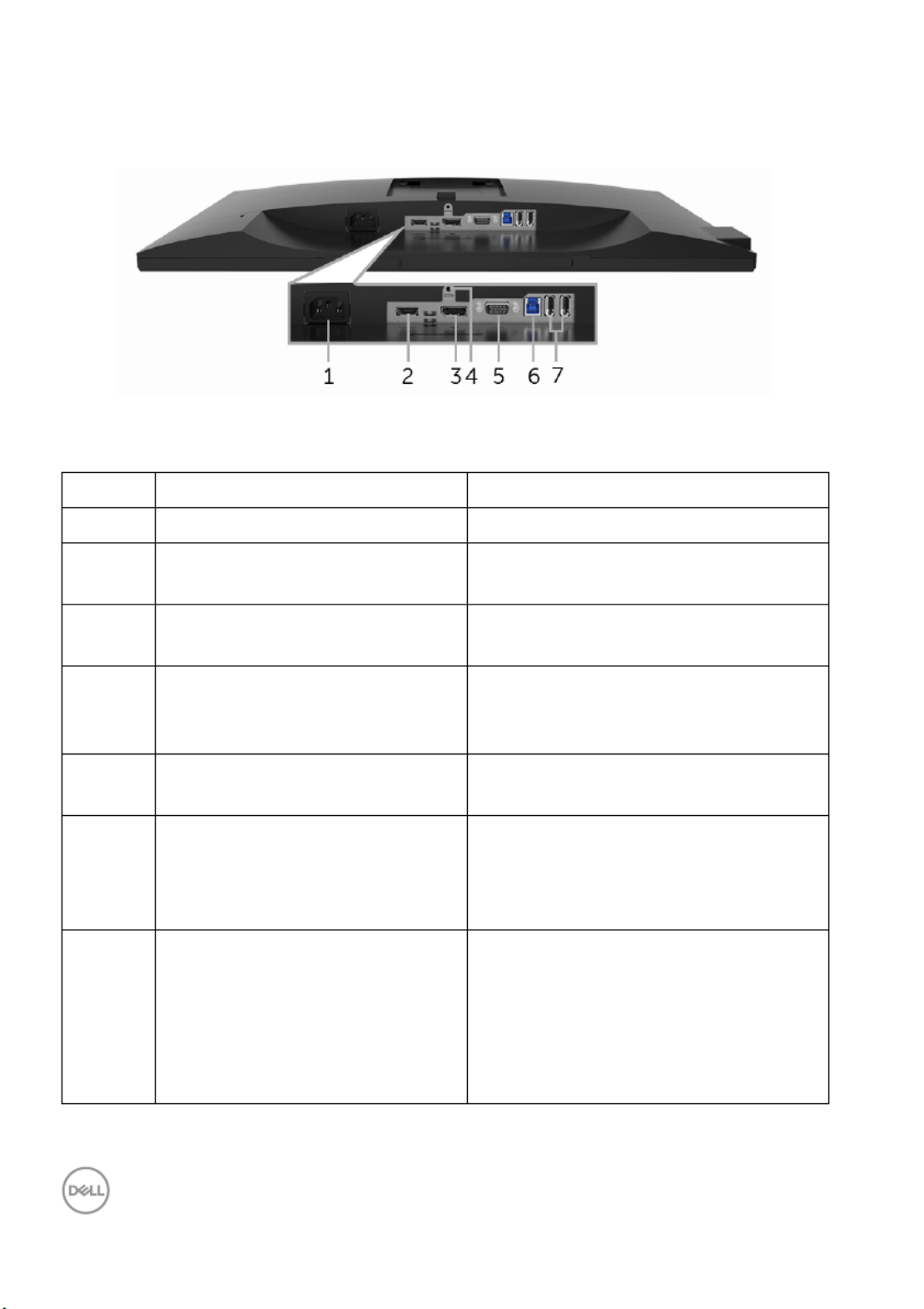
Bottom view without monitor stand
Label Description Use
1Power cable connector Connect the power cable.
2HDMI port Connect your computer with HDMI
cable.
3DisplayPort Connect your computer with DP
cable. (cable not included)
4Stand lock feature To lock the stand to the monitor
using a M3 x 6 mm screw (screw not
included).
5VGA connector Connect your computer with VGA
cable.
6USB upstream port Connect the USB cable (shipped
with your monitor) to this port and
your computer to enable the USB
ports on your monitor.
7USB downstream port Connect USB device.
NOTE: To use this port, you must
connect the USB cable (shipped with
your monitor) to the USB-upstream
port on the monitor and to your
computer.
12 │About Your Monitor
Bottom View
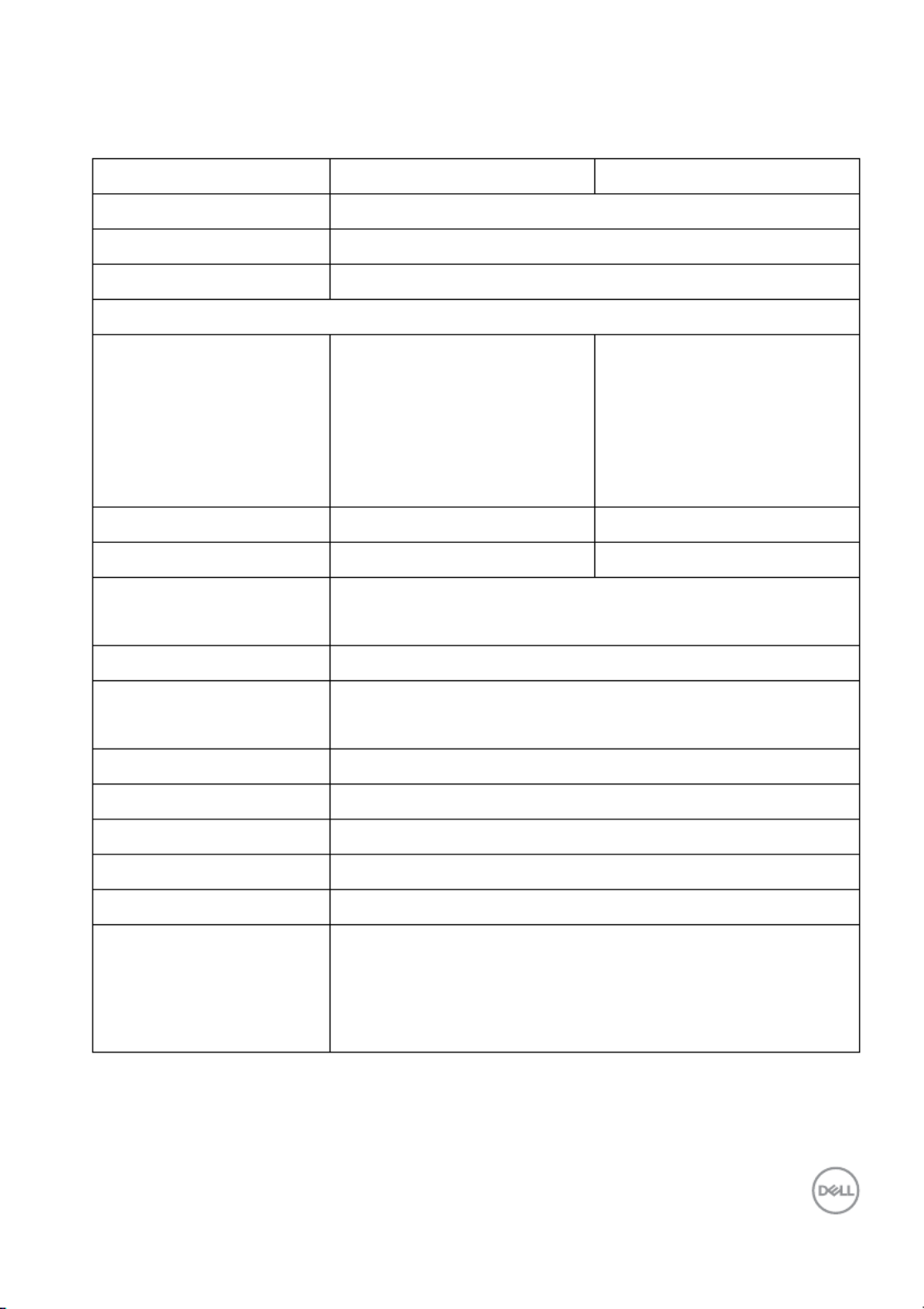
About Your Monitor │13
Monitor Specifications
Model SP2318H SP2418H
Screen type Active matrix - TFT LCD
Panel technology In-Plane Switching Technology
Aspect ratio 16:9
Viewable image
Diagonal
Horizontal, Active Area
Vertical, Active Area
Area
584.20 mm (23 inches)
509.18 mm (20.05 inches)
286.42 mm (11.28 inches)
145839.33 mm2
(226.05 inch2)
604.52 mm (23.8 inches)
527.04 mm (20.75 inches)
296.46 mm (11.67 inches)
156246.27 mm2
(242.18 inch2)
Pixel pitch 0.265 mm x 0.265 mm 0.275 mm x 0.275 mm
Pixel per inch (PPI) 96 93
Viewing angle 178° (vertical) typical
178° (horizontal) typical
Brightness 250 cd/m² (typical)
Contrast ratio 1000 to 1 (typical)
4 Million: 1 (Dynamic)
Display screen coating Anti-Glare with 3H hardness
Backlight White LED edgelight system
Response time (typical) 6 ms (gray to gray)
Color depth 16.7 million colors
Color gamut 82% NTSC (CIE1976)*
Built-in devices • USB 3.0 super-speed hub (with 1 x USB 3.0 upstream
port)
• 2 x USB 3.0 downstream ports
• 2 x USB 2.0 downstream ports
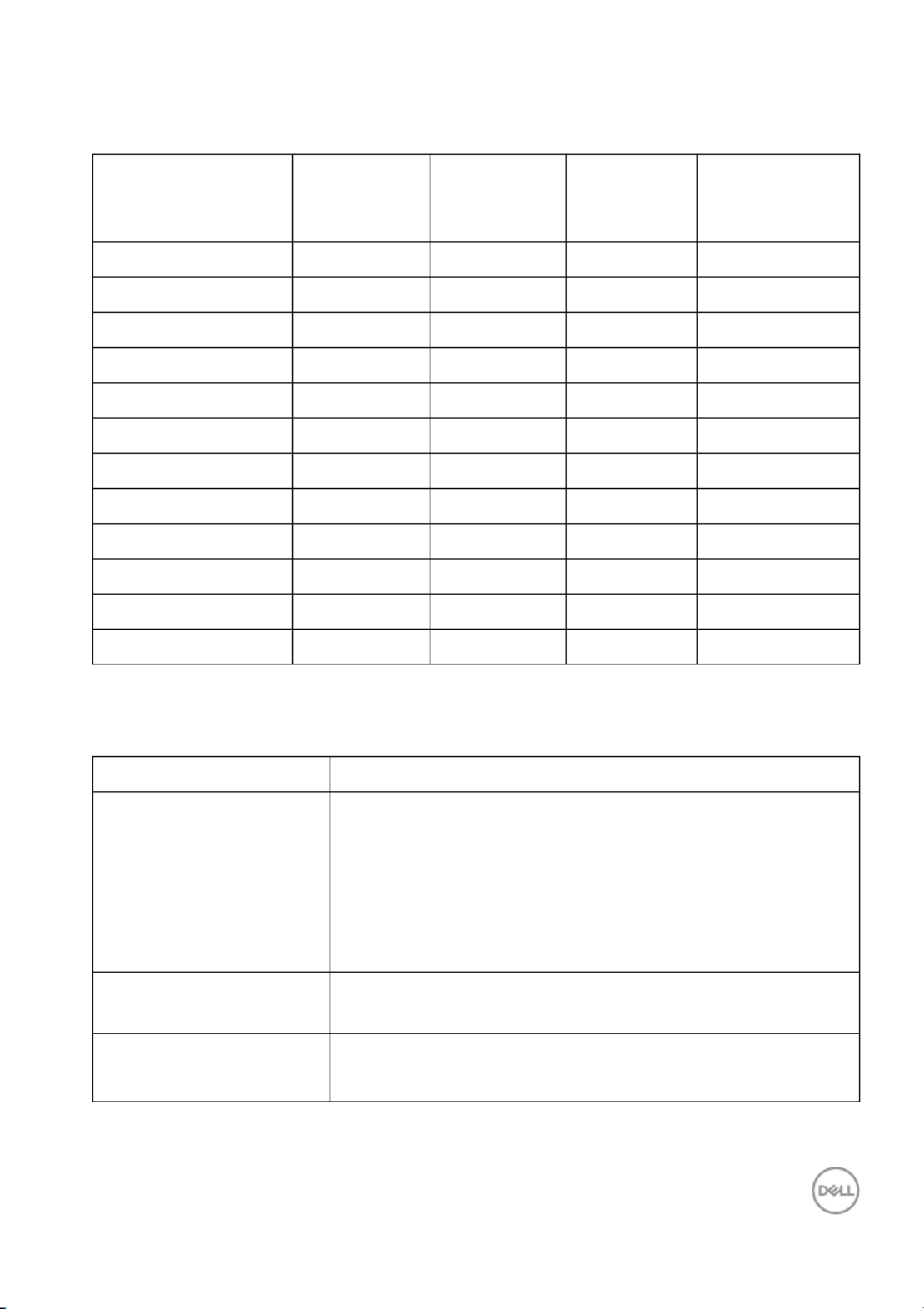
About Your Monitor │15
Preset Display Modes
Display Mode Horizontal
Frequency
(kHz)
Vertical
Frequency
(Hz)
Pixel
Clock
(MHz)
Sync Polarity
(Horizontal/
Vertical)
VESA, 640 x 480
VESA, 640 x 480
IBM, 720 x 400
VESA, 800 x 600
VESA, 800 x 600
VESA, 1024 x 768
VESA, 1024 x 768
VESA, 1152 x 864
VESA, 1280 x 1024
VESA, 1280 x 1024
VESA, 1600 x 900
VESA, 1920 x 1080
Electrical Specifications
Video input signals • Analog RGB, 0.7 Volts +/- 5%, positive polarity at 75
ohm input impedance
• HDMI 1.4, 600 mV for each differential line, 100 ohm
input impedance per differential pair
• DisplayPort 1.2, 600 mV for each differential line, 100
ohm input impedance per differential pair
AC input voltage/
frequency/current
100 VAC to 240 VAC / 50 Hz or 60 Hz ± 3 Hz / 1.5 A
(typical)
Inrush current • 120 V: 30 A (Max.) at 0 °C (cold start)
• 220 V: 60 A (Max.) at 0 °C (cold start)
31.5 60.0 25.2 -/-
37.5 75.0 31.5 -/-
31.5 70.0 28.3 -/+
37.9 60.0 40.0 +/+
46.9 75.0 49.5 +/+
48.4 60.0 65.0 -/-
60.0 75.0 78.8 +/+
67.5 75.0 108.0 +/+
64.0 60.0 108.0 +/+
80.0 75.0 135.0 +/+
60.0 60.0 108.0 +/+
67.5 60.0 148.5 +/+
Model SP2318H/SP2418H
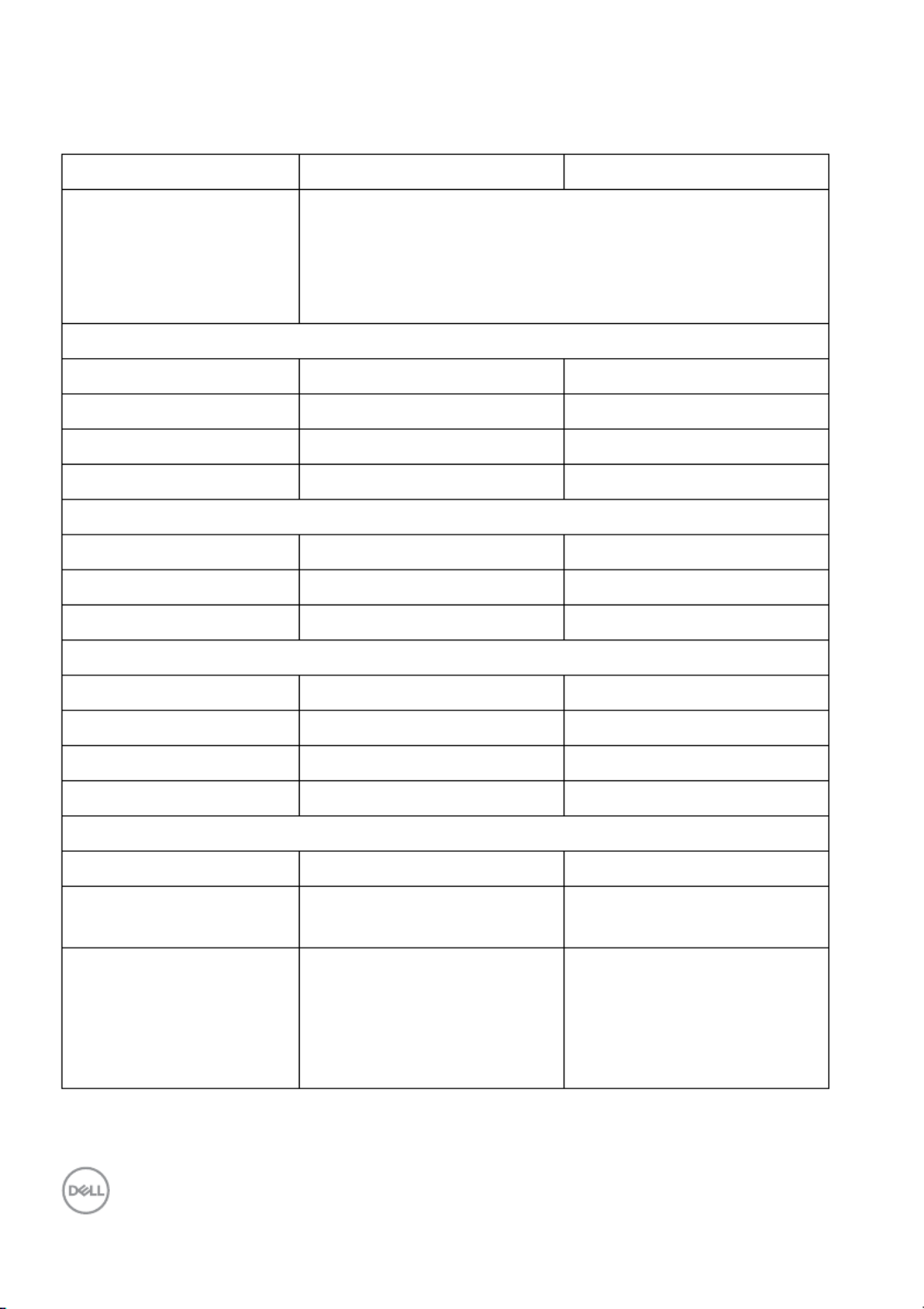
16 │About Your Monitor
Physical Characteristics
Model SP2318H SP2418H
Signal cable type • Analog: D-Sub, 15 pins
• Digital: DisplayPort, 20 pins (cable not included)
• Digital: HDMI, 19 pins
• Universal Serial Bus: USB, 9 pins
Dimensions (with stand)
Height (extended) 487.1 mm (19.17 inches) 492.1 mm (19.37 inches)
Height (compressed) 357.1 mm (14.06 inches) 362.1 mm (14.26 inches)
Width 532.0 mm (20.94 inches) 549.8 mm (21.65 inches)
Depth 180.0 mm (7.09 inches) 180.0 mm (7.09 inches)
Dimensions (without stand)
Height 315.9 mm (12.43 inches) 326.0 mm (12.83 inches)
Width 532.0 mm (20.94 inches) 549.8 mm (21.65 inches)
Depth 50.3 mm (1.98 inches) 50.3 mm (1.98 inches)
Stand dimensions
Height (extended) 400.8 mm (15.78 inches) 400.8 mm (15.78 inches)
Height (compressed) 354.4 mm (13.95 inches) 354.4 mm (13.95 inches)
Width 242.6 mm (9.55 inches) 242.6 mm (9.55 inches)
Depth 180.0 mm (7.09 inches) 180.0 mm (7.09 inches)
Weight
Weight with packaging 7.34 kg (16.18 lb) 7.63 kg (16.78 lb)
Weight with stand
assembly and cables
5.59 kg (12.32 lb) 5.90 kg (12.98 lb)
Weight without stand
assembly (For wall
mount or VESA mount
considerations - no
cables)
3.06 kg (6.75 lb) 3.33 kg (7.32 lb)
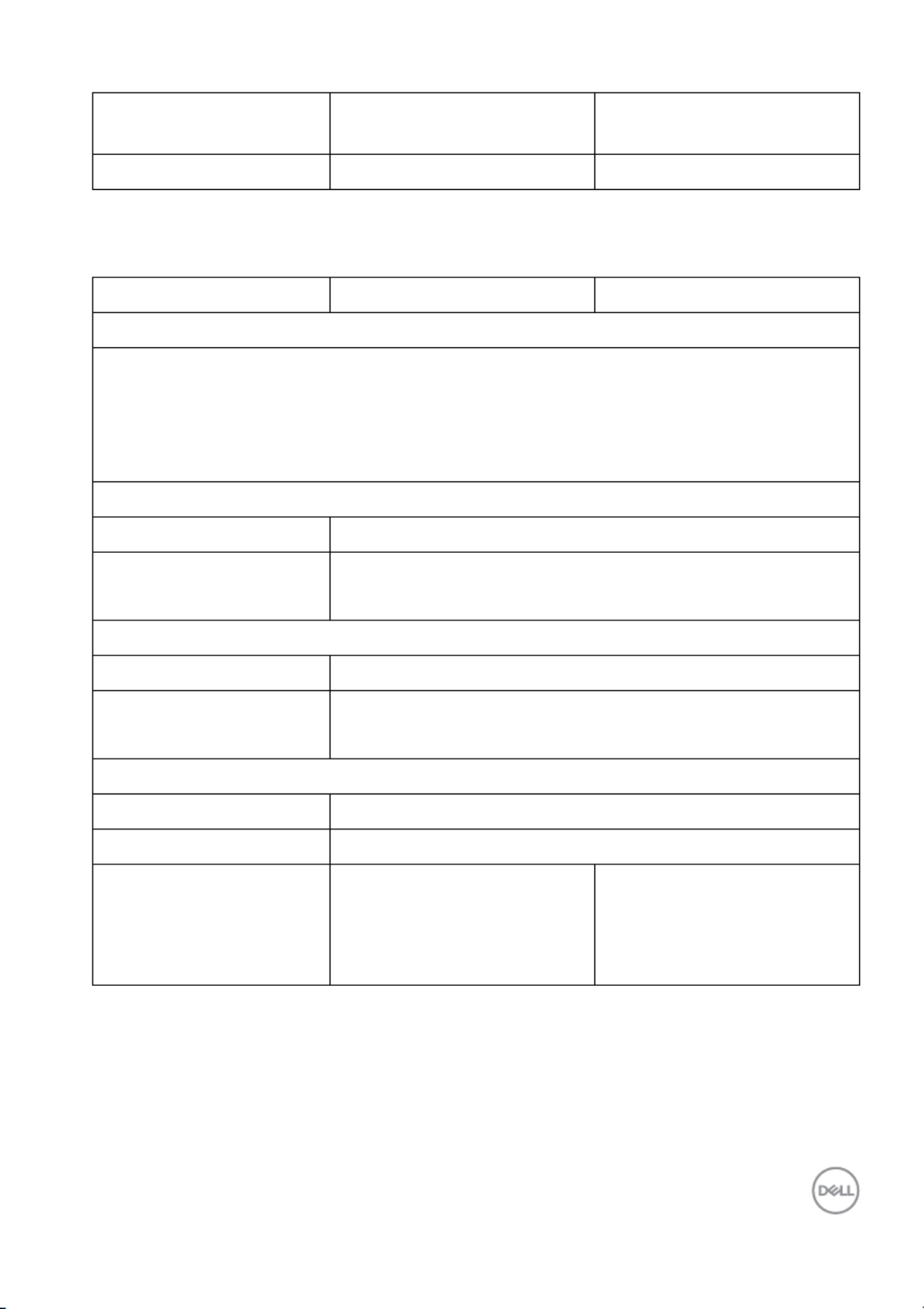
About Your Monitor │17
Environmental Characteristics
• ENERGY STAR certified Monitor
• RoHS-compliant
• BFR/PVC Free monitor (excluding external cables)
• Arsenic-Free glass and Mercury-Free for the panel only
Operating 0 °C to 40 °C (32 °F to 104 °F)
Non-operating • Storage: -20 °C to 60 °C (-4 °F to 140 °F)
• Shipping: -20 °C to 60 °C (-4 °F to 140 °F)
Operating 10% to 80% (non-condensing)
Non-operating • Storage: 5% to 90% (non-condensing)
• Shipping: 5% to 90% (non-condensing)
Operating 5,000 m (16,404 ft) (maximum)
Non-operating 12,192 m (40,000 ft) (maximum)
• 129.66 BTU/hour
(maximum)
• 61.42 BTU/hour
(typical)
• 133.07 BTU/hour
(maximum)
• 64.83 BTU/hour
(typical)
Weight of stand
assembly
2.10 kg (4.63 lb) 2.10 kg (4.63 lb)
Front frame gloss 2-4 2-4
Model SP2318H SP2418H
Compliant Standards
Temperature
Humidity
Altitude
Thermal dissipation
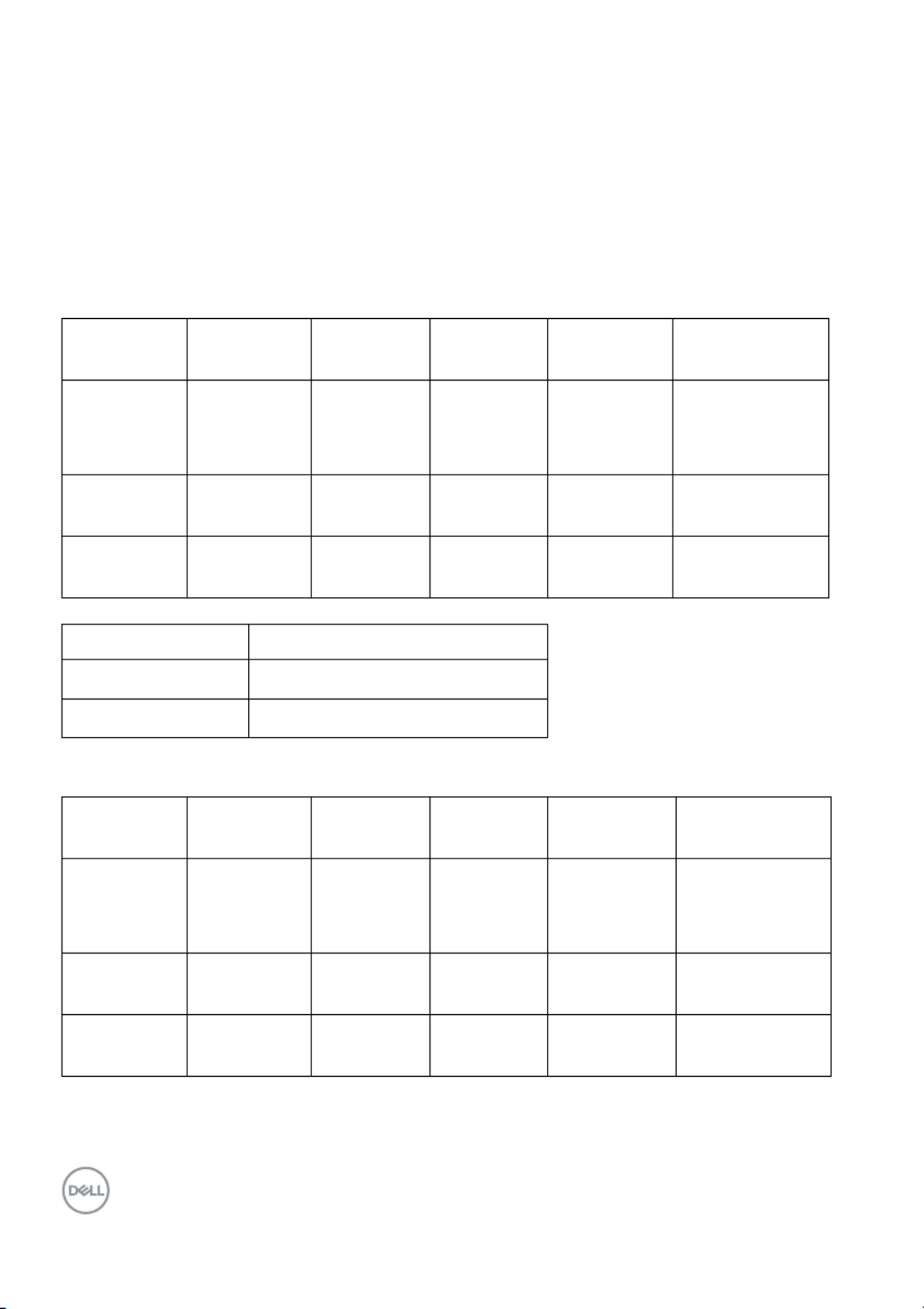
18 │About Your Monitor
Power Management Modes
If you have VESA's DPM™ compliance display card or software installed in your PC,
the monitor can automatically reduce its power consumption when not in use. This
feature is called Power Save Mode*. If the computer detects input from the
keyboard, mouse, or other input devices, the monitor automatically resumes
functioning. The following table shows the power consumption and signaling of this
automatic power saving feature.
SP2318H
VESA
Modes
Horizontal
Sync
Vertical
Sync
Video Power
Indicator
Power
Consumption
Normal
operation
Active Active Active White 38 W
(maximum)**
18 W (typical)
Active-off
mode
Inactive Inactive Blanked White
(blinking)
Less than
0.3 W
Switch off - - - Off Less than
0.3 W
Energy Star Power Consumption
Pon 14.8 W
ETEC 46.7 kWh
SP2418H
VESA
Modes
Horizontal
Sync
Vertical
Sync
Video Power
Indicator
Power
Consumption
Normal
operation
Active Active Active White 39 W
(maximum)**
19 W (typical)
Active-off
mode
Inactive Inactive Blanked White
(blinking)
Less than
0.3 W
Switch off - - - Off Less than
0.3 W
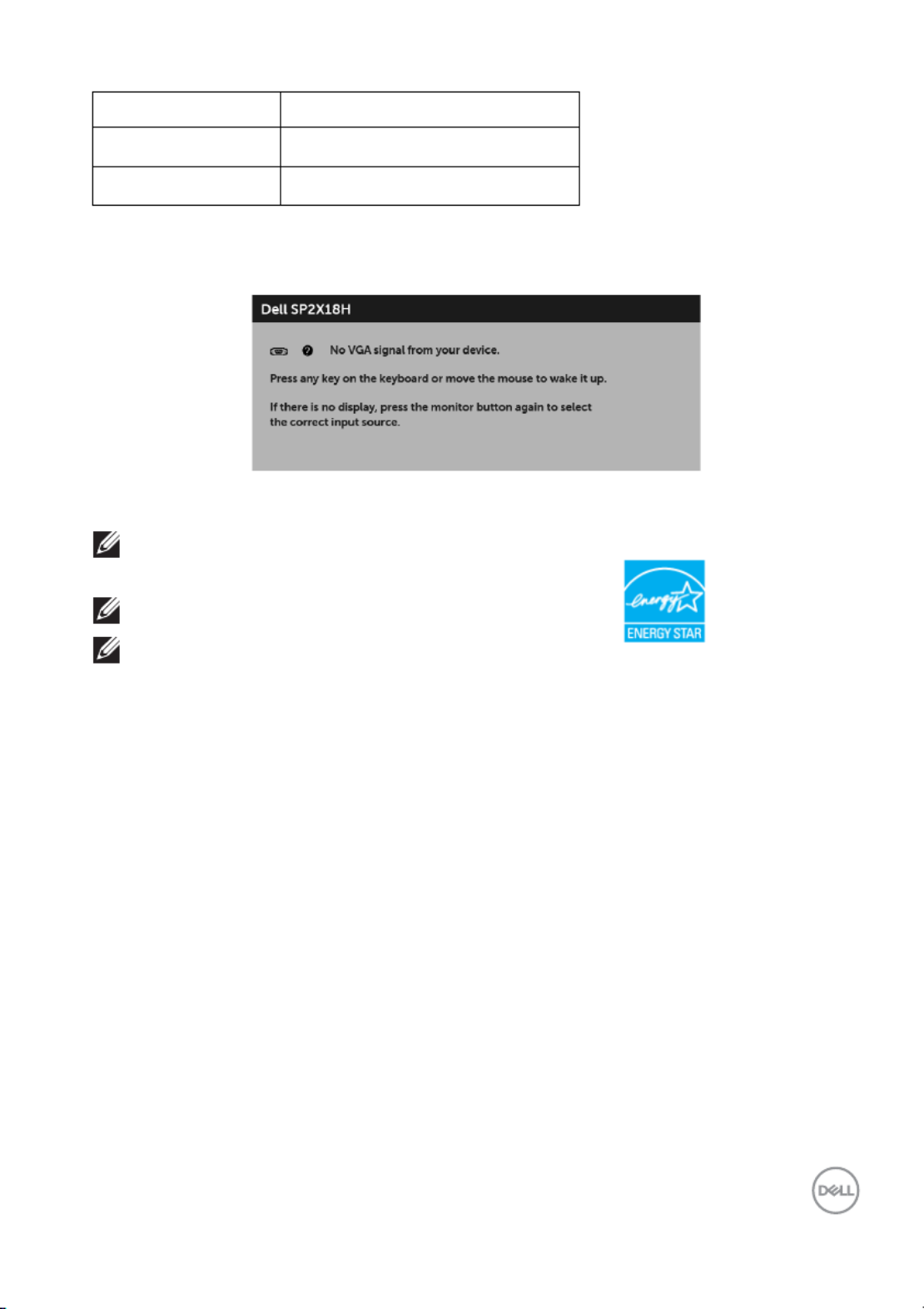
Energy Star Power Consumption
Pon 18.5 W
ETEC 54.1 kWh
About Your Monitor │19
The OSD functions only in the normal operation mode. When any button is pressed
in the Active-off mode, the following message will be displayed:
Activate the computer and the monitor to gain access to the OSD.
NOTE: The message may be slightly different according to the
connected input signal.
NOTE: This monitor is ENERGY STAR certified.
NOTE:
Pon: Power consumption of on mode as defined in Energy Star 7.0
version.
ETEC: Total energy consumption in kWh as defined in Energy Star 7.0
version.
* Zero power consumption in OFF mode can only be achie ved by disconnecting the
main cable from the monitor.
** Maximum power consumption with max luminance, and USB active.
This document is informational only and reflects laboratory performance. Your
product may perform differently, depending on the software, components and
peripherals you ordered and shall have no obligation to update such information.
Accordingly, the customer should not rely upon this information in making decisions
about electrical tolerances or otherwise. No warranty as to accuracy or
completeness is expressed or implied.
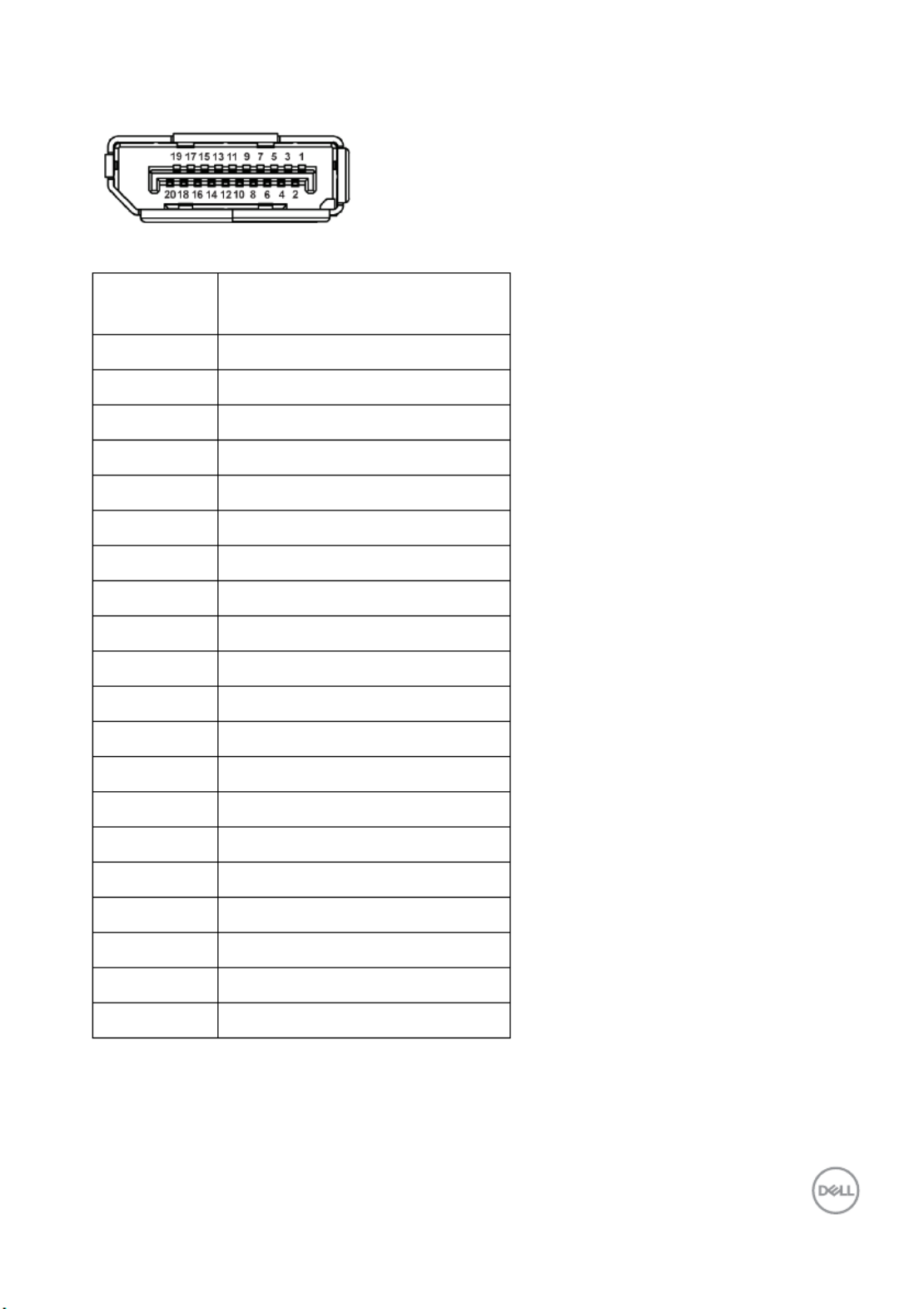
Pin
Number
20-pin Side of the
Connected Signal Cable
1ML0(p)
2GND
3ML0(n)
4ML1(p)
5GND
6ML1(n)
7ML2(p)
8GND
9ML2(n)
10 ML3(p)
11 GND
12 ML3(n)
13 GND
14 GND
15 AUX(p)
16 GND
17 AUX(n)
18 GND
19 Re-PWR
20 +3.3 V DP_PWR
About Your Monitor │21
DisplayPort Connector
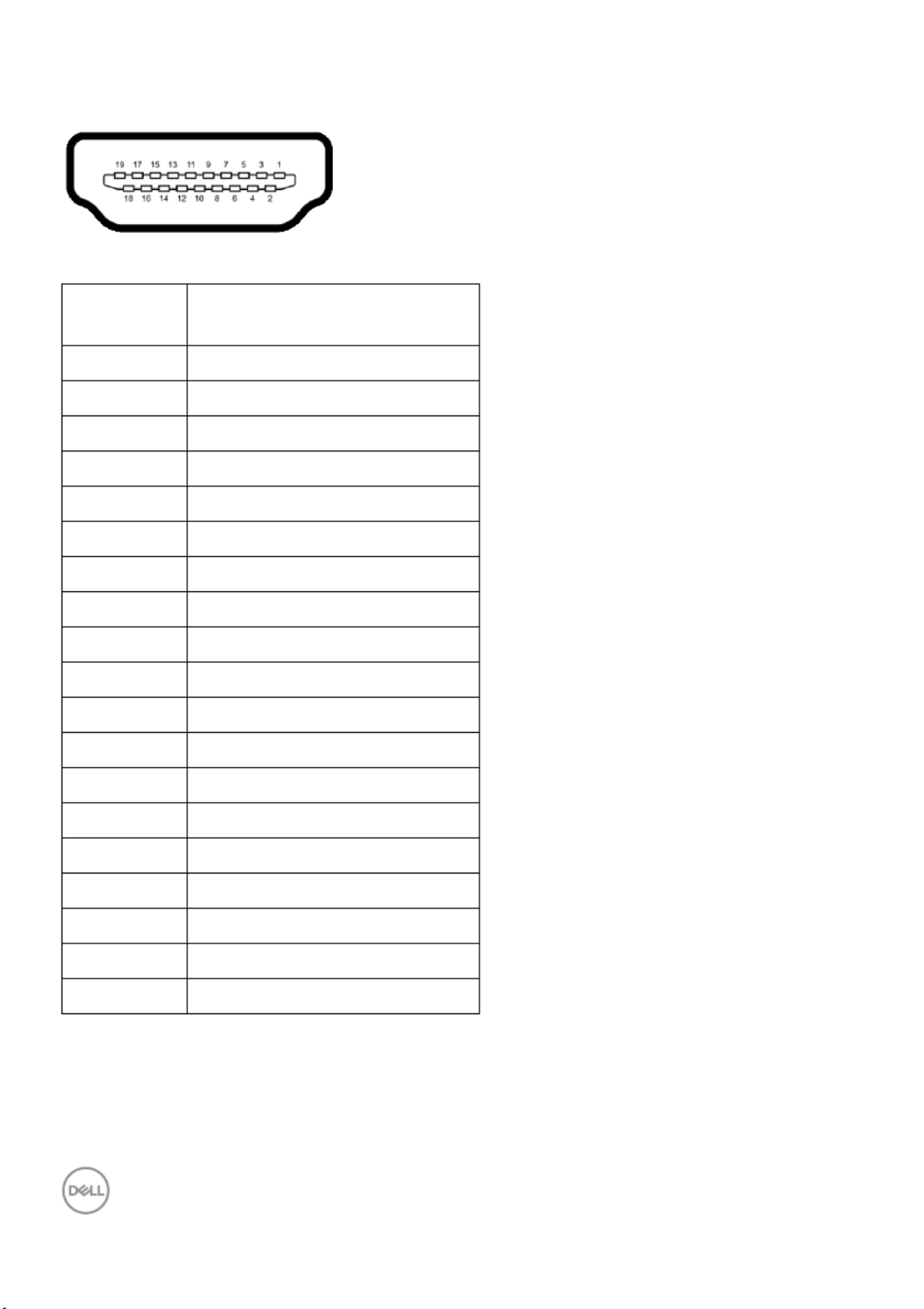
Pin
Number
19-pin Side of the
Connected Signal Cable
1TMDS DATA 2+
2TMDS DATA 2 SHIELD
3TMDS DATA 2-
4TMDS DATA 1+
5TMDS DATA 1 SHIELD
6TMDS DATA 1-
7TMDS DATA 0+
8TMDS DATA 0 SHIELD
9TMDS DATA 0-
10 TMDS CLOCK+
11 TMDS CLOCK SHIELD
12 TMDS CLOCK-
13 CEC
14 Reserved (N.C. on device)
15 DDC CLOCK (SCL)
16 DDC DATA (SDA)
17 DDC/CEC Ground
18 +5V POWER
19 HOT PLUG DETECT
22 │About Your Monitor
HDMI Connector
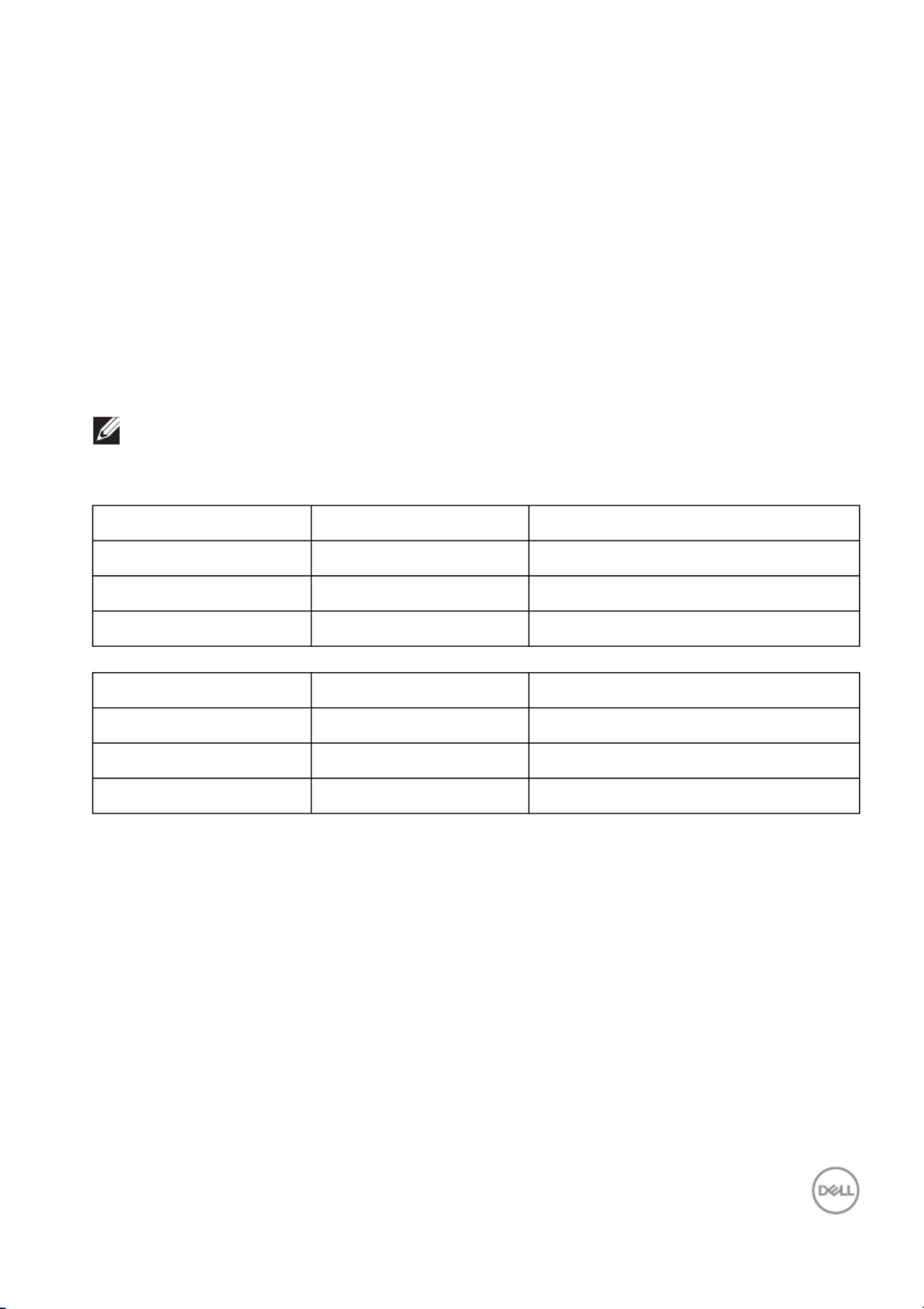
About Your Monitor │23
Plug and Play Capability
You can install the monitor in any Plug and Play-compatible system. The monitor
automatically provides the computer system with its Extended Display Identification
Data (EDID) using Display Data Channel (DDC) protocols so that the system can
configure itself and optimize the monitor settings. Most monitor installations are
automatic; you can select different settings if desired. For more information about
changing the monitor settings, see Operating the Monitor.
Universal Serial Bus (USB) Interface
This section gives you information about the USB ports that are available on the
monitor.
Transfer Speed Data Rate Power Consumption
Super-speed 5 Gbps 4.5 W (Max, each port)
High speed 480 Mbps 4.5 W (Max, each port)
Ful l speed 12 Mbps 4.5 W (Max, each port)
Transfer Speed Data Rate Power Consumption
High speed 480 Mbps 2.5 W (Max, each port)
Ful l speed 12 Mbps 2.5 W (Max, each port)
Low speed 1.5 Mbps 2.5 W (Max, each port)
NOTE: This monitor is Super-Speed USB 3.0 and High-Speed USB 2.0
compatible.
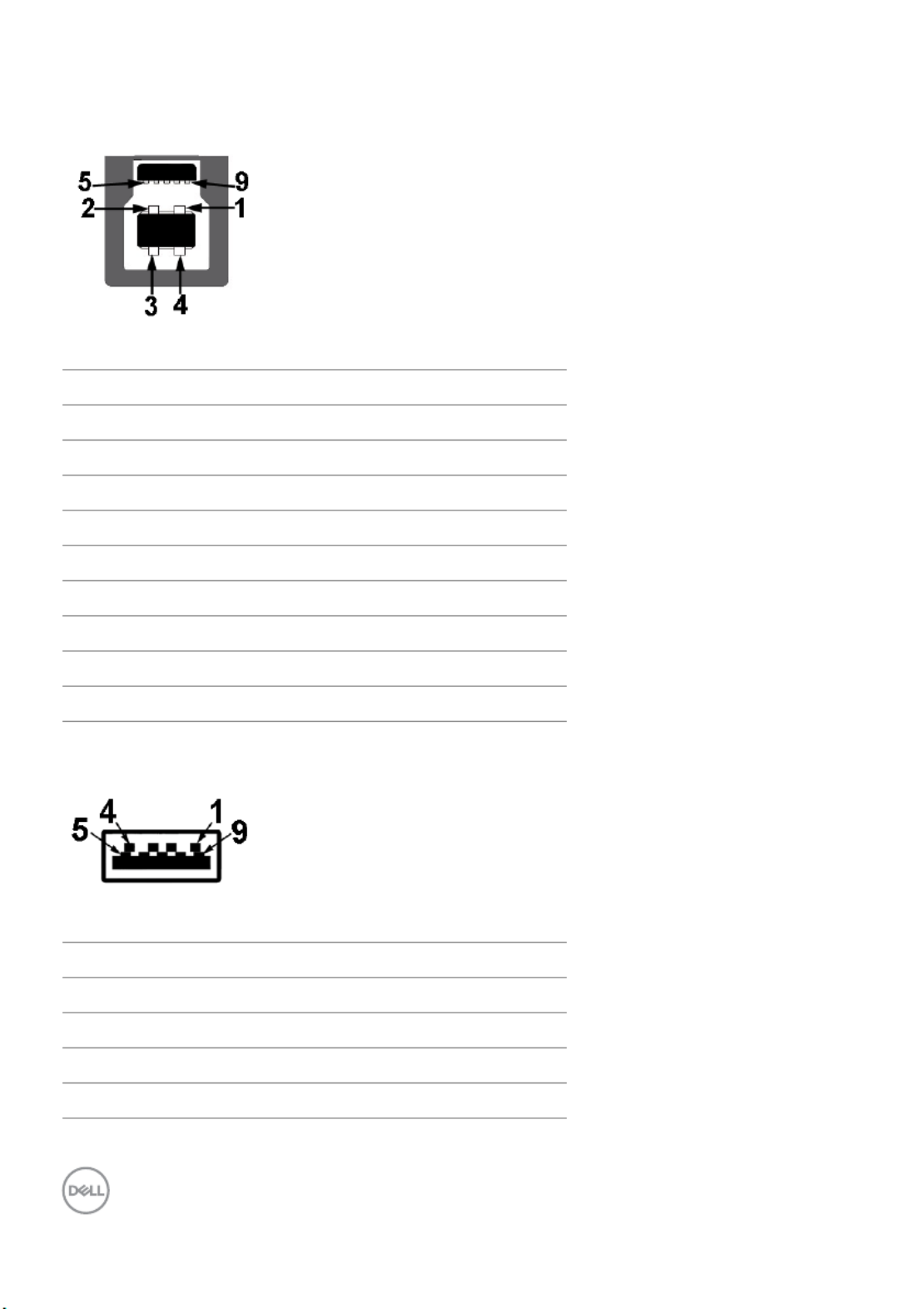
Pin Number
1VCC
2D-
3D+
4GND
5SSTX-
6SSTX+
7GND
8SSRX-
9SSRX+
24 │About Your Monitor
USB 3.0 Upstream Connector
USB 3.0 Downstream Connector
9-pin Side of the Connector
Pin Number 9-pin Side of the Connector
1VCC
2D-
3D+
4GND
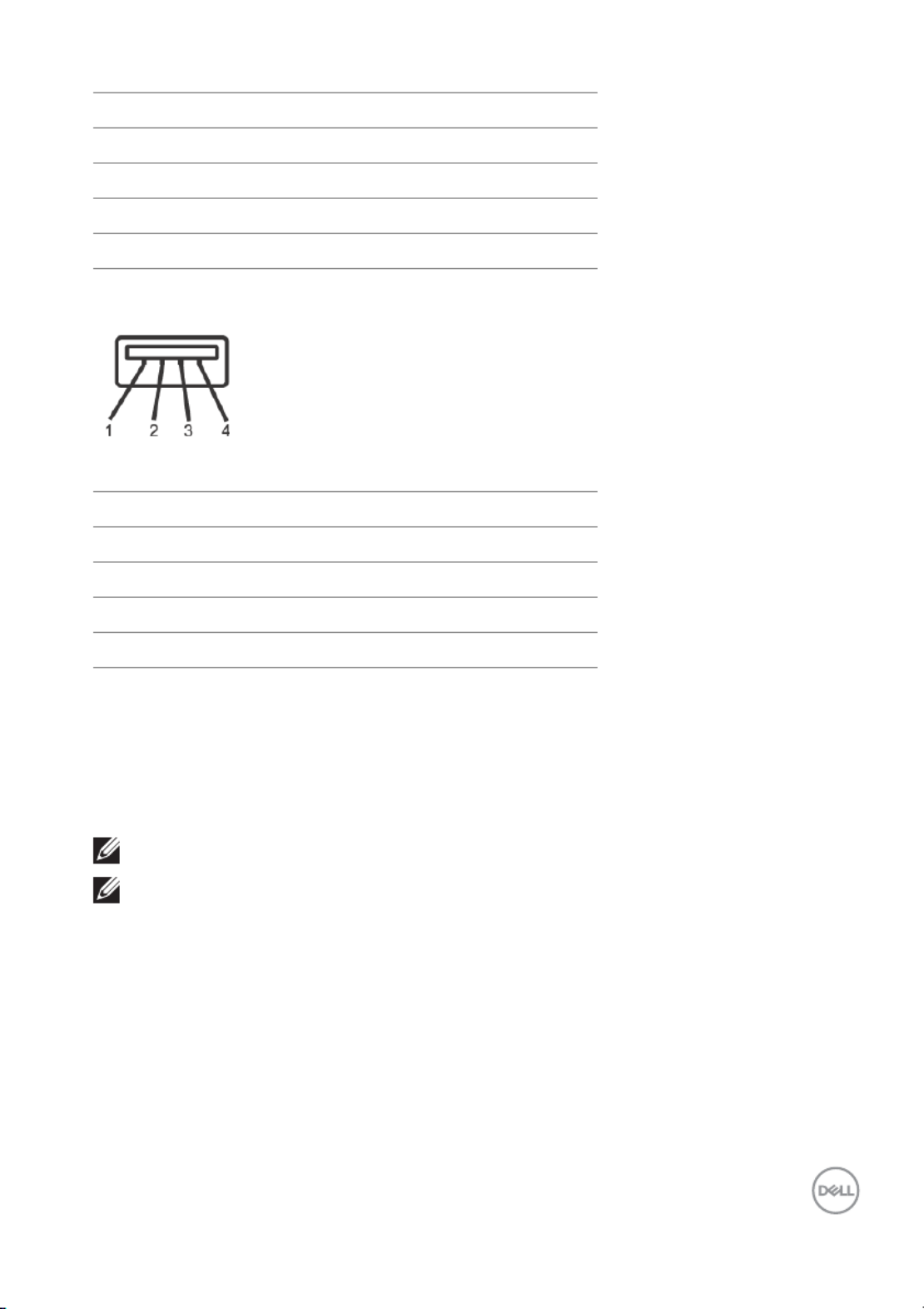
About Your Monitor │25
USB 2.0 Downstream Connector
Pin Number
1VCC
2DMD
3DPD
4GND
USB Ports
• 1 x USB 3.0 upstream - bottom
• 2 x USB 2.0 downstream - bottom
• 2 x USB 3.0 downstream - side
NOTE: USB 3.0 functionality requires a USB 3.0-capable computer.
NOTE: The monitor's USB interface works only when the monitor is On
or in the power save mode. If you turn Off the monitor and then turn it
On, the attached peripherals may take a few seconds to resume normal
functionality.
5SSRX-
6SSRX+
7GND
8SSTX-
9SSTX+
4-pin Side of the Connector
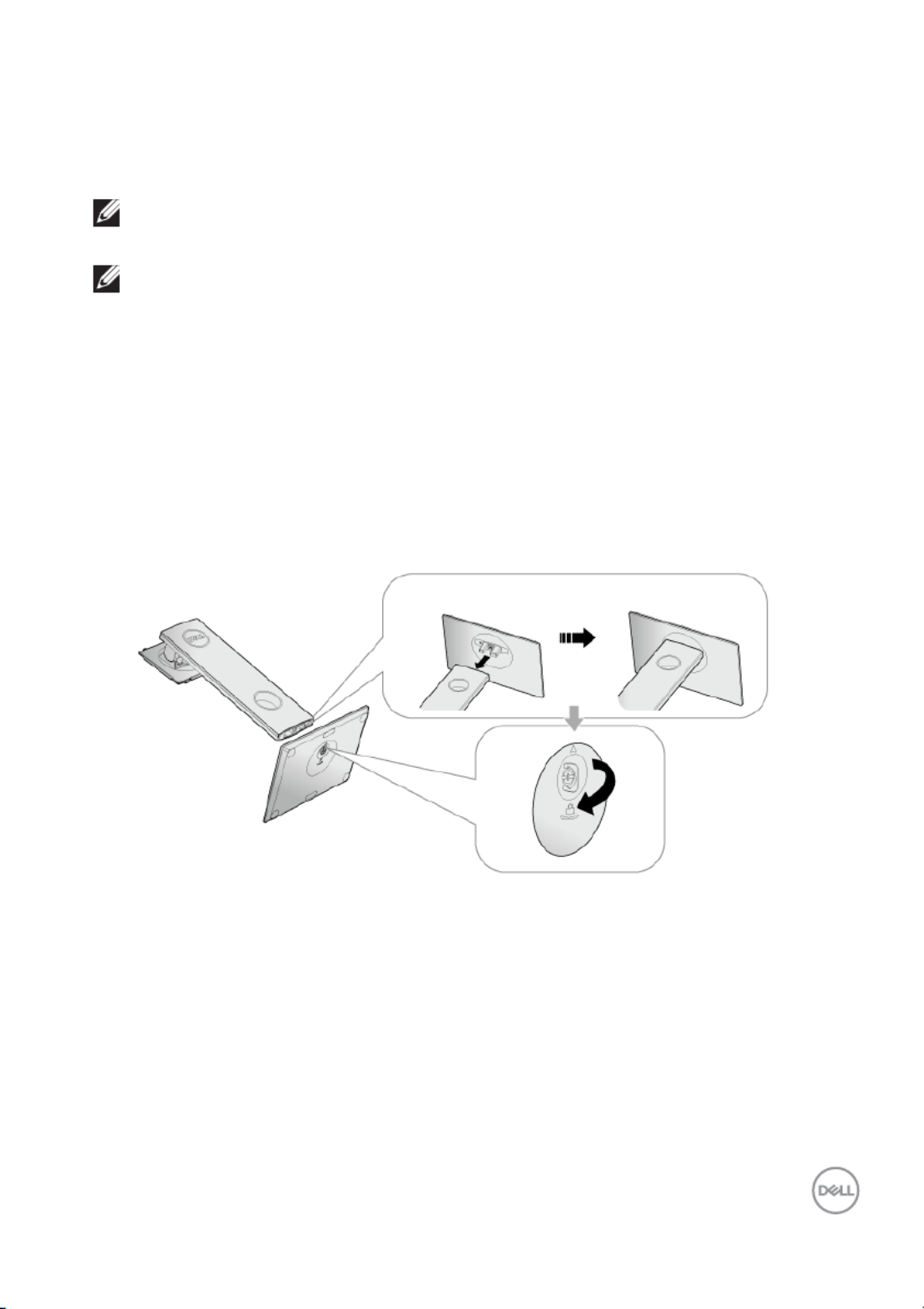
Setting Up the Monitor │27
Setting Up the Monitor
Attaching the Stand
NOTE: The stand is detached when the monitor is shipped from the
factory.
NOTE: This is applicable for a monitor with a stand. If you have
purchased a third-party stand, refer to the respective stand setup
guide for the set-up instructions.
To attach the monitor stand:
1. Follow the instructions on the flaps of carton to remove the stand from the
top cushion that secures it.
2. Insert the stand base blocks fully into the stand slot.
3. Lift the screw handle and turn the screw clockwise.
4. After fully tightening the screw, fold the screw handle flat within the recess.

28 │Setting Up the Monitor
5. Lift the cover, as shown, to expose the VESA area for stand assembly.
6. Attach the stand assembly to the monitor.
a. Fit the two tabs on the upper part of the stand to the groove on the back of
the monitor.
b. Press the stand down till it snaps into place.
7. Place the monitor upright.
NOTE: Lift the monitor carefully to prevent it from slipping or falling.
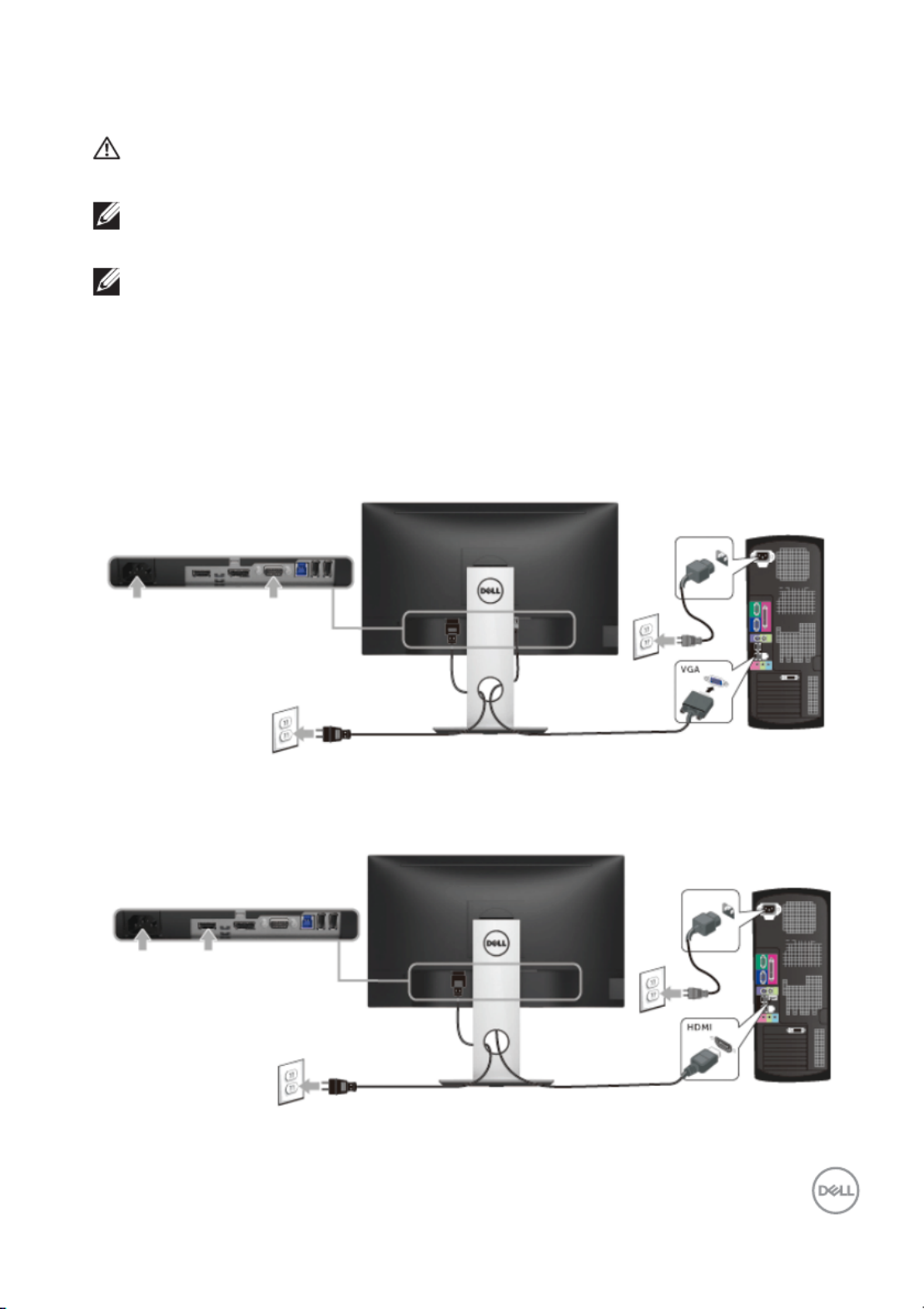
Setting Up the Monitor │29
Connecting Your Monitor
WARNING: Before you begin any of the procedures in this section,
follow the Safety Instructions.
NOTE: Route the cables through the cable-management slot before
connecting them.
NOTE: Do not connect all cables to the computer at the same time.
To connect your monitor to the computer:
1. Turn Off your computer and disconnect the power cable.
2. Connect the VGA, DP or HDMI cable from your monitor to the computer.
Connecting the VGA cable
Connecting the HDMI cable
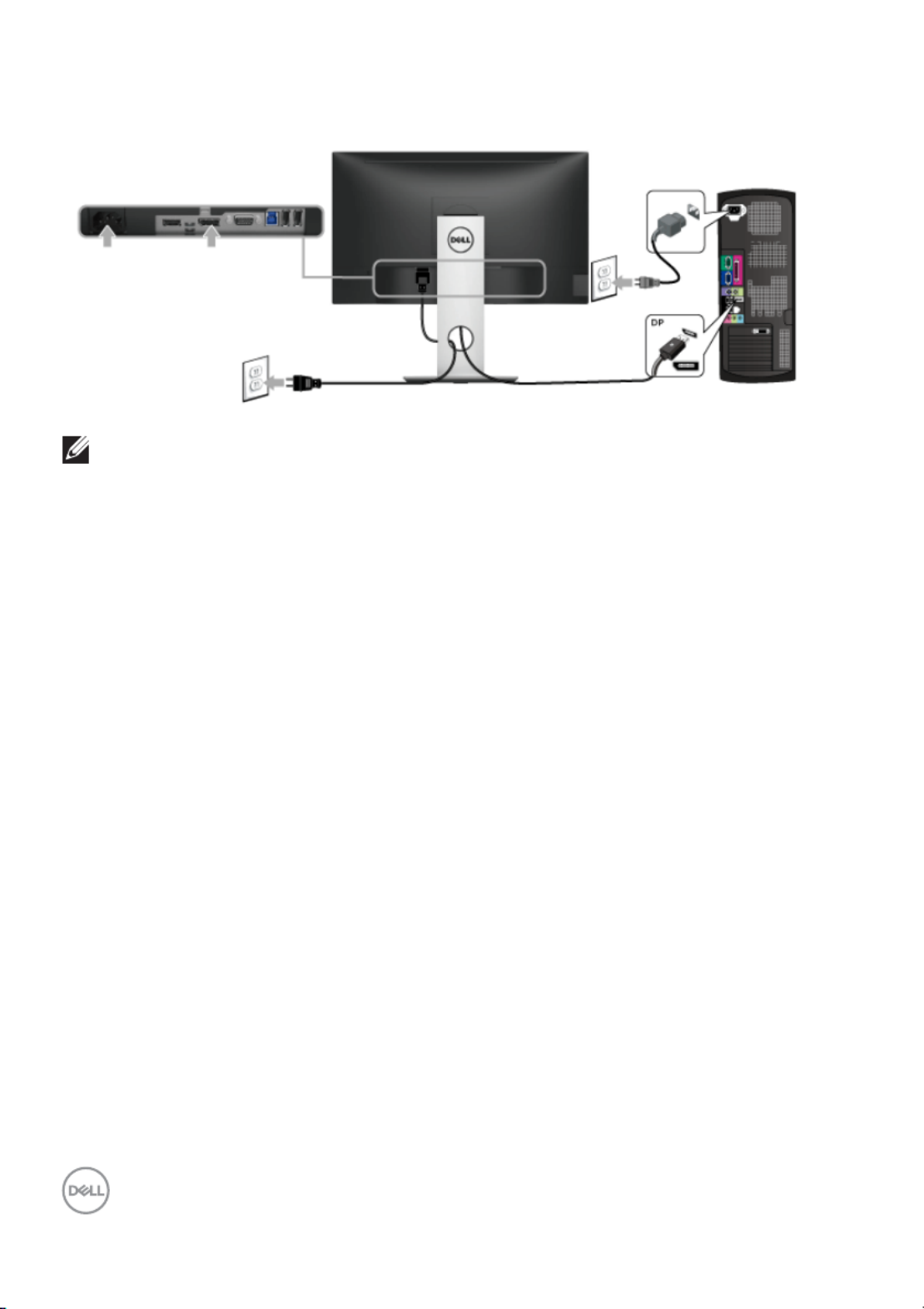
30 │Setting Up the Monitor
Connecting the DisplayPort (DP to DP) cable (optional)
NOTE: The graphics are used for the purpose of illustration only.
Appearance of the computer may vary.
Connecting the USB 3.0 cable
After you have completed connecting the VGA/DP/HDMI cable, follow the
procedures below to connect the USB 3.0 cable to the computer and complete
your monitor setup:
1. Connect the upstream USB 3.0 port (cable supplied) to an appropriate USB
3.0 port on your computer. (See Bottom View for details.)
2. Connect the USB 3.0 peripherals to the downstream USB 3.0 ports on the
monitor.
3. Plug the power cables for your computer and monitor into a nearby outlet.
4. Turn On the monitor and the computer.
If your monitor displays an image, installation is complete. If it does not display
an image, see Universal Serial Bus (USB) Specific Problems.
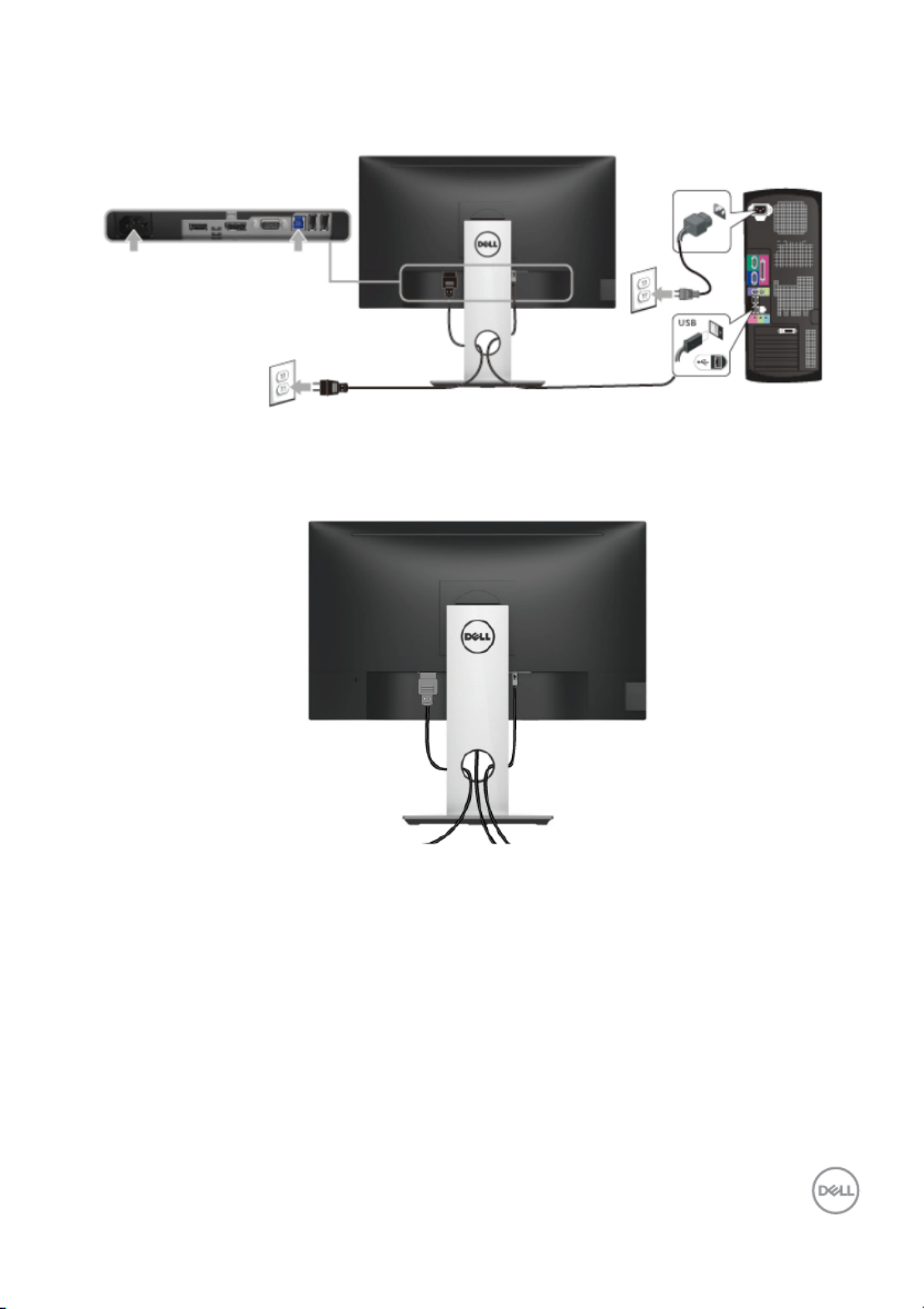
Setting Up the Monitor │31
5. Use the cable slot on the monitor stand to organize the cables.
Organizing Your Cables
After attaching all necessary cables to your monitor and computer, (See
Connecting Your Monitor for cable attachment,) organize all cables as shown
above.
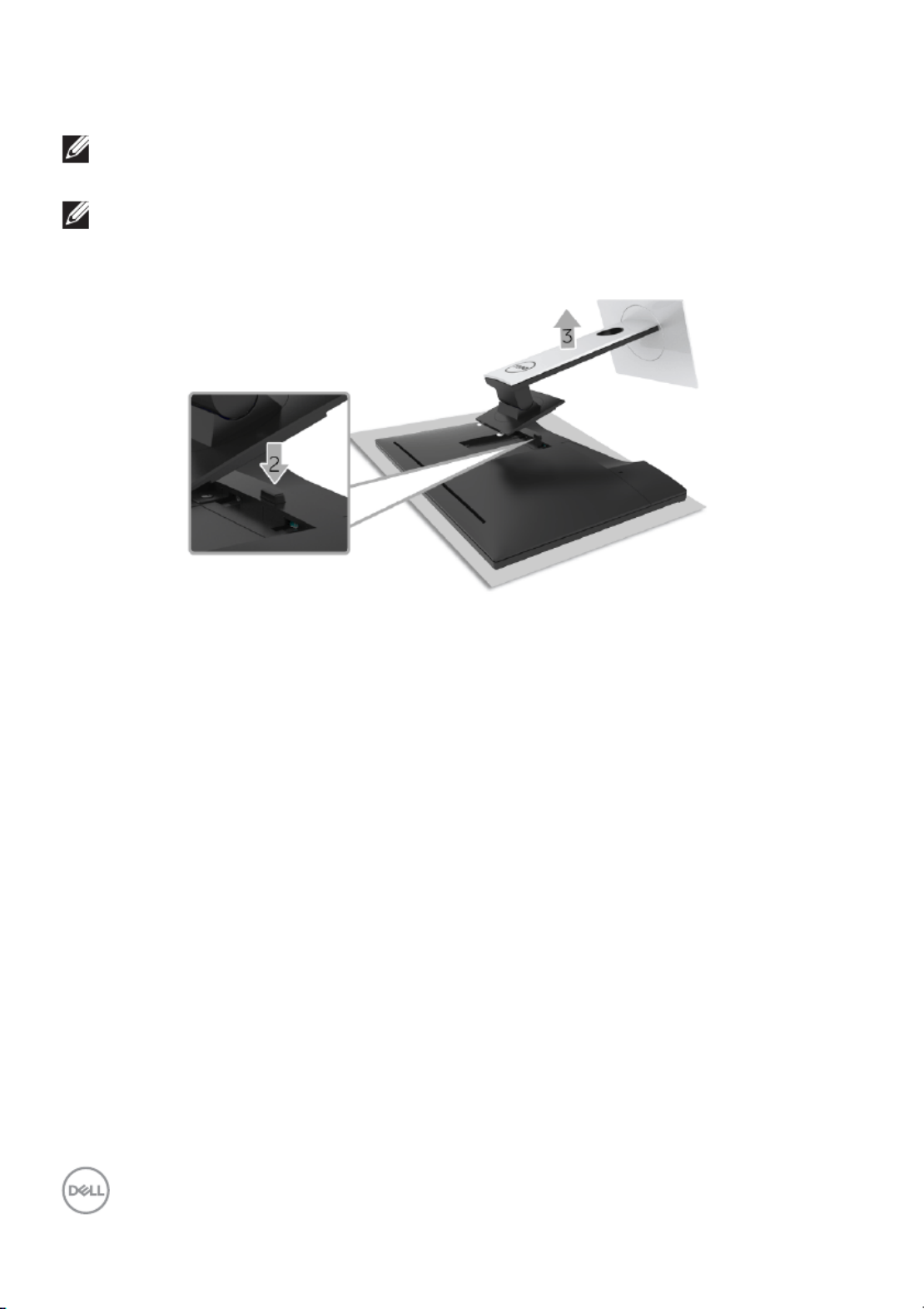
32 │Setting Up the Monitor
Removing the Monitor Stand
NOTE: To prevent scratches on the LCD screen while removing the
stand, ensure that the monitor is placed on a soft, clean surface.
NOTE: This is applicable for a monitor with a stand. When any other
stand is bought, please refer to the respective stand setup guide for
the set-up instructions.
To remove the stand:
1. Place the monitor on a soft cloth or cushion.
2. Press and hold the stand release button.
3. Lift the stand up and away from the monitor.
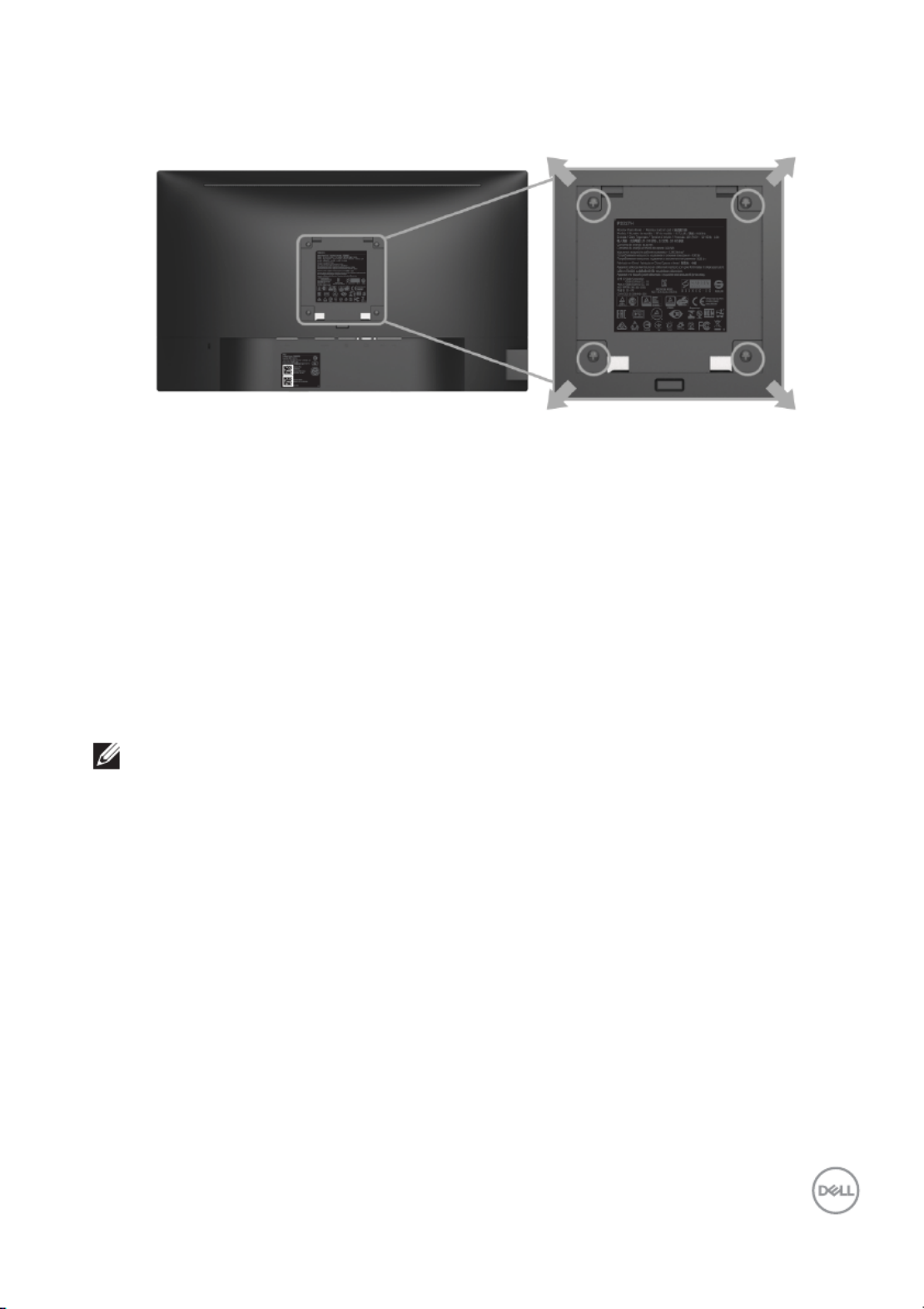
Setting Up the Monitor │33
Wall Mounting (Optional)
(Screw dimension: M4 x 10 mm).
Refer to the instructions that come with the VESA-compatible wall mounting kit.
1. Place the monitor panel on a soft cloth or cushion on a stable, flat table.
2. Remove the stand.
3. Use a Phillips crosshead screwdriver to remove the four screws securing the
plastic cover.
4. Attach the mounting bracket from the wall mounting kit to the monitor.
5. Mount the monitor on the wall by following the instructions that comes with
the wall mounting kit.
NOTE: For use only with UL-listed wall mount bracket with minimum
weight/load bearing capacity of 3.06 kg (SP2318H) / 3.33 kg
(SP2418H).
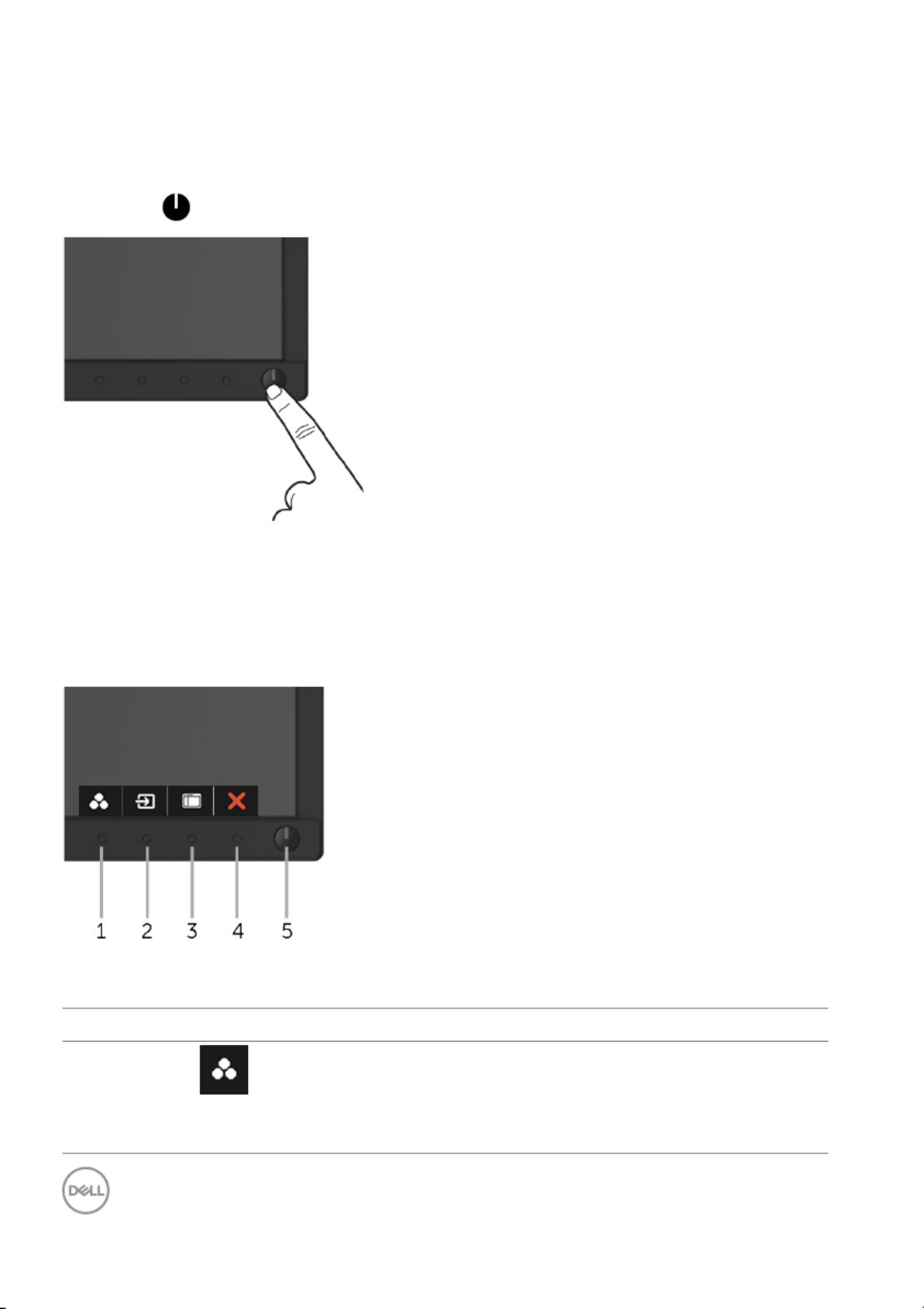
34 │Operating the Monitor
Operating the Monitor
Power On the Monitor
Press the button to turn On the monitor.
Using the Front-Panel Controls
Use the control buttons on the front of the monitor to adjust the characteristics of
the image being displayed. As you use these buttons to adjust the controls, an OSD
shows the numeric values of the characteristics as they change.
The following table describes the front-panel buttons:
Front-Panel Button Description
1
Shortcut key/
Preset Modes
Use this button to choose from a list of preset color
modes.
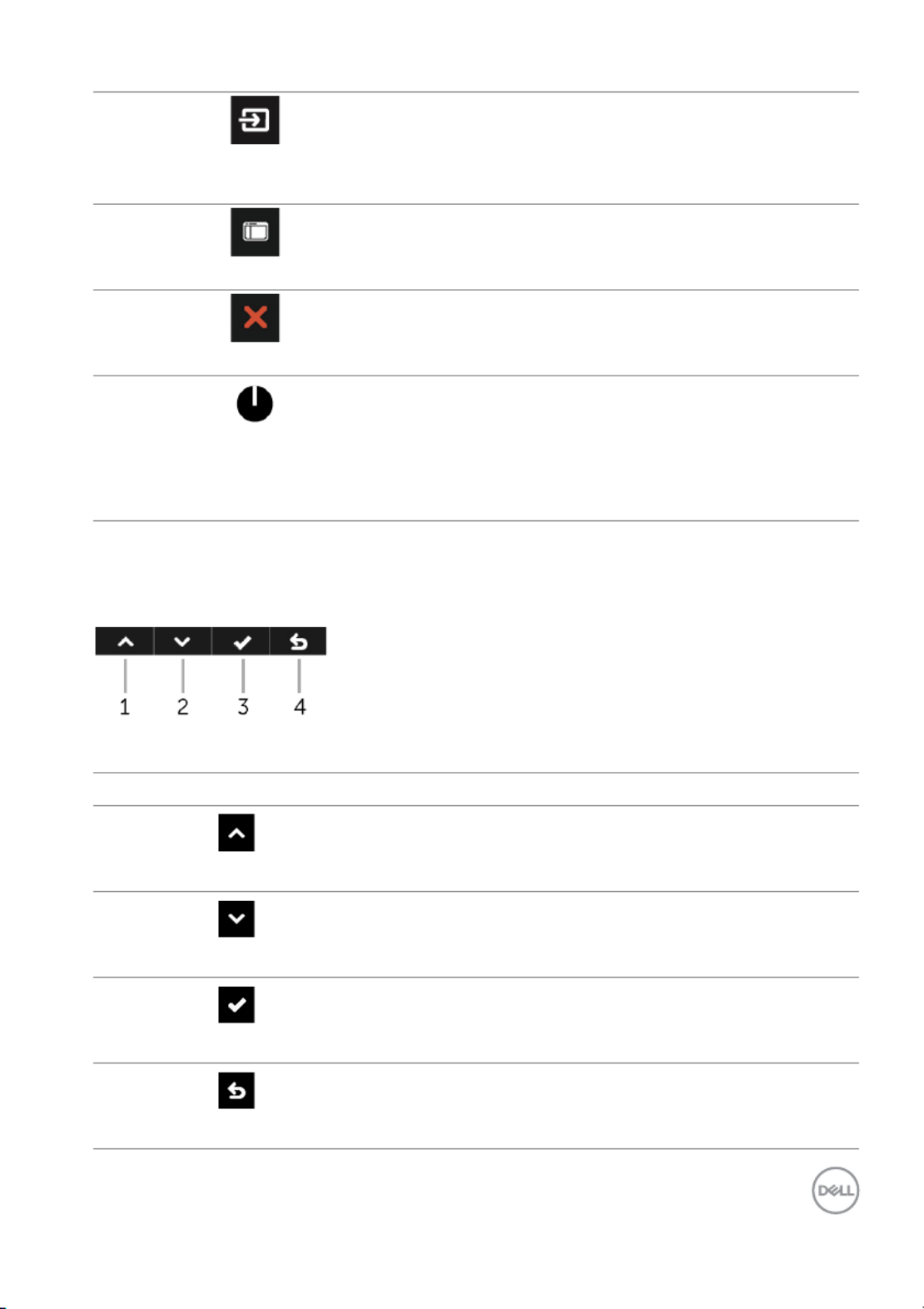
Operating the Monitor │35
Front-Panel Button
Use the buttons on the front of the monitor to adjust the image settings.
Front-Panel Button Description
1
Up
Use the Up button to adjust (increase ranges) items in
the OSD menu.
2
Down
Use the Down button to adjust (decrease ranges) items
in the OSD menu.
3
OK
Use the OK button to confirm your selection in the OSD
menu.
4
Back
Use the Back button to go back to the previous menu.
2
Shortcut key/
Input Source
Use this button to choose from a list of video
signals that may be connected to your monitor.
3
Menu
Use the MENU button to launch the On-Screen
Display (OSD) and select the OSD Menu. See
Accessing the Menu System.
4
Exit
Use this button to go back to the main menu or exit
the OSD main menu.
5
Power
(with power light
indicator)
Use the Po wer button to turn the monitor On and
Off.
The white light indicates the monitor is On and fully
functional. A blinking white light indicates the
power save mode.
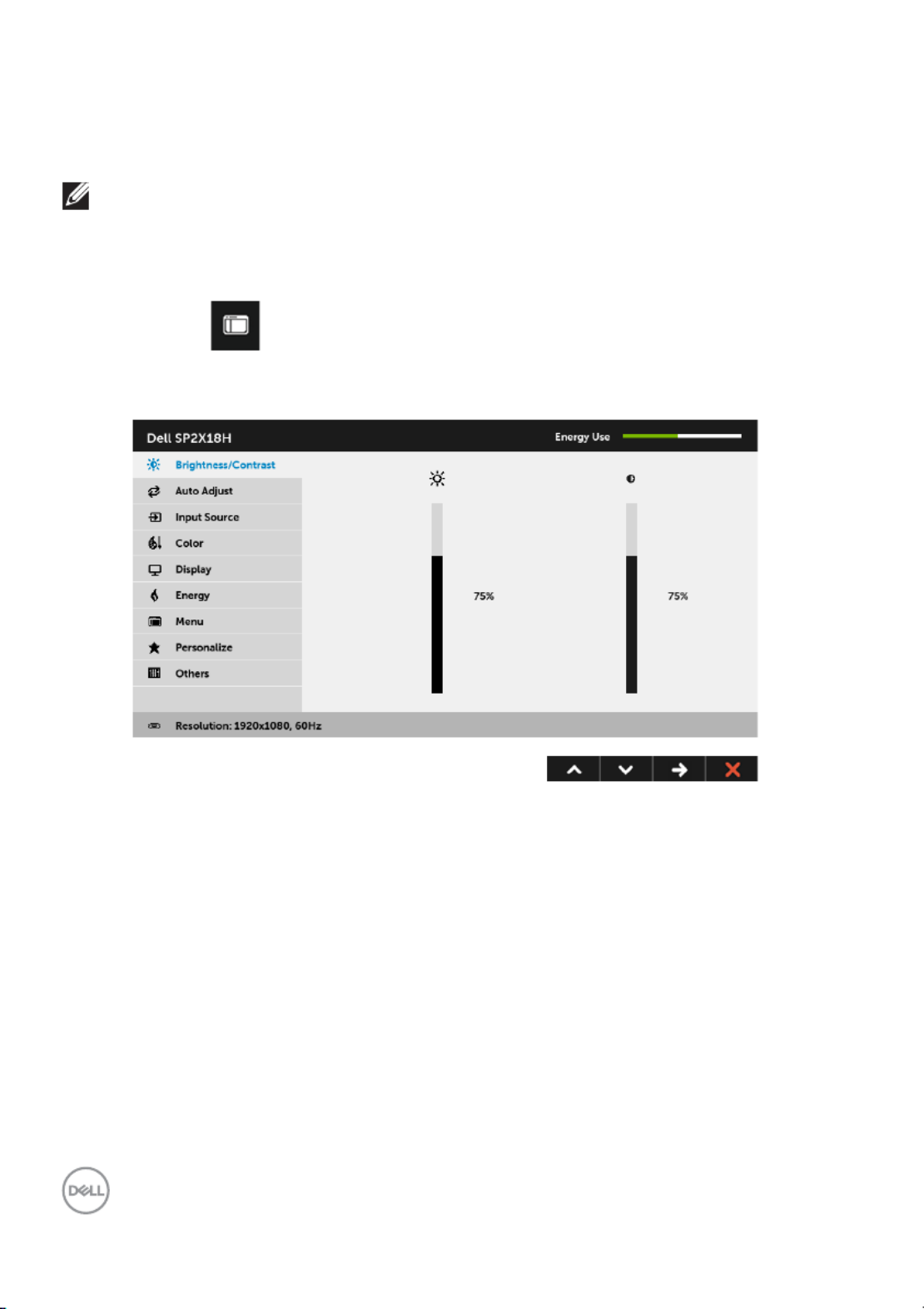
36 │Operating the Monitor
Using the On-Screen Display (OSD) Menu
Accessing the Menu System
NOTE: If you change the settings and then either proceed to another
menu or exit the OSD menu, the monitor automatically saves those
changes. The changes are also saved if you change the settings and
then wait for the OSD menu to disappear.
1. Press the button to launch the OSD menu and display the main menu.
Main Menu for analog (VGA) input
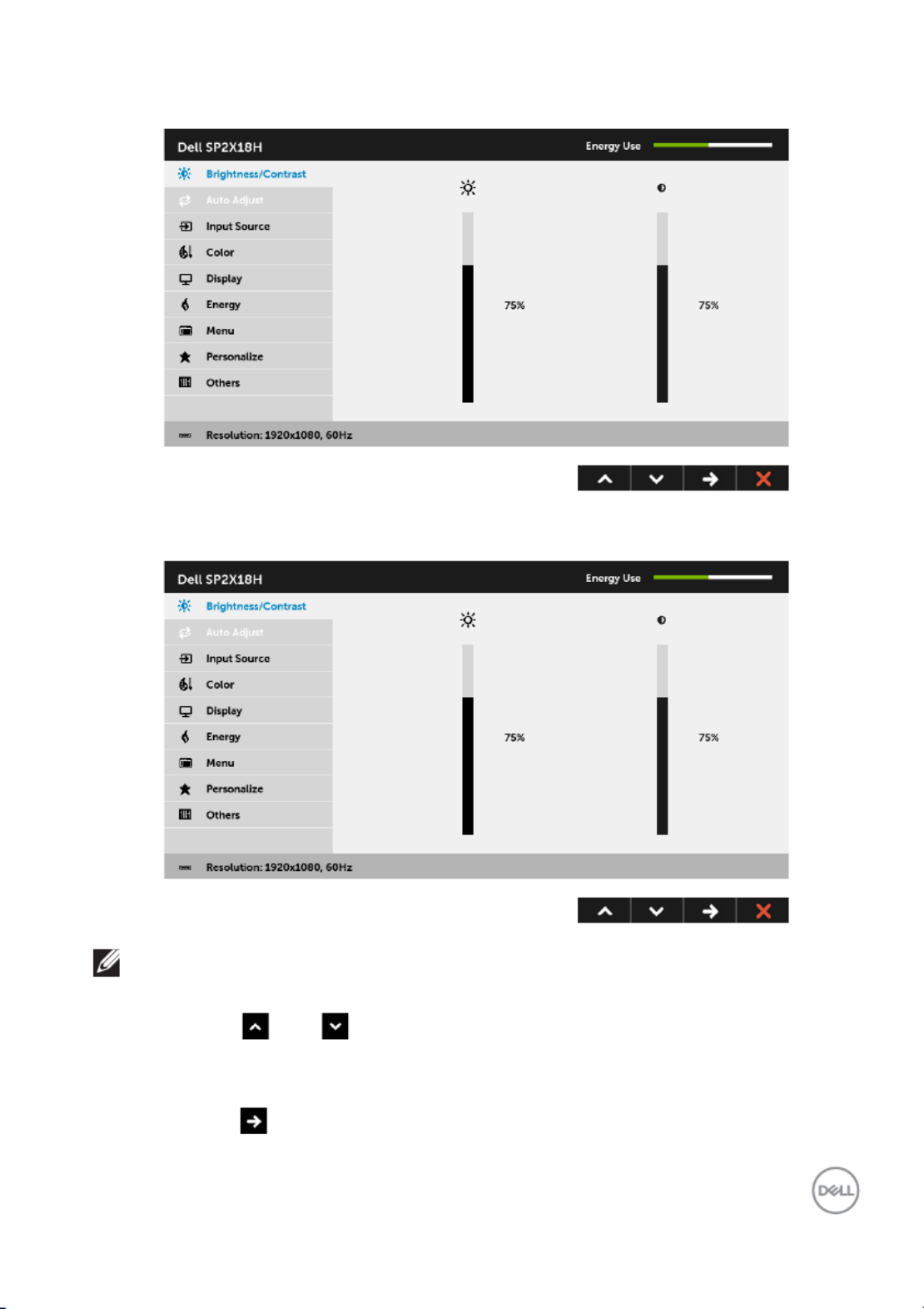
Operating the Monitor │37
Main Menu for digital (HDMI) input
Main Menu for digital (DP) input
NOTE: Auto Adjust is only available when you use the analog (VGA)
connector.
2. Press the and buttons to move between the setting options. As you
move from one icon to another, the option name is highlighted. See the
following table for a complete list of all the options available for the monitor.
3. Press the button once to activate the highlighted option.
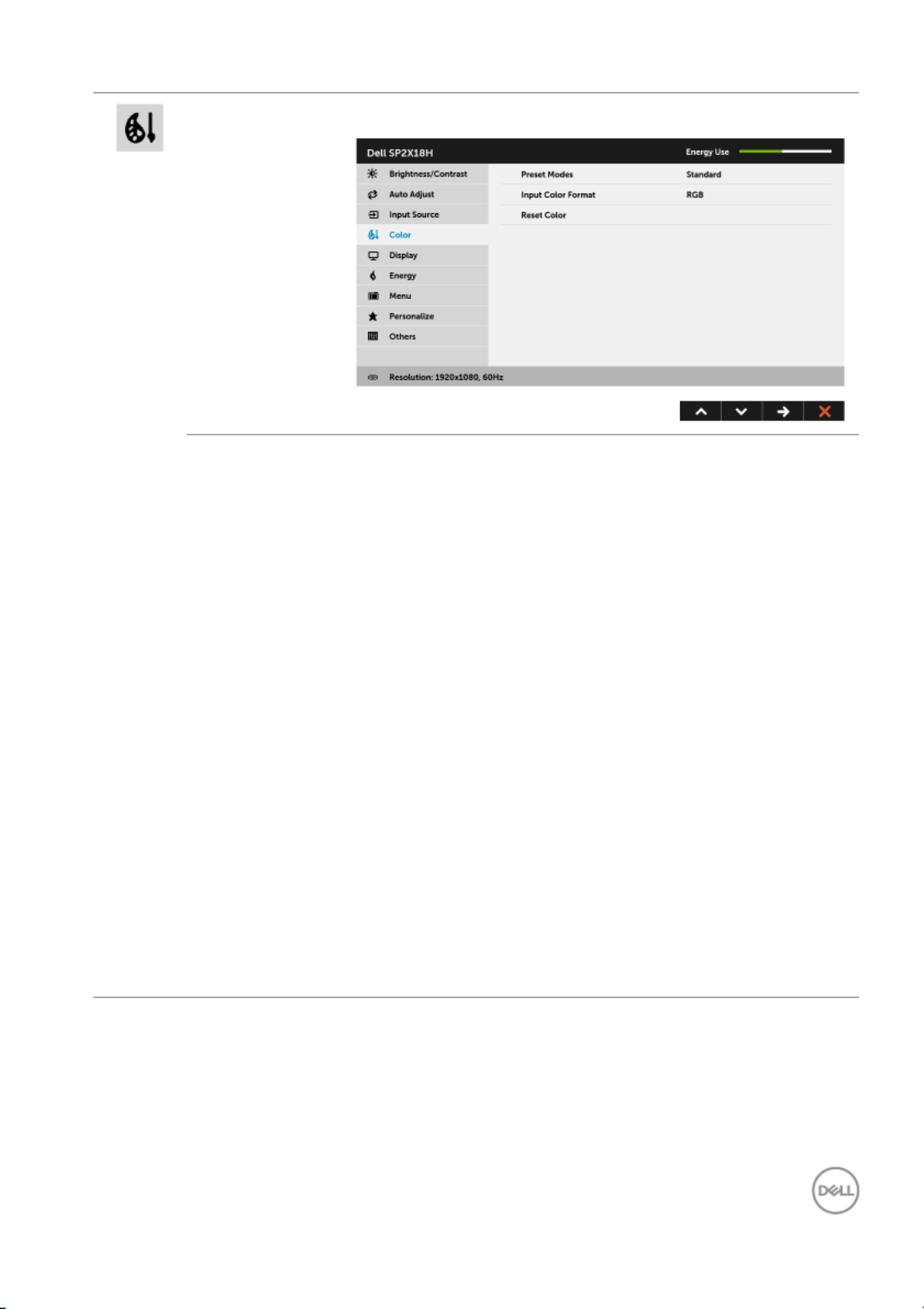
Operating the Monitor │41
Color Use Color to adjust the color setting mode.
Preset
Modes
When you select Preset Modes, you can choose
Standard, ComfortView, , Multimedia Movie,
Game, Warm, Cool, or Custom Color from the list.
•Standard: Loads the monitor's default color
settings. This is the default preset mode.
•ComfortView: Decreases the level of blue light
emitted from the screen to make viewing more
comfortable for your eyes.
•Multimedia: Loads color settings ideal for
multimedia applications.
•Movie: Loads color settings ideal for movies.
•Game: Loads color settings ideal for most gaming
applications.
•Warm: Increases the color temperature. The screen
appears warmer with a red/yellow tint.
•Cool: Decreases the color temperature. The screen
appears cooler with a blue tint.
•Custom Color: Allows you to manually adjust the
color settings.
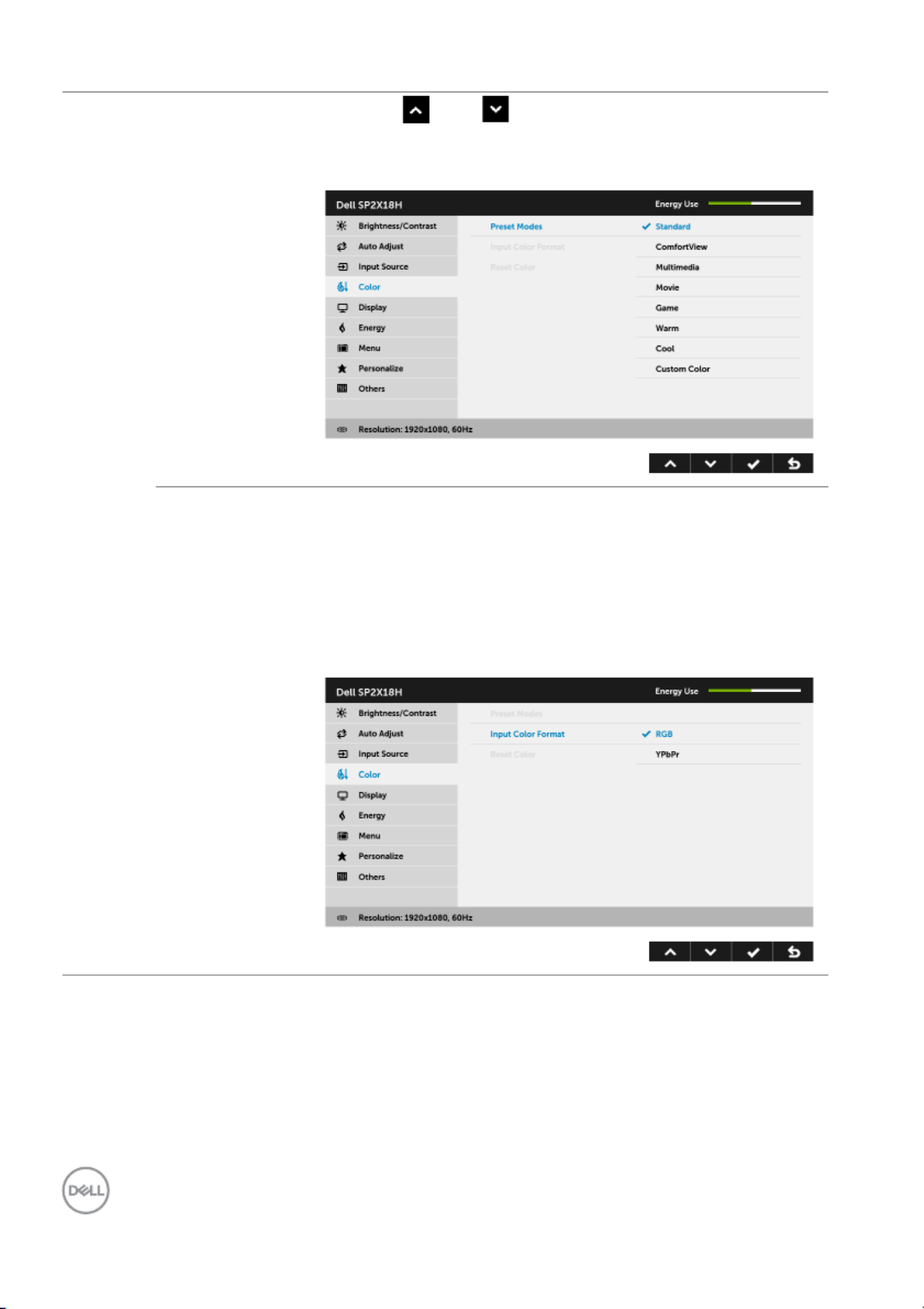
42 │Operating the Monitor
Use the and buttons to adjust the three
colors (R, G, B) values and create your own preset
color mode.
Input Color
Format
Allows you to set the video input mode to:
RGB: Select this option if your monitor is connected
to a computer (or DVD player) using the DP or HDMI
cable.
YPbPr: Select this option if your DVD player supports
only YPbPr output.
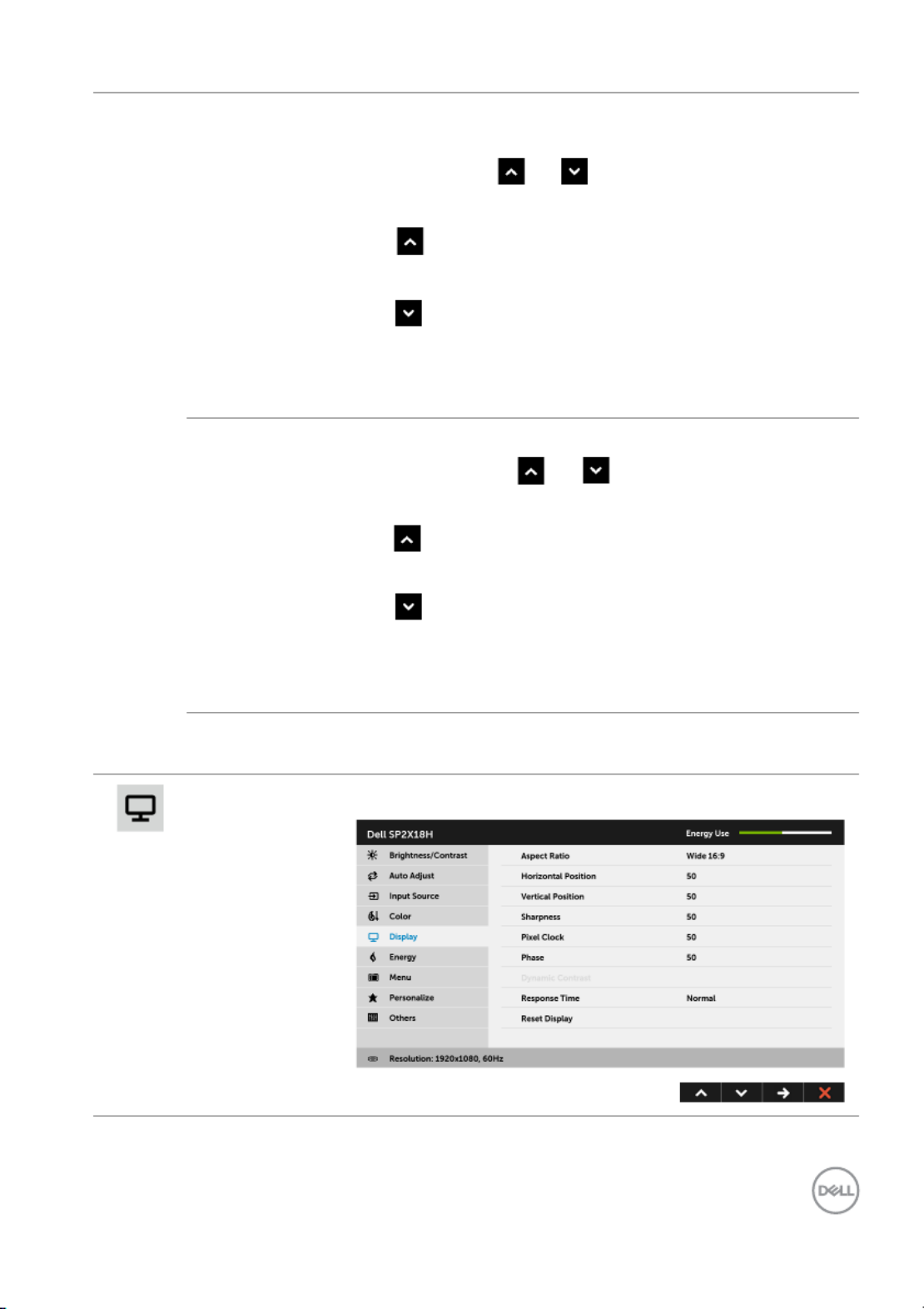
Operating the Monitor │43
Hue This feature can shift the color of the video image to
green or purple. This is used to adjust the desired flesh
tone color. Use or to adjust the hue from '0' to
'100'.
Use to increase the green shade of the video
image.
Use to increase the purple shade of the video
image.
NOTE: Hue adjustment is available only when you
select Movie or Game preset mode.
Saturation This feature can adjust the color saturation of the
video image. Use or to adjust the saturation
from '0' to '100'.
Use to increase the colorful appearance of the
video image.
Use to increase the monochrome appearance of
the video image.
NOTE: Saturation adjustment is available only when
you select Movie or Game preset mode.
Reset Color Reset your monitor color settings to the factory
settings.
Display Use Display to adjust image.

44 │Operating the Monitor
Aspect Ratio Adjusts the image ratio to Wide 16:9, 4:3, or 5:4.
Horizontal
Position Use or to adjust the image left or right.
Minimum is '0' (-).
Maximum is '100' (+).
Vertical
Position Use or to adjust the image up or down.
Minimum is '0' (-).
Maximum is '100' (+).
NOTE: Horizontal Position and Vertical Position
adjustments are only available for "VGA" input.
Sharpness This feature can make the image look sharper or
softer.
Use or to adjust the sharpness from '0' to
'100'.
Pixel Clock The Phase and Pixel Clock adjustments allow you to
adjust your monitor to your preference.
Use or to adjust for best image quality.
Phase If satisfactory results are not obtained using the
Phase adjustment, use the Pixel Clock (coarse)
adjustment and then use Phase (fine), again.
NOTE: Pixel Clock and Phase adjustments are only
available for "VGA" input.
Dynamic
Contrast
Allows you to increase the level of contrast to provide
sharper and more detailed image quality.
Use the button to turn the Dynamic Contrast on
or off.
NOTE: Dynamic Contrast provides higher contrast if
you select Game or Movie preset mode.
Response
Time
Allows you to set the Response Time to Normal or
Fast.
Reset
Disp lay
Select this option to restore default display settings.
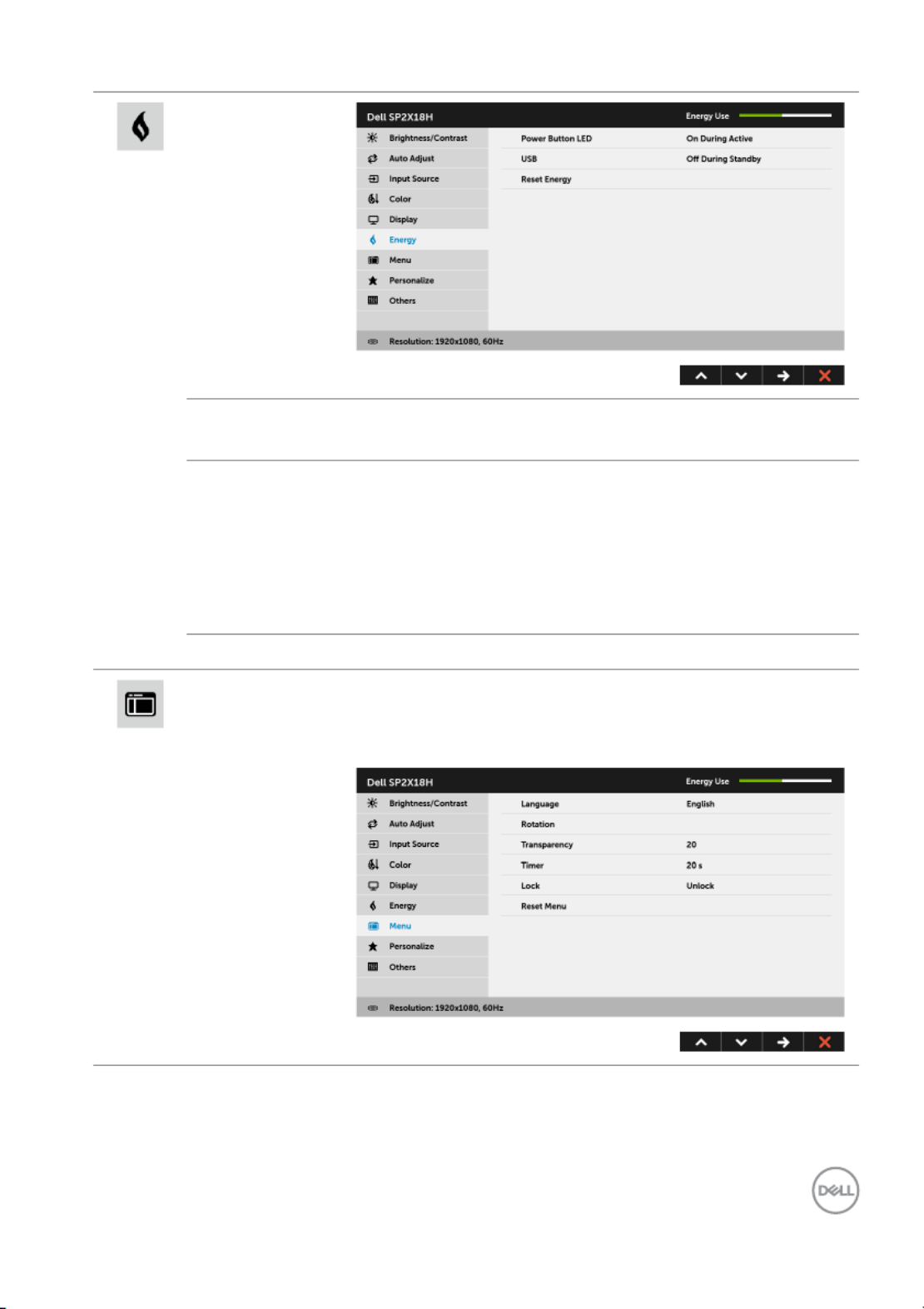
Operating the Monitor │45
Energy
Power
Button LED
Allows you to set the power LED indicator On or Off
to save energy.
USB Allows you to enable or disable USB function during
monitor standby mode.
NOTE: USB ON/OFF under standby mode is only
available when the USB upstream cable is unplugged.
This option will be greyed out when the USB upstream
cable plugs in.
Reset Energy Select this option to restore default Ener gy settings.
Menu Select this option to adjust the settings of the OSD,
such as, the languages of the OSD, the amount of time
the menu remains on screen, and so on.
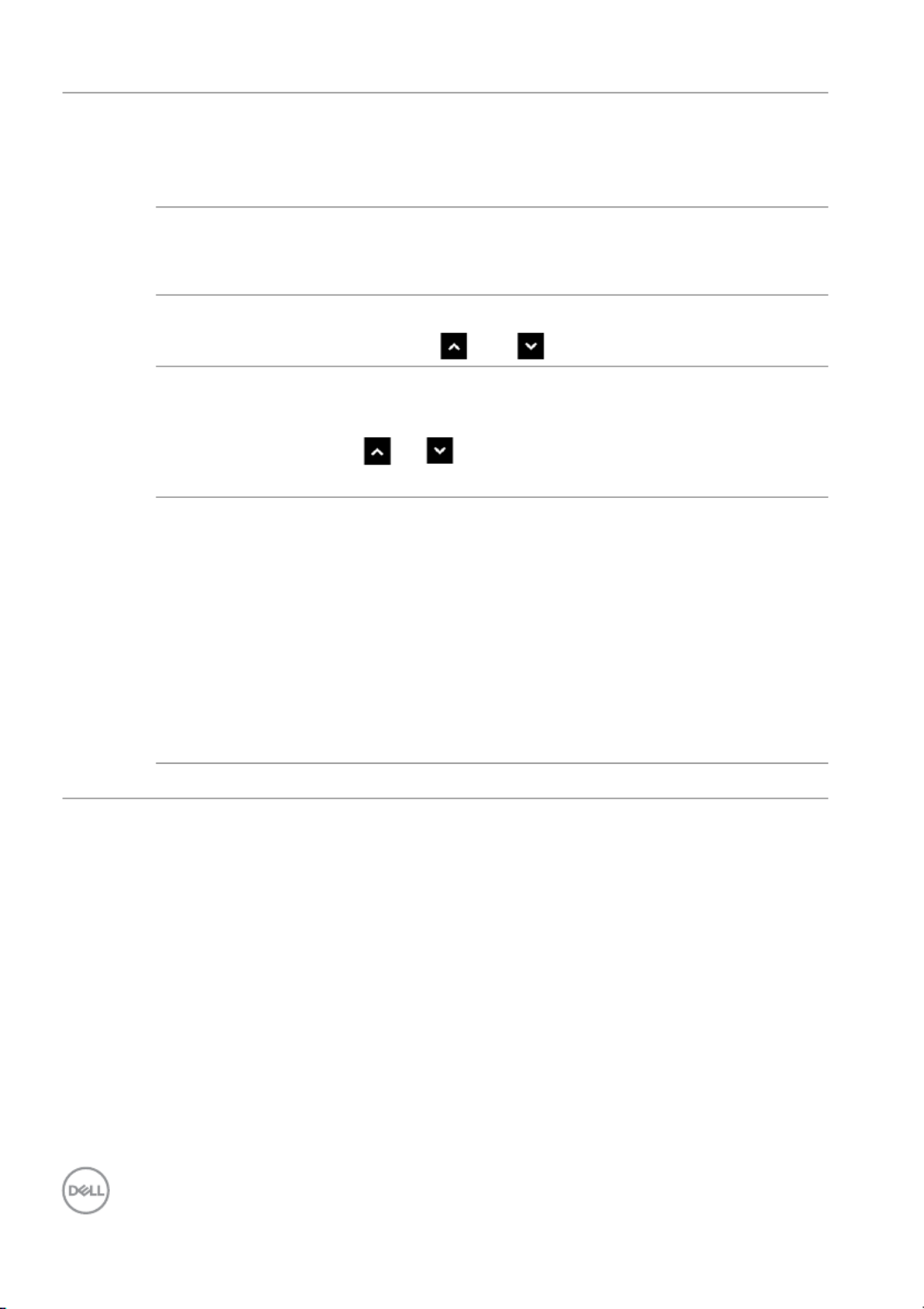
46 │Operating the Monitor
Language Language options set the OSD display to one of the
eight languages (English, Spanish, French, German,
Brazilian Portuguese, Russian, Simplified Chinese, or
Japanese).
Rotation Rotates the OSD by 90 degrees counter-clockwise.
You can adjust the menu according to your Display
Rotation.
Transparency Select this option to change the menu transparency by
pressing the and buttons (min. 0 / max. 100).
Timer Allows you to set the time for which the OSD remains
active after you press a button on the monitor.
Use or to adjust the slider in 1 second
increments, from 5 to 60 seconds.
Lock Controls user access to adjustments. When Lock is
selected, no user adjustments are allowed. All buttons
are locked.
NOTE:
Unlock function– Only hard unlock (press and hold
the button beside the power button for 6 seconds).
Lock function – Either soft lock (through the OSD
menu) or hard lock (press and hold the button beside
the power button for 6 seconds).
Reset Menu Reset all OSD settings to the factory preset values.
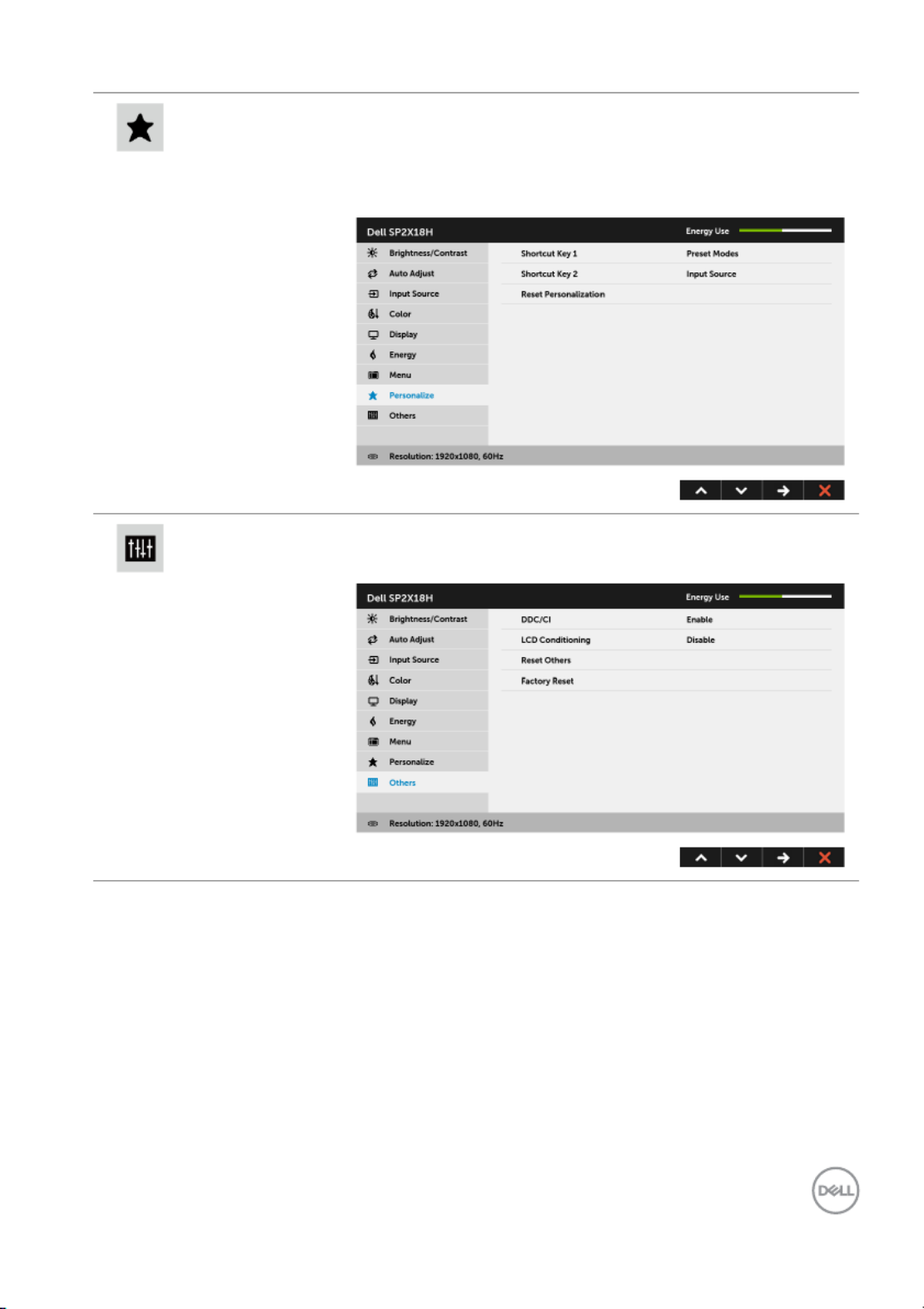
Operating the Monitor │47
Personalize Users can choose a feature from Preset Modes,
Brightness/Contrast, Auto Adjust, Input Source,
Aspect Ratio, or Rotation and set it as a shortcut
key.
Others Select this option to adjust the OSD settings, such as
the DDC/CI, LCD Conditioning, and so on.
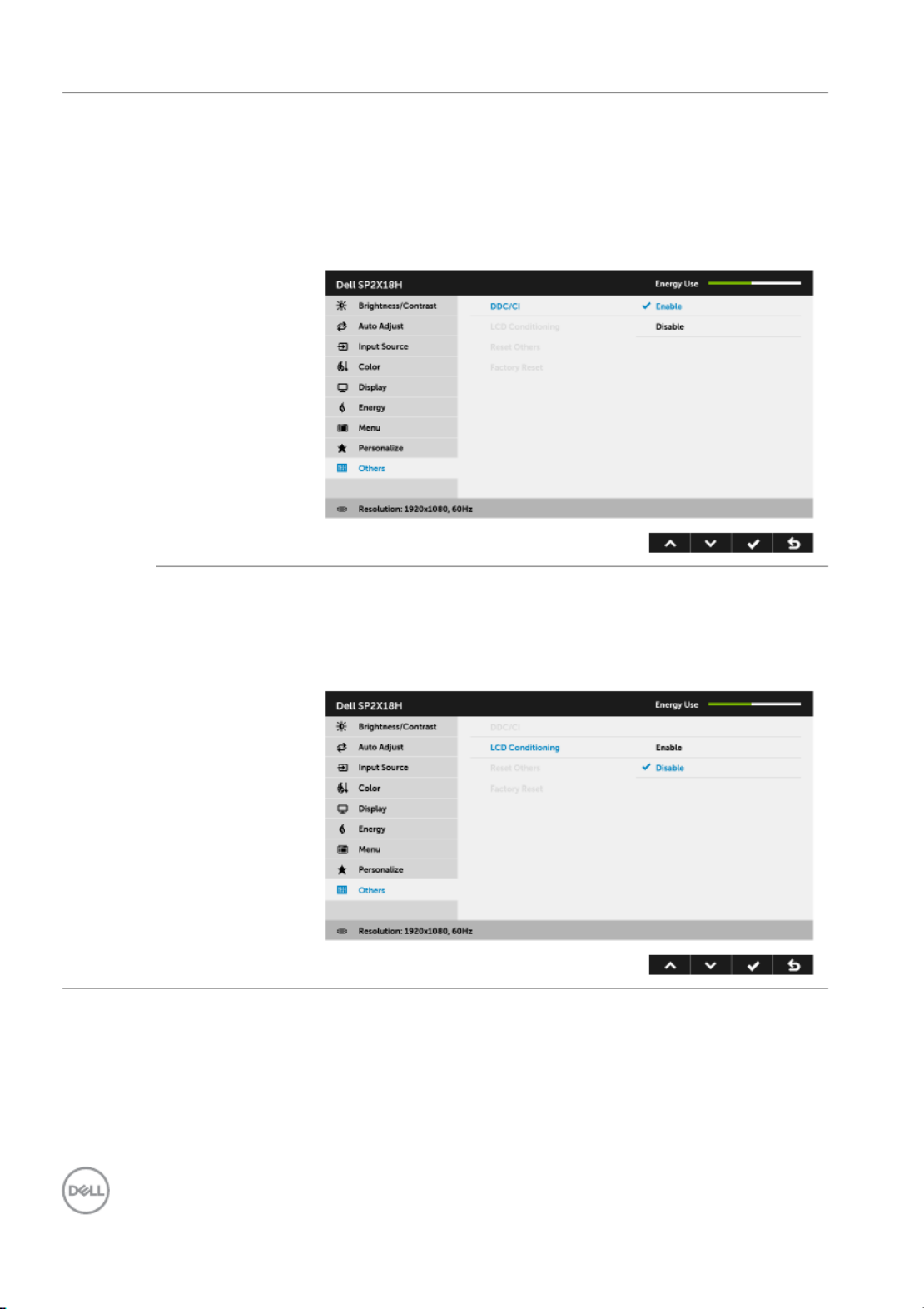
48 │Operating the Monitor
DDC/CI DDC/CI (Display Data Channel/Command Interface)
allows your monitor parameters (brightness, color
balance, and etc.) to be adjustable via the software on
your computer. You can disable this feature by
selecting Disable. Enable this feature for best user
experience and optimum performance of your monitor.
LCD
Conditioning
Helps reduce minor cases of image retention.
Depending on the degree of image retention, the
program may take some time to run. You can enable
this feature by selecting Enable.
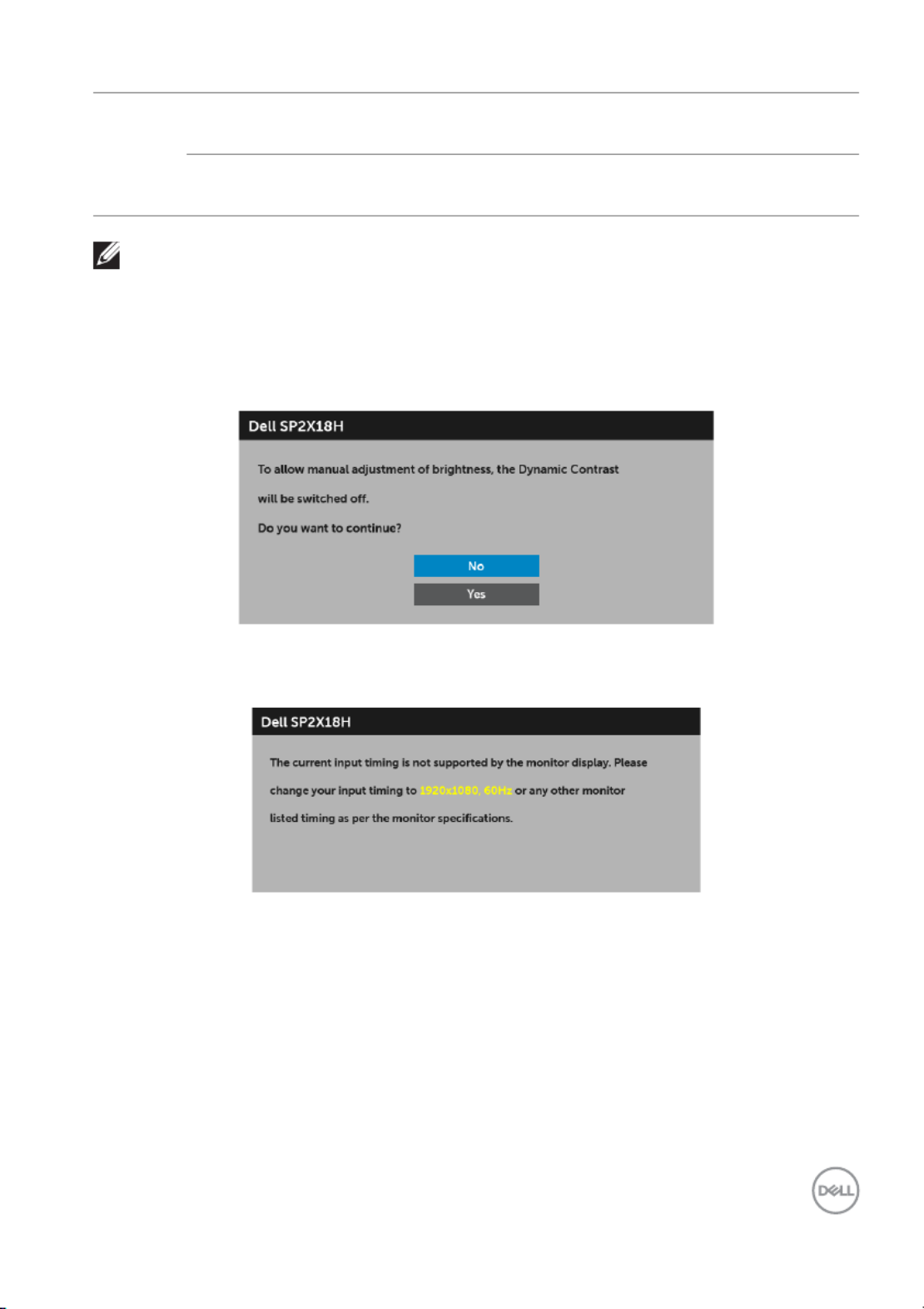
Operating the Monitor │49
NOTE: This monitor has a built-in feature to automatically calibrate the
brightness to compensate for LED aging.
OSD Warning Message
When the Dynamic Contrast feature is enabled (in these preset modes: Game or
Movie), manual brightness adjustment is disabled.
When the monitor does not support a particular resolution mode, you will see the
following message:
This means that the monitor cannot synchronize with the signal that it is receiving
from the computer. See Monitor Specifications for the Horizontal and Vertical
frequency ranges addressable by this monitor. Recommended mode is 1920 x 1080.
Reset Others Reset all settings under the Other s menu to the
factory preset values.
Factory
Reset
Reset all settings to the factory preset values.
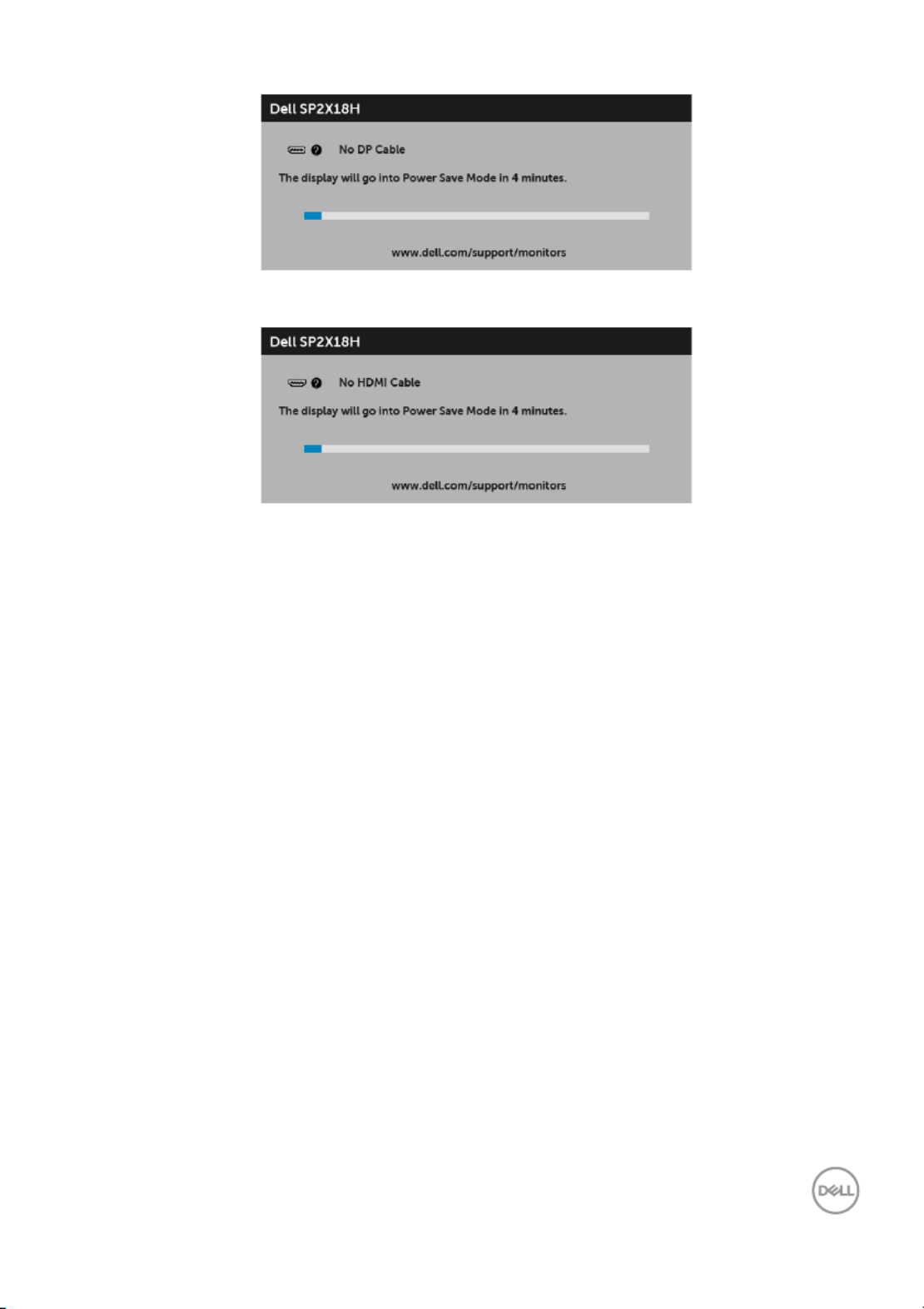
Operating the Monitor │51
or
See Troubleshooting for more information.
Setting the Maximum Resolution
To set the maximum resolution for the monitor:
In Windows® 7, Windows® 8, and Windows® 8.1:
1. For Windows® 8 and Windows® 8.1 only, select the Desktop tile to switch to
classic desktop.
2. Right-click on the desktop and click Screen Resolution.
3. Click the Dropdown list of the Screen Resolution and select 1920 x 1080.
4. Click OK.
In Windows® 10:
1. Right-click on the desktop and click Display settings.
2. Click Advanced display settings.
3. Click the dropdown list of Resolution and select 1920 x 1080.
4. Click Apply.
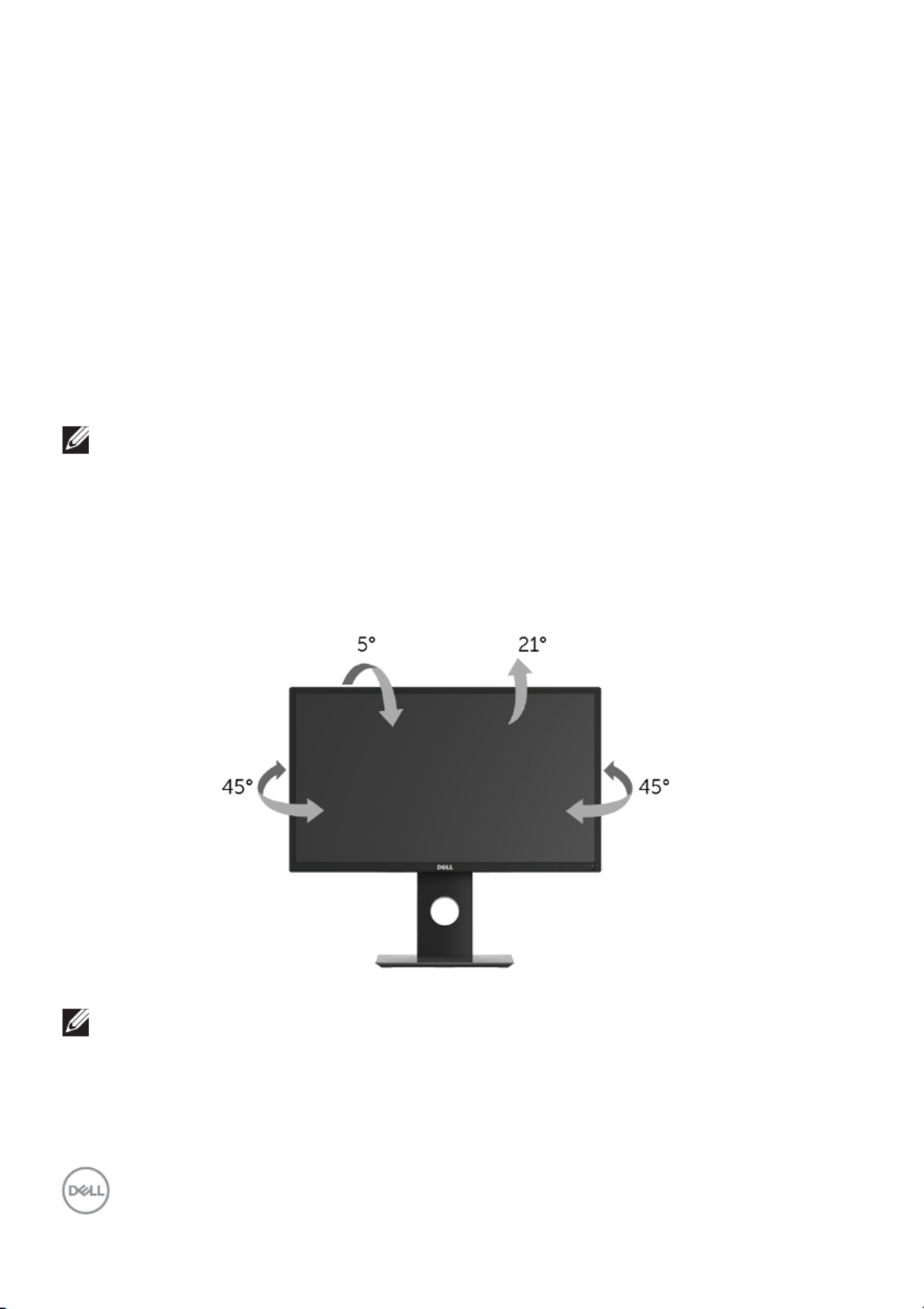
52 │Operating the Monitor
If you do not see 1920 x 1080 as an option, you may need to update your graphics
driver. Depending on your computer, complete one of the following procedures:
If you have a Dell desktop or portable computer:
• Go to http://www.dell.com/support, enter your service tag, and download
the latest driver for your graphics card.
If you are using a non-Dell computer (portable or desktop):
• Go to the support site for your computer and download the latest graphic
drivers.
• Go to your graphics card website and download the latest graphic drivers.
Using the Tilt, Swivel, and Vertical Extension
NOTE: This is applicable for a monitor with a stand. When any other
stand is bought, please refer to the respective stand setup guide for
set-up instructions.
Tilt, Swivel
With the stand attached to the monitor, you can tilt and swivel the monitor for the
most comfortable viewing angle.
NOTE: The stand is detached when the monitor is shipped from the
factory.
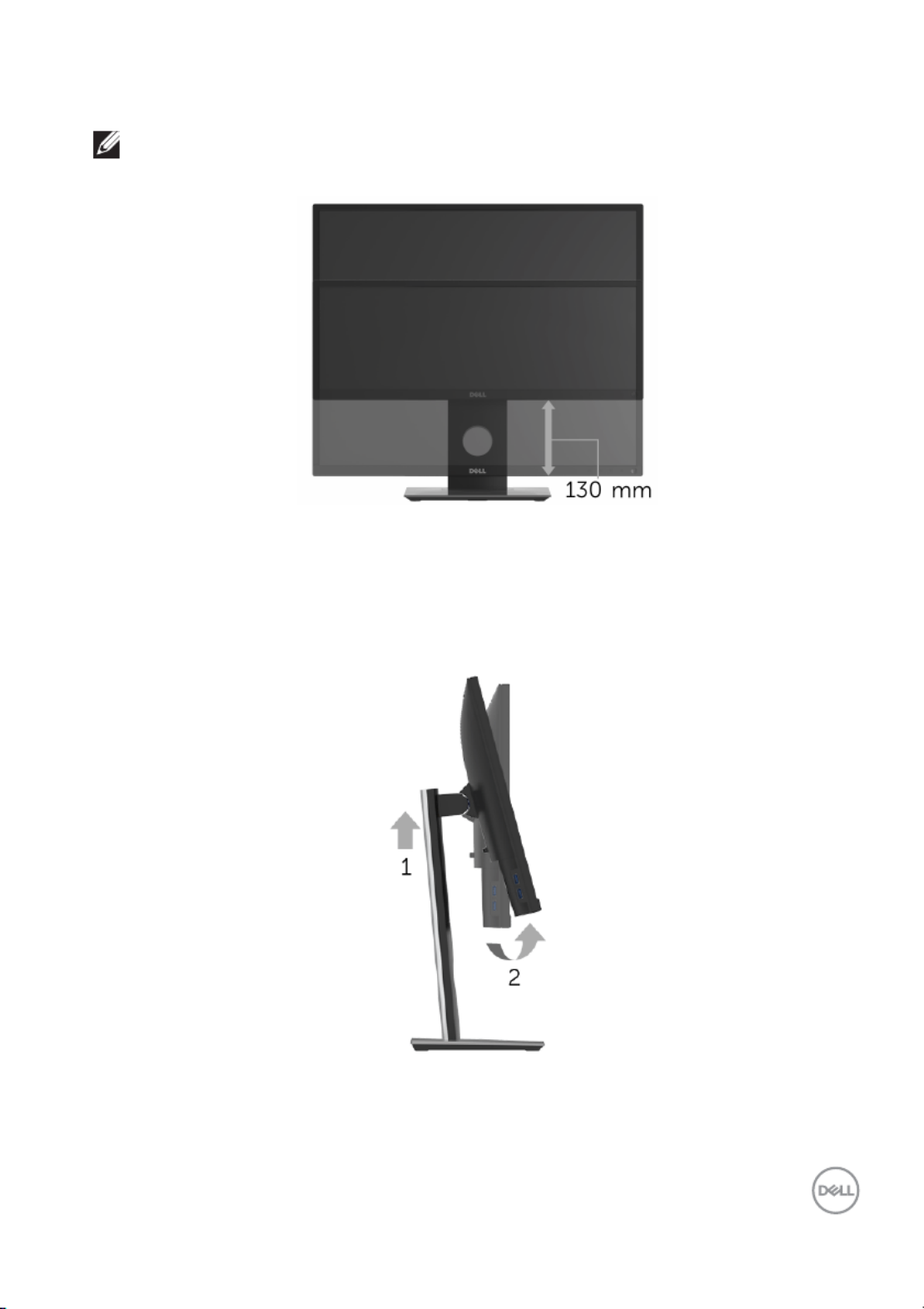
Operating the Monitor │53
Vertical Extension
NOTE: The stand extends vertically up to 130 mm. The figure below
illustrates how to extend the stand vertically.
Rotating the Monitor
Before you rotate the monitor, your monitor should be fully vertically extended
(Vertical Extension) and fully tilted up to avoid hitting the bott om edge of the
monitor.
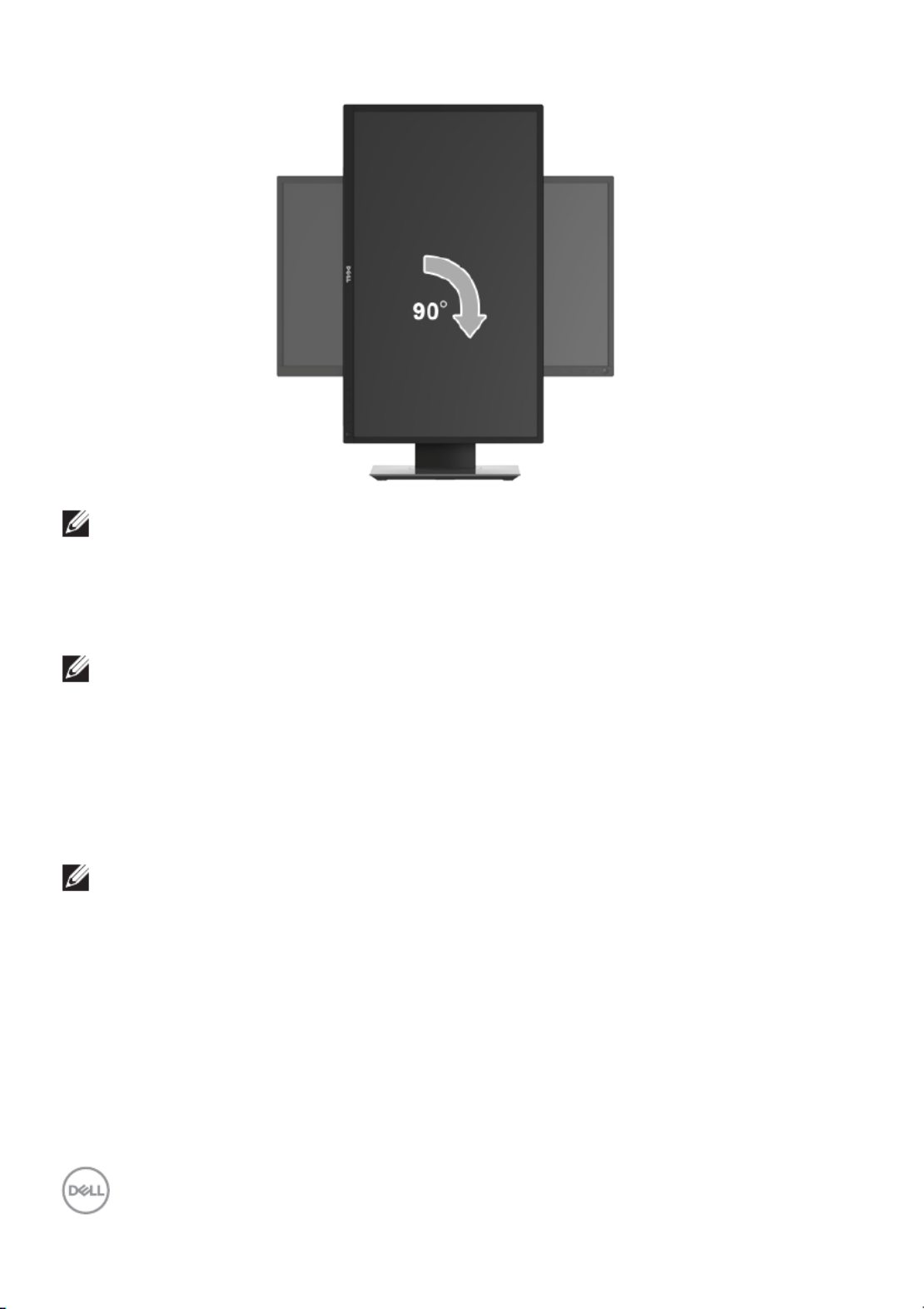
54 │Operating the Monitor
NOTE: To use the Display Rotation function (Landscape versus Portrait
view) with your Dell computer, you require an updated graphics driver
that is not included with this monitor. To download the graphics driver,
go to www.dell.com/support and see the Download section for Video
Drivers for latest driver updates.
NOTE: When in the Portrait View Mode, you may experience
performance degradation in graphic-intensive applications (3D Gaming
and etc.).
Adjusting the Rotation Display Settings of Your System
After you have rotated your monitor, you need to complete the procedure below to
adjust the Rotation Display Settings of your system.
NOTE: If you are using the monitor with a non-Dell computer, you need
to go the graphics driver website or your computer manufacturer
website for information on rotating the 'contents' on your display.
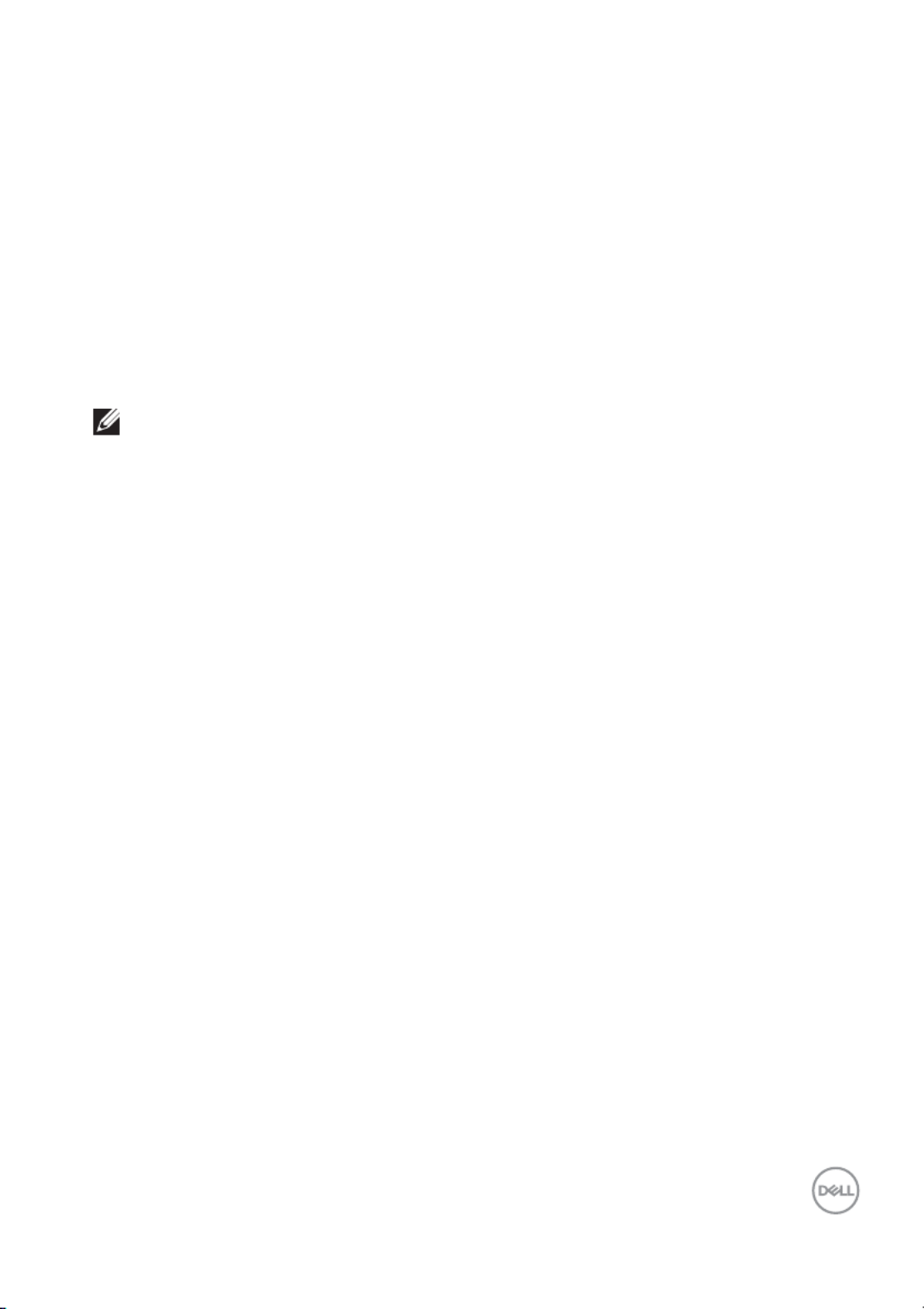
Operating the Monitor │55
To adjust the Rotation Display Settings:
1. Right-click on the desktop and click Properties.
2. Select the Settings tab and click Advanced.
3. If you have an ATI graphics card, select the Rotation tab and set the
preferred rotation.
4. If you have an nVidia graphics card, click the nVidia tab, in the left-hand
column select NVRotate, and then select the preferred rotation.
5. If you have an Intel® graphics card, select the Intel graphics tab, click
Graphic Properties, select the Rotation tab, and then set the preferred
rotation.
NOTE: If you do not see the rotation option or it is not working
correctly, go to www.dell.com/support and download the latest driver
for your graphics card.
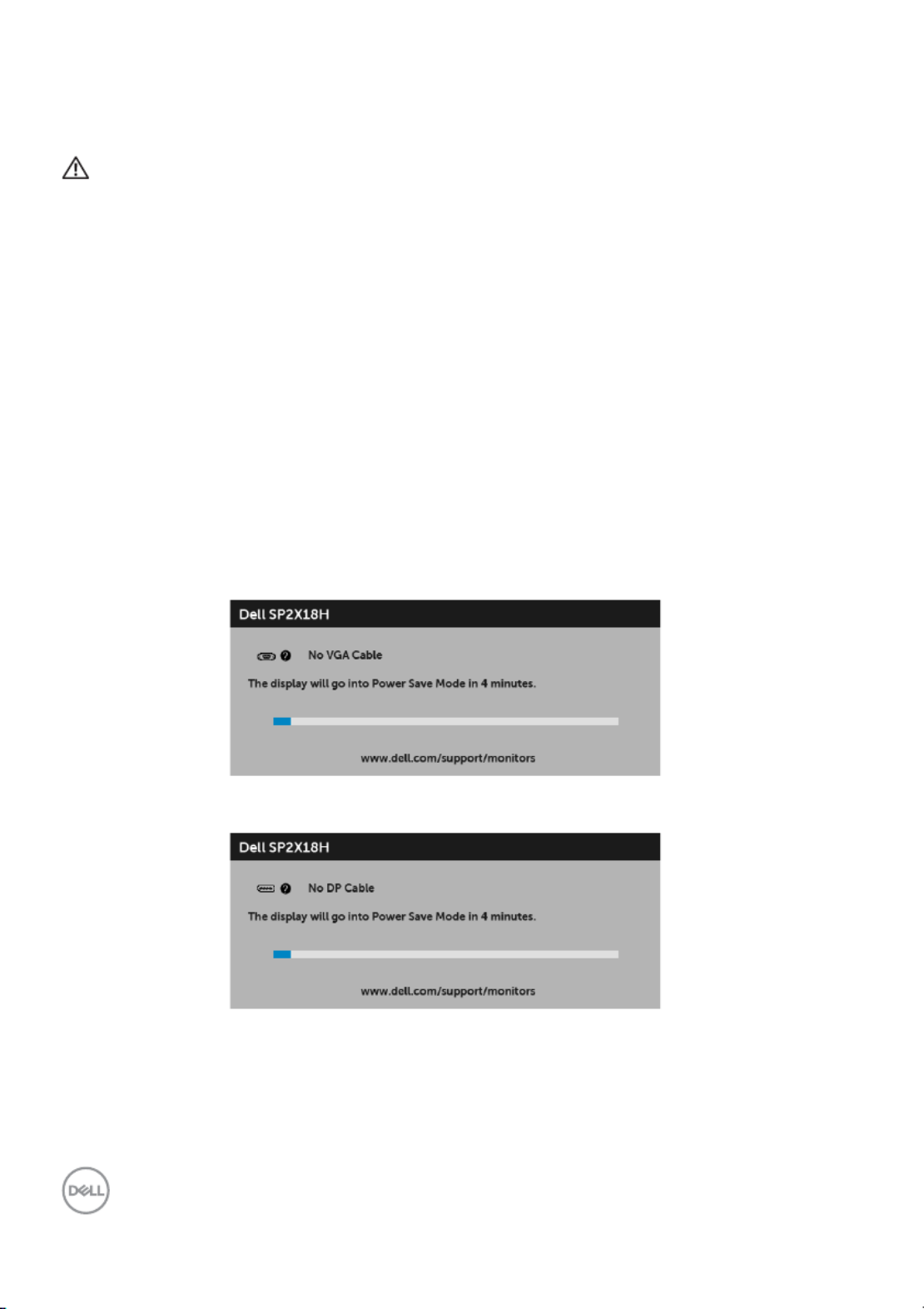
56 │Troubleshooting
Troubleshooting
WARNING: Before you begin any of the procedures in this section,
follow the Safety Instructions.
Self-Test
Your monitor provides a self-test feature that allows you to check whether your
monitor is functioning properly. If your monitor and computer are properly
connected but the monitor screen remains dark, run the monitor self-test by
performing the following steps:
1. Turn off both your computer and the monitor.
2. Unplug the video cable from the back of the computer.
3. Turn on the monitor.
The floating dialog box should appear on-screen (ag ainst a black background), if the
monitor cannot sense a video signal and is working correctly. While in self-test
mode, the power LED remains white. Also, depending upon the selected input, one
of the dialogs shown below will continuously scroll through the screen.
or
or
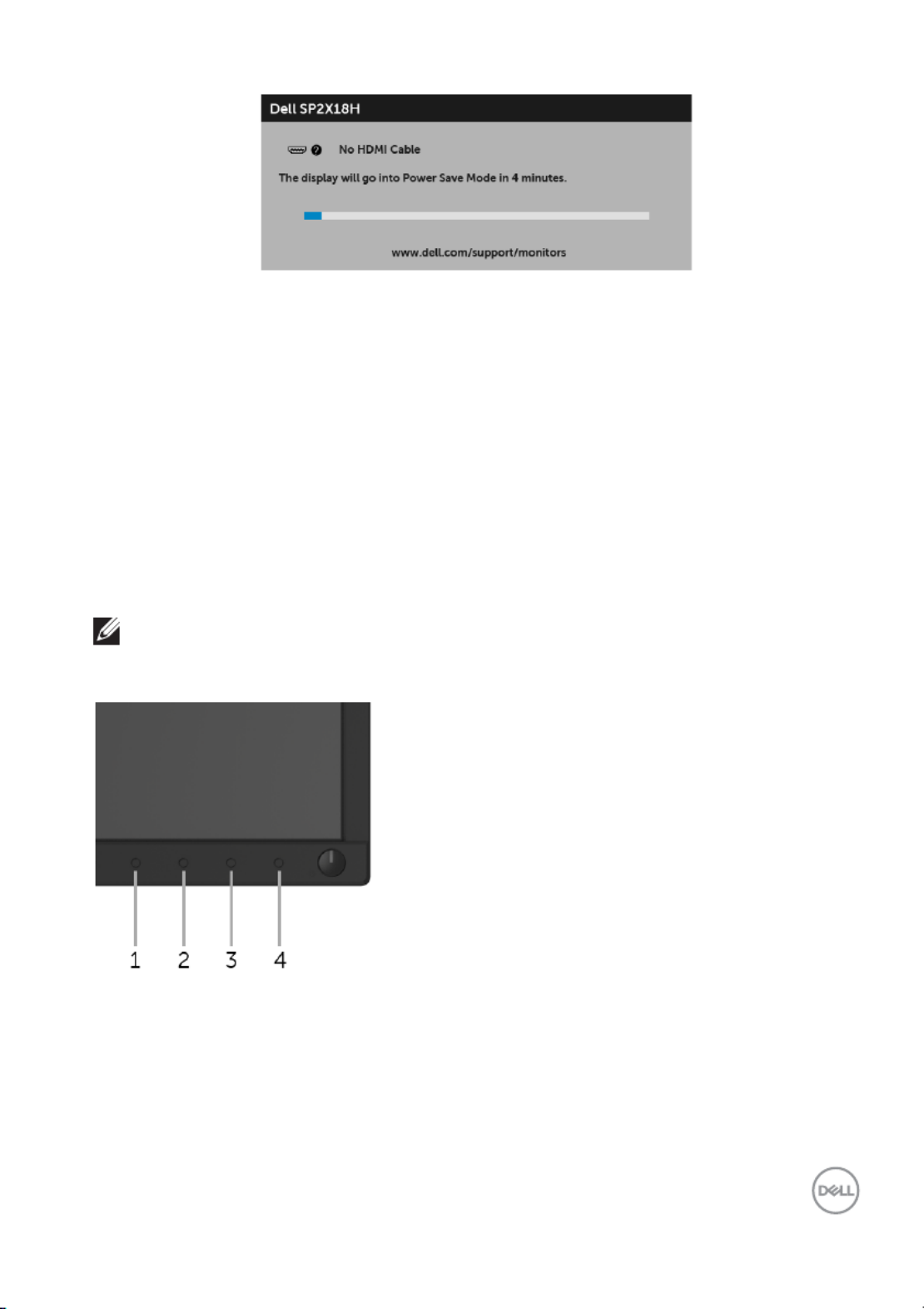
Troubleshooting │57
4. This box also appears during normal system operation, if the video cable
becomes disconnected or damaged.
5. Turn Off your monitor and reconnect the video cable; then turn On both your
computer and the monitor.
If your monitor screen remains blank after you use the previous procedure, check
your video controller and computer, because your monitor is functioning properly.
Built-in Diagnostics
Your monitor has a built-in diagnostic tool that helps you determine if the screen
abnormality you are experiencing is an inherent problem with your monitor, or with
your computer and video card.
NOTE: You can run the built-in diagnostics only when the video cable is
unplugged and the monitor is in self-test mode.
To run the built-in diagnostics:
1. Ensure that the screen is clean (no dust particles on the surface of the
screen).
2. Unplug the video cable(s) from the back of the computer or monitor. The
monitor then goes into the self-test mode.
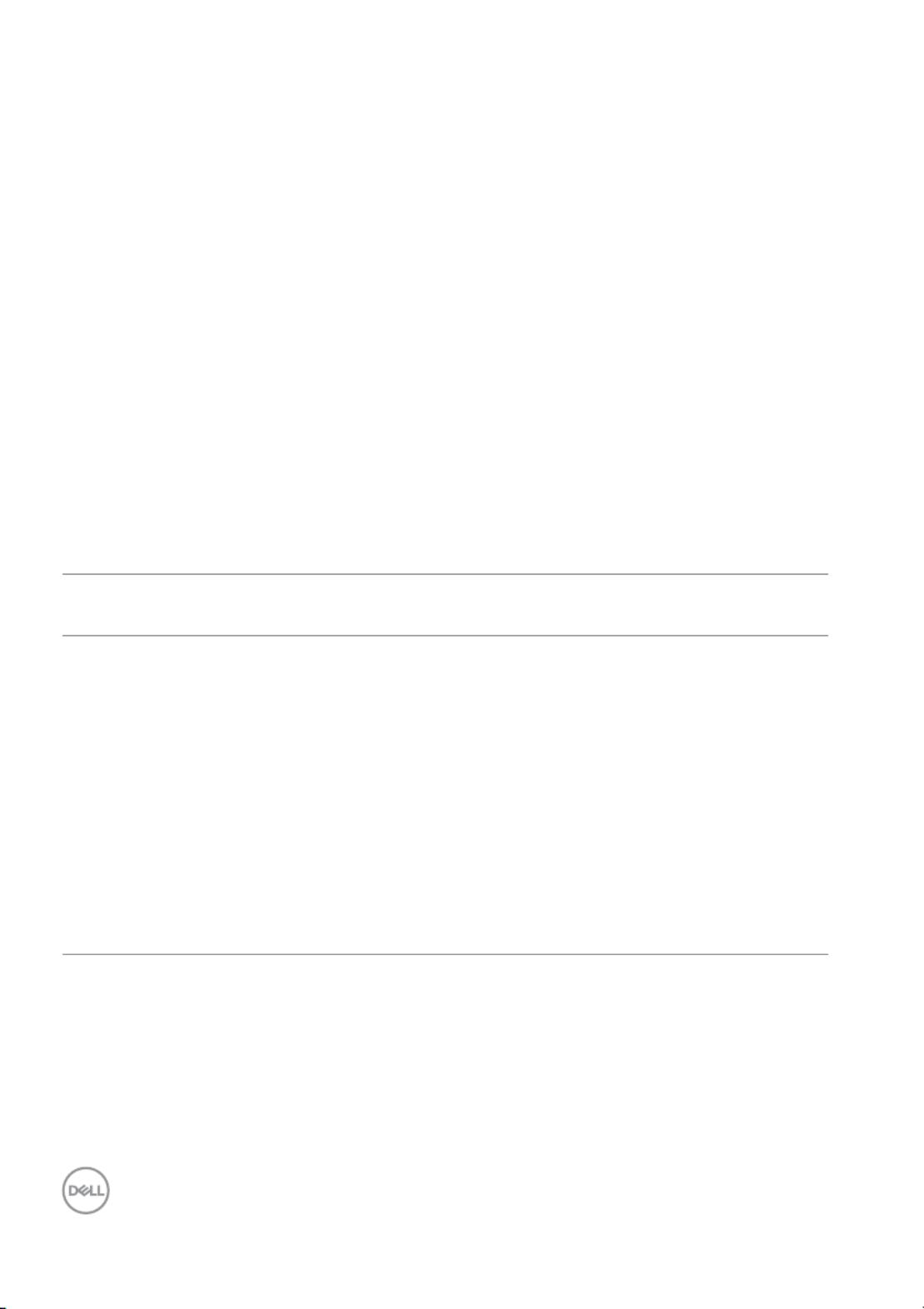
58 │Troubleshooting
3. Press and hold Button 1 on the front panel for 5 seconds. A gray screen
appears.
4. Carefully inspect the screen for abnormalities.
5. Press Button 1 on the front panel again. The color of the screen changes to
red.
6. Inspect the display for any abnormalities.
7. Repeat steps 5 and 6 to inspect the display in green, blue, black, white, and
text screens.
The test is complete when the text screen appears. To exit, press Button 1 again.
If you do not detect any screen abnormalities upon using the built-in diagnostic tool,
the monitor is functioning properly. Check the video card and computer.
Common Problems
The following table contains general information about common monitor problems
you might encounter and the possible solutions:
Common
Symptoms
What You
Experience
Possible Solutions
No Video/Power
LED off
No picture • Ensure that the video cable
connecting the monitor and the
computer is properly connected and
secure.
• Verify that the power outlet is
functioning properly using any other
electrical equipment.
• Ensure that the power button is
pressed fully.
• Ensure that the correct input source is
selected in the Input Source menu.
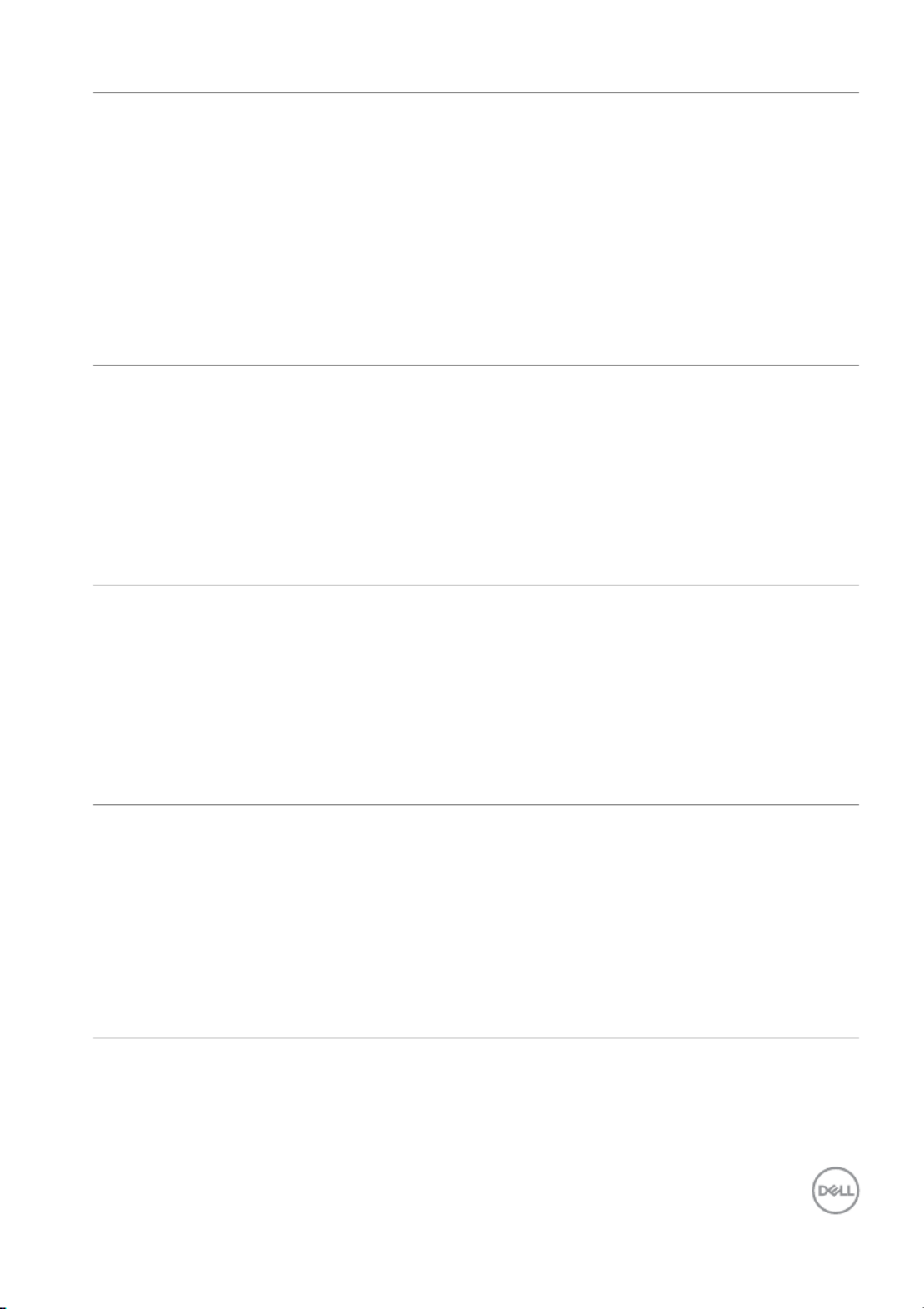
Troubleshooting │59
No Video/Power
LED on
No picture or no
brightness
• Increase brightness & contrast
controls via OSD.
• Perform monitor self-test feature
check.
• Check for bent or broken pins in the
video cable connector.
• Run the built-in diagnostics.
• Ensure that the correct input source is
selected in the Input Source menu.
Poor Focus Picture is fuzzy,
blurry, or ghosting
• Perform Auto Adjust via OSD.
• Adjust the Phase and Pixel Clock
controls via OSD.
• Eliminate video extension cables.
• Reset the monitor to factory settings.
• Change the video resolution to the
correct aspect ratio.
Shaky/Jittery
Video
Wavy picture or
fine movement
• Perform Auto Adjust via OSD.
• Adjust the Phase and Pixel Clock
controls via OSD.
• Reset the monitor to factory settings.
• Check environmental factors.
• Relocate the monitor and test in
another room.
Missing Pixels LCD screen has
spots
• Cycle power On-Off.
• Pixel that is permanently Off is a
natural defect that can occur in LCD
technology.
• For more information on Dell Monitor
Quality and Pixel Policy, see Dell
Support site at: http://
www.dell.com/support/monitors.
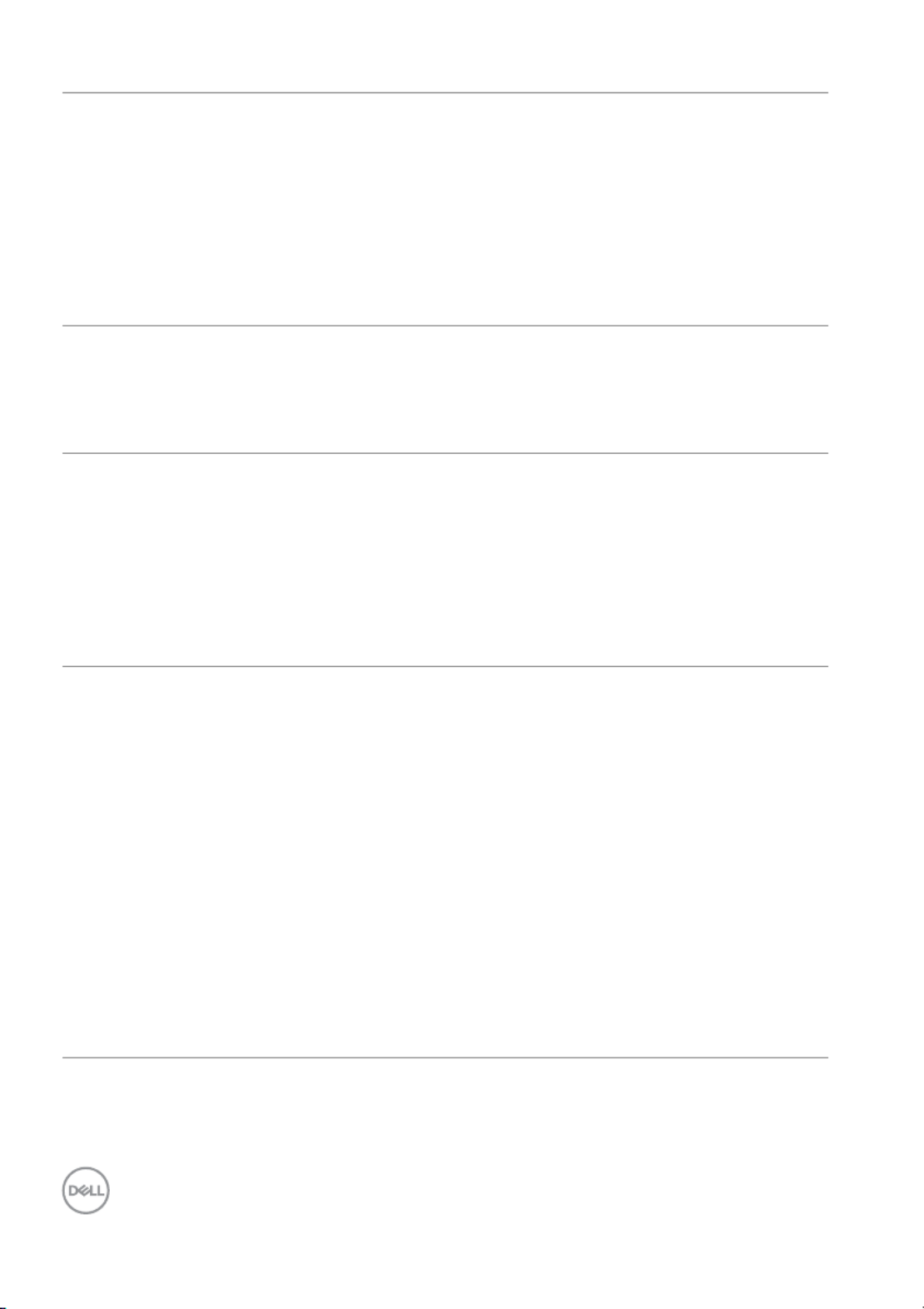
60 │Troubleshooting
Stuck-on Pixels LCD screen has
bright spots
• Cycle power On-Off.
• Pixel that is permanently off is a
natural defect that can occur in LCD
technology.
• For more information on Dell Monitor
Quality and Pixel Policy, see Dell
Support site at: http://
www.dell.com/support/monitors.
Brightness
Problems
Picture too dim or
too bright
• Reset the monitor to factory settings.
• Perform Auto Adjust via OSD.
• Adjust brightness & contrast controls
via OSD.
Geometric
Distortion
Screen not
centered correctly
• Reset the monitor to factory settings.
• Perform Auto Adjust via OSD.
• Adjust horizontal & vertical controls
via OSD.
NOTE: When using HDMI/DisplayPort
input, the positioning adjustments are
not available.
Horizontal/
Vertical Lines
Screen has one or
more lines
• Reset the monitor to factory settings.
• Perform Auto Adjust via OSD.
• Adjust the Phase and Pixel Clock
controls via OSD.
• Perform monitor self-test feature
check and determine if these lines are
also in self-test mode.
• Check for bent or broken pins in the
video cable connector.
• Run the buil t-in diagnostics.
NOTE: When using HDMI/DisplayPort
input, the Pixel Clock and Phase
adjustments are not available.
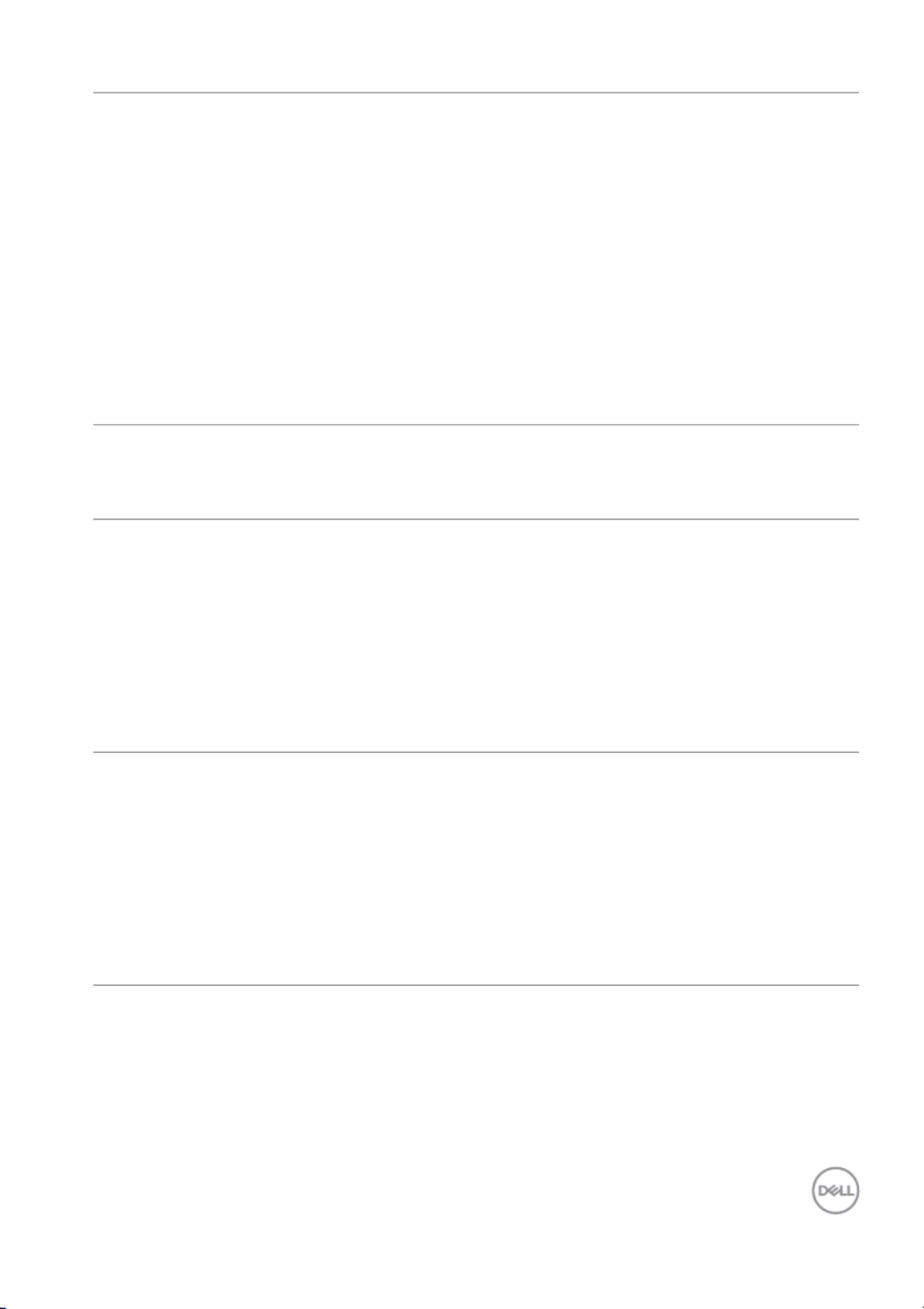
Troubleshooting │61
Synchronization
Problems
Screen is
scrambled or
appears torn
• Reset the monitor to factory settings.
• Perform Auto Adjust via OSD.
• Adjust the Phase and Pixel Clock
controls via OSD.
• Perform monitor self-test feature
check to determine if the scrambled
screen appears in self-test mode.
• Check for bent or broken pins in the
video cable connector.
• Restart the computer in the safe
mode.
Safety Related
Issues
Visible signs of
smoke or sparks
• Do not perform any troubleshooting
steps.
• Contact Dell immediately.
Intermittent
Problems
Monitor
malfunctions on &
off
• Ensure that the video cable
connecting the monitor to the
computer is connected properly and is
secure.
• Reset the monitor to factory settings.
• Perform monitor self-test feature
check to determine if the intermittent
problem occurs in self-test mode.
Missing Color Picture missing
color
• Perform monitor self-test feature
check.
• Ensure that the video cable
connecting the monitor to the
computer is connected properly and is
secure.
• Check for bent or broken pins in the
video cable connector.
Produktspecifikationer
| Varumärke: | Dell |
| Kategori: | Övervaka |
| Modell: | SP2418H |
Behöver du hjälp?
Om du behöver hjälp med Dell SP2418H ställ en fråga nedan och andra användare kommer att svara dig
Övervaka Dell Manualer

6 Februari 2025

6 Februari 2025

7 Januari 2025

31 December 2025

31 December 2025

12 December 2024

12 December 2024

12 December 2024

12 December 2024

12 December 2024
Övervaka Manualer
- BlueBuilt
- Innocn
- Hyundai
- Avocor
- Eizo
- Vidi-Touch
- Lilliput
- Focal
- Sunny
- Boss
- ADS-TEC
- Cisco
- CSL
- Wortmann AG
- ITek
Nyaste Övervaka Manualer

9 April 2025

9 April 2025

8 April 2025

8 April 2025

7 April 2025

5 April 2025

5 April 2025

4 April 2025

4 April 2025

2 April 2025