Delta Dore Tybox 5200 Bruksanvisning
Delta Dore
Termostat
Tybox 5200
Läs gratis den bruksanvisning för Delta Dore Tybox 5200 (1 sidor) i kategorin Termostat. Guiden har ansetts hjälpsam av 17 personer och har ett genomsnittsbetyg på 4.7 stjärnor baserat på 9 recensioner. Har du en fråga om Delta Dore Tybox 5200 eller vill du ställa frågor till andra användare av produkten? Ställ en fråga
Sida 1/1

10/21
INFO
APPLICATION
Presentation
Installation
❶ Connect your Tydom Home by
STRICTLY following this order:
① connect the Ethernet cable ( ). B
② then, connect the mains power ( ).C
❷Download the Tydom app.
- Log in to either the Google Play or App Store, depending on your
device.
- Search for and download the free Tydom app.
❸Activate the Wi-Fi connecon on your smartphone or tablet,
and connect to the same local network as your Tydom Home.
❹Configure the Tydom app.
- Note the last 6 characters of your Tydom Home's MAC address.
- Log in to the app and follow the instrucons.
Technical specifications
Power supply via AC adapter
Ktec: KSAS0050500100VED or SPC: ZZU1001-10050-2E
AC values: 100-240V~ 50/60 Hz, 0,18A - DC: 5V 1A
Only these adapters should be used with the Tydom Home.
X3D transmission frequency: 868.7 MHz to 879.2 MHz
Maximum wireless power < 10mW - Category 2 receiver
Zigbee transmission frequency: 2.4 GHz to 2.4835 GHz
Maximum consump on (without USB connec on): 0.9 W
-20°C / +70°C
-10°C / +40°C
IP IP 30
100 x 100 x 26 mm
Help
LED System status
Flashing white System accessible locally and
remotely, user connected
Steady white System accessible locally and
remotely
Flashing orange System accessible locally, user
connected
Steady Orange System accessible locally
Steady Red No IP address allocated
Advanced functions
Below are the funcons accessible depending on
how long the buon on the back of your Tydom
Home is pressed.
A Secure connection and viewing
connection status
Briefly press the buon. LED displays for 10 seconds.
Flashing yellow Stac IP mode
Flashing blue DHCP mode
Flashing blue (3x)
DHCP in progress Check the DHCP
acvaon on the router
Flashing red No network connecon Check
the Ethernet link
B Change from static IP to DHCP
Press the buon for 3 seconds unl the pink LED flashes
slowly. Release.
C Reset to factory settings
Press the buon for 30 seconds unl the LED stops
flashing. Release.
System status - DHCP mode
- Clear product associaons
3’’ > >15’’ 30’’
>
BA C
Static IP -> DHCP
Advanced functions
RESET
www.deltadore.com
Smart home hub
Tydom Home
A B C D
F
E
G H
B
C
Router
MAC : 001A25 xxxxxx
The connecon quality of the product may be
affected by different modificaons of the IP
architecture on which it operates.
These modificaons can be, but are not limited
to, a change of hardware, a soware update or
configuraon, work conducted on your operator’s
equipment or any other mulmedia equipment
such as tablets, smartphones, etc.
IOS is a Cisco trademark or registered trademark in the
United States and in other countries, and is used under
licence. AndroidTM and Google Play are Google LLC
registered trademarks.
Wi-FiTM is a trademark registered by Wi-Fi Alliance.
Because of changes in standards and equipment,
the characteriscs given in the text and the
illustraons in this document are not binding
unless confirmed.
Description
E. System status display LED
F. Ethernet port
G. Mains power socket
H: Configuration/Information button
Box contents
A. Tydom Home
B. Ethernet cable
C. Mains supply
D. Important Product Information
Produktspecifikationer
| Varumärke: | Delta Dore |
| Kategori: | Termostat |
| Modell: | Tybox 5200 |
Behöver du hjälp?
Om du behöver hjälp med Delta Dore Tybox 5200 ställ en fråga nedan och andra användare kommer att svara dig
Termostat Delta Dore Manualer
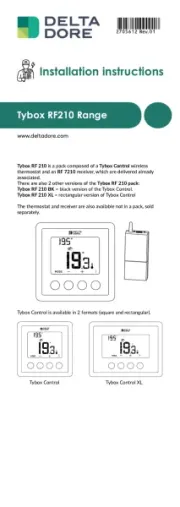
26 September 2025
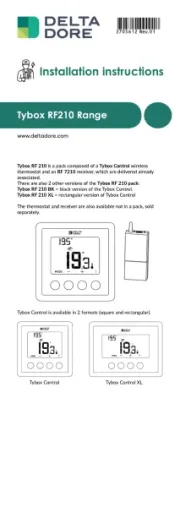
26 September 2025
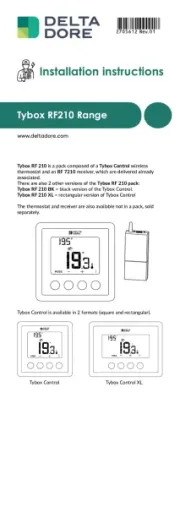
26 September 2025

30 December 2025

30 December 2025

30 December 2025

30 December 2025

30 December 2025

30 December 2025

30 December 2025
Termostat Manualer
- Velleman
- Buderus
- Oregon Scientific
- 2Heat
- Eqiva
- Carrier
- Nobo
- Brink
- Wodtke
- Frico
- Remeha
- Xavax
- Pro1
- Computherm
- Kidde
Nyaste Termostat Manualer

13 Oktober 2025

12 Oktober 2025

12 Oktober 2025

5 Oktober 2025

2 Oktober 2025
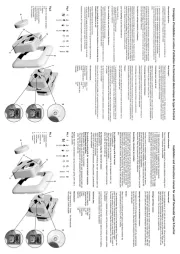
2 Oktober 2025

29 September 2025
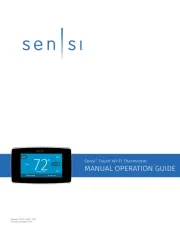
28 September 2025
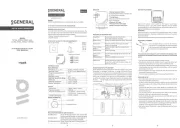
28 September 2025
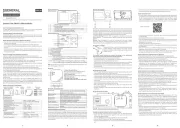
28 September 2025