Denver ACT-1013 Bruksanvisning
Denver
Videokamera
ACT-1013
Läs gratis den bruksanvisning för Denver ACT-1013 (2 sidor) i kategorin Videokamera. Guiden har ansetts hjälpsam av 18 personer och har ett genomsnittsbetyg på 4.3 stjärnor baserat på 9.5 recensioner. Har du en fråga om Denver ACT-1013 eller vill du ställa frågor till andra användare av produkten? Ställ en fråga
Sida 1/2
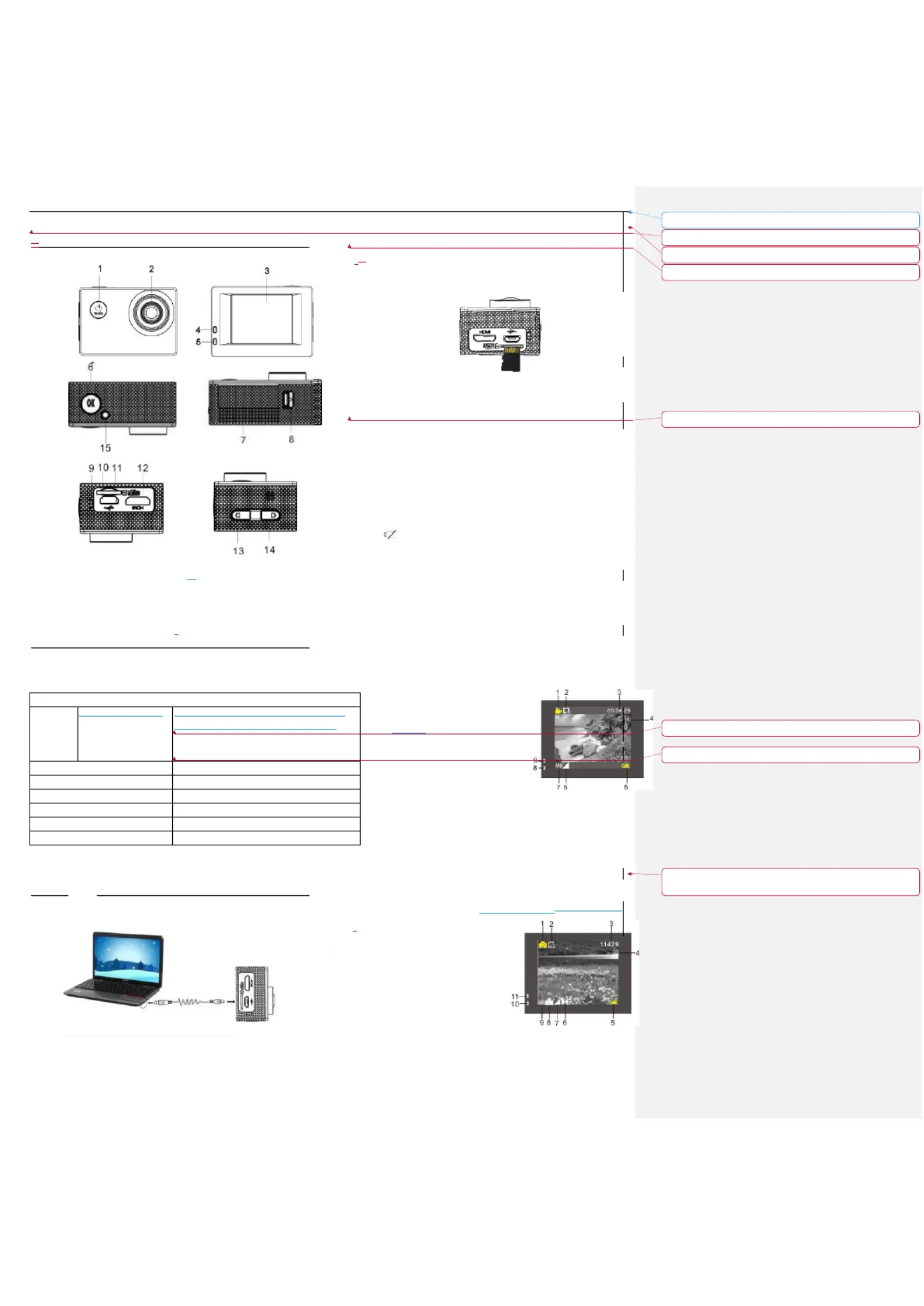
ACT-1013 Quick Start Guide
ENG-1
A
A
p
p
p
p
e
e
a
a
r
r
a
a
n
n
c
c
e
e
a
a
n
n
d
d
B
B
u
u
t
t
t
t
o
o
n
n
s
s
I
I
n
n
t
t
r
r
o
o
d
d
u
u
c
c
t
t
i
i
o
o
n
n
1. On/O/MODE/Back 2. Lens
3. Display Screen 4 . Work Indicator /15
5. Charging Indicator 6.OK /Menu/Conrm
7. Battery Cover 8. Battery Compartment Switch
9. Microphone Hole 10. USB Port
11. Card SlotTF 12. HDMI Port
13.T Button (Upper button for Zoom +) 14.W Button (lower button for Zoom-)
P
P
r
r
o
o
d
d
u
u
c
c
t
t
I
I
n
n
t
t
r
r
o
o
d
d
u
u
c
c
t
t
i
i
o
o
n
n
This product is compact in size, and very easy for installation;
The camera supports FHD (1920x1080 25FPS) recording;
Support high-speed USB2.0;
Support 32GB Min SD Card at most;
This product supports video output with playback function; it also supports HD
picture.
I
I
n
n
i
i
t
t
i
i
a
a
l
l
U
U
s
s
e
e
_
_
_
_
_
_
_
_
_
_
_
_
_
_
1. Charge External Lithium Battery
Connect the camera with PC for charging, and the charging indicator (blue) will be on. The
indicator will be off when the charging is completed. Generally, it takes 2-4 hours to fully
charge the camera.
2. Use Storage Card
2.1 According to the recessed reminder beside the storage card slot, push the TF Card
completely into the end.
2. 2 Gently press the rear part of the storage card, and it will automatically pop out. .
Please notice: UHS (ultra highspeed) cards doesn’t work, as they are
not 100% backward compatible
Note: There is no built-in memorizer for this camera. Please insert a storage card when
using the camera. (High-quality TF Card is recommended.)
3. Start up/Shut Down
3.1 Start up: Keep pressing MODE button for 3s, the display screen will be on, and the
camera enters Start-up status.
3.2. Shut down: Under idle mode, press MODE button and hold on 3s to shut the camera
down.
3.3. Automatic Shutdown of Screen: When the camera s idle time is due, the screen will be ’
automatically shut down for saving power, and the screen shutdown light will be on.
3.4. Shutdown due to Low Power: When its power is extremely low, LCD will display the
icon " ", and the User shall conduct charging for the camera immediately. When the “
icon is red and ickering, the camera will automatically shut down.
4. Function Mode Switch
This Camera has 3 modes including video recording mode, photo mode and playback mode.
When it is on, press MODE to switch dierent modes.
5. Indicator
Work Indicator (Red): When the camera is working (such as recording a video, taking a photo,
shutdown and automatic shutdown of screen etc.), the work indicator will icker.
Charging Indicator (Blue): During the charging process, this indicator will be on; when the
camera is fully charged, it will automatically go out.
6. Video Recording Mode
When it is powered on, DV will directly enter video recording mode; under the preview status,
press OK button and it will start to record a video; press OK button again, and it will stop video
recording. However, video recording will automatically stop when the storage card is full or the
power is extremely low.
1 Mode Icon to indicate Video Recording Mod
2 It means Video resolution, and FHD 1080P(
( )25FPS / HD 720P(30FPS) / VGA (30FPS) ar
3 Recording Time, meaning how much time left for
Video recording.
4 It means that TF Card is inserted.
5 Battery Icon means current power status.
6 E/V (Exposure Value).
7 It means that White Balance is automatic.
8 Charging Indicator.
9 Work Indicator.
(With maximum 29 minutes video recording per sequence)
7.Photo Mode:
When it is on, press MODE Button to enter Photo Mode; under the preview status, press OK
button to take a photo:
1 Mode Icon to indicate current Photo Mode.
2 Picture size; click this icon to choose 1M/2M/3M/5M/8M/12M.3M/5M/8M/10M/12M.
3 Counter, meaning the quantity of photo which
can be taken.
4 It means that TF Card is inserted.
5 Battery Power Icon.
6 It means current sharpness.
7 E/V (Exposure Value).
8 It means that the picture quality is Fine.
9 It means that White Balance is automatic.
10 Charging Indicator.
11 Work Indicator .
System Requirements
Operating
System
PC Camera Mode (PCCAM)
Removable Disc
Mode (MSDC)
Microsoft System: Microsoft WindowsXP(SP3), Vista 7 8 , ,
iOS system: MAC OS X Version 10.8.0 or latest version
Microsoft System: Microsoft Windows2000, XP, , Vista 7 8 ,
iOS system: MAC OS X Version: 10.0.0 or latest version
CPU
Intel Pentium 1GBHz or CPU with equivalent performance
Internal Memory
More than 1GB
Sound card and Graphic card
Support or advanced versions. DirectX8
CD Driver
4x or quicker
Hard Disk
Remain more than 2GB memory space
Others
USB1.1 or USB2.0 port
USB Cable
Formateret:
Venstre: 1 cm, Højre: 1 cm, Bund: 1 cm
Formateret:
Skrifttype: 9 pkt
Formateret:
Indrykning: Første linje: 0 ch
Formateret:
Skriftfarve: Sort
Formateret:
Skriftfarve: Sort
Formateret:
Skriftfarve: Rød
Formateret:
Skriftfarve: Rød
Formateret:
Indrykning: Venstre: 0 cm, Hængende: 1,5 ch,
Første linje: -1,5 ch
Produktspecifikationer
| Varumärke: | Denver |
| Kategori: | Videokamera |
| Modell: | ACT-1013 |
| Inbyggd display: | Ja |
| Vikt: | - g |
| Bredd: | 66 mm |
| Djup: | 27 mm |
| Höjd: | 43 mm |
| Batterikapacitet: | 400 mAh |
| Skärm diagonal: | 1.77 " |
| Wi-Fi: | Nej |
| Videoformat som stöds: | AVI |
| GPS: | Nej |
| Maximal bildfrekvens: | - fps |
| Maximal bildupplösning: | 2592 x 1944 pixlar |
| Bildsensortyp: | CMOS |
| Maximal videoupplösning: | 1280 x 720 pixlar |
| Inbyggd mikrofon: | Ja |
| Videoupplösningar: | 1280 x 720 pixlar |
| USB-anslutning: | Micro-USB |
| Vikt (inklusive batteri): | 48 g |
| HD-klar: | Ja |
| Batteriteknik: | Litium |
| Hjälmfäste: | Ja |
| Typ av minneskort: | MicroSD (TransFlash) |
| Produktens färg: | Svart, silver |
| bruksanvisning: | Ja |
| HD-typ: | HD-Ready |
| Kabel inkluderad: | USB |
| Totalt megapixel: | 1 MP |
| Bildkomprimeringsformat: | JPG |
| Displaytyp: | LCD |
| Antal USB 2.0 anslutningar: | 1 |
| Synfältsvinkel (FOV): | 120 ° |
| Drifttid för batteri: | - h |
| Lagringsmedia: | Minneskort |
| Stillbildsupplösning(ar): | 2592 x 1944 |
| Mini-HDMI-portar kvantitet: | 1 |
| Fotoläge: | Ja |
| Undervattenshus: | Ja |
| Cykelfäste: | Ja |
Behöver du hjälp?
Om du behöver hjälp med Denver ACT-1013 ställ en fråga nedan och andra användare kommer att svara dig
Videokamera Denver Manualer

15 Juli 2025
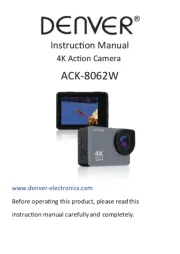
15 Juli 2025
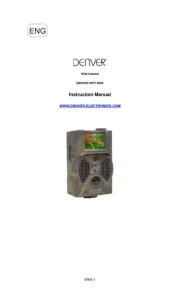
15 Juli 2025
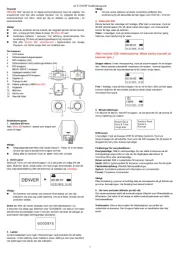
15 Juli 2025

15 Juli 2025

14 Oktober 2024

21 September 2024

16 September 2024

14 September 2024

31 Augusti 2024
Videokamera Manualer
- Fantec
- Akaso
- Envivo
- Ricatech
- TacTic
- Curtis
- Microtek
- Polaroid
- Viewsonic
- Bolex
- Medion
- Milwaukee
- Lamax
- Macally
- Rollei
Nyaste Videokamera Manualer

15 Oktober 2025
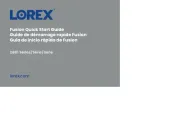
13 Oktober 2025
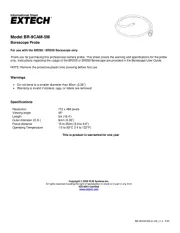
11 Oktober 2025
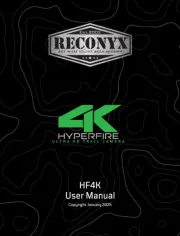
11 Oktober 2025
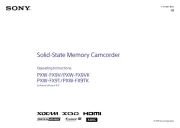
9 Oktober 2025

7 Oktober 2025

7 Oktober 2025
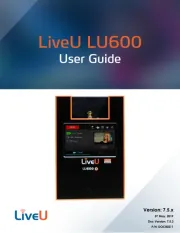
5 Oktober 2025
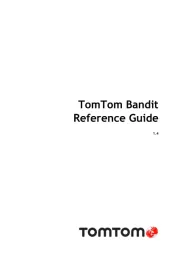
3 Oktober 2025

3 Oktober 2025