Denver ACT-1301 MK2 Bruksanvisning
Denver
Videokamera
ACT-1301 MK2
Läs gratis den bruksanvisning för Denver ACT-1301 MK2 (2 sidor) i kategorin Videokamera. Guiden har ansetts hjälpsam av 14 personer och har ett genomsnittsbetyg på 4.9 stjärnor baserat på 7.5 recensioner. Har du en fråga om Denver ACT-1301 MK2 eller vill du ställa frågor till andra användare av produkten? Ställ en fråga
Sida 1/2
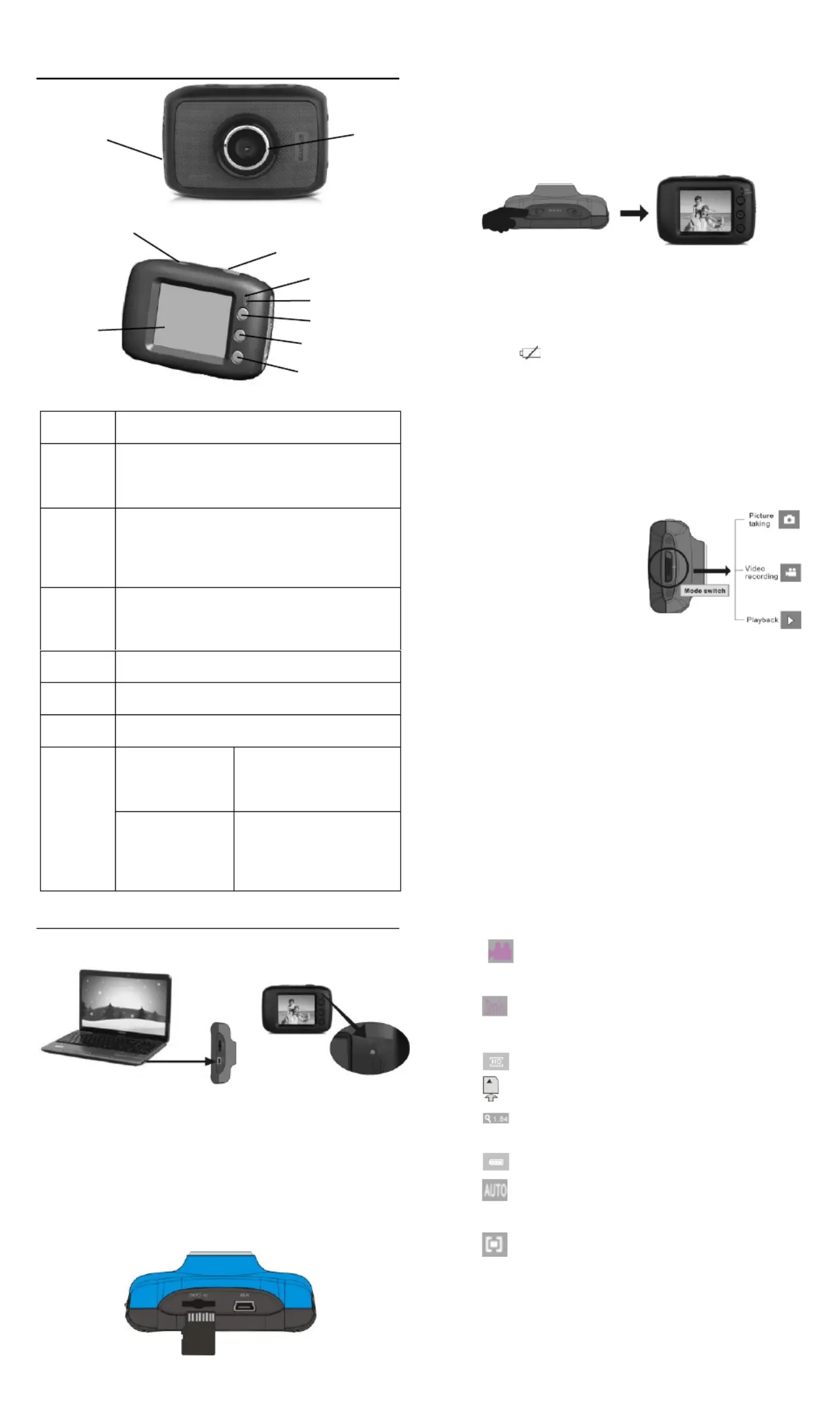
ACT-1301 MK2 Quick Start Guide
Appearance and key introduction
Key/Indi
cator
Function
Power
On/O
Power the camera on or o. When opening the
menu, switch over between normal (eect
parameters and replay of image, video) and
setup menu.
Shutter
In recording video mode, it is used to start/stop
recording. In capture mode, it is used as a
shutter. In replay mode; it is used to play the
video. When operating the menu, it is used to
conrm the selection.
Up key
Digital zoom in (capture/video mode); menu
selection (after opening the menu); pause,
continue playing (when playing and recording
video in replay mode).
OK key
Open/exit from menu. Stop playing (when
replaying video).
Down key
Digital zoom out (capture/video mode); menu
selection (after opening the menu).
Mode
switch
Switch over among modes of capture, video and
replay.
Operation
indicator
The upper one is
a charging
indicator.
In power-o state, it keeps
constant lighting when the
charger is connected for
charging.
The lower one is
an operation
indicator.
It ashes once during
capturing, and it keeps
constant lighting when
connected with computer
portable disk.
Start Use
1. Charge built-in lithium battery
In power-o state, when the camera is connected with computer,
charging begins. At this time, the charger indicator lights and it turns o
when charged full. Generally, it costs 2-4 hours to charge full.
2. Use memory card
1. Follow the instructions carved by slot of the memory card, it is to insert
FT card into the card slot till entirely inserted.
2. To take the FT card out, after gently pressing the end of the memory
card inwards, the card will reject out.
Please notice: UHS (ultra highspeed) cards doesn’t work, as they
are not 100% backward compatible
Note: The camera is not equipped with a built-in memory, and thus
a memory card is required.
3. Power On/O:
3.1 Power-on: If to press and hold POWER key for 3 seconds, the
screen starts up and the camera enters startup state.
3.2 Power-o: In idle state of the camera, if to click POWER key, the
camera turns o.
Automatic power-o: When idle time set for the camera reaches, it
automatically turns o to save power. The default time of the
system automatic power-o is 5 minutes;
3.3 Power-o due to low battery: In case of extremely low battery, the
icon “ ”appears on the LCD screen. Please timely
charge the battery. When the icon turns red and ashes, the
camera will automatically power o.
4. Functional mode switchover
The camera is equipped with three modes: capture, video and replay
mode. After power-on, the modes can be switched over with MODE
switch.
5. Indicators
Operation indicator: When the camera works (e.g. recording video,
capturing or automatic screen turn-o), the
operation indicator lights.
Charger indicator: Constant lighting is to remind user that the
camera is being charged.
6 Video mode
( With maximum 29 minutes video recording per sequence)
When pushing Mode switch to video mode, click shutter in
preview state to start recording video; to stop video recording,
it is to click it again. It will also automatically stop recording in
case that no free room left in the memory card or the battery is
over low:
1 00:00:01: time-meter, indicating 1 second left for recording
(indicating 1 second recorded during recording).
2 : mode icon: indicates the current mode is video
recording.
3 : loop recording video time icon: indicates the current loop
video recording time is 3 minutes.
4 : movie size: indicates the current movie size is 720P.
5 : indicates currently a memory card is inserted.
6 : magnication of digital zoom: press Up and down key to
adjust zoom among 1x-4x.
7 : battery icon: indicates current battery level.
8 : white balance icon: indicates the current white balance
mode is automatic.
9 :metering icon: indicates it is currently the pan overall
perspective metering.
Video menu setup
In video mode, press OK key to open menu, and then press Up and
Down key to select menu. When selecting menu, background of the
selected item will be highlighted. Press Shutter to enter sub-menu. In
sub-menu, press Up and Down key for selection, press Shutter for
conrmation and back to main menu. In the main menu, press OK
USB Cable
Capture mode: Take pictures.
Video mode: Record video and
driving (5min, 3min and 1min).
Replay mode: Picture and video
le playback.
Mode switch:
-Photograph
-Video
-Replay
Lens
Power
On/O
Shutter
Charging indicator
Operation indicator
Up key
OK key
Down key
LCD TFT
Produktspecifikationer
| Varumärke: | Denver |
| Kategori: | Videokamera |
| Modell: | ACT-1301 MK2 |
| Inbyggd display: | Ja |
| Vikt: | - g |
| Bredd: | 30 mm |
| Djup: | 70 mm |
| Höjd: | 45 mm |
| LED-indikatorer: | Ja |
| Batterikapacitet: | 220 mAh |
| Skärm diagonal: | 1.77 " |
| Wi-Fi: | Nej |
| Videoformat som stöds: | AVI |
| GPS: | Nej |
| Närfältskommunikation (NFC): | Nej |
| Maximal bildfrekvens: | 30 fps |
| Maximal bildupplösning: | 2592 x 1944 pixlar |
| Bildsensortyp: | CMOS |
| Maximal videoupplösning: | 1280 x 720 pixlar |
| Inbyggd mikrofon: | Ja |
| USB-anslutning: | Mini-USB |
| HD-klar: | Ja |
| Batteriteknik: | Litium |
| Produkter per intermodal container (20 fot): | 5360 styck |
| Hjälmfäste: | Ja |
| Typ av minneskort: | MicroSD (TransFlash) |
| Produktens färg: | Svart |
| HD-typ: | HD |
| Produkter per intermodal container (40 fot, HC): | 12800 styck |
| Kabel inkluderad: | USB |
| Totalt megapixel: | 1.3 MP |
| Bildkomprimeringsformat: | JPG |
| Displaytyp: | LCD |
| Antal USB 2.0 anslutningar: | 1 |
| Bluetooth: | Nej |
| Synfältsvinkel (FOV): | 45 ° |
| Högsta minneskortskapacitet: | 32 GB |
| Drifttid för batteri: | 1 h |
| Lagringsmedia: | Minneskort |
| Fotoläge: | Ja |
| Undervattenshus: | Ja |
| Cykelfäste: | Ja |
| Undervattenshus vattentätt ned till: | 10 m |
Behöver du hjälp?
Om du behöver hjälp med Denver ACT-1301 MK2 ställ en fråga nedan och andra användare kommer att svara dig
Videokamera Denver Manualer

15 Juli 2025
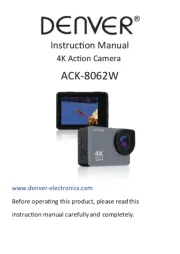
15 Juli 2025
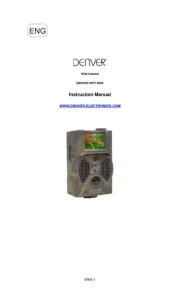
15 Juli 2025
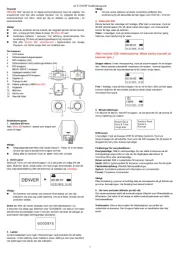
15 Juli 2025

15 Juli 2025

14 Oktober 2024

21 September 2024

16 September 2024

14 September 2024

31 Augusti 2024
Videokamera Manualer
- Ricoh
- DJI
- Steinberg
- KanDao
- Hitachi
- Insignia
- Braun
- Blackmagic Design
- GoPro
- Hazet
- Prixton
- Lamax
- BlackVue
- Contour
- Nikon
Nyaste Videokamera Manualer

15 Oktober 2025
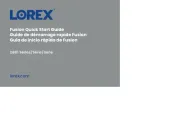
13 Oktober 2025
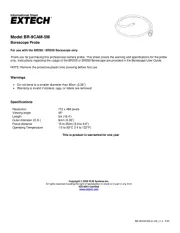
11 Oktober 2025
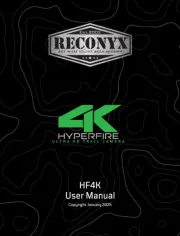
11 Oktober 2025
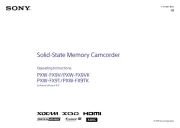
9 Oktober 2025

7 Oktober 2025

7 Oktober 2025
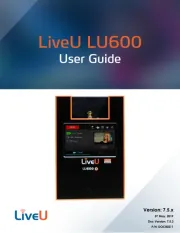
5 Oktober 2025
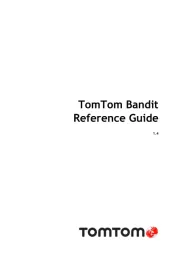
3 Oktober 2025

3 Oktober 2025