Digitus DN-95359 Bruksanvisning
Läs gratis den bruksanvisning för Digitus DN-95359 (18 sidor) i kategorin Växla. Guiden har ansetts hjälpsam av 18 personer och har ett genomsnittsbetyg på 4.1 stjärnor baserat på 9.5 recensioner. Har du en fråga om Digitus DN-95359 eller vill du ställa frågor till andra användare av produkten? Ställ en fråga
Sida 1/18
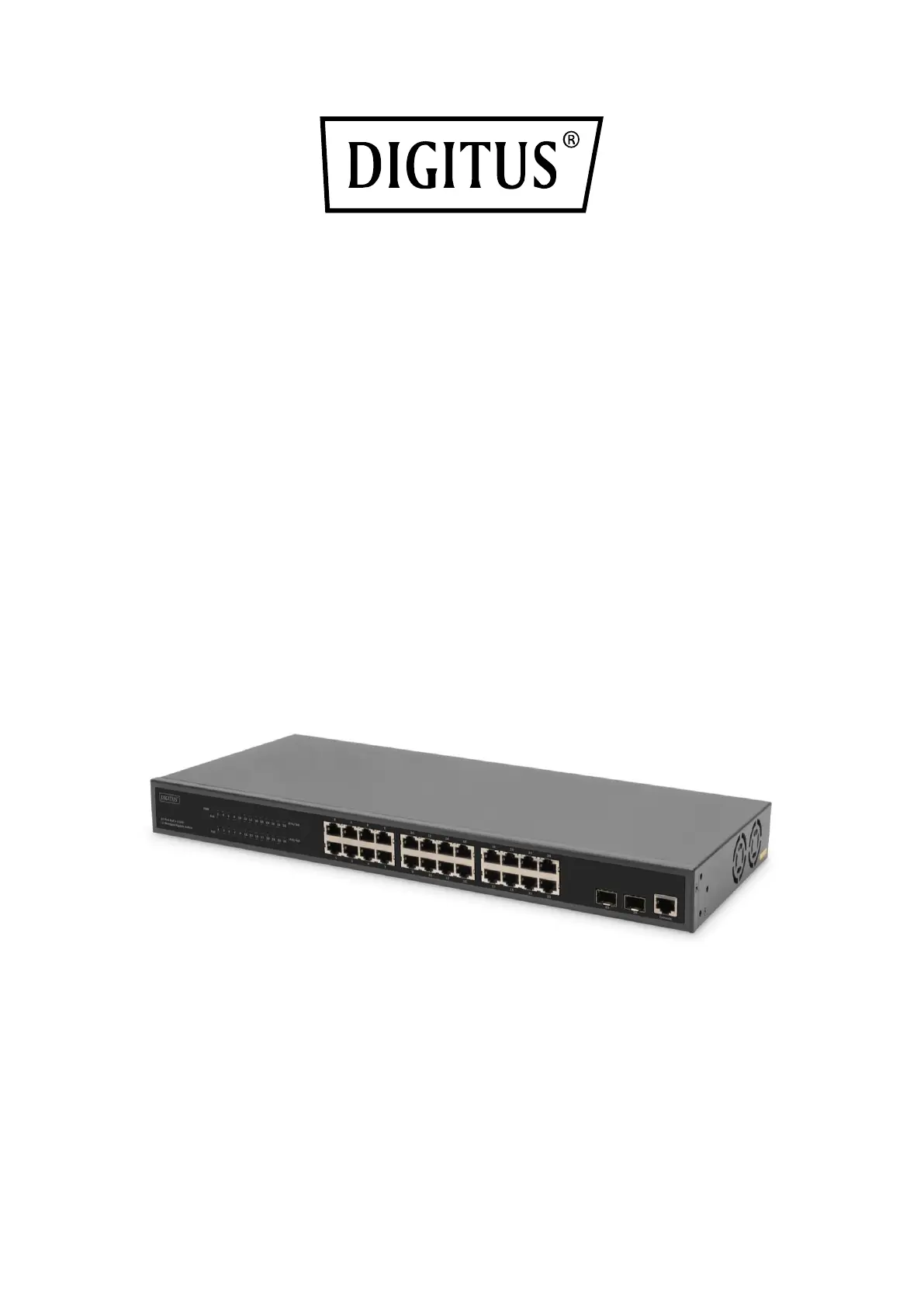
24 Port L2 Managed Gigabit
Ethernet PoE Switch
Web-Manual
DN-95359
Produktspecifikationer
| Varumärke: | Digitus |
| Kategori: | Växla |
| Modell: | DN-95359 |
Behöver du hjälp?
Om du behöver hjälp med Digitus DN-95359 ställ en fråga nedan och andra användare kommer att svara dig
Växla Digitus Manualer

28 Februari 2025

28 December 2024

15 December 2024

26 September 2024

26 September 2024

26 September 2024

23 September 2024

23 September 2024

22 September 2024

22 September 2024
Växla Manualer
- Plantronics
- Vacmaster
- Konig
- Boss
- Raritan
- Leviton
- Sylvania
- Ecler
- Robbe
- Intelix
- Omnitronic
- Flamingo
- ZyXEL
- Philips
- KanexPro
Nyaste Växla Manualer

9 April 2025

9 April 2025

7 April 2025

5 April 2025

5 April 2025

5 April 2025

5 April 2025

3 April 2025

3 April 2025

2 April 2025