ECG 43FSL231 Bruksanvisning
Läs gratis den bruksanvisning för ECG 43FSL231 (88 sidor) i kategorin Tv. Guiden har ansetts hjälpsam av 20 personer och har ett genomsnittsbetyg på 4.9 stjärnor baserat på 10.5 recensioner. Har du en fråga om ECG 43FSL231 eller vill du ställa frågor till andra användare av produkten? Ställ en fråga
Sida 1/88
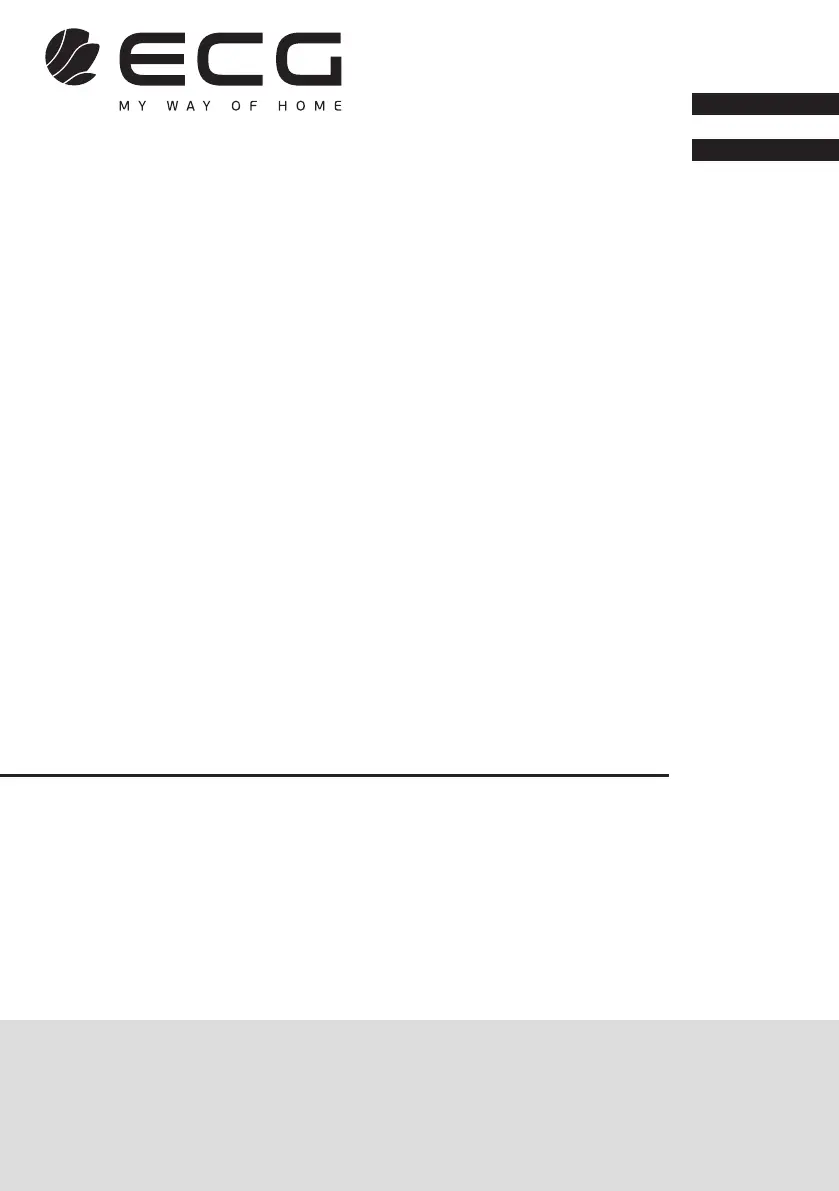
43FSL231
English
Deutsch
Always read the safety&use instructions carefully before using your appliance for the rst time. The user´smanual must be always included.
Bitte lesen Sie vor der Inbetriebnahme des Produktes diese Anleitung und die darin enthaltenen Sicherheitshinweise aufmerksam durch. Die Bedienungsanleitung muss dem Gerät immer beigelegt sein.
SMART TV
INSTRUCTION MANUAL
SMART TV
BEDIENUNGSANLEITUNG
Produktspecifikationer
| Varumärke: | ECG |
| Kategori: | Tv |
| Modell: | 43FSL231 |
Behöver du hjälp?
Om du behöver hjälp med ECG 43FSL231 ställ en fråga nedan och andra användare kommer att svara dig
Tv ECG Manualer

13 Juni 2025

22 September 2024

20 September 2024

20 September 2024

20 September 2024

20 September 2024

20 September 2024

20 September 2024

20 September 2024

20 September 2024
Tv Manualer
- Proofvision
- Elbe
- Metz
- Listo
- Xiaomi
- Vox
- Pioneer
- JVC
- Kemo
- Marantz
- Vivo
- FFalcon
- Samsung
- Zalman
- Edenwood
Nyaste Tv Manualer

21 Oktober 2025

20 Oktober 2025

20 Oktober 2025

20 Oktober 2025

20 Oktober 2025

19 Oktober 2025

19 Oktober 2025

19 Oktober 2025

19 Oktober 2025

19 Oktober 2025