Eizo EV2416WFS-BK Bruksanvisning
Läs gratis den bruksanvisning för Eizo EV2416WFS-BK (84 sidor) i kategorin Övervaka. Guiden har ansetts hjälpsam av 9 personer och har ett genomsnittsbetyg på 4.5 stjärnor baserat på 5 recensioner. Har du en fråga om Eizo EV2416WFS-BK eller vill du ställa frågor till andra användare av produkten? Ställ en fråga
Sida 1/84

Important
Please read PRECAUTIONS, this User’s Manual, and the Setup Guide
(separate volume) carefully to familiarize yourself with safe and
effective usage.
• Please refer to the Setup Guide for basic information ranging from
connection of the monitor to a PC to using the monitor.
• The latest User’s Manual is available for download from our web site:
http://www.eizo.com

2
Location of Caution Statement
EV2316W / EV2336W (Ex.FlexStand2)
EV2416W / EV2436W (Ex.FlexStand2)
This product has been adjusted specically for use in the region to which it was originally shipped. If operated
outside this region, the product may not perform as stated in the specications.
No part of this manual may be reproduced, stored in a retrieval system, or transmitted, in any form or by any means,
electronic, mechanical, or otherwise, without the prior written permission of EIZO NANAO CORPORATION.
EIZO NANAO CORPORATION is under no obligation to hold any submitted material or information condential
unless prior arrangements are made pursuant to EIZO NANAO CORPORATION’s receipt of said information.
Although every effort has been made to ensure that this manual provides up-to-date information, please note that
EIZO monitor specications are subject to change without notice.

3
Noticeforthismonitor
Notice for this monitor
This product is suited to general purposes like creating documents, viewing multimedia content.
This product has been adjusted specically for use in the region to which it was originally shipped. If the product is
used outside the region, it may not operate as specied in the specications.
This product may not be covered by warranty for uses other than those described in this manual.
The specications noted in this manual are only applicable when the following are used:
· Power cords provided with the product
· Signal cables specied by us
Only use optional products manufactured or specied by us with this product.
As it takes about 30 minutes for the performance of electrical parts to stabilize, adjust the monitor 30 minutes or more
after the monitor power has been turned on.
Monitors should be set to a lower brightness to reduce changes in luminosity caused by long-term use and maintain a
stable display.
When the screen image is changed after displaying the same image for extended periods of time, an afterimage may
appear. Use the screen saver or power save function to avoid displaying the same image for extended periods of time.
Periodic cleaning is recommended to keep the monitor looking new and to prolong its operation lifetime (refer to
“Cleaning” (page 4)).
The LCD panel is manufactured using high-precision technology. Although, missing pixels or lit pixels may appear on
the LCD panel, this is not a malfunction. Percentage of effective dots: 99.9994% or higher.
The backlight of the LCD panel has a xed lifetime. When the screen becomes dark or begins to icker, please contact
your local EIZO representative.
Do not press on the panel or edge of the frame strongly, as this may result in display malfunctions, such as interference
patterns, etc. If pressure is continually applied to the panel, it may deteriorate or damage your panel. (If the pressure
marks remain on the panel, leave the monitor with a black or white screen. The symptom may disappear.)
Do not scratch or press on the panel with any sharp objects, as this may result in damage to the panel. Do not attempt
to brush with tissues as this may scratch the panel.
When the monitor is cold and brought into a room or the room temperature goes up quickly, dew condensation may
occur on the interior and exterior surfaces of the monitor. In that case, do not turn the monitor on. Instead wait until
the dew condensation disappears, otherwise it may cause some damage to the monitor.
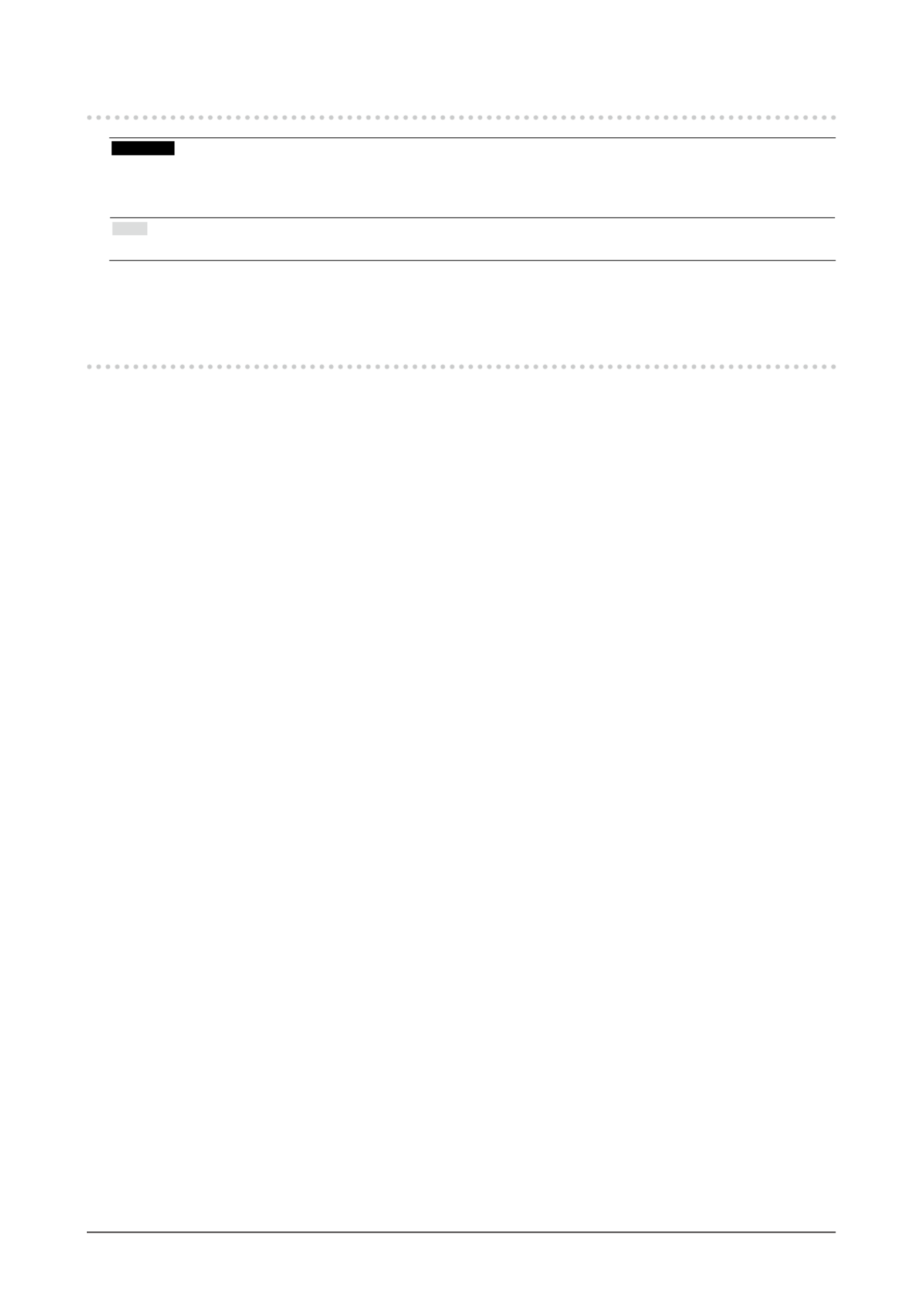
4Noticeforthismonitor
Cleaning
Attention
• Chemicals such as alcohol and antiseptic solution may cause gloss variation, tarnishing, and fading of the cabinet or panel,
and also quality deterioration of the image.
• Never use any thinner, benzene, wax, and abrasive cleaner, which may damage the cabinet or panel.
Note
• The optional ScreenCleaner is recommended for cleaning the cabinet and panel surface.
If necessary, the stains on the cabinet and panel surface can be removed by moistening part of a soft cloth with
water.
To use the monitor comfortably
• An excessively dark or bright screen may affect your eyes. Adjust the brightness of the monitor according to
the environmental conditions.
• Staring at the monitor for a long time tires your eyes. Take a 10-minute rest every hour.
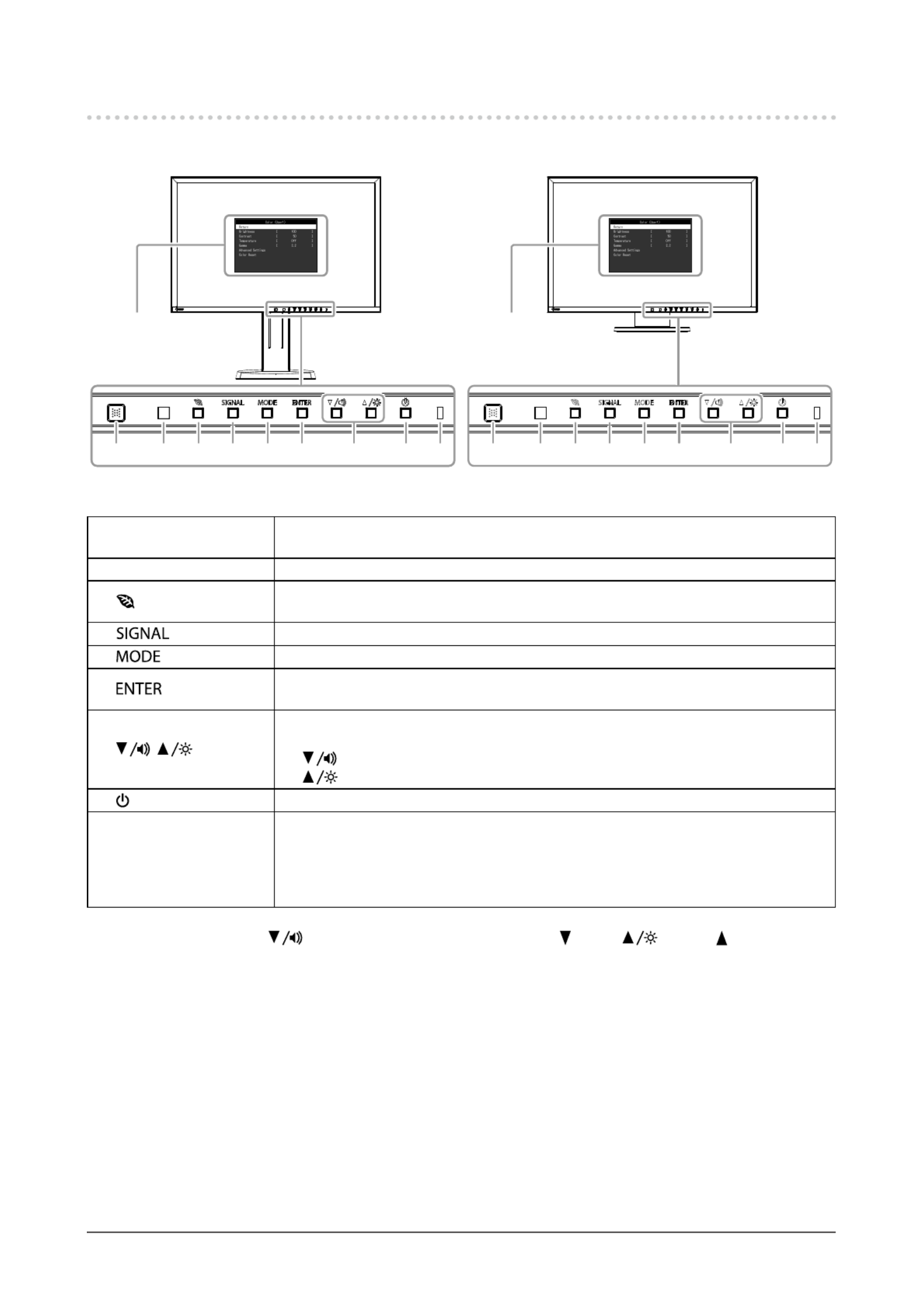
9
Chapter1Introduction
1-2. Controls and Functions
●Front
6 7 8 9521 3 4 6 7 8 9521 3 4 6 7 8 9521 3 4
Settingmenu*1 Settingmenu*1
FlexStand2 TriStand2
1. EcoView Sense sensor Detectsthemovementofapersoninfrontofthemonitor.EcoViewSensefunction(page
38).
2. Ambient light sensor Detectsambientbrightness.AutoEcoViewfunction( ).page37
3. button Displaysthesettingmenuofthepowersavingfunction(AutoEcoView( )andpage37
EcoViewOptimizer2( ))andEcoViewSense( ).page38 page38
4. button Switchesinputsignalsfordisplay(page51).
5. button ChangestheFineContrastmode(page19).
6. button DisplaystheSettingmenu,determinesanitemonthemenuscreen,andsavesvalues
adjusted(page12).
7. , button*2
• Choosesandincreases/decreasesadjustmentsettingsforadvancedadjustment
usingtheSettingmenu.
• button:Displaysthevolumeadjustmentmenu(page31).
button:DisplaystheBrightnessadjustmentmenu( ).page20
8. button Turnsthepoweronoroff.
9. Power indicator
Indicatesthemonitor’soperationstatus.
Blue: Operating
Orange: Powersavingmode
OFF: Mainpower/Poweroff
*1 See “1-4. Basic Operations and Functions” (page 12) for how to use.
*2 In this User’s Manual, the button may be hereafter simply displayed as , and the button as .
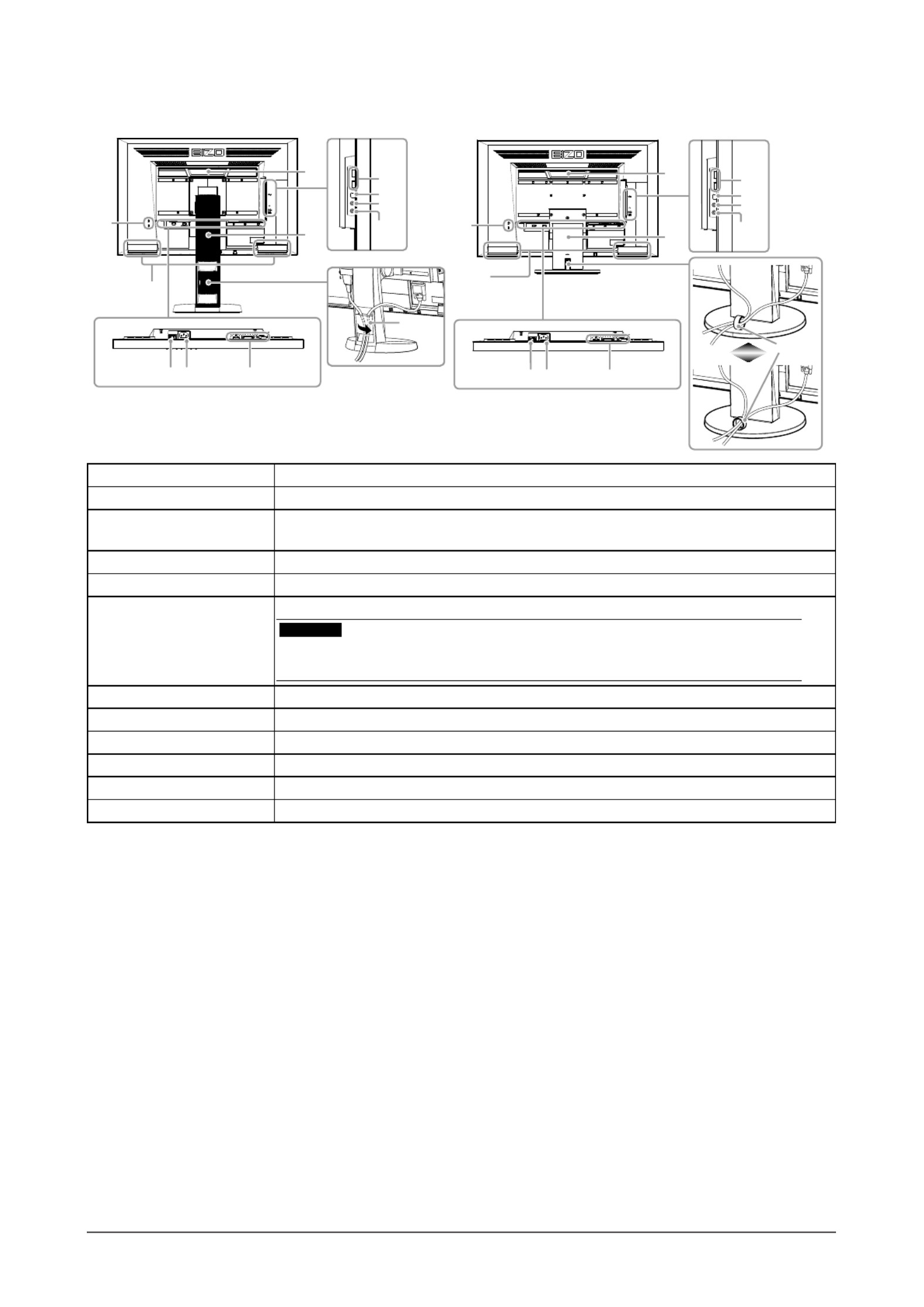
10 Chapter1Introduction
●
Rear
13
16
15
14
13
16
15
14
21
20
19
18
17
20
19
18
17
1011 12
21
1011 12
FlexStand2
*3
TriStand2
10. Main power switch Turnsthemainpoweronoroff.
11. Power connector Connectsthepowercord.
12. Input signal connector Left:DisplayPortconnector/Center:DVI-Dconnector/Right:D-Submini15-pin
connector
13. Security lock slot ComplieswithKensington’sMicroSaversecuritysystem.
14. Speaker Outputsaudiosource.
15. Handle
Handleusedfortransportation
Attention
• Firmly grasp and hold the monitor by the bottom while grabbing the handle, and
carefully convey the monitor so as not to drop it.
16. Stand*4 Usedtoadjusttheheightandangleofthemonitorscreen.
17. USB port (DOWN) ConnectsaperipheralUSBdevice.
18. USB port (UP) ConnectstheUSBcableforusingtheUSBHubfunction( ).page52
19. Headphone jack Connectstheheadphones.
20. Stereo mini jack Connectsthestereominijackcable(commerciallyavailableproduct).
21. Cable holder Coversthemonitorcables.
*3 See “6-3. Attaching / Detaching the TriStand2 Cable Holder” (page 49) for how to attach the cable holder.
*4 An optional arm (or an optional stand) can be attached by removing the stand (see “6-1. Attaching the Optional Arm” (page 46)).
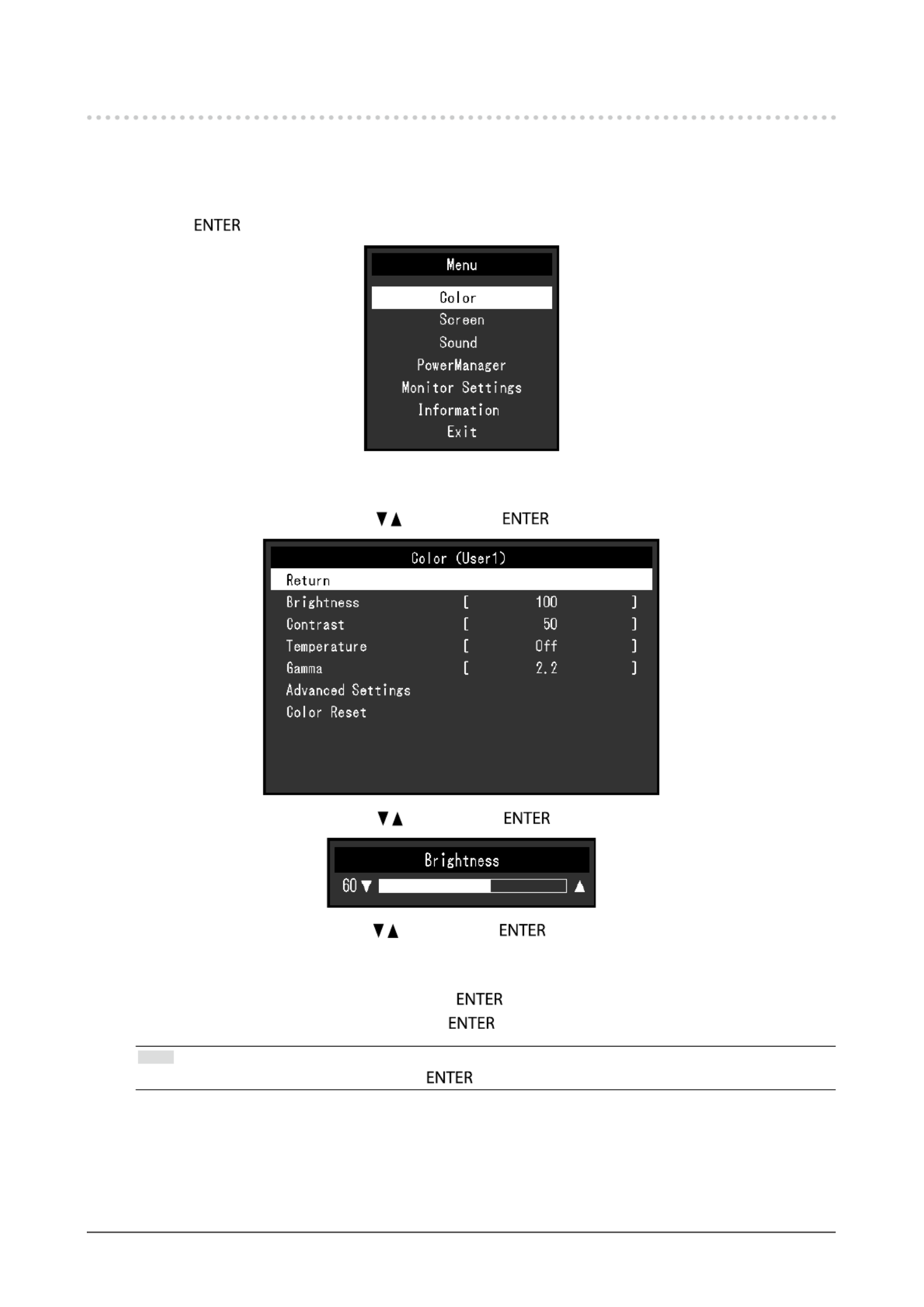
12 Chapter1Introduction
1-4. Basic Operations and Functions
●Basic operation of the Setting menu
1.
Displaying the Setting menu
1. Press . The Setting menu appears.
2.
Adjusting / Setting
1. Choose a menu to adjust / set with , , and then press . The Sub menu appears.
2. Choose an item to adjust / set with , , and then press . The adjustment / setting menu appears.
3. Adjust / set the selected item with , , and then press .
3.
Exiting
1. Choose “Return” from the Sub menu and press . The Setting menu appears.
2. Choose “Exit” from the Main menu and press . The Setting menu quits.
Note
• The Setting menu can also be exited by pressing twice quickly.
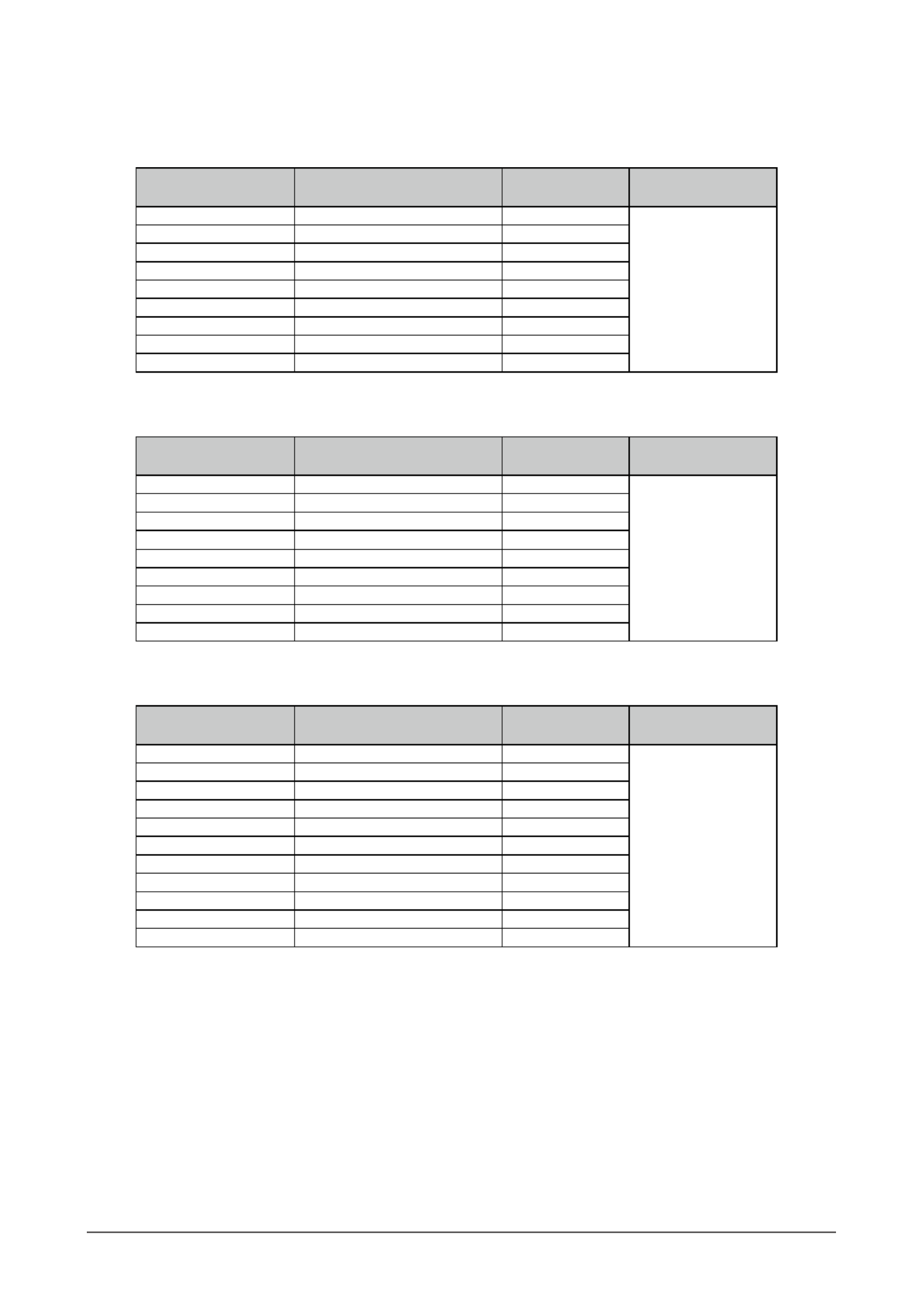
15
Chapter2AdjustingScreens
●
EV2336W
Analog Input (D-Sub)
Resolution Applicable Signals Vertical Scan
Frequency Dot Clock
640×480 VGA,VESA ~75Hz
148.5MHz
(Max.)
720×400 VGATEXT 70Hz
800×600 VESA ~75Hz
1024×768 VESA ~75Hz
1280×720 CEA-861 60Hz
1280×960 VESA 60Hz
1280×1024 VESA ~75Hz
1680×1050 VESACVT,VESACVTRB 60Hz
1920×1080*1 CEA-861 60Hz
Digital Input (DVI-D)
Resolution Applicable Signals Vertical Scan
Frequency Dot Clock
640×480 VGA 60Hz
148.5MHz
(Max.)
720×400 VGATEXT 70Hz
800×600 VESA 60Hz
1024×768 VESA 60Hz
1280×720 CEA-861 60Hz
1280×960 VESA 60Hz
1280×1024 VESA 60Hz
1680×1050 VESACVT,VESACVTRB 60Hz
1920×1080*1 CEA-861 60Hz
Digital Input (DisplayPort)
Resolution Applicable Signals Vertical Scan
Frequency Dot Clock
640×480 VGA,CEA-861 60Hz
148.5MHz
(Max.)
720×400 VGATEXT 70Hz
720×480(4:3) CEA-861 60Hz
720×480(16:9) CEA-861 60Hz
800×600 VESA 60Hz
1024×768 VESA 60Hz
1280×720 CEA-861 60Hz
1280×960 VESA 60Hz
1280×1024 VESA 60Hz
1680×1050 VESACVT,VESACVTRB 60Hz
1920×1080*1 CEA-861 60Hz
AgraphicsboardinconformancewiththeVESAandCEA-861standardsisrequired.
*1 Recommended resolution
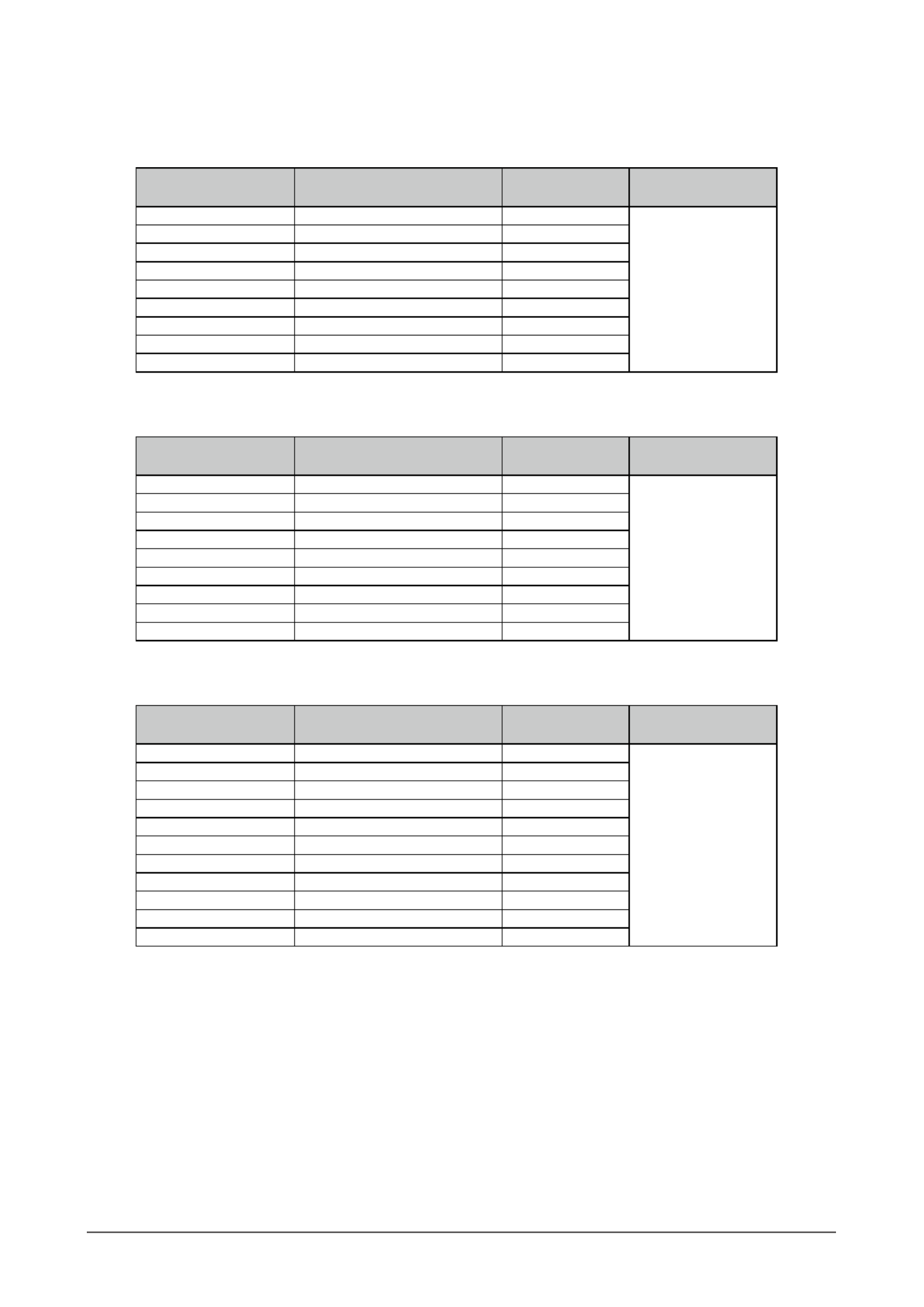
16 Chapter2AdjustingScreens
●
EV2416W
Analog Input (D-Sub)
Resolution Applicable Signals Vertical Scan
Frequency Dot Clock
640×480 VGA 60Hz
193.3MHz
(Max.)
800×600 VESA 60Hz
1024×768 VESA 60Hz
1280×720*1 CEA-861 60Hz
1280×960 VESA 60Hz
1280×1024 VESA 60Hz
1600×1200 VESA 60Hz
1680×1050 VESACVT,VESACVTRB 60Hz
1920×1200*2 VESACVT,VESACVTRB 60Hz
Digital Input (DVI-D)
Resolution Applicable Signals Vertical Scan
Frequency Dot Clock
640×480 VGA 60Hz
162MHz
(Max.)
800×600 VESA 60Hz
1024×768 VESA 60Hz
1280×720*1 CEA-861 60Hz
1280×960 VESA 60Hz
1280×1024 VESA 60Hz
1600×1200 VESA 60Hz
1680×1050 VESACVT,VESACVTRB 60Hz
1920×1200*2 VESACVTRB 60Hz
Digital Input (DisplayPort)
Resolution Applicable Signals Vertical Scan
Frequency Dot Clock
640×480 VGA,CEA-861 60Hz
162MHz
(Max.)
720×480(4:3) CEA-861 60Hz
720×480(16:9) CEA-861 60Hz
800×600 VESA 60Hz
1024×768 VESA 60Hz
1280×720*1 CEA-861 60Hz
1280×960 VESA 60Hz
1280×1024 VESA 60Hz
1600×1200 VESA 60Hz
1680×1050 VESACVT,VESACVTRB 60Hz
1920×1200*2 VESACVTRB 60Hz
AgraphicsboardinconformancewiththeVESAandCEA-861standardsisrequired.
*1 For this resolution, the “Screen Size” setting is “Full Screen” (see “2-5. Screen Size Changing” (page 29)).
*2 Recommended resolution
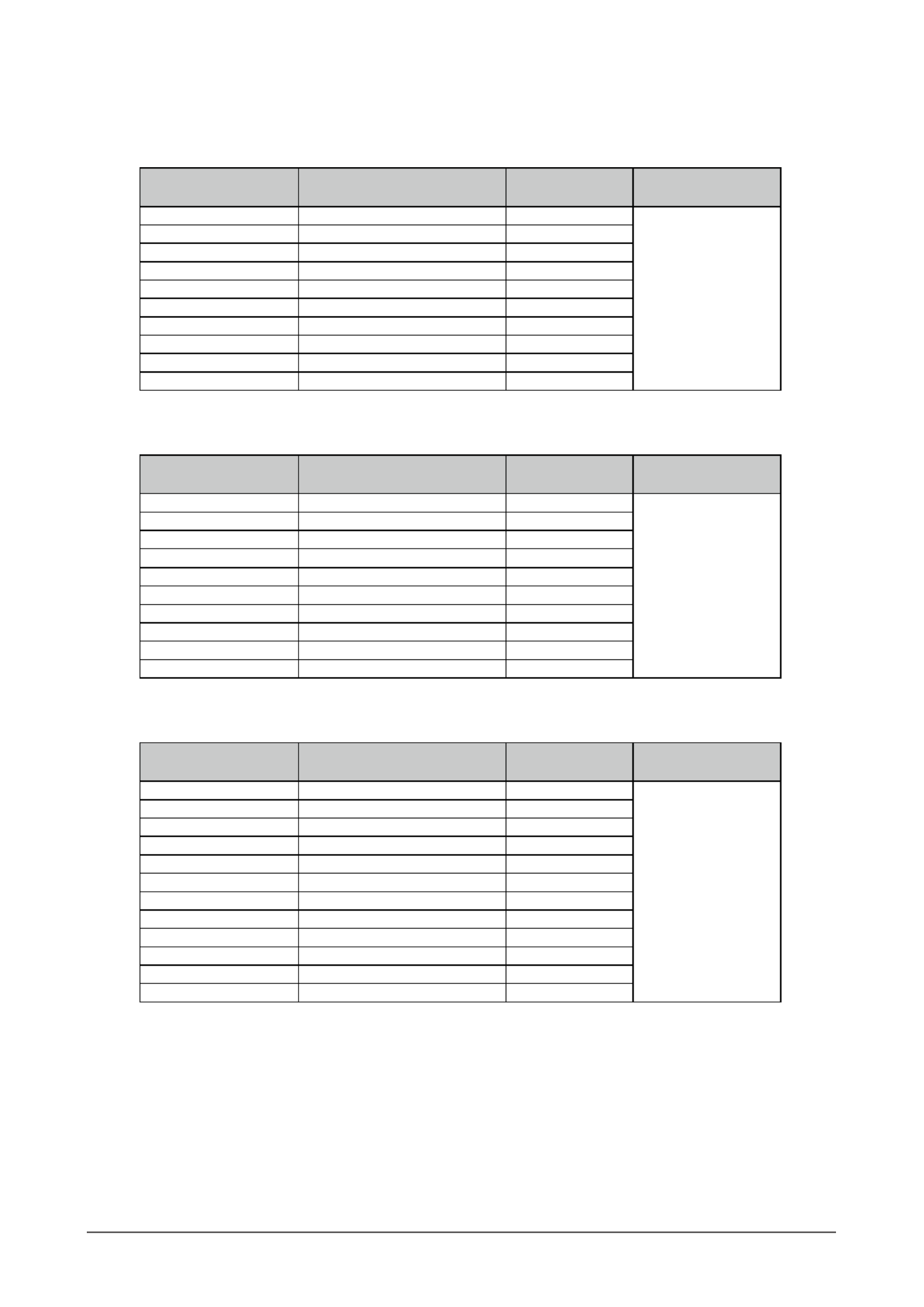
17
Chapter2AdjustingScreens
●
EV2436W
Analog Input (D-Sub)
Resolution Applicable Signals Vertical Scan
Frequency Dot Clock
640×480 VGA,VESA ~75Hz
193.3MHz
(Max.)
720×400 VGATEXT 70Hz
800×600 VESA ~75Hz
1024×768 VESA ~75Hz
1280×720 CEA-861 60Hz
1280×960 VESA 60Hz
1280×1024 VESA ~75Hz
1600×1200 VESA 60Hz
1680×1050 VESACVT,VESACVTRB 60Hz
1920×1200*1 VESACVT,VESACVTRB 60Hz
Digital Input (DVI-D)
Resolution Applicable Signals Vertical Scan
Frequency Dot Clock
640×480 VGA 60Hz
162MHz
(Max.)
720×400 VGATEXT 70Hz
800×600 VESA 60Hz
1024×768 VESA 60Hz
1280×720 CEA-861 60Hz
1280×960 VESA 60Hz
1280×1024 VESA 60Hz
1600×1200 VESA 60Hz
1680×1050 VESACVT,VESACVTRB 60Hz
1920×1200*1 VESACVTRB 60Hz
Digital Input (DisplayPort)
Resolution Applicable Signals Vertical Scan
Frequency Dot Clock
640×480 VGA,CEA-861 60Hz
162MHz
(Max.)
720×400 VGATEXT 70Hz
720×480(4:3) CEA-861 60Hz
720×480(16:9) CEA-861 60Hz
800×600 VESA 60Hz
1024×768 VESA 60Hz
1280×720 CEA-861 60Hz
1280×960 VESA 60Hz
1280×1024 VESA 60Hz
1600×1200 VESA 60Hz
1680×1050 VESACVT,VESACVTRB 60Hz
1920×1200*1 VESACVTRB 60Hz
AgraphicsboardinconformancewiththeVESAandCEA-861standardsisrequired.
*1 Recommended resolution
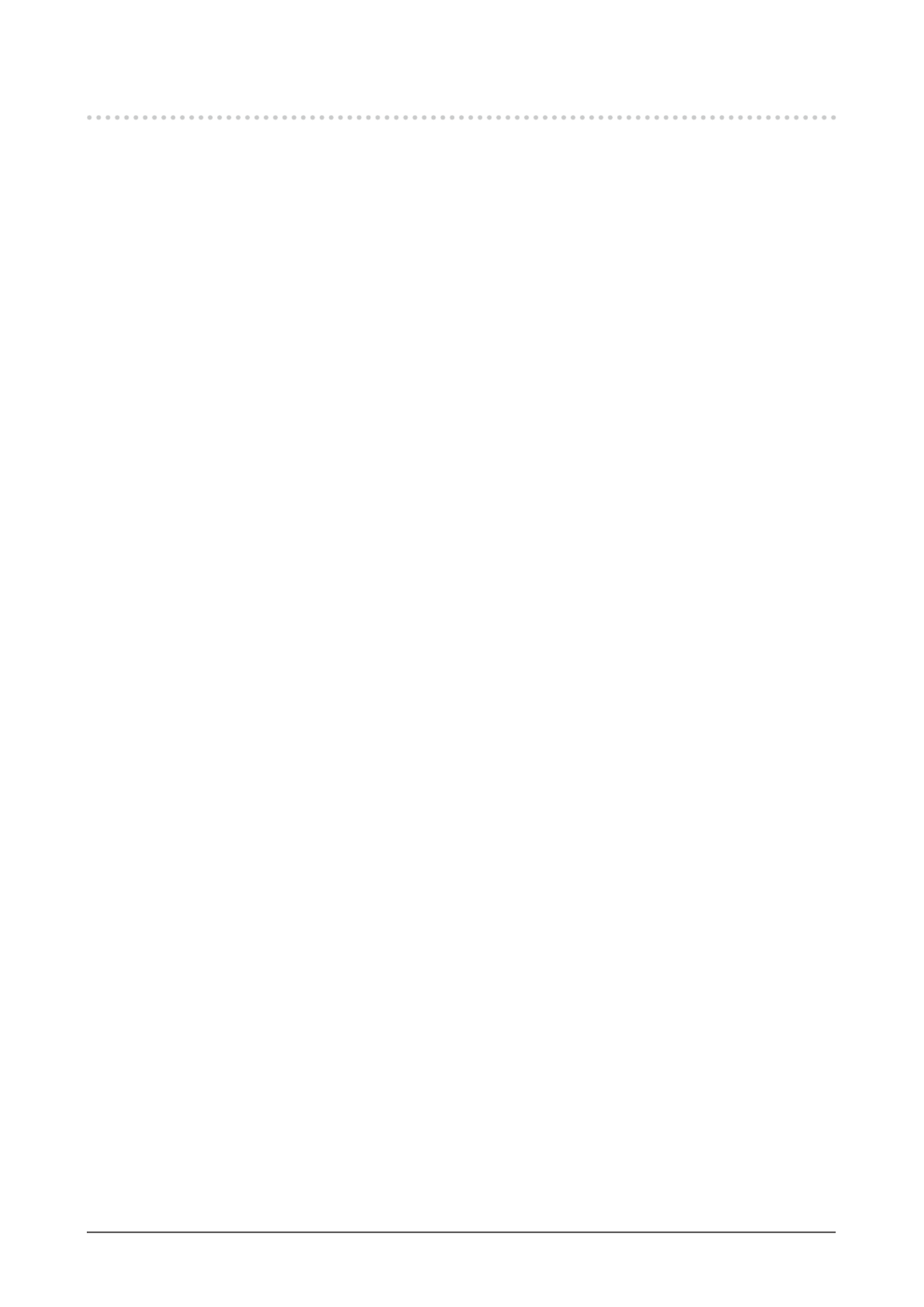
18 Chapter2AdjustingScreens
2-2. Setting the Resolution
When you connect the monitor to the PC and nd that the resolution is improper, or when you want to change the
resolution, follow the procedure below.
●Windows 7
1. Right-click the mouse anywhere on the desktop except for icons.
2. From the displayed menu, click “Screen resolution”.
3. On the “Screen Resolution” dialog box, select the monitor.
4. Click “Resolution” to select the desired resolution.
5. Click the “OK” button.
6. When a conrmation dialog box is displayed, click “Keep changes”.
●Windows Vista
1. Right-click the mouse anywhere on the desktop except for icons.
2. From the displayed menu, click “Personalize”.
3. On the “Personalization” window, click “Display Settings”.
4. On the “Display Settings” dialog box, select the “Monitor” tab and select desired resolution in the
“Resolution” eld.
5. Click the “OK” button.
6. When a conrmation dialog box is displayed, click “Yes”.
●Windows XP
1. Right-click the mouse anywhere on the desktop except for icons.
2. From the displayed menu, click “Properties”.
3. When the “Display Properties” dialog box is displayed, click the “Settings” tab and select desired resolution
for “Screen resolution” under “Display”.
4. Click the “OK” button to close the dialog box.
●Mac OS X
1. Select “System Preferences” from the Apple menu.
2. When the “System Preferences” dialog box is displayed, click “Displays” for “Hardware”.
3. On the displayed dialog box, select the “Display” tab and select desired resolution in the “Resolutions” eld.
4. Your selection will be reected immediately. When you are satised with the selected resolution, close the
window.
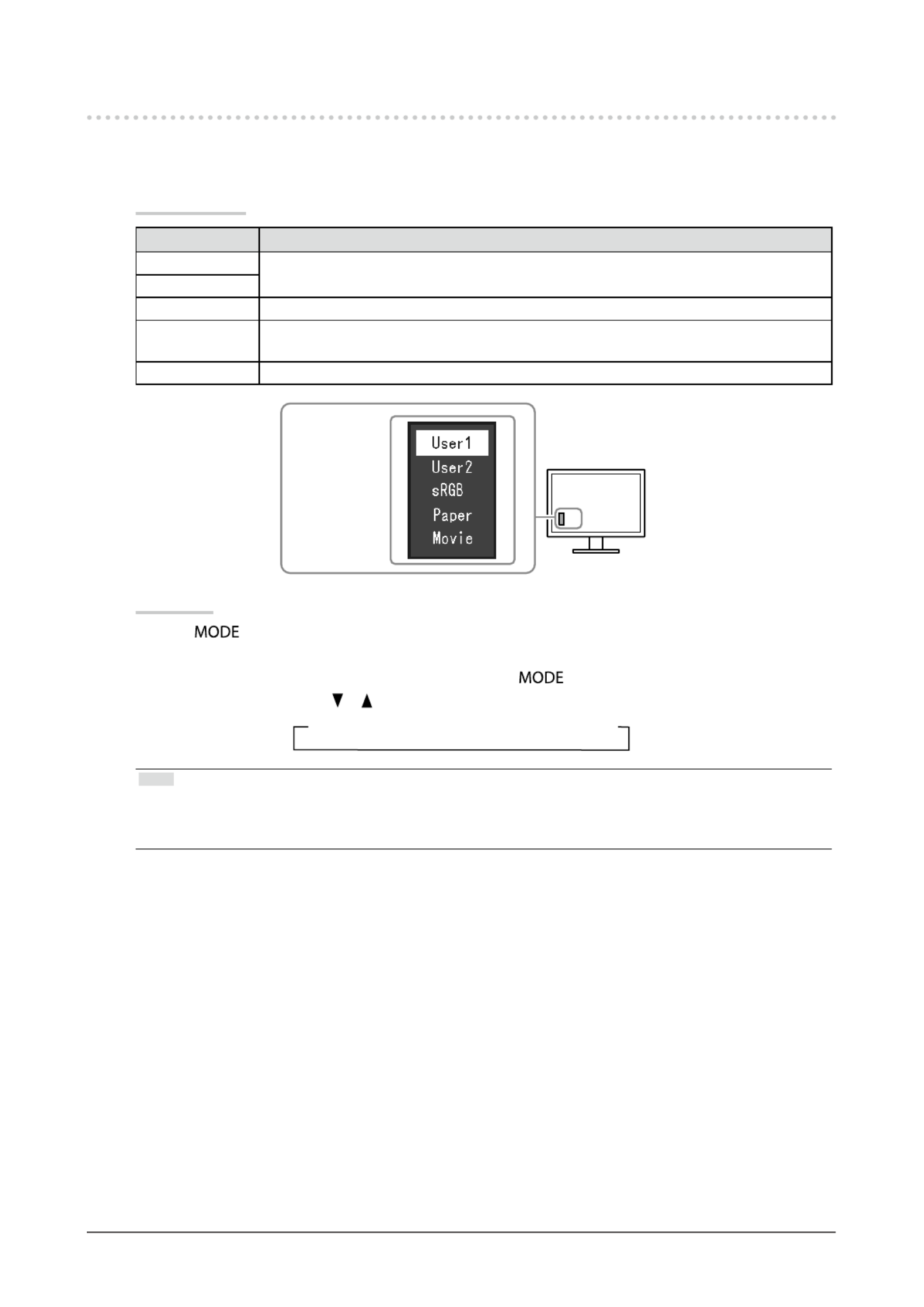
19
Chapter2AdjustingScreens
2-3. Adjusting Color
●To select the display mode (FineContrast Mode)
This function allows easy selection of a desired mode according to monitor application.
Display Modes
Mode Purpose
User1 Selectthistodeneadesiredsetofparametersettings.
User2
sRGB SuitableforcolormatchingwithsRGBcompatibleperipherals.
Paper Producesaprintedpapereffect.Suitablefordisplayingimagesfrommediasuchasbooks
anddocuments.
Movie Suitableforplayingbackanimatedimages.
Themodemenu
appears.
Procedure
1. Press .
The mode menu appears at the bottom left of the screen.
2. The mode among the list is highlighted in turn each time is pressed.
You can switch the mode with or while the mode menu is displayed.
→User1←→User2←→sRGB←→Paper←→Movie←
Note
• The Setting menu and the Mode menu cannot be displayed at the same time.
• “ScreenManager Pro for LCD (DDC/CI)” allows you to select the FineContrast mode automatically according to the
application used (see “Chapter 3 Auto FineContrast” in the “ScreenManager Pro for LCD (DDC/CI)” User’s Manual).
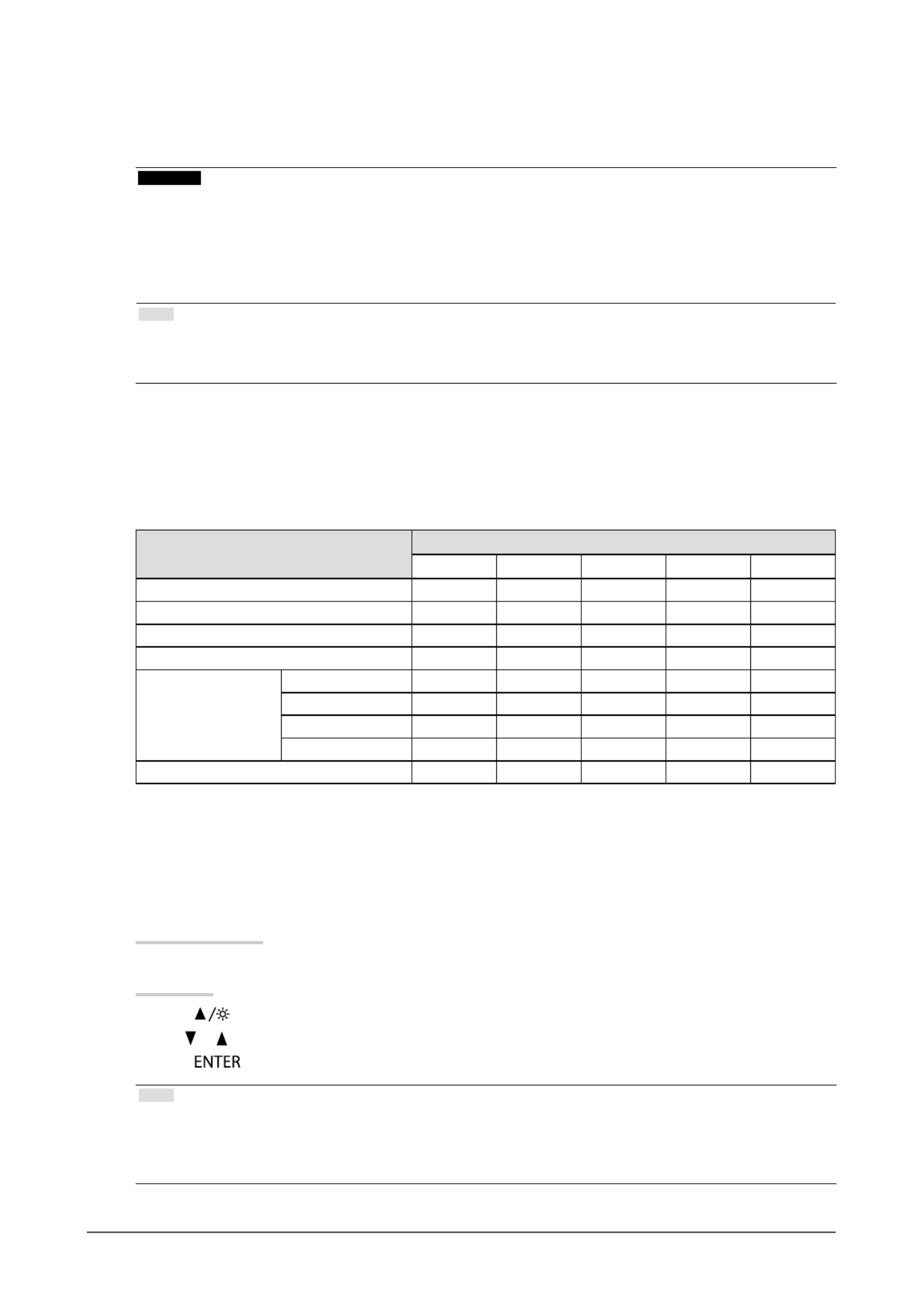
20 Chapter2AdjustingScreens
●
To perform advanced adjustments
The “Color” menu of the Setting menu allows you to set and save the independent color adjustment for each
mode.
Attention
• The monitor will take about 30 minutes before its internal electric components stabilize. Wait 30 minutes or more after
turning the monitor power on before starting adjustment.
• Perform the range adjustment rst when adjusting color for analog signals (see “To adjust color gradation automatically”
(page 28)).
• The same image may be seen in different colors on multiple monitors due to their monitor-specic characteristics. Make
ne color adjustment visually when matching colors on multiple monitors.
Note
• Using the “ScreenManager Pro for LCD (DDC/CI)” allows you to perform the color adjustment by using the mouse and
keyboard of your PC. (Refer to “Chapter 4 Color Adjustment” in the User’s Manual for “ScreenManager Pro for LCD
(DDC/CI)”.)
●Adjustable settings in each mode
The adjustable settings depend on the mode. (You cannot select any non-adjustable or non-settable function.)
For instructions on how to adjust or set each function, refer to subsequent pages.
√: Adjustable -: Not adjustable
Function FineContrast Mode
User1 User2 sRGB Paper Movie
Brightness √ √ √ √ √
Contrast √ √ - - √
Temperature √ √ - √ √
Gamma √ √ - - -
AdvancedSettings Saturation √ √ - - √
Hue √ √ - - √
Overdrive*1 √ √ - - -
Gain √ √ - - -
ColorReset √ √ √ √ √
*1 EV2336W / EV2436W only
●To adjust brightness
The screen brightness is adjusted by changing the brightness of the backlight (light source from the LCD back
panel).
Adjustable range
0 to 100
Procedure
1. Press .
2. Use or for adjustment.
3. Press to exit.
Note
• If you feel that the image is too dark even if the brightness is set to 100, adjust the contrast.
• Alternatively, you can use “Brightness” under “Color” in the Adjustment menu to adjust it.
• To adjust the screen brightness automatically and comfortably, see “4-3. Enabling / Disabling Automatic Brightness
Adjustment” (page 37).
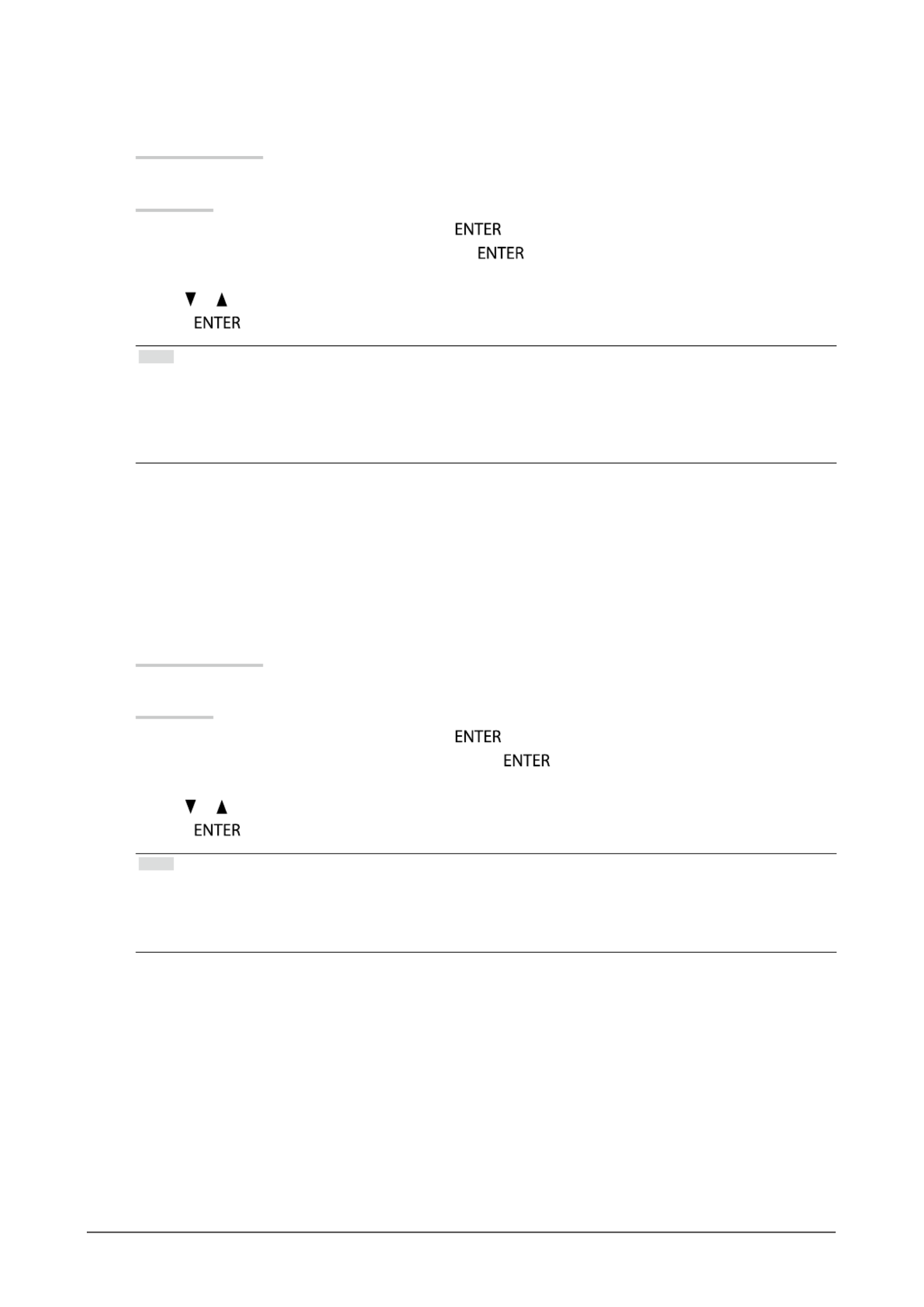
21
Chapter2AdjustingScreens
●
To adjust contrast
The brightness of the screen is adjusted by varying the video signal level.
Adjustable range
0 to 100
Procedure
1. Choose “Color” in the Setting menu, and press .
2. Choose “Contrast” in the “Color” menu, and press .
The “Contrast” menu appears.
3. Use or for adjustment.
4. Press to exit.
Note
• In the contrast of 50, every color gradation is displayed.
• When adjusting the monitor, it is recommended to perform the brightness adjustment which may not lose the gradation
characteristics, prior to the contrast adjustment.
• Perform the contrast adjustment in the following cases.
- When you feel the image is too dark even if the brightness is set to 100 (Set the contrast to higher than 50.)
●To adjust color temperature
Color temperature can be adjusted.
The color temperature is normally used to express the hue of “White” and / or “Black” by a numerical value.
The value is expressed in degrees “K” (Kelvin).
The screen becomes reddish at a low color temperature, and bluish at a high color temperature, like the ame
temperature. A gain preset value is set for each color temperature setting value.
Adjustable range
Off, 4000 K-10000 K (specied by every 500 K unit, including 9300 K)
Procedure
1. Choose “Color” in the Setting menu, and press .
2. Choose “Temperature” in the “Color” menu, and press .
The “Temperature” menu appears.
3. Use or for adjustment.
4. Press to exit.
Note
• The value shown in “K” is available only as reference.
• “Gain” allows you to perform more advanced adjustment (see “To adjust gain” (page 24)).
• If you set to “Off”, the image is displayed in the preset color of the monitor (Gain: 100 for each RGB).
• When gain is changed, the color temperature is changed to “Off”.
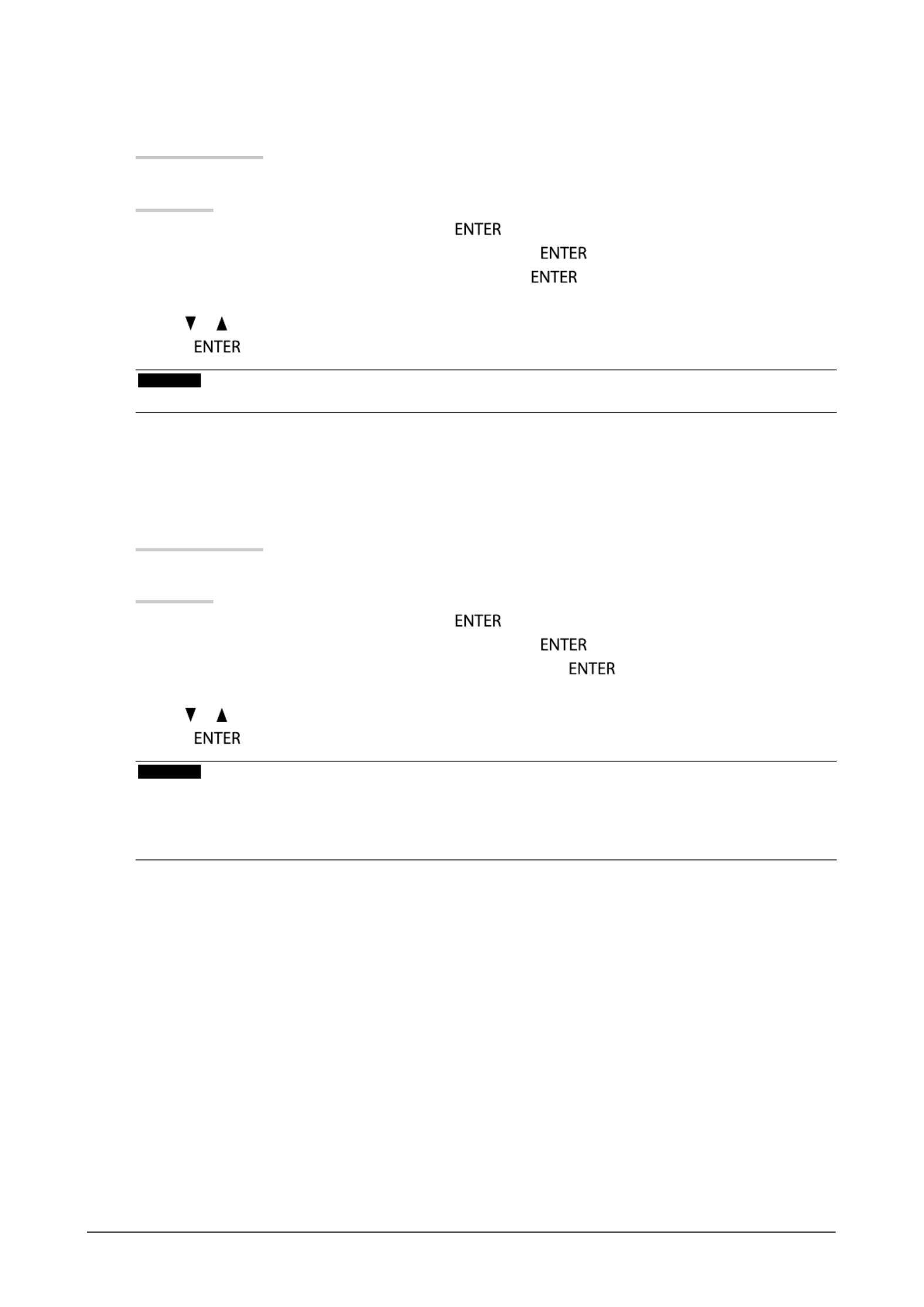
23
Chapter2AdjustingScreens
●
To adjust hue
This function allows you to adjust hue.
Adjustable range
-50 to 50
Procedure
1. Choose “Color” in the Setting menu, and press .
2. Choose “Advanced Settings” in the “Color” menu, and press .
3. Choose “Hue” in the “Advanced Settings” menu, and press .
The “Hue” menu appears.
4. Use or for adjustment.
5. Press to exit.
Attention
• Using this function may make some color gradations unavailable for display.
●To set overdrive intensity (EV2336W / EV2436W only)
This function allows you to set overdrive intensity based on the use of the monitor. You can reduce Image lags
by setting it to “Enhanced” when displaying animated images.
Adjustable range
Enhanced, Standard, Off
Procedure
1. Choose “Color” in the Setting menu, and press .
2. Choose “Advanced Settings” in the “Color” menu, and press .
3. Choose “Overdrive” in the “Advanced Settings” menu, and press .
The “Overdrive” menu appears.
4. Use or for adjustment.
5. Press to exit.
Attention
• The overdrive function is disabled in the following cases:
- The vertical scan frequency of input signals is more than 60 Hz
- Select “Normal” during “Screen Size” (excluding the case that display resolution is 1920 × 1080 (EV2316W /
EV2336W) or 1920 × 1200 (EV2416W / EV2436W)).
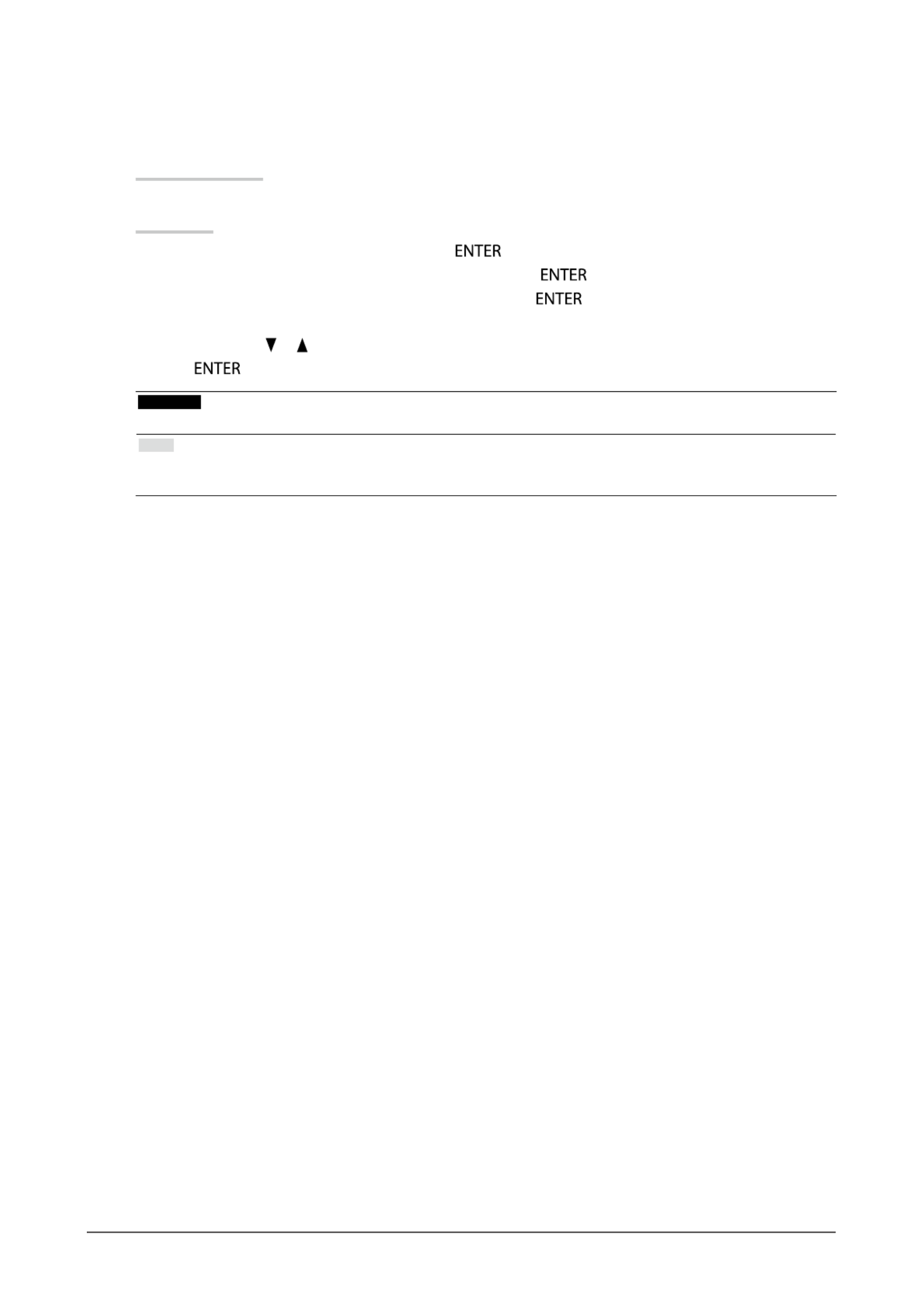
24 Chapter2AdjustingScreens
●
To adjust gain
The brightness of each color component red, green, and blue is called “Gain”. You can change the hue of
“white” by adjusting gain.
Adjustable range
0 to 100
Procedure
1. Choose “Color” in the Setting menu, and press .
2. Choose “Advanced Settings” in the “Color” menu, and press .
3. Choose “Gain” in the “Advanced Settings” menu, and press .
The “Gain” menu appears.
4. Adjust gain with or for each of red, green, and blue.
5. Press to exit.
Attention
• Using this function may make some color gradations unavailable for display.
Note
• The value of gain changes with that of color temperature.
• When gain is changed, the color temperature is changed to “Off”.
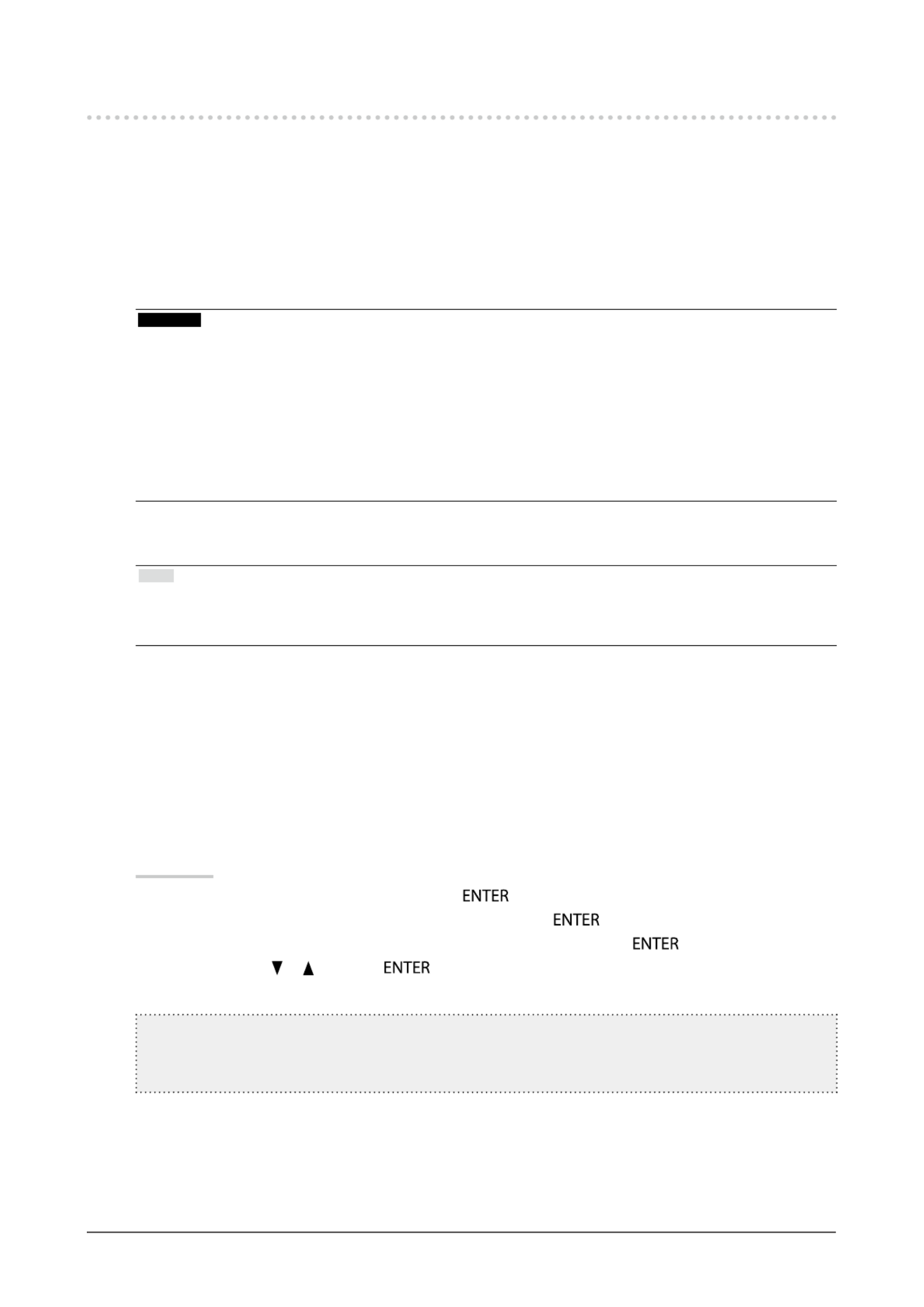
25
Chapter2AdjustingScreens
2-4. Screen Adjustment
●Digital Signal Input
When digital signals are input, images are displayed correctly based on the preset data of the monitor, but if
characters and / or lines appear blurred, go to “To modify blurred characters / lines” (page 28).
When performing more advanced adjustment, see “2-3. Adjusting Color” (page 19) and subsequent pages.
●Analog Signal Input
Attention
• The monitor will take about 30 minutes before its internal electric components stabilize. Wait 30 minutes or more after
turning the monitor power on before starting adjustment.
• The Self Adjust (automatic screen adjustment) function does not work for the images under the resolution of 800 × 600
(SVGA).
• The self adjustment (or automatic screen adjustment) function works correctly when an image is fully displayed over the
Windows or Macintosh display area. They do not work properly in the cases below:
- When an image is displayed only on a part of the screen (command prompt window, for example)
- When a black background (wallpaper, etc.) is in use
Also, these functions cannot work properly in some graphic boards.
The monitor screen adjustment is used to suppress ickering of the screen or adjust screen position and screen
size correctly according to the PC to be used.
Note
• The Self Adjust function works when all of the following conditions are satised:
- When a signal is input into the monitor for the rst time or when a resolution or vertical / horizontal scan frequency
not used before is set
If the screen is not displayed correctly even after performing the Self Adjust operation, adjust the screen
according to the procedures on the following pages to use the monitor comfortably.
Setting Procedures
1.
Perform the auto adjustment.
● To adjust ickering, screen position, and screen size automatically
Procedure
1. Choose “Screen” in the Setting menu, and press .
2. Choose “Analog Adjustment” in the “Screen” menu, and press .
3. Choose “Auto Screen Adjust” in the “Analog Adjustment” menu, and press .
4. Select “Yes” with or , and press .
Flickering, screen position, and screen size are corrected by the auto-adjustment function.
Ifthescreenisnotdisplayedcorrectlyevenafterperformingtheautoadjustment,performadjustments
accordingtothefollowingprocedure.Ifthescreenisdisplayedcorrectly,goto“5.Adjustingcolorgradation.”
(page28).
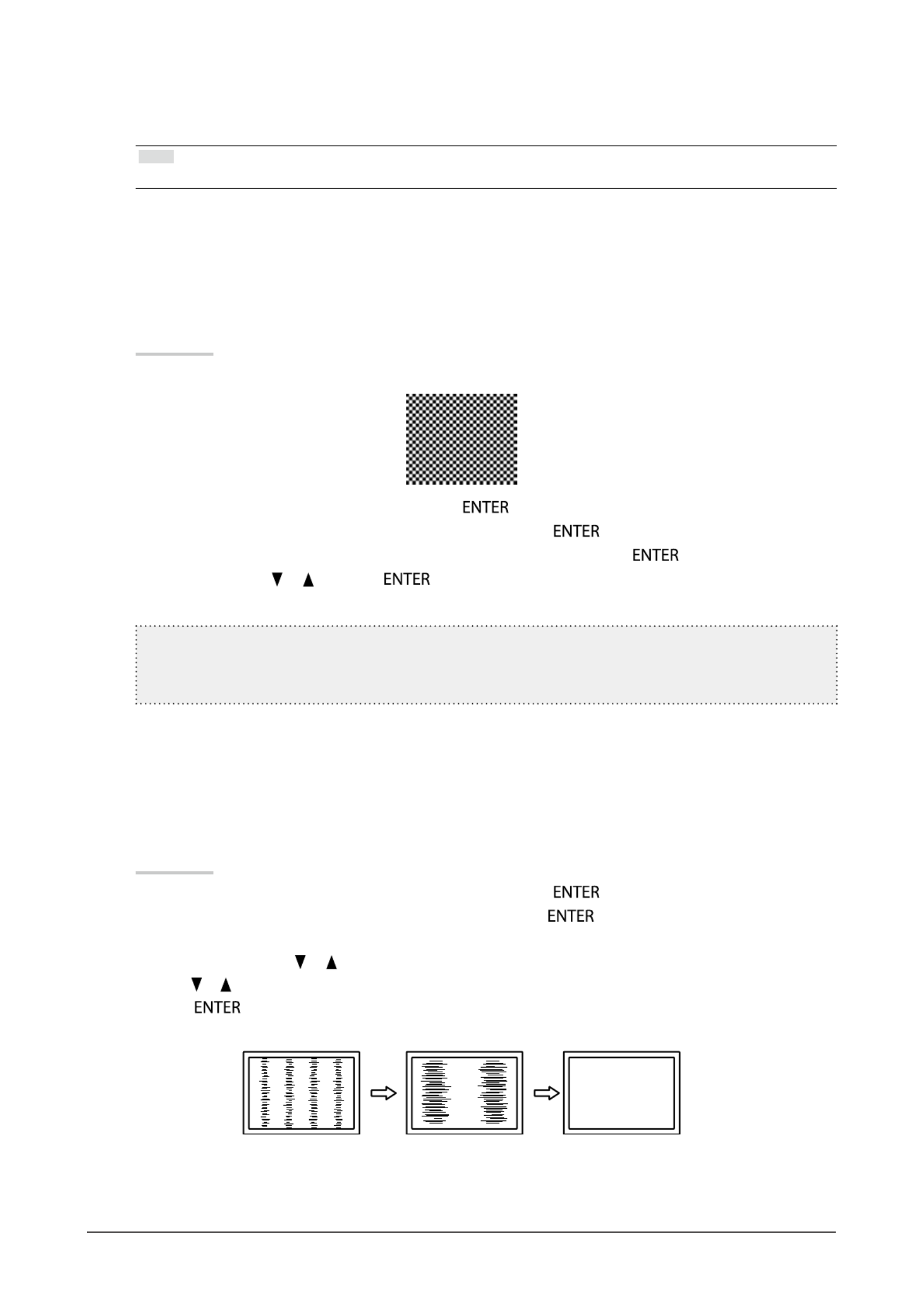
26 Chapter2AdjustingScreens
2.
Prepare to use analog screen adjustment patterns.
Load the “EIZO LCD Utility Disk” to your PC, and then open the “Screen adjustment pattern les”.
Note
• For details and instructions on opening the “Screen adjustment pattern les”, refer to the Readme.txt le.
3.
Perform the auto adjustment again with the analog screen adjustment pattern
displayed.
● To adjust ickering, screen position, and screen size automatically
Procedure
1. Display Pattern 1 in full screen on the monitor using the “Screen adjustment pattern les”.
2. Choose “Screen” in the Setting menu, and press .
3. Choose “Analog Adjustment” in the “Screen” menu, and press .
4. Choose “Auto Screen Adjust” in the “Analog Adjustment” menu, and press .
5. Select “Yes” with or , and press .
Flickering, screen position, and screen size are corrected by the auto-adjustment function.
Ifthescreenisnotdisplayedcorrectlyevenafterperformingtheautoadjustment,performadjustments
accordingtothefollowingprocedure.Ifthescreenisdisplayedcorrectly,goto“5.Adjustingcolorgradation.”
(page28).
4.
Choose “Screen” from the Setting menu to perform advanced adjustments.
Adjust the clock, phase and position, in this order.
● To eliminate vertical bars
Procedure
1. Choose “Analog Adjustment” in the “Screen” menu, and press .
2. Choose “Clock” in the “Analog Adjustment” menu, and press .
The “Clock” menu appears.
3. Adjust the clock with or to eliminate vertical bars.
Press or slowly so as not to miss the adjustment point.
4. Press to exit.
When blurring, ickering or bars appear on the screen after adjustment, proceed to “To remove ickering or blurring ”.
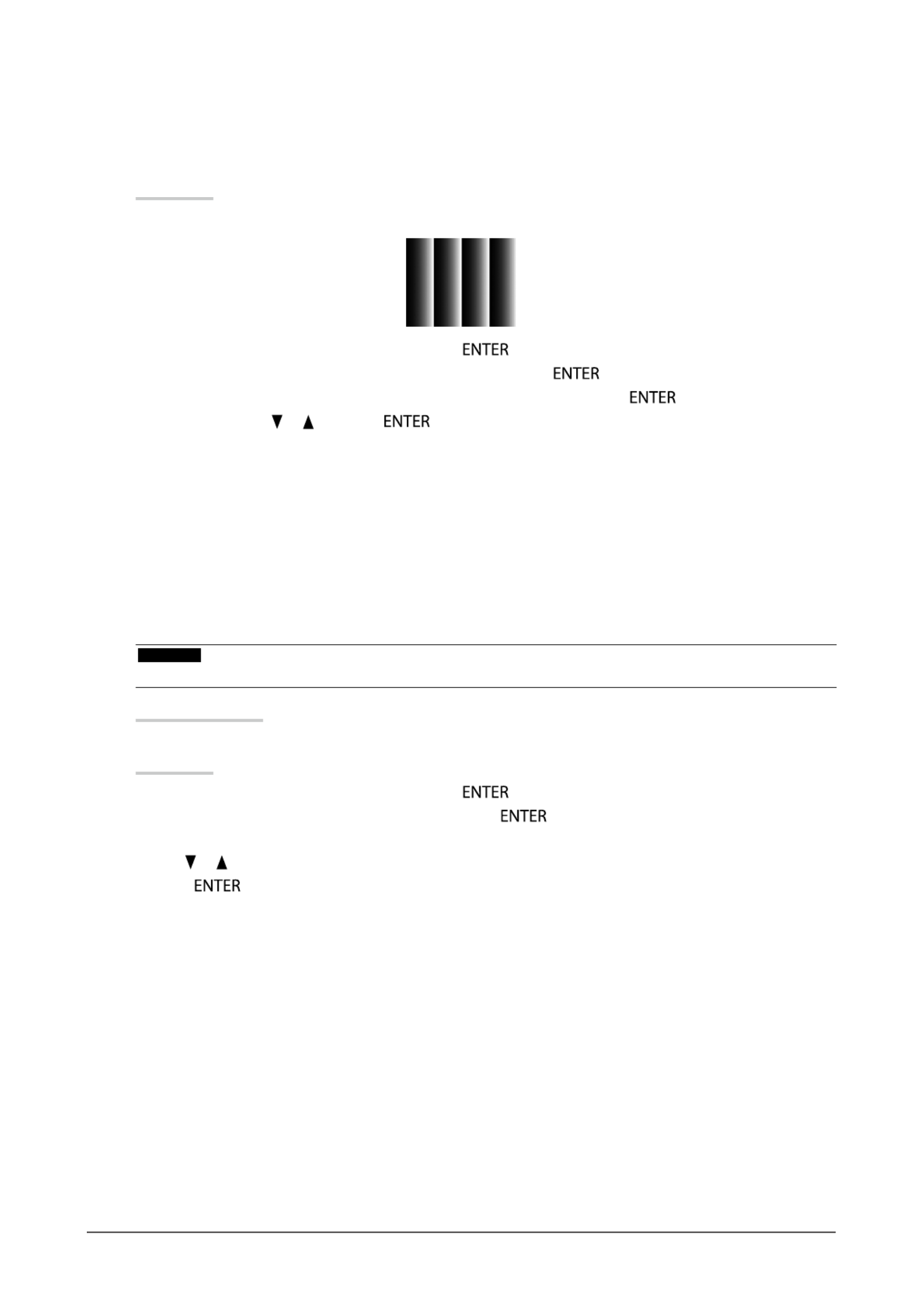
28 Chapter2AdjustingScreens
5.
Adjusting color gradation.
● To adjust color gradation automatically
Every color gradation (0 to 255) can be displayed by adjusting the signal output level.
Procedure
1. Display Pattern 2 in full screen on the monitor using the “Screen adjustment pattern les”.
2. Choose “Screen” in the Setting menu, and press .
3. Choose “Analog Adjustment” in the “Screen” menu, and press .
4. Choose “Auto Range Adjust” in the “Analog Adjustment” menu, and press .
5. Select “Yes” with or , and press .
The output range is set automatically.
6. Close Pattern 2.
6.
Modify blurred characters or lines.
● To modify blurred characters / lines
When an image is displayed with a resolution other than recommended, the characters or lines of the
displayed image may blur.
Attention
• Smoothing setting may not be required depending on the display resolution. (You cannot choose the smoothing icon.)
Adjustable range
1 to 5
Procedure
1. Choose “Screen” in the Setting menu, and press .
2. Choose “Smoothing” in the “Screen” menu, and press .
The “Smoothing” menu appears.
3. Use or for adjustment.
4. Press to exit.
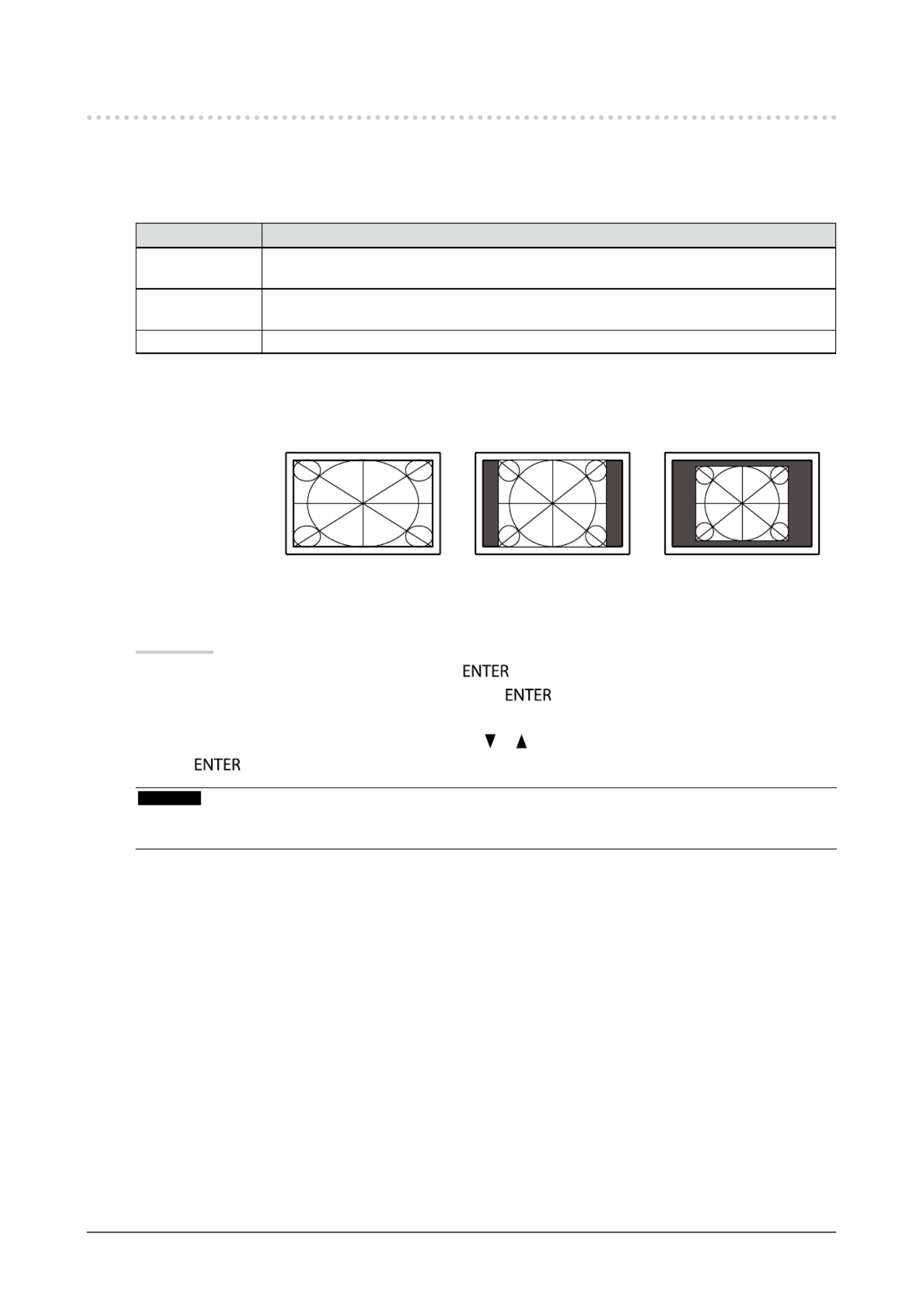
29
Chapter2AdjustingScreens
2-5. Screen Size Changing
●Screen Size Changing
The image with the resolution other than the recommended resolution is displayed in full screen automatically.
You can change the screen size by using the “Screen Size” function.
Setting Function
FullScreen Displaysanimageinfullscreen.Imagesaredistortedinsomecasesbecausethevertical
rateisnotequaltothehorizontalrate.
Enlarged Displaysanimageinfullscreen.Insomecases,ablankhorizontalorverticalborder
appearstoequalizetheverticalrateandthehorizontalrate.
Normal*1 Displaysimageswiththespeciedresolution.
*1 EV2336W / EV2436W only
Example: Image size 1024 × 768
FullScreen Enlarged Normal
EV2316W: (1920×1080) (1440×1080) (-)
EV2336W: (1920×1080) (1440×1080) (1024×768)
EV2416W: (1920×1200) (1600×1200) (-)
EV2436W: (1920×1200) (1600×1200) (1024×768)
Procedure
1. Choose “Screen” in the Setting menu, and press .
2. Choose “Screen Size” in the “Screen” menu, and press .
The “Screen Size” menu appears.
3. Select “Full Screen”, “Enlarged”, or “Normal” with or .
4. Press to exit.
Attention
• Selecting “Normal” may make some color gradations unavailable for display.
• When a 1280 × 720 resolution image is displayed on the EV2416W, the screen size is “Full Screen”.
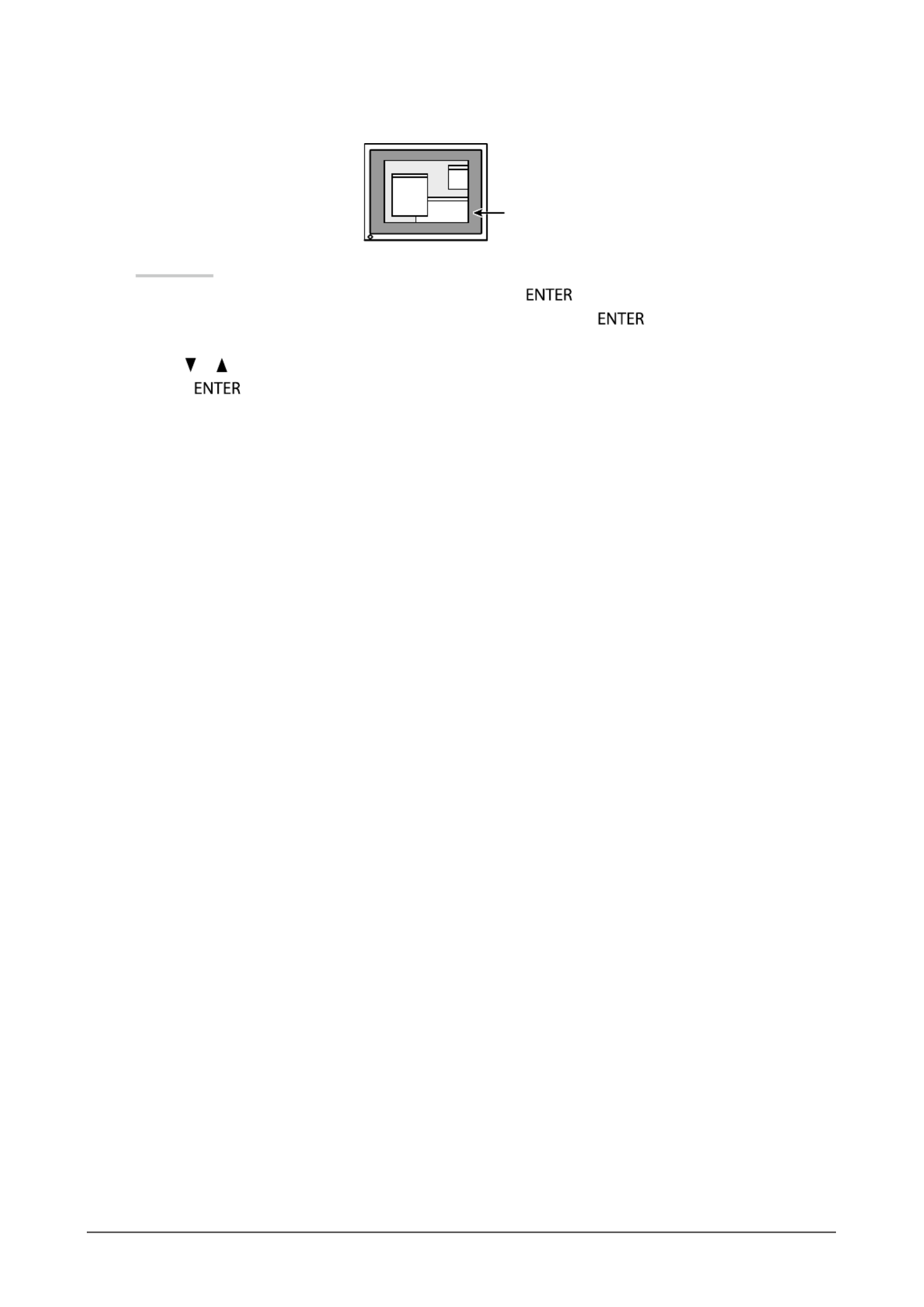
30 Chapter2AdjustingScreens
●
To adjust brightness of non-display area
A border (black area with no image) around the image appears in the “Normal” or “Enlarged” mode.
Border
Procedure
1. Choose “Monitor Settings” in the Setting menu, and press .
2. Choose “Border Intensity” in the “Monitor Settings” menu, and press .
The “Border Intensity” menu appears.
3. Use or for adjustment.
4. Press to exit.
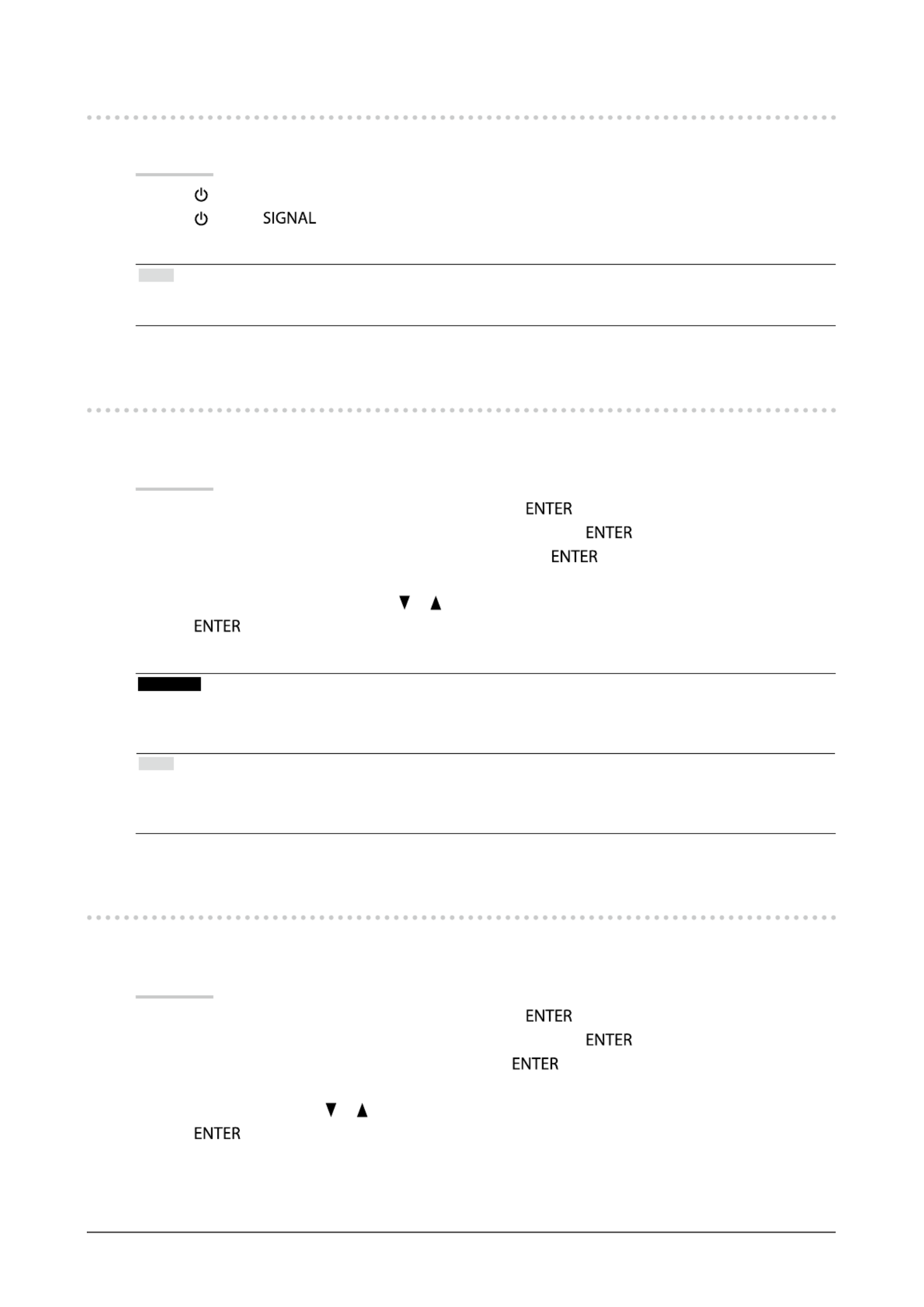
33
Chapter3SettingMonitor
3-5. Locking Buttons
This function allows you to lock the adjusted/set status to prevent changing them.
Procedure
1. Press to turn off the monitor.
2. Press holding down to turn on the monitor.
The Lock / Unlock setting is toggled by performing the operation in step 2.
Note
• The following operations are available even if the buttons are locked:
- Turning on or off the monitor with the Power button
3-6. Setting Orientation
This function allows you to change the orientation of the Setting menu when using the monitor screen in vertical
display position.
Procedure
1. Choose “Monitor Settings” in the Setting menu, and press .
2. Choose “Menu Settings” in the “Monitor Settings” menu, and press .
3. Choose “Orientation” in the “Menu Settings” menu, and press .
The “Orientation” menu appears.
4. Select “Landscape” or “Portrait” with or .
5. Press to exit.
6. When selecting “Portrait”, turn the monitor screen 90˚ in clockwise direction.
Attention
• Be sure that the cables are correctly connected.
• Be sure to turn the monitor screen after pulling up the screen to the uppermost position of the stand and setting the
screen tilted upward.
Note
• For using the monitor with “Portrait” position, the graphics board supporting portrait display is required. When placing
the monitor in a “Portrait” position, settings of your graphics board need to be changed. Refer to the User’s Manual of
the graphics board for details.
3-7. Setting the EIZO Logo Display
When the monitor is turned on, the EIZO logo appears on the screen. You can choose to display or not to display
the EIZO logo.
Procedure
1. Choose “Monitor Settings” in the Setting menu, and press .
2. Choose “Menu Settings” in the “Monitor Settings” menu, and press .
3. Choose “Logo” in the “Menu Settings” menu, and press .
The “Logo” menu appears.
4. Select “On” or “Off” with or .
5. Press to exit.
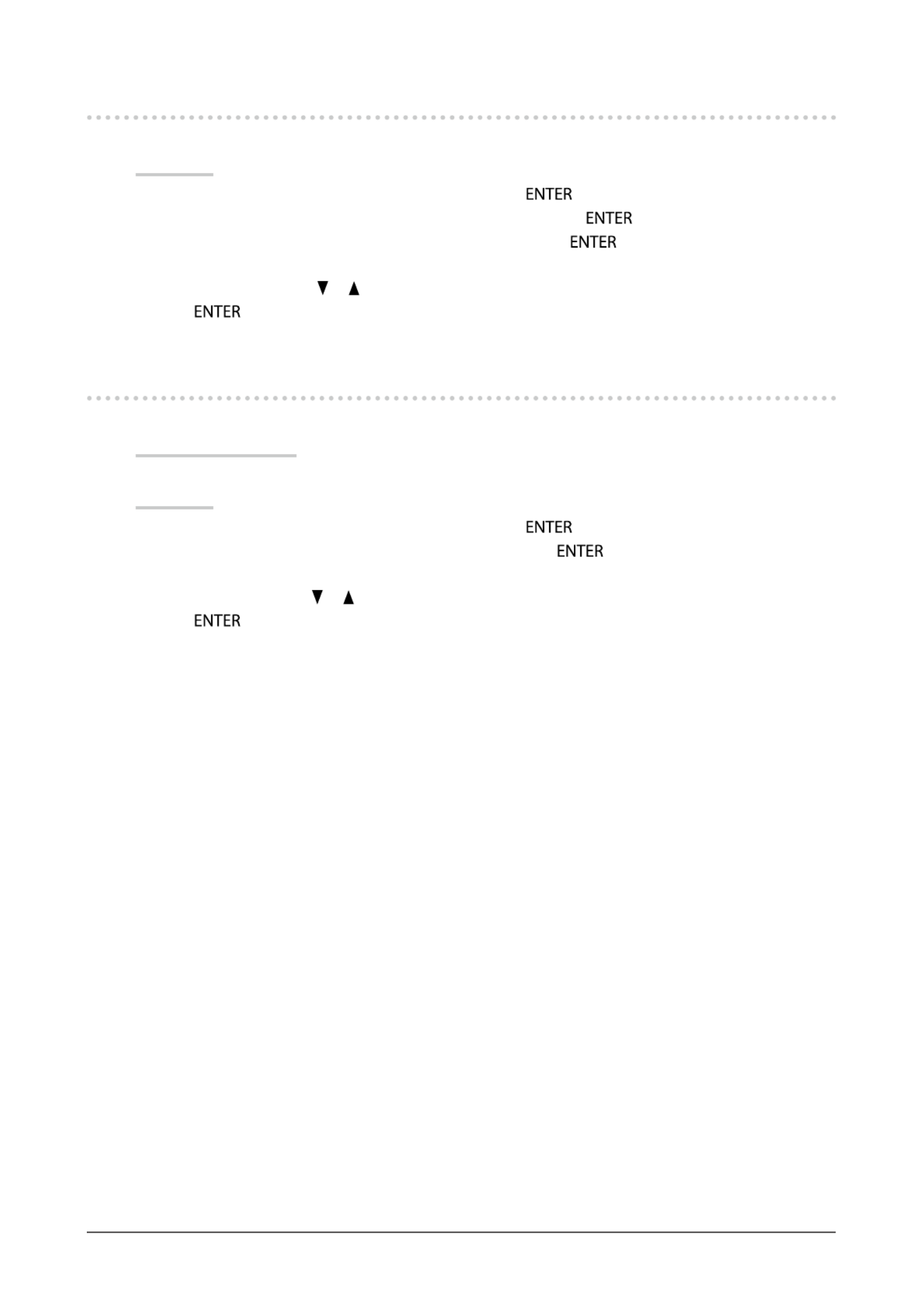
34 Chapter3SettingMonitor
3-8. Changing Setting Menu Display Position
You can change the display position of the Setting menu.
Procedure
1. Choose “Monitor Settings” in the Setting menu, and press .
2. Choose “Menu Settings” in the “Monitor Settings” menu, and press .
3. Choose “Menu Position” in the “Menu Settings” menu, and press .
The “Menu Position” menu appears.
4. Choose the position with or .
5. Press to exit.
3-9. Setting Language
This function allows you to select a language for the Setting menu or displaying message.
Selectable languages
English, German, French, Spanish, Italian, Swedish, Japanese, Simplied Chinese, Traditional Chinese
Procedure
1. Choose “Monitor Settings” in the Setting menu, and press .
2. Choose “Language” in the “Monitor Settings” menu, and press .
The “Language” menu appears.
3. Choose a language with or .
4. Press to exit.
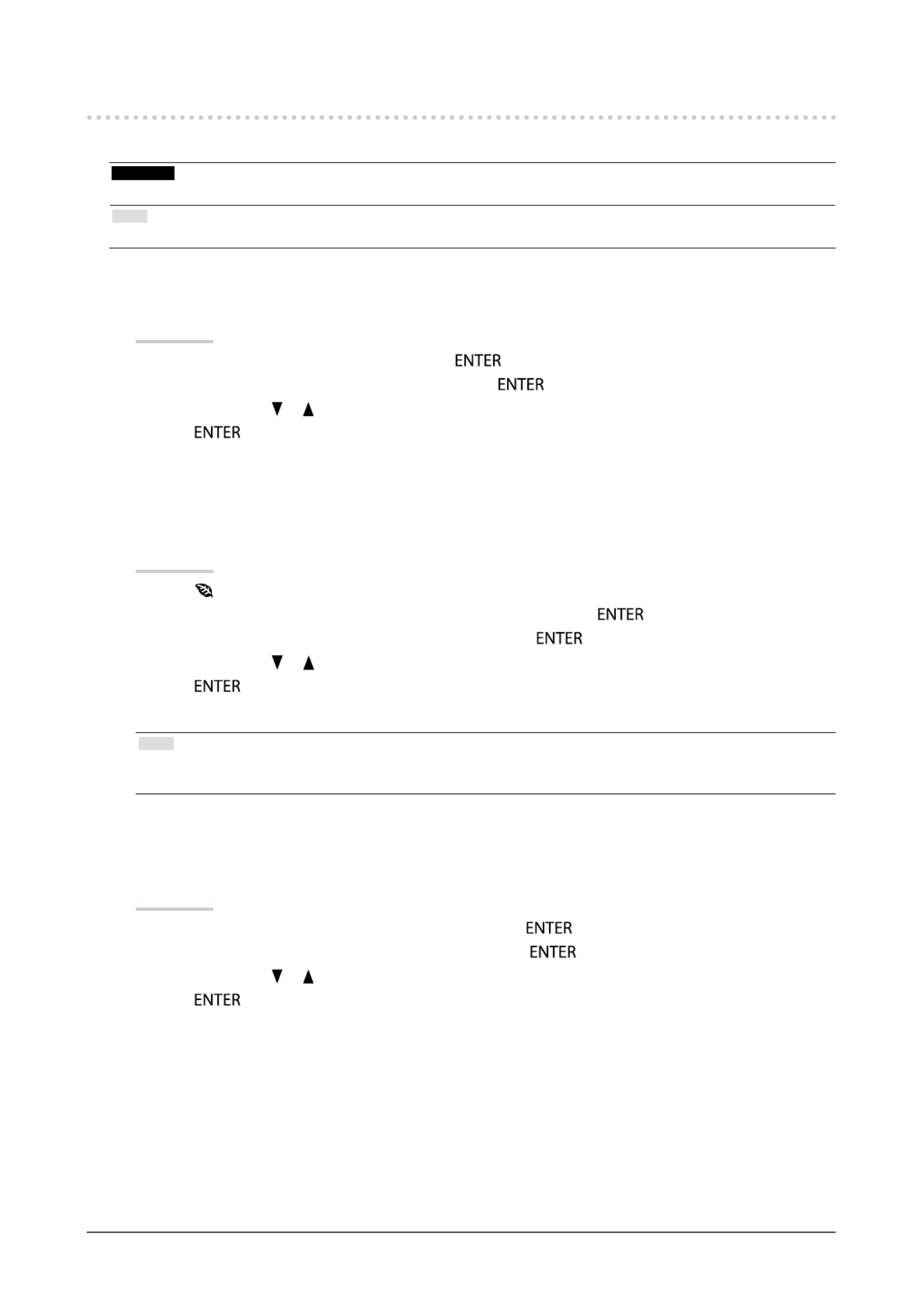
35
Chapter3SettingMonitor
3-10. Resetting the Monitor to the Default Settings
The setting values are reset to the default settings.
Attention
• After resetting, you cannot undo the operation.
Note
• Regarding the default setting, see “Main Default Settings” (page 60).
●To reset the color adjustments
This function only resets the color adjustments for the currently selected mode to the default settings.
Procedure
1. Choose “Color” in the Setting menu, and press .
2. Choose “Color Reset” in the “Color” menu, and press .
3. Select “Yes” with or .
4. Press .
The color adjustments revert to the default settings.
●To reset “EcoView Sense Settings”
This function resets adjustments for “EcoView Sense Settings” to the default settings.
Procedure
1. Press .
2. Choose “EcoView Sense Settings” in the “EcoView Menu”, and press .
3. Choose “Reset” in the “EcoView Sense Settings”, and press .
4. Select “Yes” with or .
5. Press .
The “EcoView Sense Settings” adjustments revert to the default settings.
Note
• “EcoView Sense Settings” can be changed and reset only when “EcoView Sense” is set to “On” (see “4-4. Setting the
power saving mode when a person leaves the monitor” (page 38)).
●To reset all adjustments to the default settings
This function resets all adjustments to the default settings.
Procedure
1. Choose “Monitor Settings” in the Setting menu, and press .
2. Choose “Reset” in the “Monitor Settings” menu, and press .
3. Select “Yes” with or .
4. Press .
All adjustments revert to the default settings.
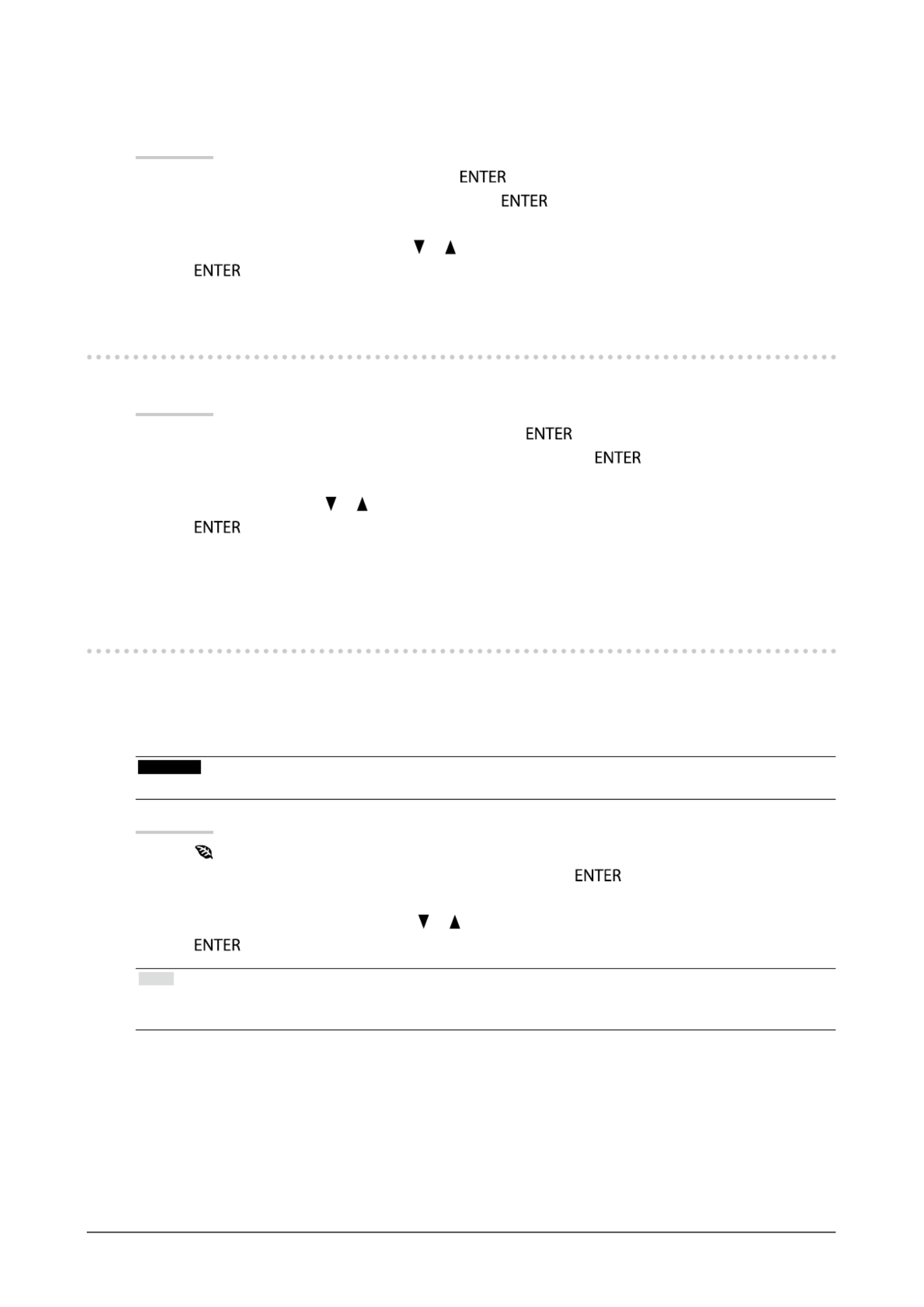
37
Chapter4PowerSavingFunctions
●
Audio Output
This monitor allows you to turn off the audio output from the speakers / headphone at the power saving mode.
Procedure
1. Choose “Sound” in the Setting menu, and press .
2. Choose “Power Save” in the “Sound” menu, and press .
The “Power Save” menu appears.
3. Select “Sound On” or “Sound Off” with or .
4. Press to exit.
4-2. Setting Power Indicator
This function allows you to set the power indicator (blue) ON / OFF in the monitor ON condition.
Procedure
1. Choose “Monitor Settings” in the Setting menu, and press .
2. Choose “Power Indicator” in the “Monitor Settings” menu, and press .
The “Power Indicator” menu appears.
3. Select “On” or “Off” with or .
4. Press to exit.
4-3. Enabling / Disabling Automatic Brightness
Adjustment
●Auto EcoView
The ambient light sensor on the front side of the monitor detects the environmental brightness to adjust the
screen brightness automatically and comfortably by using the Auto EcoView function.
Attention
• Be careful not to block the ambient light sensor on the lower side of the monitor when using the Auto EcoView function.
Procedure
1. Press .
2. Choose “Auto EcoView” in the “EcoView Menu” menu, and press .
The “Auto EcoView” menu appears.
3. Select “High”, “Standard”, or “Off” with or .
4. Press to exit.
Note
• As “Brightness” in the Setting menu is changed, the auto adjustment range for Auto EcoView is also changed.
• Set to “High” if you feel a little brighter with “Standard” setting status.
Produktspecifikationer
| Varumärke: | Eizo |
| Kategori: | Övervaka |
| Modell: | EV2416WFS-BK |
Behöver du hjälp?
Om du behöver hjälp med Eizo EV2416WFS-BK ställ en fråga nedan och andra användare kommer att svara dig
Övervaka Eizo Manualer

8 Januari 2025

8 Januari 2025

8 Januari 2025

7 Januari 2025

27 Oktober 2024

19 September 2024

19 September 2024

19 September 2024

16 September 2024

16 September 2024
Övervaka Manualer
- EMOS
- Jensen
- Hikvision
- JBL
- Wortmann AG
- EC Line
- Feelworld
- Casalux
- ART
- Phoenix Contact
- Cooler Master
- Mybeo
- Ricoh
- Kubo
- Pelco
Nyaste Övervaka Manualer

9 April 2025

9 April 2025

8 April 2025

8 April 2025

7 April 2025

5 April 2025

5 April 2025

4 April 2025

4 April 2025

2 April 2025