Eminent e-CamView Bruksanvisning
Eminent
övervakningskamera
e-CamView
Läs gratis den bruksanvisning för Eminent e-CamView (28 sidor) i kategorin övervakningskamera. Guiden har ansetts hjälpsam av 8 personer och har ett genomsnittsbetyg på 4.9 stjärnor baserat på 4.5 recensioner. Har du en fråga om Eminent e-CamView eller vill du ställa frågor till andra användare av produkten? Ställ en fråga
Sida 1/28
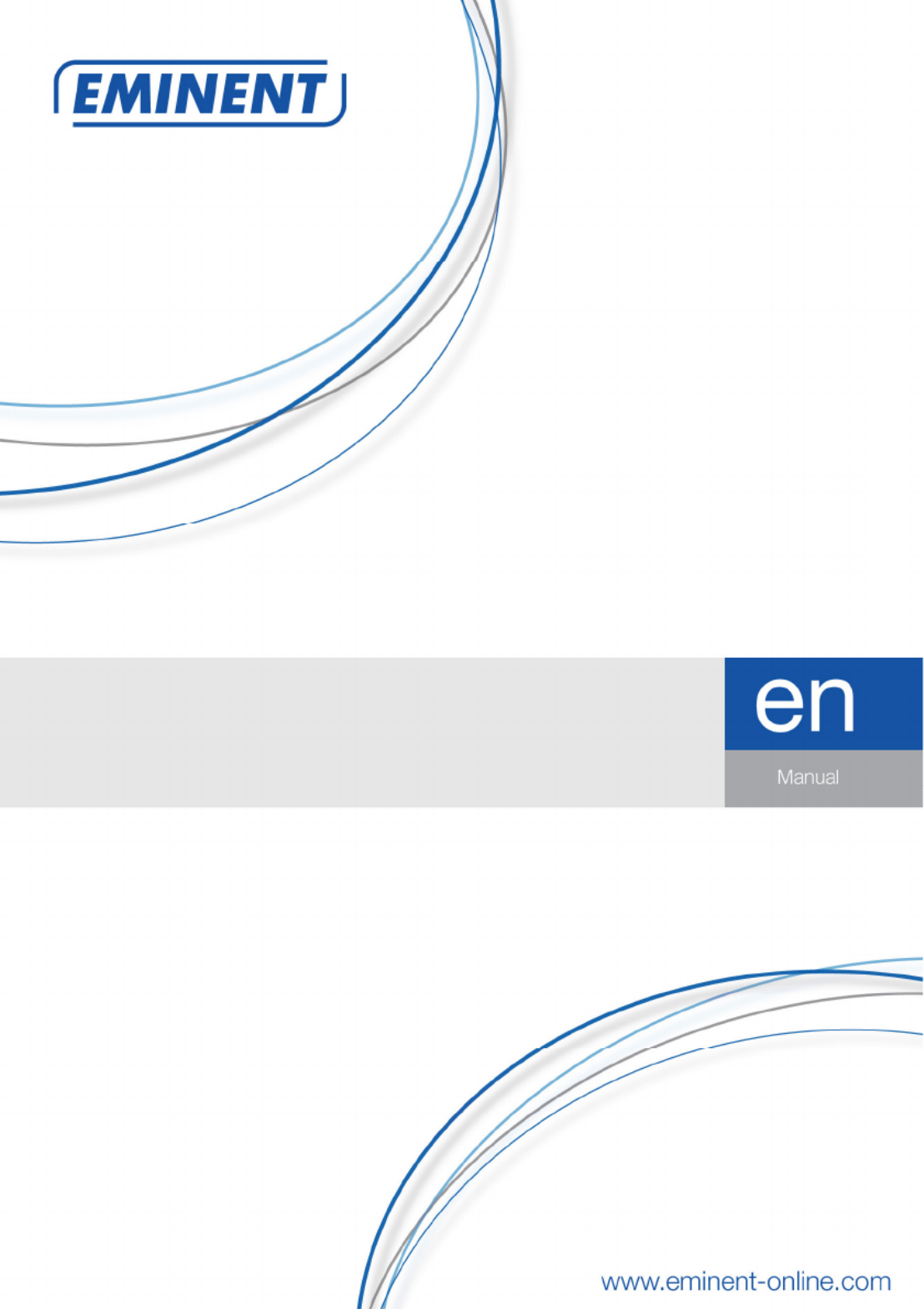
EM
6220
e-CamView Pan/Tilt IP camera
Produktspecifikationer
| Varumärke: | Eminent |
| Kategori: | övervakningskamera |
| Modell: | e-CamView |
| Färg på produkten: | Zwart, zilver |
| Vikt: | 2030 g |
| Monteringsmetod: | Muur |
| Maximal viktkapacitet: | 20 kg |
| Panoreringsintervall: | 0 - 90 ° |
| Maximal skärmstorlek: | 37 " |
| Minsta skärmstorlek: | 17 " |
Behöver du hjälp?
Om du behöver hjälp med Eminent e-CamView ställ en fråga nedan och andra användare kommer att svara dig
övervakningskamera Eminent Manualer

9 September 2024

1 September 2024

23 Augusti 2024

23 Augusti 2024

22 Augusti 2024

20 Augusti 2024

17 Augusti 2024

16 Augusti 2024

13 Augusti 2024

10 Augusti 2024
övervakningskamera Manualer
- Nivian
- ZOSI
- Aritech
- Mobotix
- Niceboy
- EVE
- Moen
- Orion
- Nedis
- GVI Security
- Arecont Vision
- Digitus
- Ag Neovo
- Megasat
- Caddx
Nyaste övervakningskamera Manualer

23 Oktober 2025

20 Oktober 2025

20 Oktober 2025

19 Oktober 2025

19 Oktober 2025

19 Oktober 2025

19 Oktober 2025

18 Oktober 2025

14 Oktober 2025

14 Oktober 2025