Epson Perfection 2580 Bruksanvisning
Läs gratis den bruksanvisning för Epson Perfection 2580 (6 sidor) i kategorin Scanner. Guiden har ansetts hjälpsam av 11 personer och har ett genomsnittsbetyg på 4.4 stjärnor baserat på 6 recensioner. Har du en fråga om Epson Perfection 2580 eller vill du ställa frågor till andra användare av produkten? Ställ en fråga
Sida 1/6
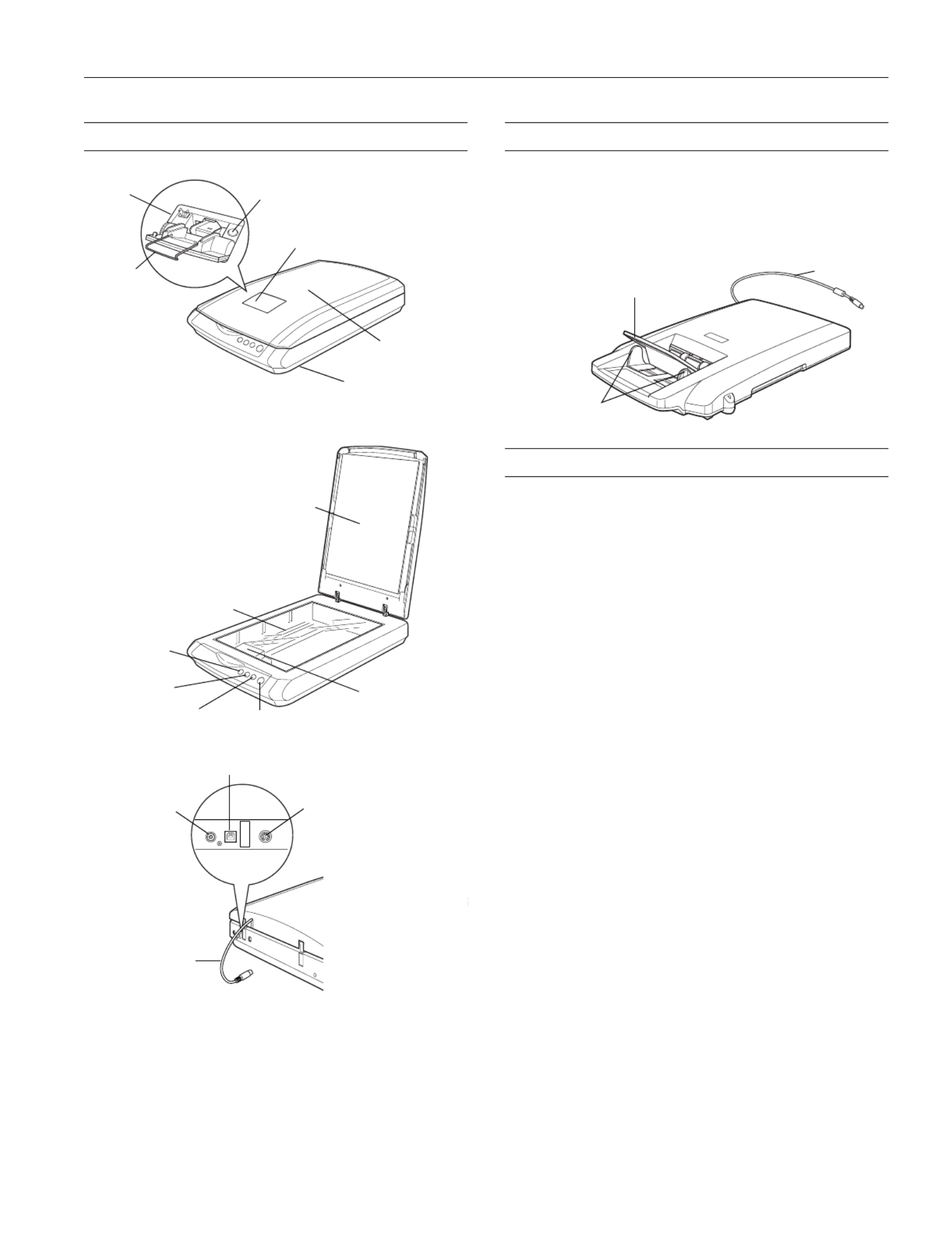
Epson Perfection 2580 Photo
6/04 Epson Perfection 2580 Photo - 1
Scanner Parts Option
The Multi Photo Feeder (part number B12B813372) lets you
load up to 24 photos or business cards and scan them
automatically. See the on-screen Reference Guide for
instructions.
Scanner Specifications
Basic Specifications
Scanner type Flatbed, color
Photoelectric Color CCD line sensor
device
Effective pixels 20,400 × 28,080 pixels at 2400 dpi
Document size 8.5 × 1.7 inches (216 × 297 mm)
Letter size or A4 (reading area can
be specified from software)
Scanning 2400 dpi (main scan)
resolution 4800 dpi with Micro Step (sub scan)
Output 50 dpi to 12800 dpi
resolution (50 to 6400 dpi in 1 dpi increments, and
12800 dpi. 12800 dpi performed with
zoom function.)
Color separation RGB color filters on CCD
Image data 16 bits per pixel per color internal
1, 8, and 16 bits per pixel per color external
Line art settings Adjustable threshold
Gamma correction 1 type for user-defined
Interface USB 2.0 Hi-Speed (Type B connector)
Light source White cold cathode fluorescent lamp
Dimensions Width: 10.8 inches (275 mm)
Depth: 16.5 inches (419 mm)
Height: 3.4 inches (86 mm)
Weight Approx. 7.0 lb (3.2 kg)
USB port
DC
inlet
Option
port
Cover
cable
Document
table
Carriage and
lamp (in the
home position)
Reflective
document mat
Auto film loader cover
Metal film
guide
Eject button
Scanner cover
] Start button{ Copy button
| Scan to
E-mail button
4 Scan and
Save button
Auto film
loader
Transportation lock
(beneath scanner;
see page 5)
Output tray
Edge guides
Cable
Produktspecifikationer
| Varumärke: | Epson |
| Kategori: | Scanner |
| Modell: | Perfection 2580 |
Behöver du hjälp?
Om du behöver hjälp med Epson Perfection 2580 ställ en fråga nedan och andra användare kommer att svara dig
Scanner Epson Manualer

22 Oktober 2024

11 Oktober 2024

24 September 2024

22 September 2024

21 September 2024

20 September 2024

14 September 2024

14 September 2024

14 September 2024

13 September 2024
Scanner Manualer
- Jobo
- Plustek
- HP
- Silvercrest
- Nedis
- Ricoh
- Traveler
- Fujitsu
- Ion
- Visioneer
- Albrecht
- Sagem
- Pacific Image
- Uniden
- Konica Minolta
Nyaste Scanner Manualer
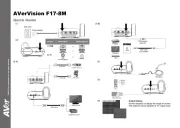
30 Mars 2025

22 Februari 2025

19 Februari 2025

15 Februari 2025

28 Januari 2025

17 Januari 2025

9 Januari 2025

8 Januari 2025

7 Januari 2025

31 December 2025