Epson Perfection 3200 Pro Bruksanvisning
Läs gratis den bruksanvisning för Epson Perfection 3200 Pro (2 sidor) i kategorin Scanner. Guiden har ansetts hjälpsam av 14 personer och har ett genomsnittsbetyg på 4.7 stjärnor baserat på 7.5 recensioner. Har du en fråga om Epson Perfection 3200 Pro eller vill du ställa frågor till andra användare av produkten? Ställ en fråga
Sida 1/2

Start Here
1Make sure you have everything:
Note: If you’ll be connecting your scanner using IEEE 1394 (FireWire,
®
iLink™), you need to purchase an IEEE 1394 cable (not included).
2Remove all the packing tape, but leave the large sticker in place
until instructed to remove it.
3Insert the hinges on the cover
into the square holes at the
back of the scanner. (Make
sure the cable does not get
caught under the scanner
cover.) Close the cover.
Unpack Your Scanner
Turn over
1
Scanner Software for Mac OS X
1Insert the scanner software CD-ROM in the CD-ROM or DVD drive.
2Double-click the EPSON
CD-ROM icon and then double-click the
English folder.
3Double-click the EPSON Scan Installer icon.
4Enter your Administrator name and password and click OK.
5When you see the EPSON Scan Installer window, click Install,
then follow the on-screen instructions.
6Double-click the Reference Guide icon.
7Click Install to install your Scanner Reference Guide.
Install LaserSoft SilverFast, MonacoEZcolor, and the ArcSoft Software
Suite, following the instructions included with each program. Then continue
with the instructions under “Connect the Scanner.”
Scanner
CD-ROM with EPSON®
Scan driver, software,
and electronic manuals USB cable
Film holders
LaserSoft®SilverFast®Ai6
CD-ROM
Adobe®Photoshop®Elements
2.0 CD-ROM
IMPORTANT!
Leave the sticker in
place until you are
instructed to remove it.
Wait! You must install your software before connecting the scanner
to your computer. The install process may take up to 15 minutes.
Be sure to close all open programs and turn off any virus
protection programs.
If you don’t already have Adobe Photoshop or Photoshop Elements on your
computer, install Photoshop Elements from the CD-ROM included with your
scanner. To view the Photoshop user manuals, you’ll need Adobe Acrobat®
Reader®(included on your Photoshop Elements CD).
Windows®
First you’ll install Adobe Photoshop Elements, then your scanner software.
Photoshop Elements
1Insert the Adobe Photoshop Elements CD-ROM in the CD-ROM or
DVD drive. The installer starts automatically.
2Make sure is selected and click US English Next.
3Follow the on-screen instructions to begin installation and accept the
software license conditions.
Install the Software
2
continue
4When you see this screen, click the Adobe Photoshop Elements
button.
5Follow the on-screen instructions. When you’re asked for a software
serial number, enter the number printed on the sticker attached to the
CD-ROM sleeve.
6If you don’t have Acrobat Reader, eject the CD-ROM and repeat
steps 1 – 3. Then select to install it.Adobe Acrobat Reader
Continue with the instructions below to install the scanner software.
Scanner Software
1Insert the scanner software CD-ROM in the CD-ROM or DVD drive.
The installer starts automatically.
If it doesn’t start, double-click My Computer (in Windows XP, click
Start EPSON> My Computer), double-click , then double-click
EPSON.
2When you see a message asking you to select a language,
click English.
3At the Software Installation screen, click Install.
4Read the license agreement, then click Agree.
5Follow the on-screen instructions to install each program. After each
one is installed, click to continue. Note that EPSON Next or Finish
Smart Panel™ installs in several steps. If you have PDA (Palm™ or
Pocket PC) software on your computer, Presto! PixExpress will be
installed.
6Click Exit. The EPSON Product Registration screen appears.
7Register your scanner as instructed. At the last screen, click Done or
close your browser.
Install LaserSoft SilverFast, MonacoEZcolor, and the ArcSoft Software
Suite, following the instructions included with each program. Then continue
with the instructions under “Connect the Scanner.”
Click Install
Click Adobe
Photoshop
Elements
5When you’re asked for a software serial number, enter the number
printed on the sticker attached to the CD-ROM sleeve.
6When you see this screen, click the Install button.
7Follow the on-screen instructions to install the software.
8When you’re finished, click Quit.
9If you don’t have Acrobat Reader, you can install it from the CD-ROM.
Open the Adobe Acrobat Reader folder. Then double-click the Reader
Installer icon to install it.
Continue with the following instructions to install the scanner software.
Scanner Software for Mac OS 8.6 – 9.x
1Insert the scanner software CD-ROM in the CD-ROM or DVD drive.
(If necessary, double-click the EPSON CD-ROM icon to open it.)
2Double-click .
3When you see a message asking you to select a language,
click English.
4When the screen appears, click Software Installation Install.
5Read the license agreement, then click Agree.
6When you see the EPSON Scan Installer, click Install.
When the EPSON Scan installation is complete, click Restart.
Don’t remove your CD-ROM. After your Macintosh restarts,
you can install the rest of your software.
7When your Macintosh restarts, double-click the EPSON CD-ROM
icon to open it, if necessary, then double-click . Click English.
You see this screen:
8Click Install and follow the on-screen instructions to install each
program. After each one is installed, click Quit to continue. Note
that EPSON Smart Panel installs in several steps. If you have PDA
(Palm) software on your computer, Presto! PixExpress will be installed.
9Click Exit. The EPSON Product Registration screen appears.
10 Register your scanner as instructed. At the last screen, click Done or
close your browser.
Install LaserSoft SilverFast, MonacoEZcolor, and the ArcSoft Software
Suite, following the instructions included with each program. Then continue
with the instructions under “Connect the Scanner.”
Click Install
Click Install
Scanner cover/
transparency unit
Macintosh®
First you’ll install Adobe Photoshop Elements, then your scanner software.
Photoshop Elements
1Insert the Adobe Photoshop Elements CD-ROM in the CD-ROM or
DVD drive.
2Double-click the or CD-ROM icon and double-click the
English folder.
3Double-click the Install Photoshop Elements icon.
4Follow the on-screen instructions to begin installation and accept the
software license conditions. In Mac®OS X, enter your Administrator
name and password, then click OK.
Click Install
EPSON Perfection
®3200 Pro
4040929-01 Printed in Singapore XXX
Click Install
continue continue
3Connect the Scanner
After your software is installed, it’s time to get connected.
1Remove the sticker from the transportation lock. Use a coin to turn
the lock clockwise one-quarter turn to unlock the scanner carriage.
2Remove the sticker from the back of the scanner.
3Connect the cable for the built-in transparency unit to the round
connector on the back of the scanner. You may need to raise the
scanner cover and twist the cable to insert it.
Remove sticker
Make sure the
arrow faces up
continue
ArcSoft®Software Suite
CD-ROM
MonacoEZcolor 2 CD-ROM
Produktspecifikationer
| Varumärke: | Epson |
| Kategori: | Scanner |
| Modell: | Perfection 3200 Pro |
Behöver du hjälp?
Om du behöver hjälp med Epson Perfection 3200 Pro ställ en fråga nedan och andra användare kommer att svara dig
Scanner Epson Manualer

22 Oktober 2024

11 Oktober 2024

24 September 2024

22 September 2024

21 September 2024

20 September 2024

14 September 2024

14 September 2024

14 September 2024

13 September 2024
Scanner Manualer
- Matter And Form
- Martin
- Silvercrest
- Lenco
- Veho
- Soundsation
- Traveler
- DENSO
- Rollei
- Rittz
- Minolta
- Lexmark
- Mustek
- Pacific Image
- CDVI
Nyaste Scanner Manualer
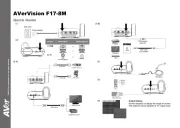
30 Mars 2025

22 Februari 2025

19 Februari 2025

15 Februari 2025

28 Januari 2025

17 Januari 2025

9 Januari 2025

8 Januari 2025

7 Januari 2025

31 December 2025