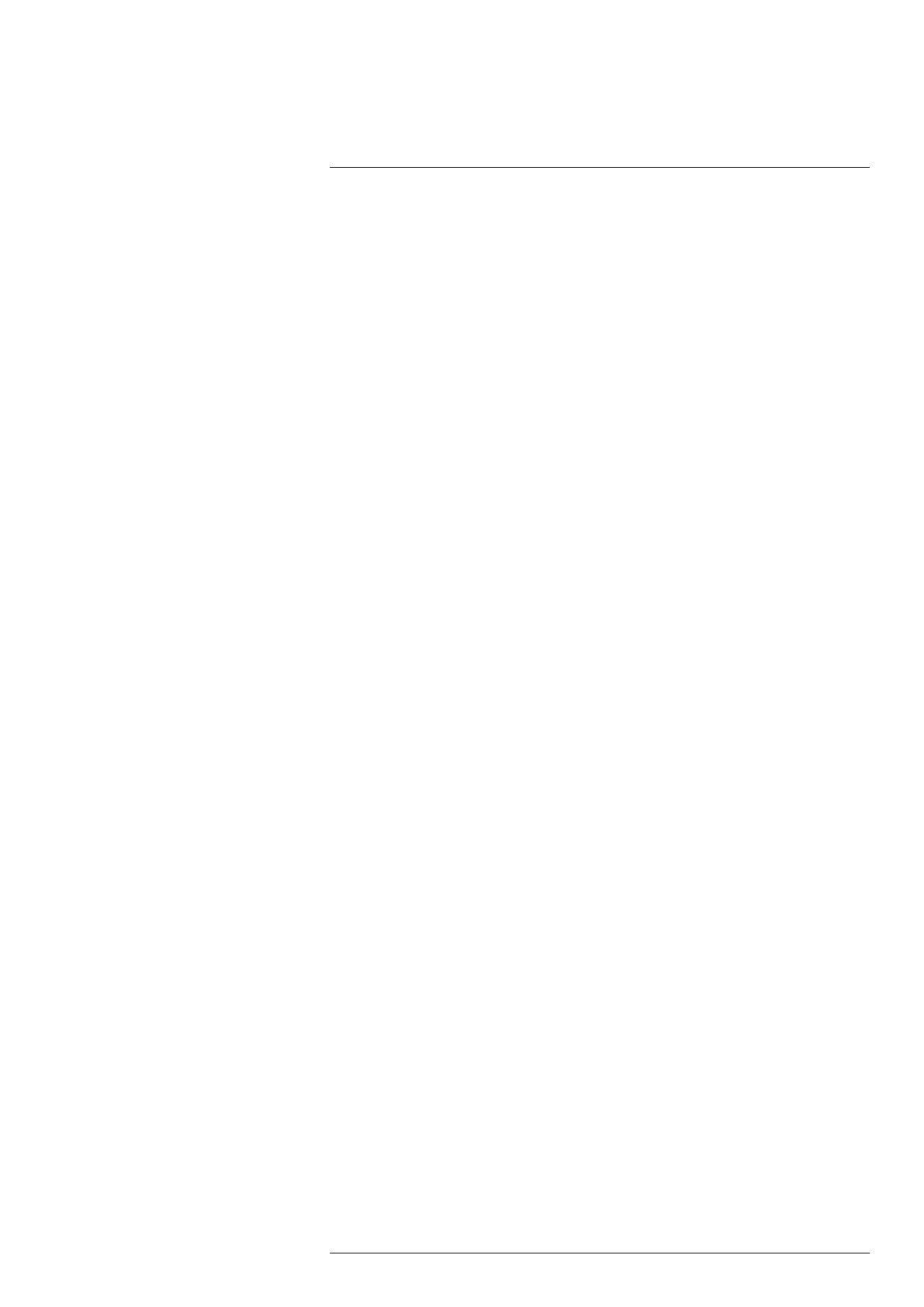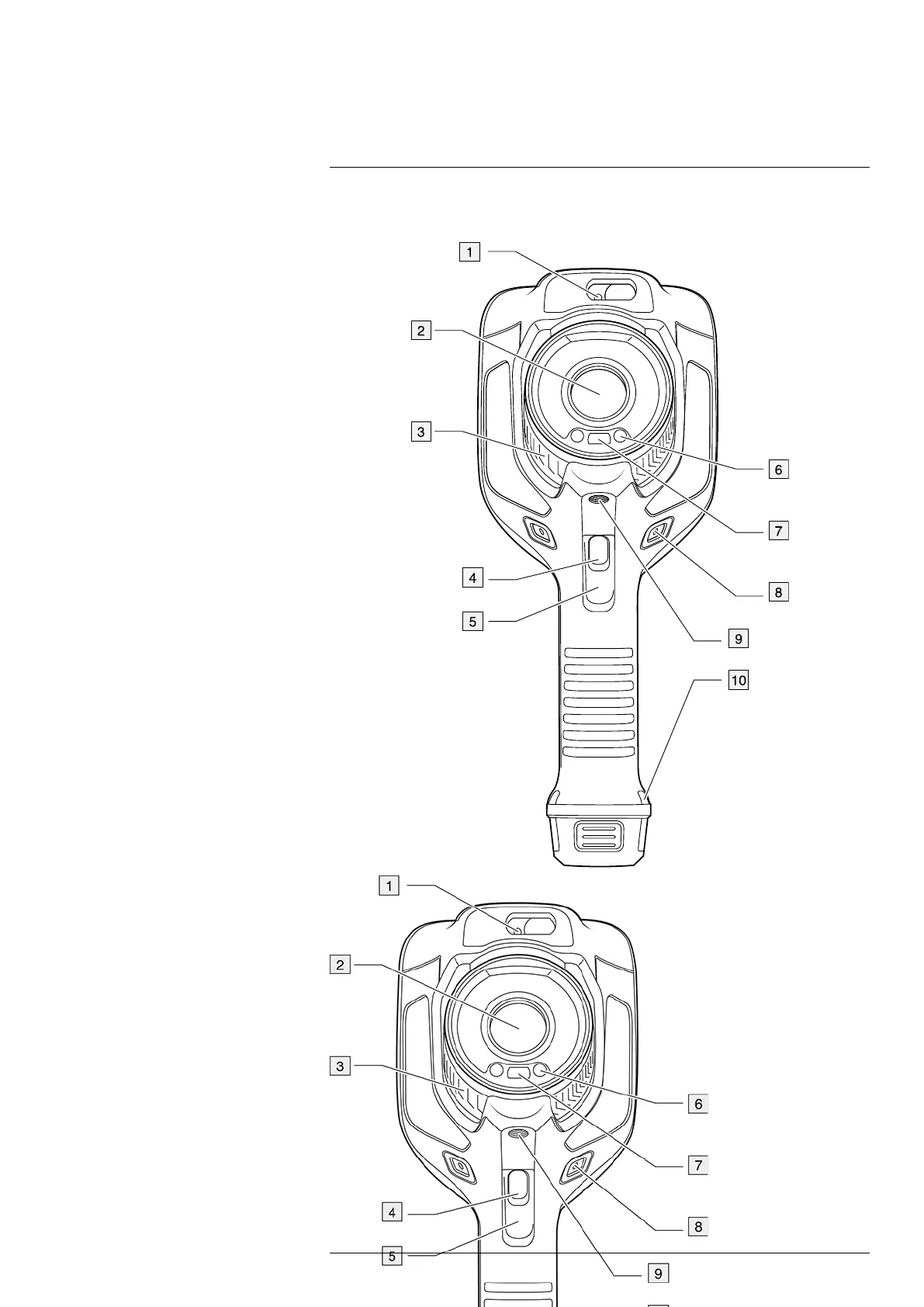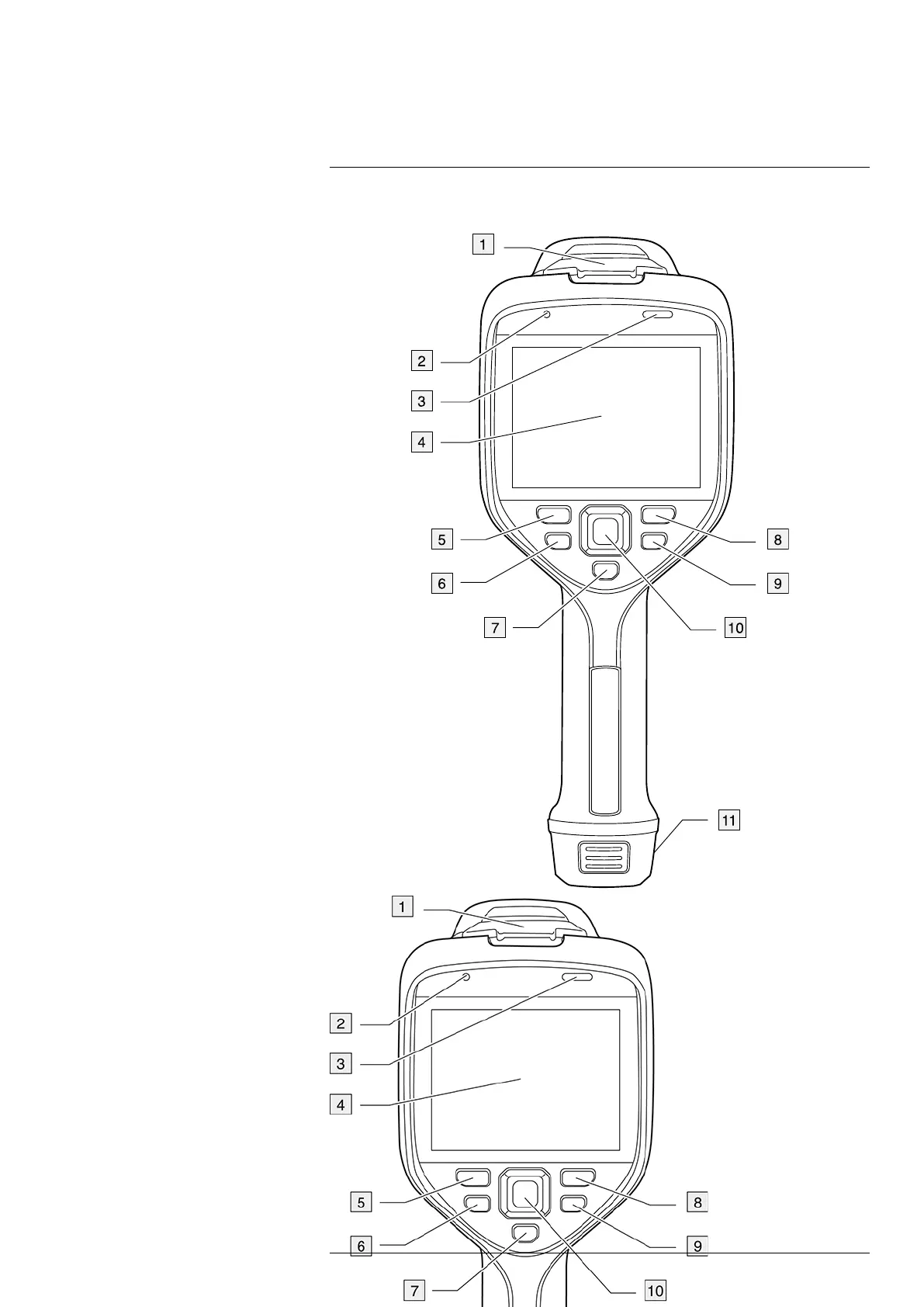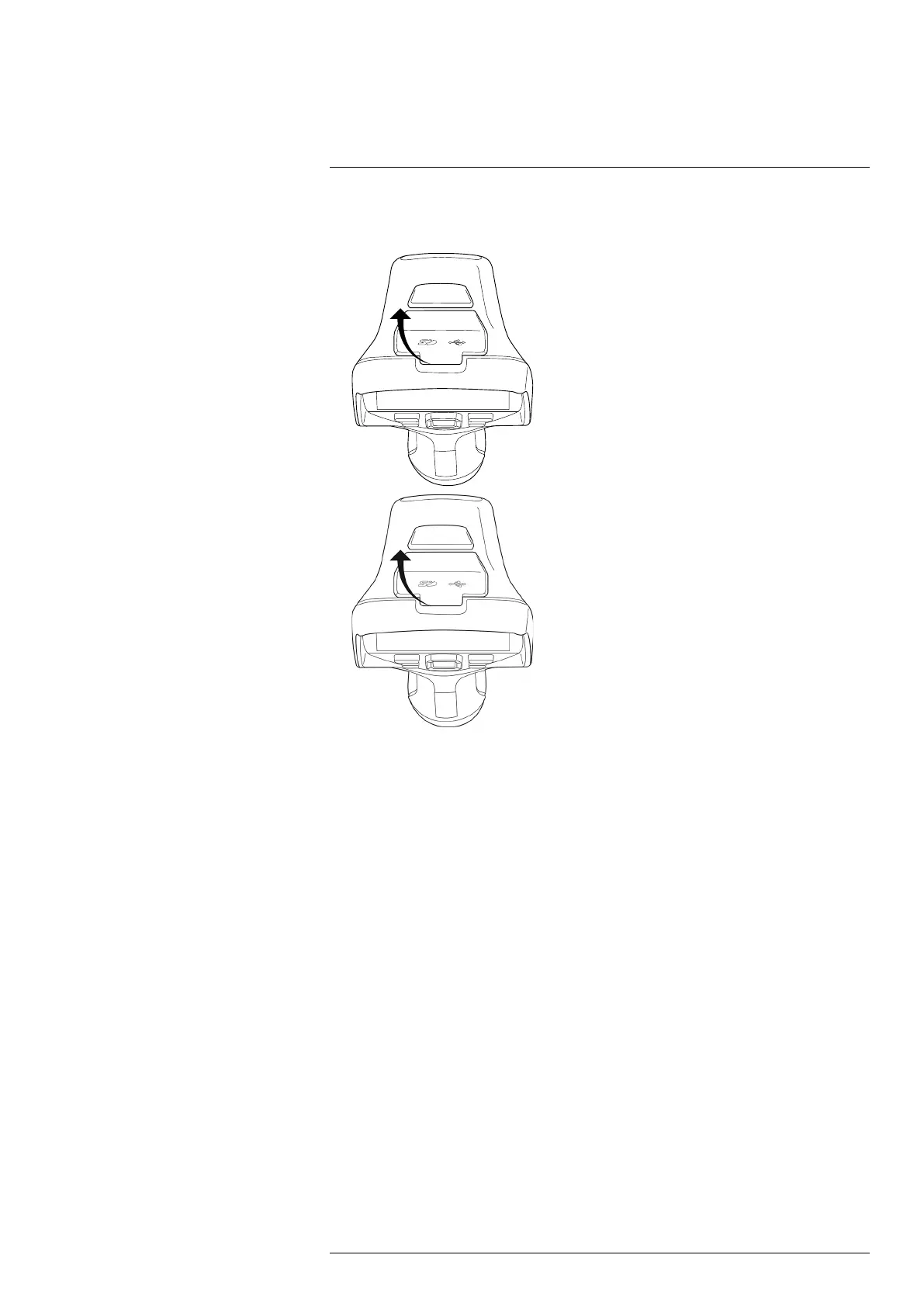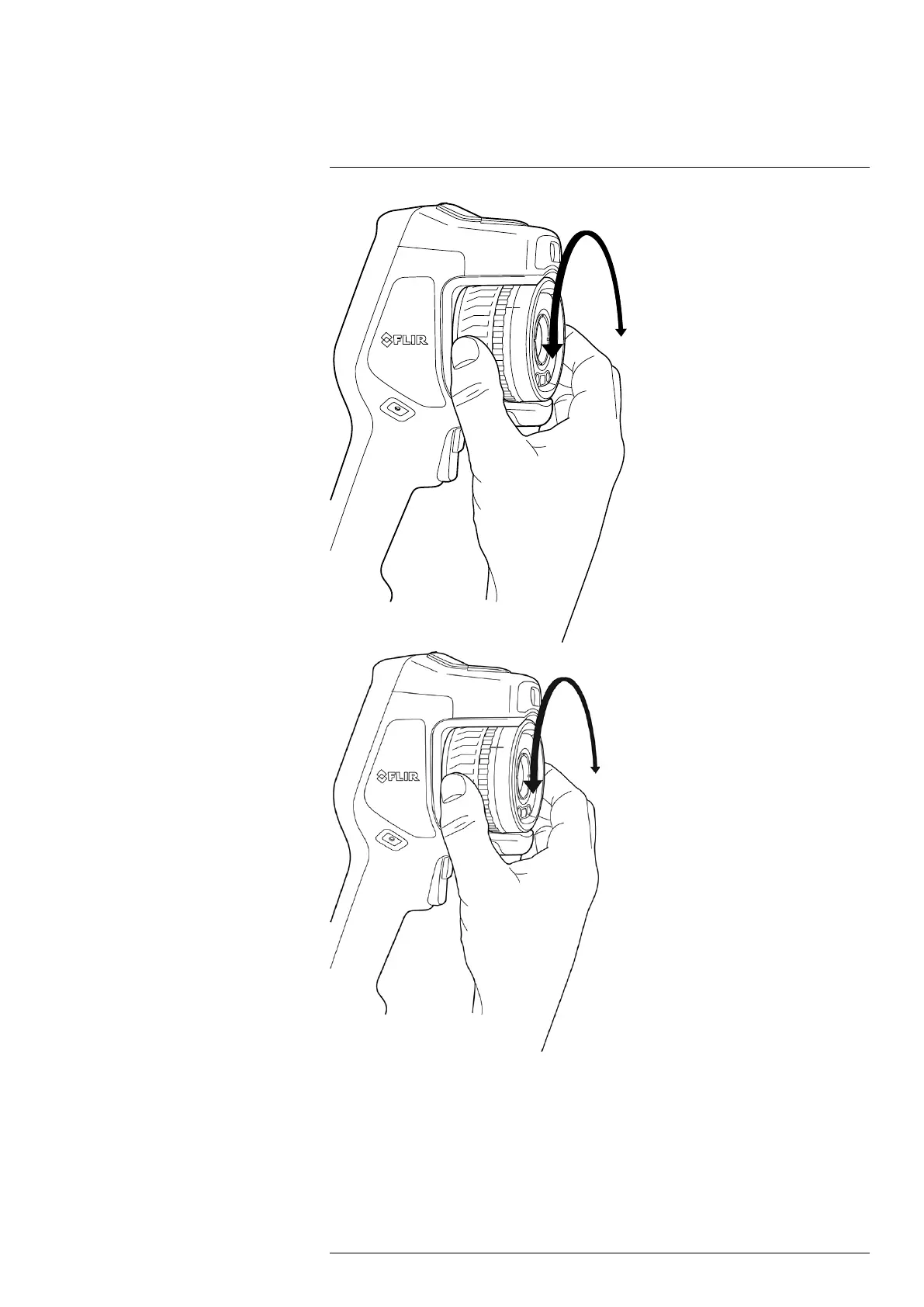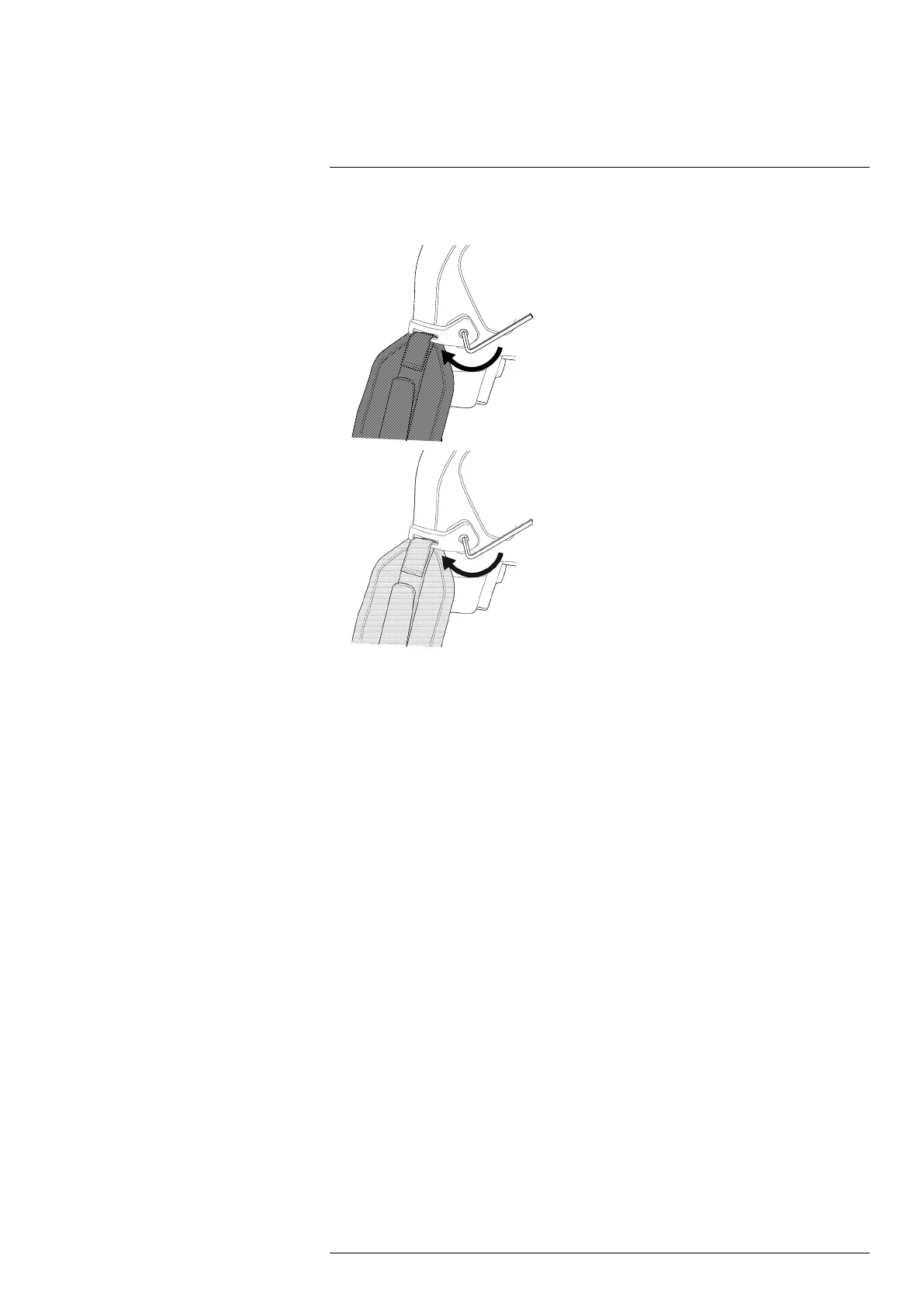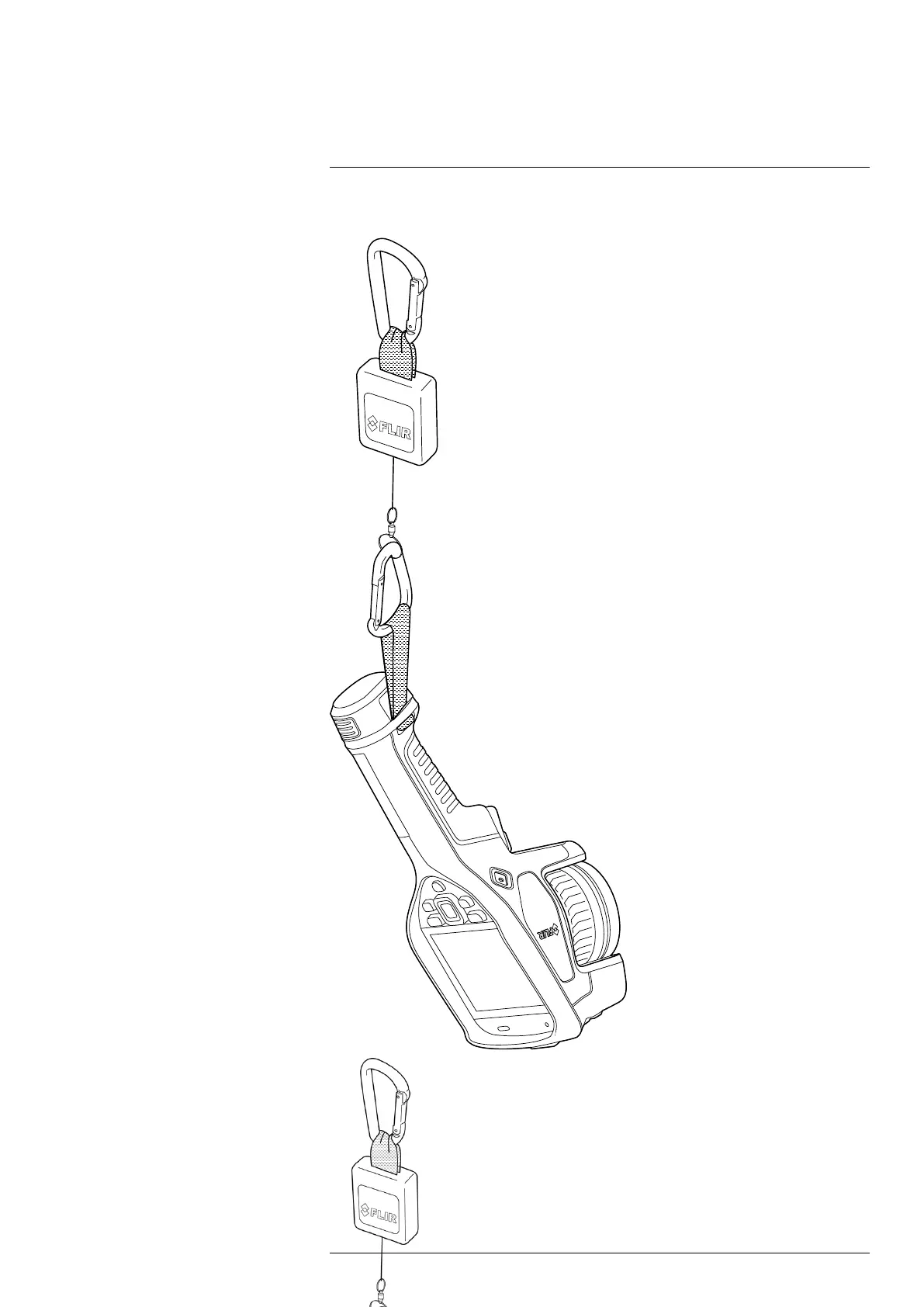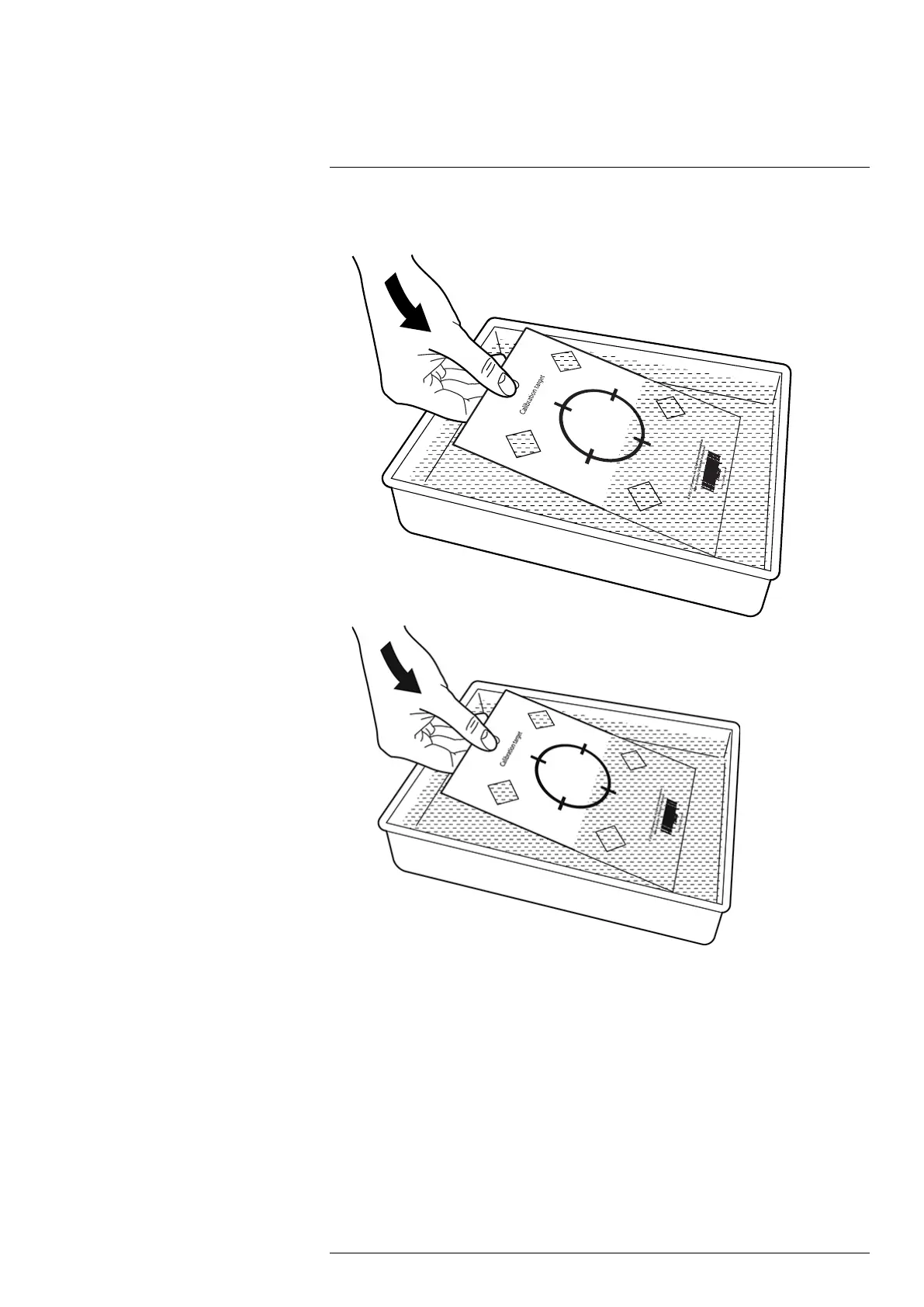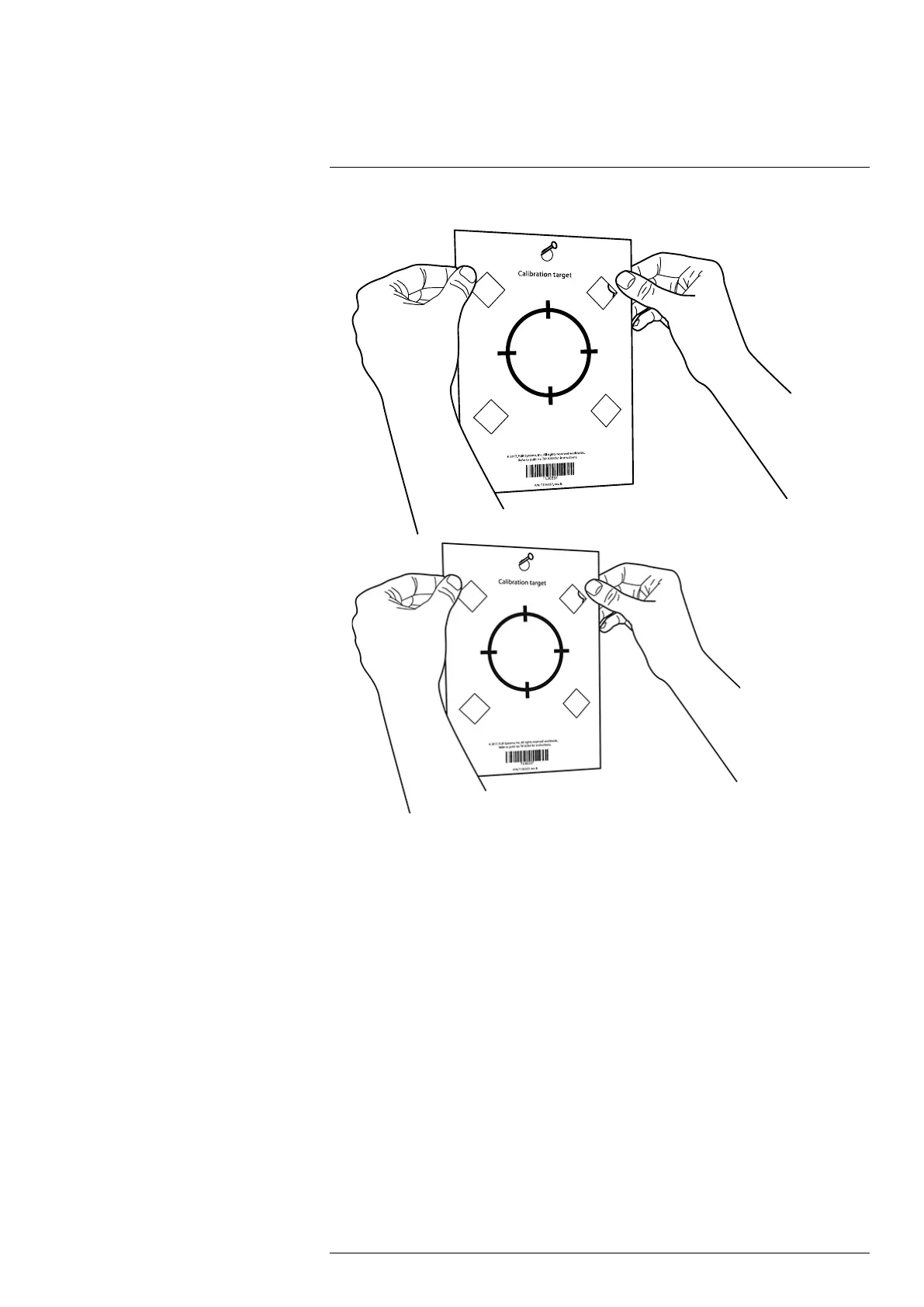Flir E53 Bruksanvisning
Flir
Mätutrustning
E53
Läs gratis den bruksanvisning för Flir E53 (117 sidor) i kategorin Mätutrustning. Guiden har ansetts hjälpsam av 9 personer och har ett genomsnittsbetyg på 4.6 stjärnor baserat på 5 recensioner. Har du en fråga om Flir E53 eller vill du ställa frågor till andra användare av produkten? Ställ en fråga
Sida 1/117
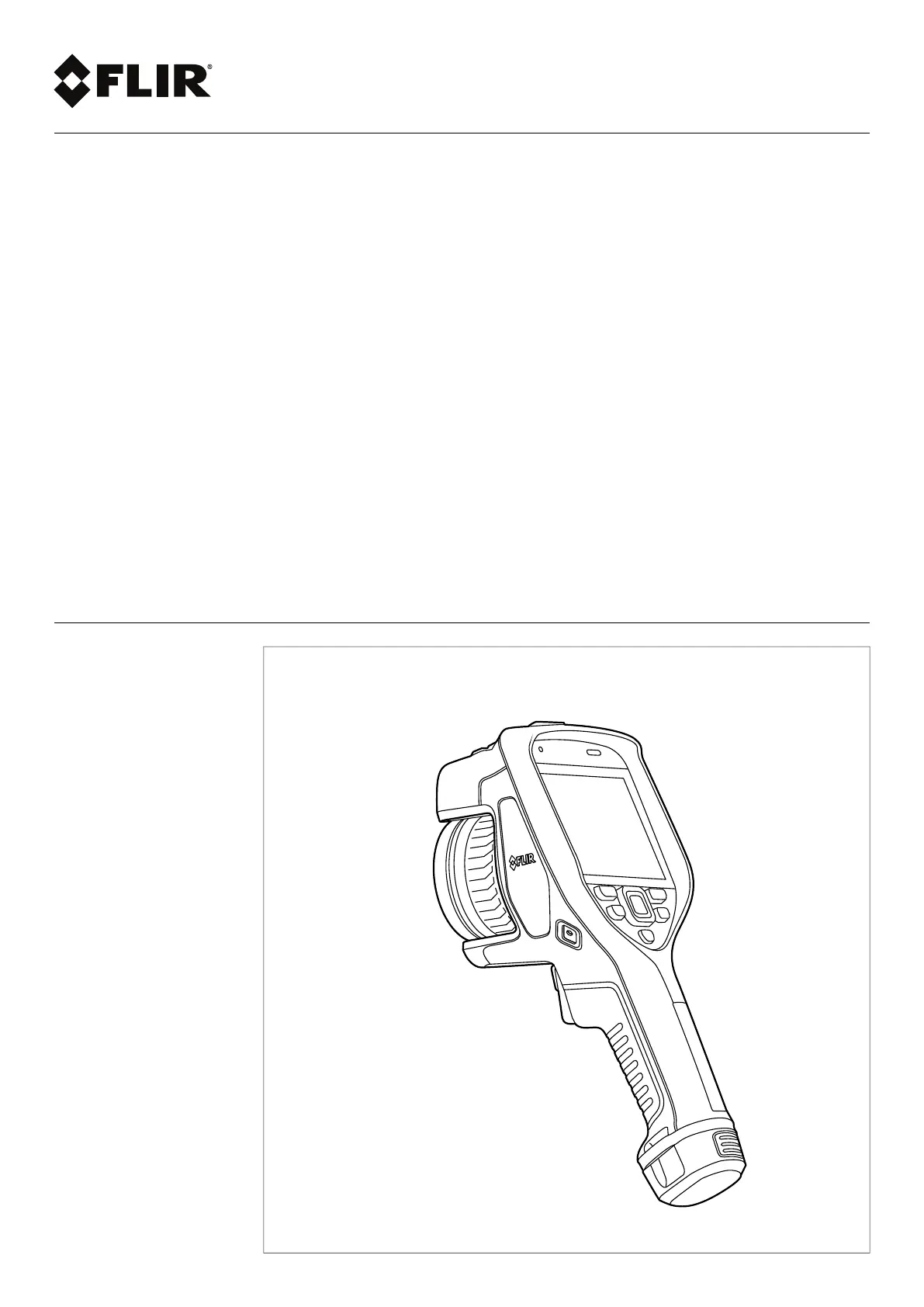
User’s manual
FLIR Exx series
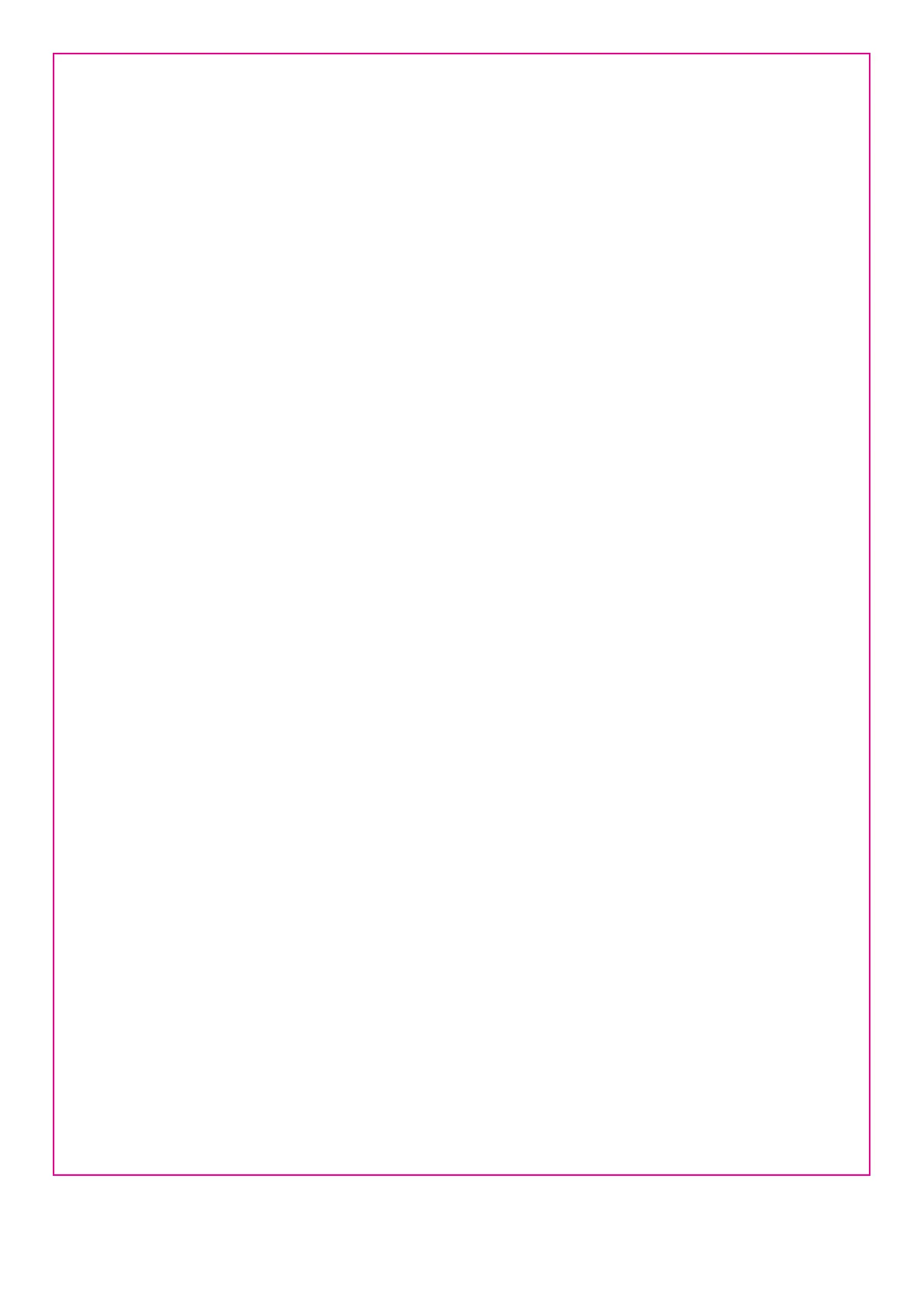
Important note
Before operating the device, you must read, understand, and follow all instructions, warnings, cautions, and legal disclaimers.
Důležitá poznámka
Před použitím zařízení si přečtěte veškeré pokyny, upozornění, varování a vyvázání se ze záruky, ujistěte se, že jim rozumíte, a řiďte
se jimi.
Vigtig meddelelse
Før du betjener enheden, skal du du læse, forstå og følge alle anvisninger, advarsler, sikkerhedsforanstaltninger og
ansvarsfraskrivelser.
Wichtiger Hinweis
Bevor Sie das Gerät in Betrieb nehmen, lesen, verstehen und befolgen Sie unbedingt alle Anweisungen, Warnungen,
Vorsichtshinweise und Haftungsausschlüsse
Σημαντική σημείωση
Πριν από τη λειτουργία της συσκευής, πρέπει να διαβάσετε, να κατανοήσετε και να ακολουθήσετε όλες τις οδηγίες,
προειδοποιήσεις, προφυλάξεις και νομικές αποποιήσεις.
Nota importante
Antes de usar el dispositivo, debe leer, comprender y seguir toda la información sobre instrucciones, advertencias, precauciones y
renuncias de responsabilidad.
Tärkeä huomautus
Ennen laitteen käyttämistä on luettava ja ymmärrettävä kaikki ohjeet, vakavat varoitukset, varoitukset ja lakitiedotteet sekä
noudatettava niitä.
Remarque importante
Avant d'utiliser l'appareil, vous devez lire, comprendre et suivre l'ensemble des instructions, avertissements, mises en garde et
clauses légales de non-responsabilité.
Fontos megjegyzés
Az eszköz használata előtt figyelmesen olvassa el és tartsa be az összes utasítást, figyelmeztetést, óvintézkedést és jogi
nyilatkozatot.
Nota importante
Prima di utilizzare il dispositivo, è importante leggere, capire e seguire tutte le istruzioni, avvertenze, precauzioni ed esclusioni di
responsabilità legali.
重要な注意
デバイスをご使用になる前に、あらゆる指示、警告、注意事項、および免責条項をお読み頂き、その内容を理解して従ってくだ
さい。
중요한 참고 사항
장치를 작동하기 전에 반드시 다음의 사용 설명서와 경고, 주의사항, 법적 책임제한을 읽고 이해하며 따라야 합니다.
Viktig
Før du bruker enheten, må du lese, forstå og følge instruksjoner, advarsler og informasjon om ansvarsfraskrivelse.
Belangrijke opmerking
Zorg ervoor dat u, voordat u het apparaat gaat gebruiken, alle instructies, waarschuwingen en juridische informatie hebt
doorgelezen en begrepen, en dat u deze opvolgt en in acht neemt.
Ważna uwaga
Przed rozpoczęciem korzystania z urządzenia należy koniecznie zapoznać się z wszystkimi instrukcjami, ostrzeżeniami,
przestrogami i uwagami prawnymi. Należy zawsze postępować zgodnie z zaleceniami tam zawartymi.
Nota importante
Antes de utilizar o dispositivo, deverá proceder à leitura e compreensão de todos os avisos, precauções, instruções e isenções de
responsabilidade legal e assegurar-se do seu cumprimento.
Важное примечание
До того, как пользоваться устройством, вам необходимо прочитать и понять все предупреждения, предостережения и
юридические ограничения ответственности и следовать им.
Viktig information
Innan du använder enheten måste du läsa, förstå och följa alla anvisningar, varningar, försiktighetsåtgärder och
ansvarsfriskrivningar.
Önemli not
Cihazı çalıştırmadan önce tüm talimatları, uyarıları, ikazları ve yasal açıklamaları okumalı, anlamalı ve bunlara uymalısınız.
重要注意事项
在操作设备之前,您必须阅读、理解并遵循所有说明、警告、注意事项和法律免责声明。
重要注意事項
操作裝置之前,您務必閱讀、了解並遵循所有說明、警告、注意事項與法律免責聲明。
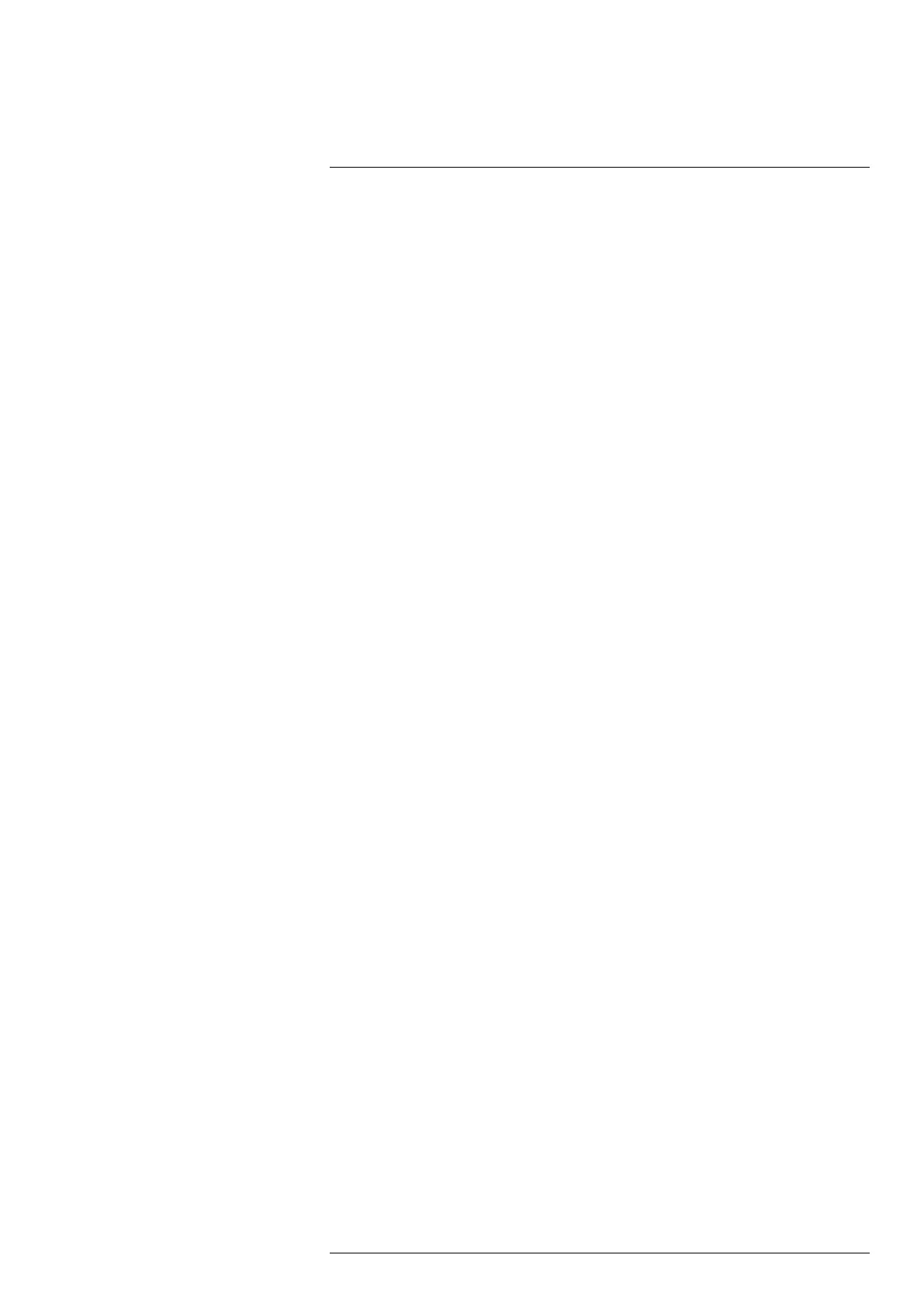
Table of contents
1 Disclaimers ......................................................................................1
1.1 Legal disclaimer ....................................................................... 1
1.2 U.S. Government Regulations...................................................... 1
1.3 Patents ................................................................................... 1
1.4 Quality assurance ..................................................................... 1
1.5 Third-party licenses................................................................... 1
1.6 Usage statistics ........................................................................ 1
1.7 Copyright ................................................................................ 1
2 Safety information .............................................................................2
3 Notice to user ...................................................................................6
3.1 Online documentation................................................................ 6
3.2 Register your camera.................................................................6
3.3 Accuracy ................................................................................ 6
3.4 Calibration............................................................................... 6
3.5 Training ..................................................................................6
3.6 Important note about this manual..................................................6
3.7 Note about authoritative versions.................................................. 7
3.8 Disposal of electronic waste ........................................................7
4 Customer help ..................................................................................8
4.1 General .................................................................................. 8
4.2 Submitting a question ................................................................ 8
4.3 Downloads ..............................................................................8
5 Quick start guide ...............................................................................9
5.1 To keep in mind ........................................................................ 9
6 Camera overview............................................................................. 11
6.1 View from the front .................................................................. 11
6.2 View from the rear................................................................... 13
6.3 Laser distance meter and laser pointer ........................................ 14
6.3.1 Laser transmitter and receiver......................................... 15
6.3.2 Difference in position .................................................... 15
6.3.3 Laser warning label....................................................... 16
6.3.4 Laser rules and regulations ............................................ 17
6.4 Screen elements .................................................................... 17
6.4.1 General...................................................................... 17
6.4.2 Menu system............................................................... 17
6.4.3 Status icons and indicators............................................. 18
6.4.4 Swipe-down menu........................................................ 18
6.4.5 Image overlay information .............................................. 19
6.5 Navigating the menu system...................................................... 20
6.5.1 Navigating using the navigation pad ................................. 20
7 Handling the camera........................................................................ 22
7.1 Charging the battery ................................................................ 22
7.1.1 General...................................................................... 22
7.1.2 Using the stand-alone battery charger to charge the
battery ....................................................................... 22
7.1.3 Using the USB battery charger to charge the battery ............ 22
7.1.4 Charging the battery using a USB cable connected to a
computer.................................................................... 24
7.2 Removing the battery............................................................... 25
7.3 Turning on and turning off the camera.......................................... 26
7.4 Adjusting the thermal camera focus ............................................ 26
7.4.1 Manual focus............................................................... 26
7.4.2 Autofocus ................................................................... 27
7.4.3 Continuous autofocus ................................................... 29
#T810587; r. AD/90967/90989; en-US
iii
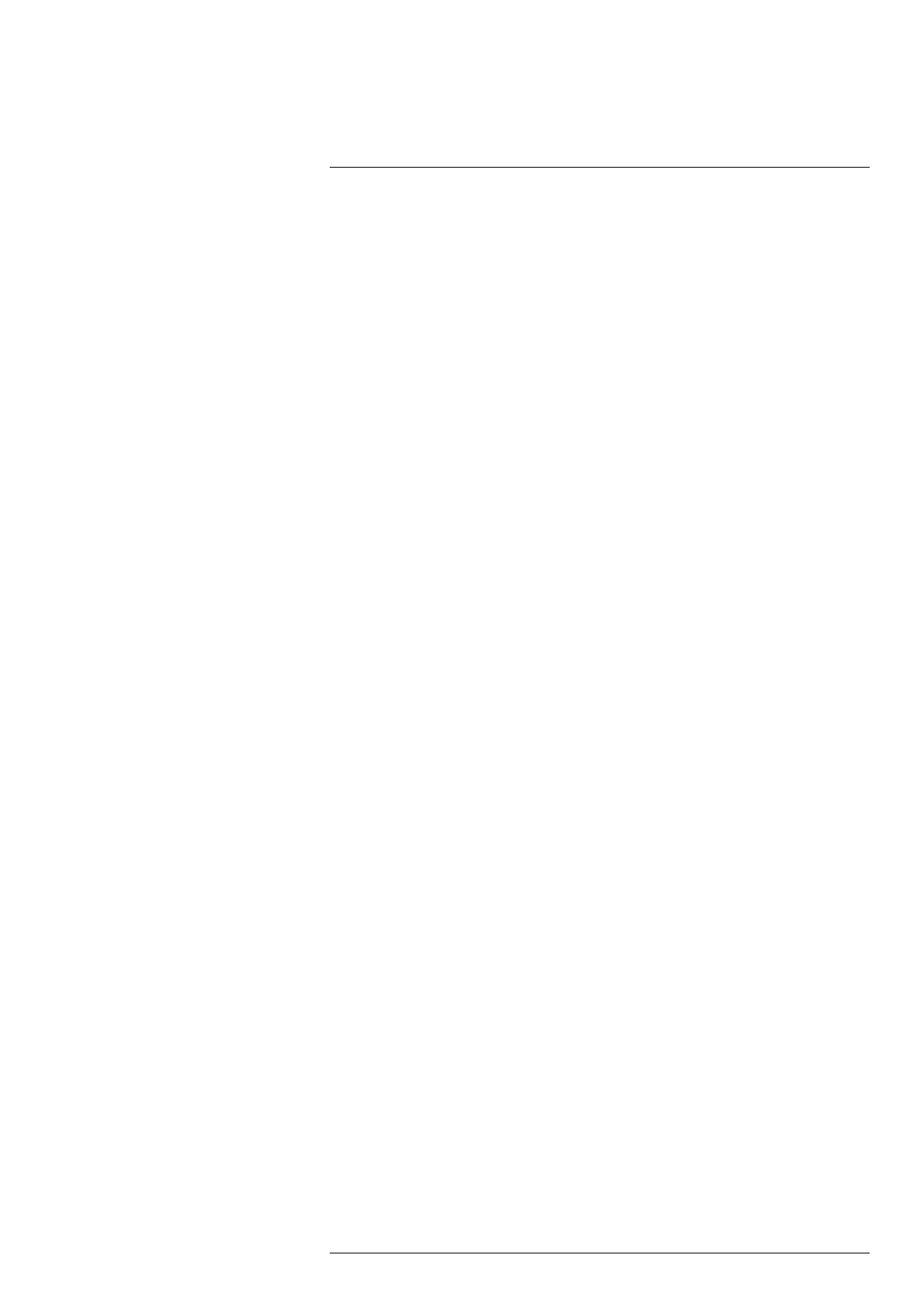
Table of contents
7.5 Operating the laser distance meter ............................................. 29
7.5.1 General...................................................................... 29
7.5.2 Procedure .................................................................. 30
7.6 Measuring areas..................................................................... 31
7.6.1 General...................................................................... 31
7.6.2 Procedure .................................................................. 32
7.7 Connecting external devices and storage media ............................ 32
7.8 Moving files to a computer ........................................................ 33
7.8.1 Related topics ............................................................. 35
7.9 Programmable button .............................................................. 36
7.9.1 Programmable button options ......................................... 36
7.10 Using the camera lamp as a flash ............................................... 37
7.11 Hand strap ............................................................................ 38
7.11.1 Mounting the hand strap ................................................ 40
7.12 Lanyard strap......................................................................... 43
7.13 Wrist strap............................................................................. 44
7.14 Front protection ...................................................................... 47
7.15 Changing camera lenses .......................................................... 48
7.16 Calibrating the lens–camera combination ..................................... 53
7.16.1 Introduction................................................................. 53
7.16.2 AutoCal procedure ....................................................... 54
7.17 Calibrating the compass........................................................... 57
8 Saving and working with images ....................................................... 58
8.1 About image files .................................................................... 58
8.1.1 General...................................................................... 58
8.1.2 File-naming convention ................................................. 58
8.1.3 Storage capacity .......................................................... 58
8.1.4 About UltraMax............................................................ 58
8.2 Saving an image ..................................................................... 59
8.3 Previewing an image ............................................................... 59
8.4 Opening a saved image............................................................ 60
8.5 Editing a saved image.............................................................. 60
8.5.1 Related topics ............................................................. 61
8.6 Displaying the image information................................................ 61
8.7 Zooming an image .................................................................. 61
8.8 Deleting images ..................................................................... 61
8.9 Resetting the image counter...................................................... 62
9 Cloud connectivity........................................................................... 63
9.1 Uploading to FLIR Ignite ........................................................... 63
9.2 Connecting to internet.............................................................. 63
9.2.1 Connecting to Wi-Fi ...................................................... 63
9.2.2 Connecting via Bluetooth ............................................... 63
9.3 Creating a FLIR Ignite account................................................... 64
9.4 Pairing with FLIR Ignite............................................................. 64
9.5 Automatic upload.................................................................... 64
9.6 Manual upload ....................................................................... 64
9.6.1 Uploading an image/video file ......................................... 64
9.6.2 Uploading multiple files.................................................. 64
9.6.3 Uploading folders ......................................................... 65
9.7 Accessing FLIR Ignite .............................................................. 65
10 Working with the image archive......................................................... 66
10.1 General ................................................................................ 66
10.2 Opening image and video files ................................................... 66
10.3 Creating a new folder............................................................... 66
10.4 Renaming a folder................................................................... 67
#T810587; r. AD/90967/90989; en-US
iv
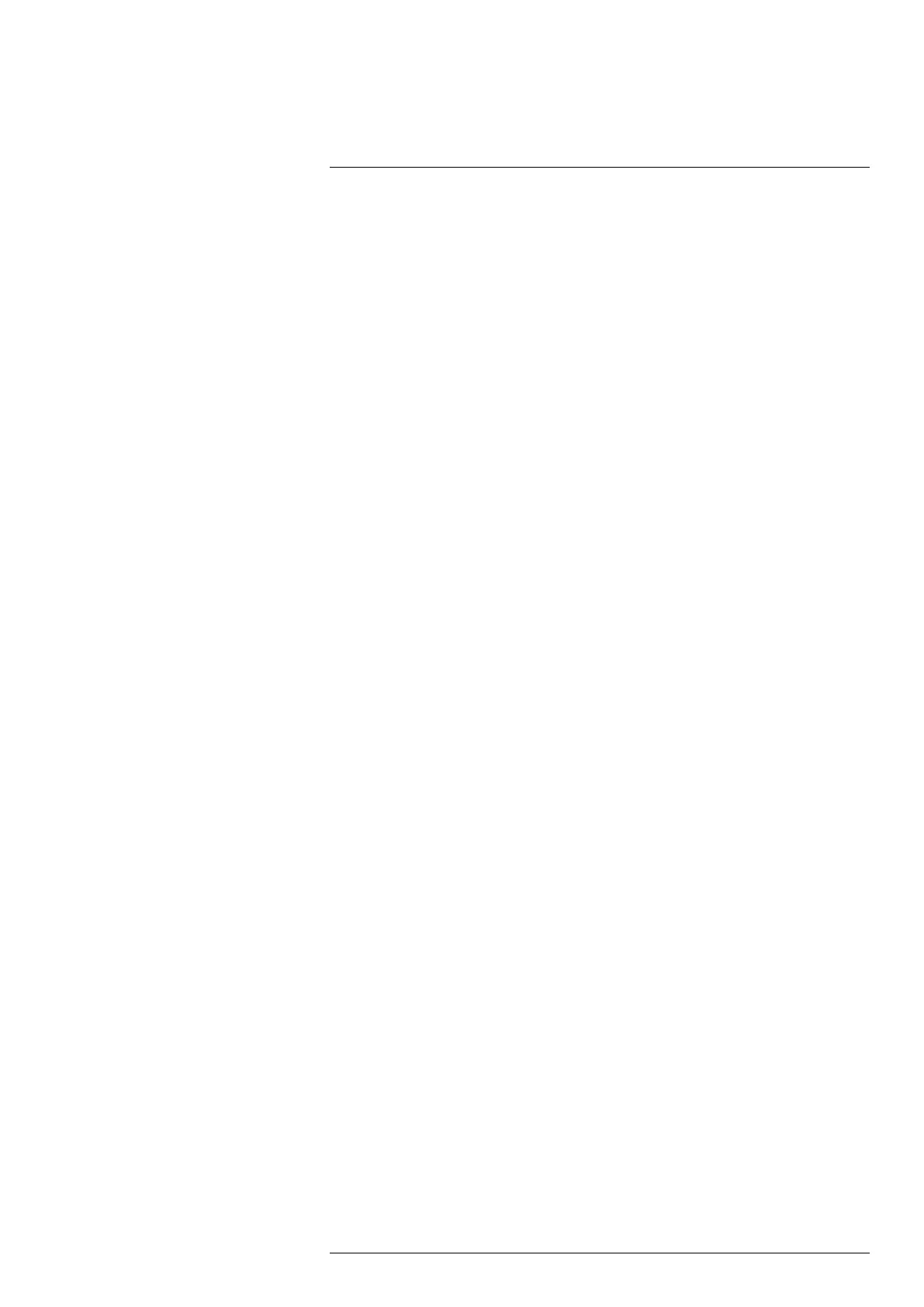
Table of contents
10.5 Changing the active folder ........................................................ 67
10.6 Moving files between folders ..................................................... 67
10.7 Uploading files and folders........................................................ 67
10.8 Deleting a folder ..................................................................... 67
10.9 Deleting an image or video file ................................................... 68
10.10 Deleting multiple files............................................................... 68
10.11 Deleting all files ...................................................................... 68
11 Achieving a good image ................................................................... 69
11.1 General ................................................................................ 69
11.2 Adjusting the infrared camera focus ............................................ 69
11.2.1 Manual focus............................................................... 69
11.2.2 Autofocus ................................................................... 69
11.2.3 Continuous autofocus ................................................... 69
11.3 Adjusting the infrared image ...................................................... 69
11.3.1 General...................................................................... 69
11.3.2 Auto adjustment region.................................................. 71
11.3.3 Manual adjustment by touching the screen ........................ 71
11.3.4 Manual adjustment by using the navigation pad .................. 72
11.3.5 Manual adjustment in Level, Span mode ........................... 73
11.3.6 Manual adjustment in Level, Max, Min mode ...................... 73
11.4 Changing the camera temperature range ..................................... 73
11.5 Changing the color palettes....................................................... 73
11.6 Changing the measurement parameters ...................................... 75
11.7 Performing a non-uniformity correction (NUC) ............................... 75
11.7.1 General...................................................................... 75
11.7.2 Performing an NUC manually .......................................... 75
11.8 Hiding all overlay .................................................................... 75
12 Working with image modes............................................................... 77
12.1 General ................................................................................ 77
12.2 Image examples ..................................................................... 77
12.3 Selecting an image mode ......................................................... 78
13 Working with measurement tools ...................................................... 79
13.1 General ................................................................................ 79
13.2 Adding/removing measurement tools .......................................... 79
13.3 Editing user presets................................................................. 79
13.4 Moving and resizing a measurement tool ..................................... 80
13.4.1 General...................................................................... 80
13.4.2 Moving a spot.............................................................. 80
13.4.3 Moving and resizing a box or circle tool ............................. 81
13.5 Changing the measurement parameters ...................................... 81
13.5.1 General...................................................................... 81
13.5.2 Types of parameters ..................................................... 81
13.5.3 Recommended values................................................... 82
13.5.4 Procedure .................................................................. 82
13.6 Displaying values in the result table............................................. 83
13.7 Creating and setting up a difference calculation ............................. 84
13.8 Setting a measurement alarm .................................................... 84
13.8.1 General...................................................................... 84
13.8.2 Types of alarm ............................................................. 84
13.8.3 Alarm signals .............................................................. 84
13.8.4 Procedure .................................................................. 84
14 Working with color alarms and isotherms........................................... 87
14.1 Color alarms .......................................................................... 87
14.1.1 Setting up above, below, and interval alarms ...................... 88
#T810587; r. AD/90967/90989; en-US
v
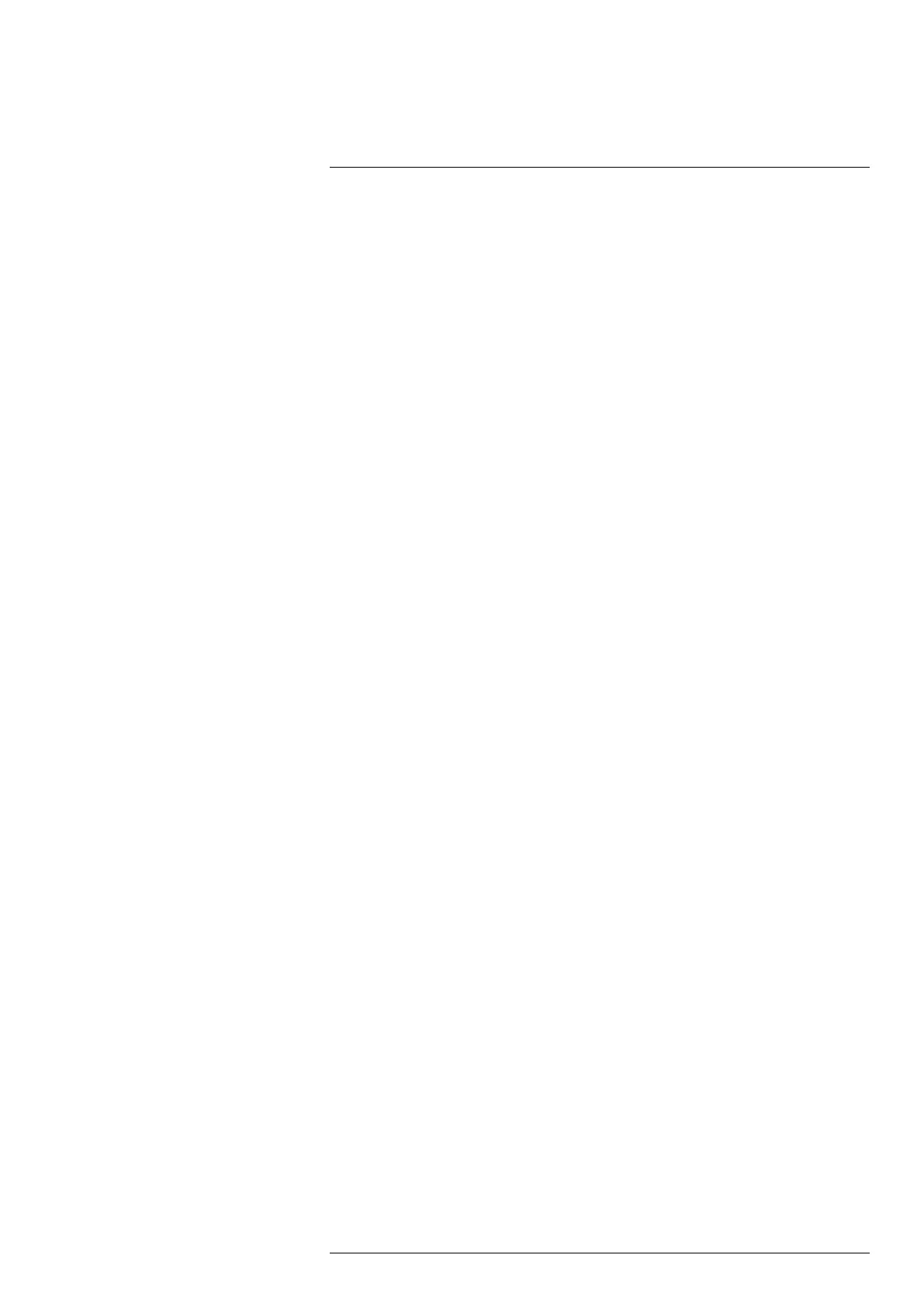
Table of contents
14.1.2 Building isotherms........................................................ 88
15 Annotating images .......................................................................... 90
15.1 General ................................................................................ 90
15.2 Adding a note ........................................................................ 90
15.3 Adding a text comment table ..................................................... 90
15.3.1 Creating a text comment table template ............................ 91
15.4 Adding a voice annotation......................................................... 92
15.5 Adding a sketch...................................................................... 92
16 Programming the camera (time-lapse) ............................................... 94
17 Recording video clips ...................................................................... 95
17.1 General ................................................................................ 95
17.2 Recording a video clip.............................................................. 95
17.3 Playing a saved video clip ......................................................... 95
18 Inspection Route ............................................................................. 96
18.1 General ................................................................................ 96
18.1.1 FLIR Inspection Route Solution user manual ...................... 96
18.2 User interface ........................................................................ 96
18.2.1 Drop-down menu ......................................................... 97
18.2.2 Inspection list .............................................................. 97
18.3 Performing an inspection .......................................................... 98
18.3.1 Preparation................................................................. 98
18.3.2 Capturing inspection data .............................................. 99
18.3.3 Editing inspection point data ......................................... 100
18.3.4 Saving an image ........................................................ 100
18.3.5 Recording a video clip ................................................. 100
18.3.6 Viewing and editing inspection images............................ 100
18.3.7 Inspection list ............................................................ 101
18.3.8 Adding an inspection point ........................................... 101
18.3.9 Transferring inspection results....................................... 101
18.4 Configuration ....................................................................... 102
18.5 Creating an inspection route.................................................... 103
18.5.1 Creating an inspection route in the camera ...................... 103
18.5.2 Manually editing an XML file ......................................... 103
19 Screening alarm ............................................................................ 105
19.1 General .............................................................................. 105
19.2 Work flow ............................................................................ 105
19.2.1 Activate and configure the screening alarm ...................... 105
19.2.2 Record reference samples ........................................... 106
19.2.3 Perform the screening ................................................. 106
20 Configuring Wi-Fi .......................................................................... 107
20.1 Setting up a wireless access point ............................................ 107
20.2 Connecting the camera to Wi-Fi ............................................... 107
21 Pairing Bluetooth devices............................................................... 108
22 Fetching data from external FLIR meters .......................................... 109
22.1 General .............................................................................. 109
22.2 Technical support for external meters ........................................ 109
22.3 Procedure ........................................................................... 109
22.4 Typical moisture measurement and documentation
procedure ........................................................................... 110
22.5 More information .................................................................. 110
23 Camera settings ............................................................................ 111
23.1 FLIR Ignite .......................................................................... 111
23.2 Recording mode ................................................................... 111
23.3 Connections ........................................................................ 111
#T810587; r. AD/90967/90989; en-US
vi
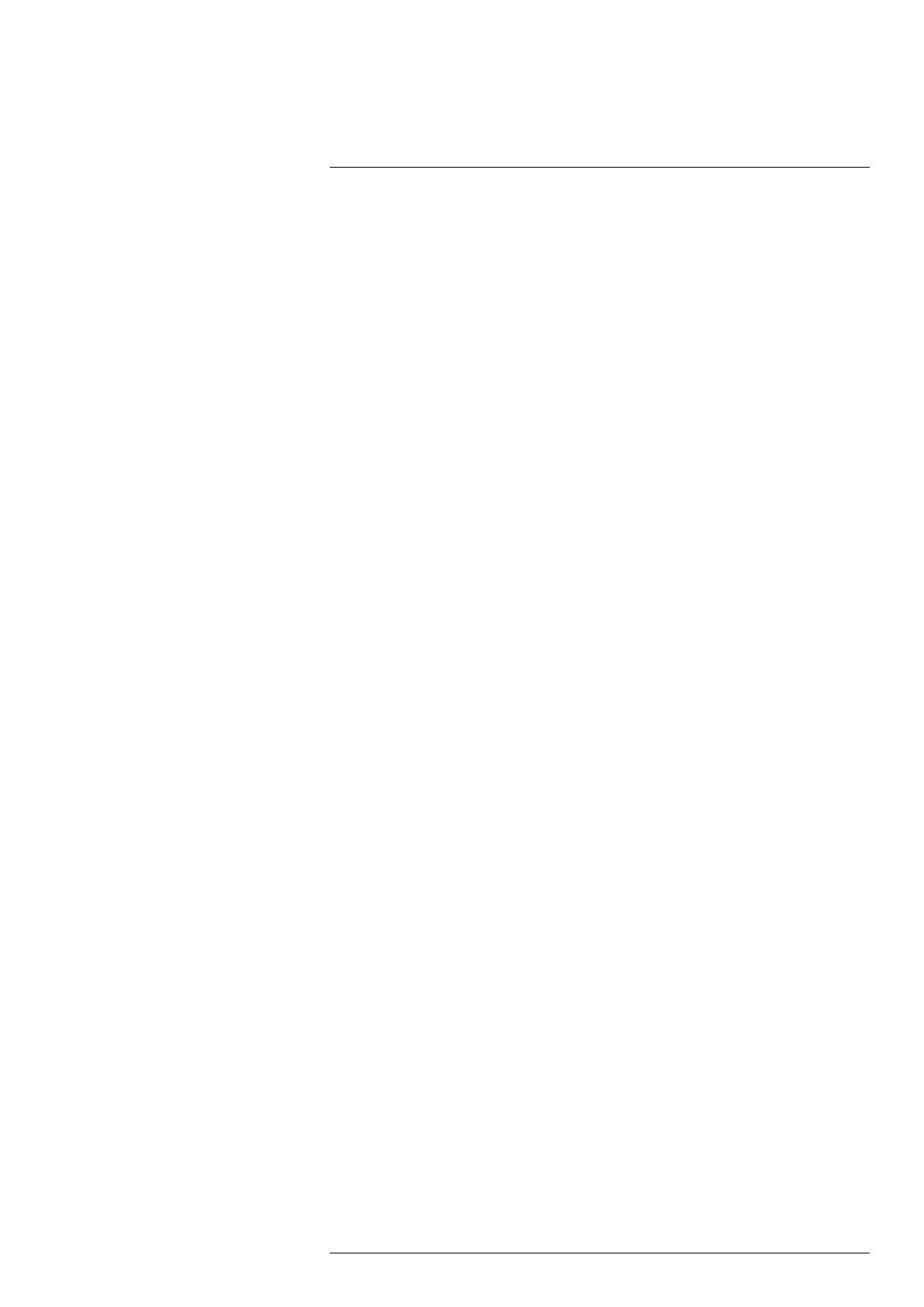
Table of contents
23.4 Camera temperature range ..................................................... 112
23.5 Save options & storage .......................................................... 112
23.6 Device settings..................................................................... 113
24 Cleaning the camera ...................................................................... 116
24.1 Camera housing, cables, and other items................................... 116
24.2 Infrared lens ........................................................................ 116
24.3 Infrared detector ................................................................... 116
25 Mechanical drawings ..................................................................... 118
26 Declaration of conformity ............................................................... 120
27 About calibration........................................................................... 121
27.1 Introduction ......................................................................... 121
27.2 Definition—what is calibration? ................................................ 121
27.3 Camera calibration at FLIR Systems ......................................... 121
27.4 The differences between a calibration performed by a user and
that performed directly at FLIR Systems..................................... 122
27.5 Calibration, verification and adjustment...................................... 122
27.6 Non-uniformity correction........................................................ 123
27.7 Thermal image adjustment (thermal tuning) ................................ 123
28 About FLIR Systems ...................................................................... 124
28.1 More than just an infrared camera ............................................ 125
28.2 Sharing our knowledge .......................................................... 125
28.3 Supporting our customers....................................................... 126
#T810587; r. AD/90967/90989; en-US
vii

Disclaimers
1
1.1 Legal disclaimer
For warranty terms, refer to https://www.flir.com/warranty.
1.2 U.S. Government Regulations
This product may be subject to U.S. Export Regulations. Send any inquiries to export-
questions@flir.com.
1.3 Patents
This product is protected by patents, design patents, patents pending, or design patents
pending. Refer to the FLIR Systems’ patent registry:
https://www.flir.com/patentnotices
1.4 Quality assurance
The Quality Management System under which these products are developed and manu-
factured has been certified in accordance with the ISO 9001 standard.
FLIR Systems is committed to a policy of continuous development; therefore we reserve
the right to make changes and improvements on any of the products without prior notice.
1.5 Third-party licenses
Information about third-party licenses is available in the user interface of the product.
1.6 Usage statistics
FLIR Systems reserves the right to gather anonymous usage statistics to help maintain
and improve the quality of our software and services.
1.7 Copyright
© 2023 FLIR Systems, Inc. All rights reserved worldwide. No parts of the software in-
cluding source code may be reproduced, transmitted, transcribed or translated into any
language or computer language in any form or by any means, electronic, magnetic, opti-
cal, manual or otherwise, without the prior written permission of FLIR Systems.
The documentation must not, in whole or part, be copied, photocopied, reproduced,
translated or transmitted to any electronic medium or machine readable form without pri-
or consent, in writing, from FLIR Systems.
Names and marks appearing on the products herein are either registered trademarks or
trademarks of FLIR Systems and/or its subsidiaries. All other trademarks, trade names
or company names referenced herein are used for identification only and are the prop-
erty of their respective owners.
#T810587; r. AD/90967/90989; en-US
1
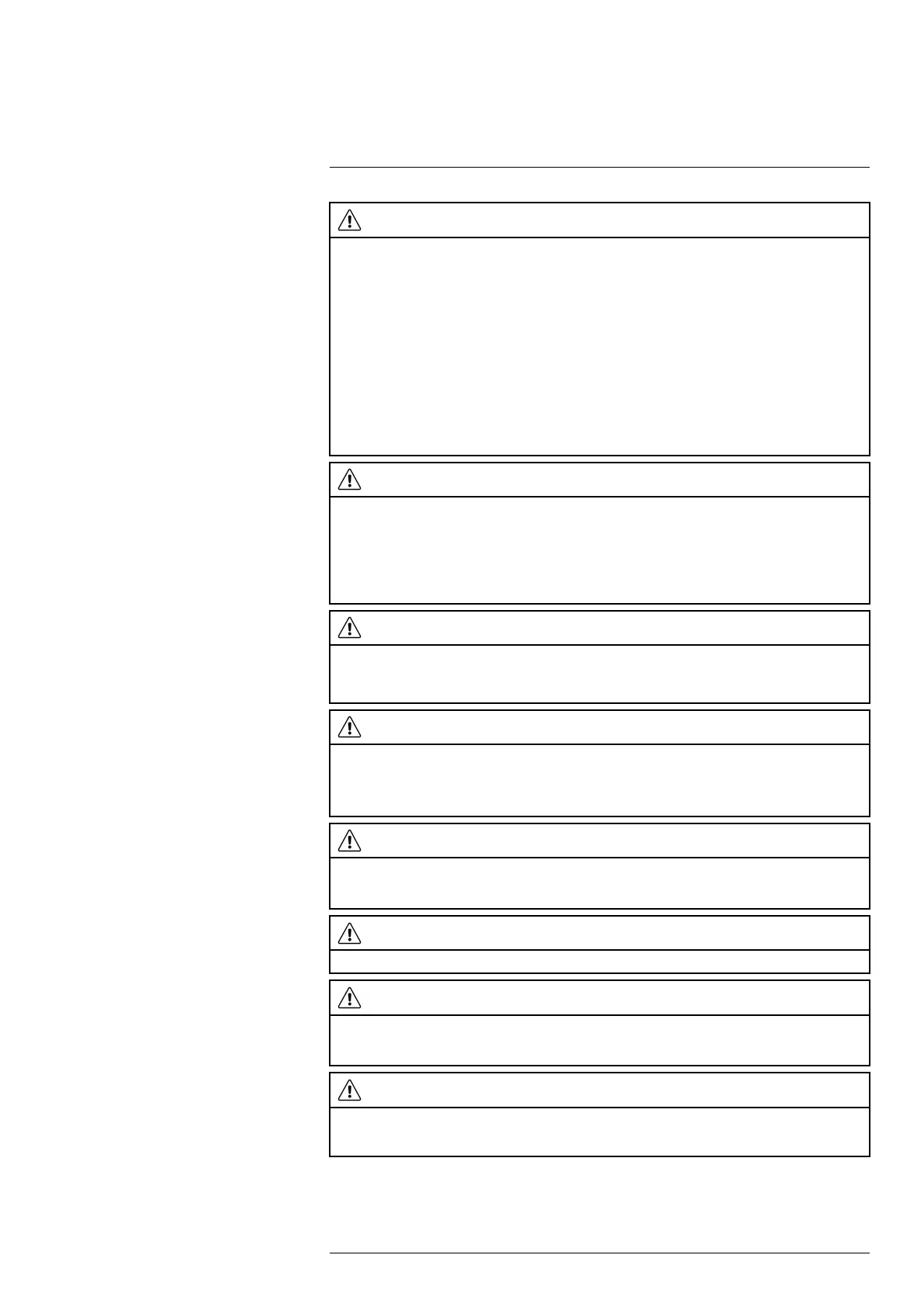
Safety information
2
WARNING
Applicability: Class B digital devices.
This equipment has been tested and found to comply with the limits for a Class B digital device, pur-
suant to Part 15 of the FCC Rules. These limits are designed to provide reasonable protection against
harmful interference in a residential installation. This equipment generates, uses and can radiate radio
frequency energy and, if not installed and used in accordance with the instructions, may cause harmful
interference to radio communications. However, there is no guarantee that interference will not occur in
a particular installation. If this equipment does cause harmful interference to radio or television recep-
tion, which can be determined by turning the equipment off and on, the user is encouraged to try to cor-
rect the interference by one or more of the following measures:
• Reorient or relocate the receiving antenna.
• Increase the separation between the equipment and receiver.
• Connect the equipment into an outlet on a circuit different from that to which the receiver is
connected.
• Consult the dealer or an experienced radio/TV technician for help.
WARNING
Applicability: Digital devices subject to 15.19/RSS-GEN.
NOTICE: This device complies with Part 15 of the FCC Rules and with Industry Canada licence-exempt
RSS standard(s). Operation is subject to the following two conditions:
1. this device may not cause harmful interference, and
2. this device must accept any interference received, including interference that may cause undesired
operation.
WARNING
Applicability: Digital devices subject to 15.21.
NOTICE: Changes or modifications made to this equipment not expressly approved by FLIR Systems
may void the FCC authorization to operate this equipment.
WARNING
Applicability: Digital devices subject to 2.1091/2.1093/KDB 447498/RSS-102.
Radiofrequency radiation exposure Information: The radiated output power of the device is far be-
low the FCC radio frequency exposure limits. Nevertheless, the device should be used in such a man-
ner that the potential for human contact during normal operation is minimized.
WARNING
This device is granted pursuant to the Japanese Radio Law (電波法) and the Japanese Telecommuni-
cations Business Law (電気通信事業法). This device should not be modified (otherwise the granted
designation number will become invalid)
WARNING
Do not look directly into the laser beam. The laser beam can cause eye irritation.
WARNING
Do not point the camera at the face of a person when the continuous autofocus function is on. The cam-
era uses laser distance measurements (that are continuous) for the focus adjustments. The laser beam
can cause eye irritation.
WARNING
Do not point the camera at the face of a person when you use the autofocus function. You can set the
camera to use a laser distance measurement for the focus adjustment. The laser beam can cause eye
irritation.
#T810587; r. AD/90967/90989; en-US
2

Safety information
2
WARNING
Do not disassemble or do a modification to the battery. The battery contains safety and protection devi-
ces which, if damage occurs, can cause the battery to become hot, or cause an explosion or an ignition.
WARNING
If there is a leak from the battery and you get the fluid in your eyes, do not rub your eyes. Flush well with
water and immediately get medical care. The battery fluid can cause injury to your eyes if you do not do
this.
WARNING
Do not continue to charge the battery if it does not become charged in the specified charging time. If
you continue to charge the battery, it can become hot and cause an explosion or ignition. Injury to per-
sons can occur.
WARNING
Only use the correct equipment to remove the electrical power from the battery. If you do not use the
correct equipment, you can decrease the performance or the life cycle of the battery. If you do not use
the correct equipment, an incorrect flow of current to the battery can occur. This can cause the battery
to become hot, or cause an explosion. Injury to persons can occur.
WARNING
Make sure that you read all applicable MSDS (Material Safety Data Sheets) and warning labels on con-
tainers before you use a liquid. The liquids can be dangerous. Injury to persons can occur.
CAUTION
Do not point the infrared camera (with or without the lens cover) at strong energy sources, for example,
devices that cause laser radiation, or the sun. This can have an unwanted effect on the accuracy of the
camera. It can also cause damage to the detector in the camera.
CAUTION
Do not use the camera in temperatures more than 50°C (122°F), unless other information is specified in
the user documentation or technical data. High temperatures can cause damage to the camera.
CAUTION
Do not attach the batteries directly to a car’s cigarette lighter socket, unless FLIR Systems supplies a
specific adapter to connect the batteries to a cigarette lighter socket. Damage to the batteries can
occur.
CAUTION
Do not connect the positive terminal and the negative terminal of the battery to each other with a metal
object (such as wire). Damage to the batteries can occur.
CAUTION
Do not get water or salt water on the battery, or permit the battery to become wet. Damage to the bat-
teries can occur.
CAUTION
Do not make holes in the battery with objects. Damage to the battery can occur.
CAUTION
Do not hit or cause shocks to the battery. Damage to the battery can occur.
#T810587; r. AD/90967/90989; en-US
3
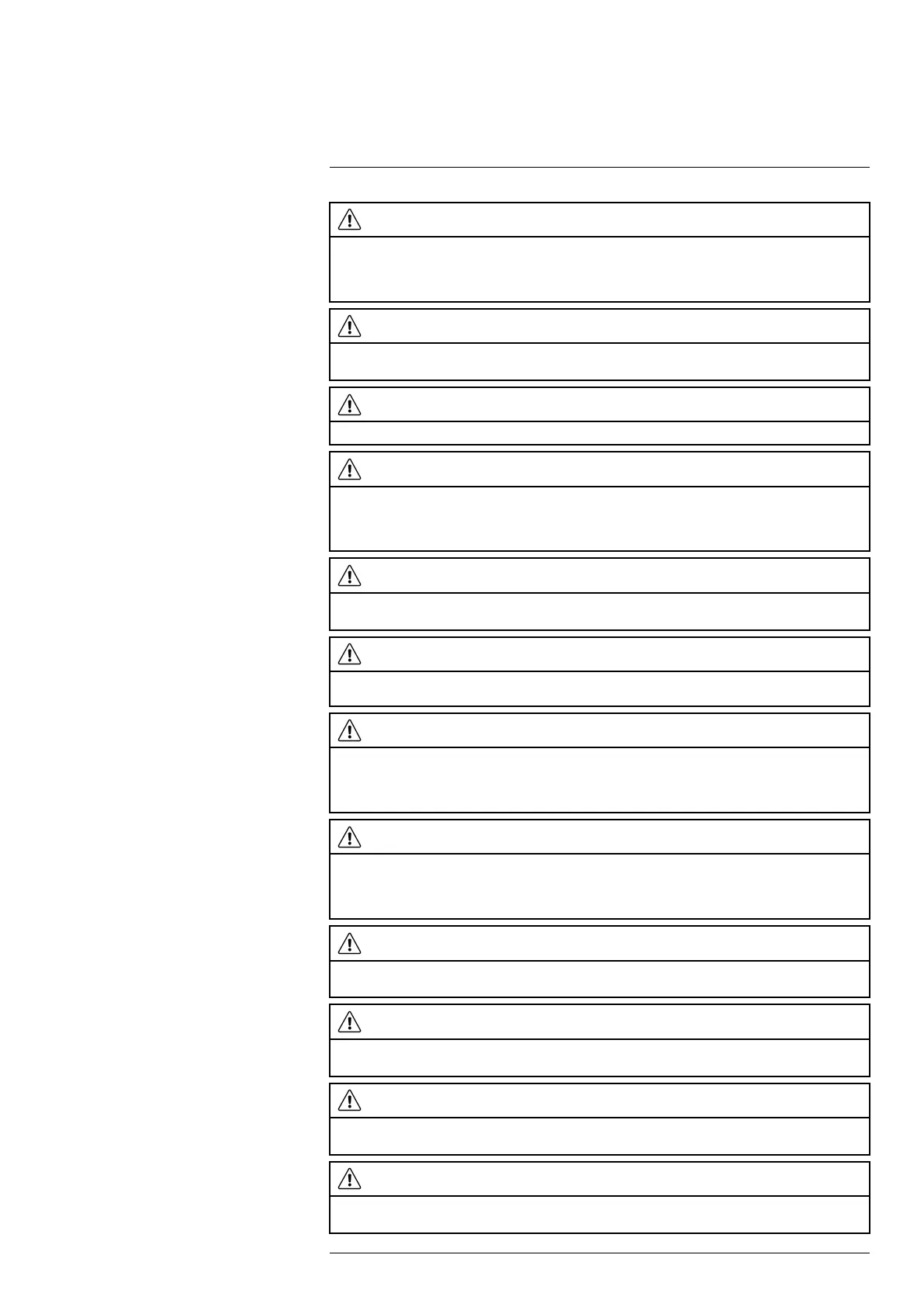
Safety information
2
CAUTION
Do not put the batteries in or near a fire, or into direct sunlight. When the battery becomes hot, the built-
in safety equipment becomes energized and can stop the battery charging procedure. If the battery be-
comes hot, damage can occur to the safety equipment and this can cause more heat, damage or igni-
tion of the battery.
CAUTION
Do not put the battery on or near fires, stoves, or other high-temperature locations. Damage to the bat-
tery and injury to persons can occur.
CAUTION
Do not solder directly onto the battery. Damage to the battery can occur.
CAUTION
Do not use the battery if, when you use, charge, or put the battery in storage, there is an unusual smell
from the battery, the battery feels hot, changes color, changes shape, or is in an unusual condition.
Speak with your sales office if one or more of these problems occurs. Damage to the battery and injury
to persons can occur.
CAUTION
Only use a specified battery charger when you charge the battery. Damage to the battery can occur if
you do not do this.
CAUTION
Only use a specified battery for the camera. Damage to the camera and the battery can occur if you do
not do this.
CAUTION
The temperature range through which you can charge the battery is ±0°C to +45°C (+32°F to +113°F),
except for the Korean market where the approved range is +10°C to + 45°C (+50°F to +113°F). If you
charge the battery at temperatures out of this range, it can cause the battery to become hot or to break.
It can also decrease the performance or the life cycle of the battery.
CAUTION
The temperature range through which you can remove the electrical power from the battery is -15°C to
+50°C (+5°F to +122°F), unless other information is specified in the user documentation or technical
data. If you operate the battery out of this temperature range, it can decrease the performance or the life
cycle of the battery.
CAUTION
When the battery is worn, apply insulation to the terminals with adhesive tape or equivalent materials
before you discard it. Damage to the battery and injury to persons can occur if you do not do this.
CAUTION
Remove any water or moisture on the battery before you install it. Damage to the battery can occur if
you do not do this.
CAUTION
Do not apply solvents or equivalent liquids to the camera, the cables, or other items. Damage to the bat-
tery and injury to persons can occur.
CAUTION
Be careful when you clean the infrared lens. The lens has an anti-reflective coating which is easily dam-
aged. Damage to the infrared lens can occur.
#T810587; r. AD/90967/90989; en-US
4

Safety information
2
CAUTION
Do not use too much force to clean the infrared lens. This can cause damage to the anti-reflective
coating.
CAUTION
The 5 GHz band is only allowed for indoor use in Japan and Canada.
Note The encapsulation rating is only applicable when all the openings on the camera
are sealed with their correct covers, hatches, or caps. This includes the compartments
for data storage, batteries, and connectors.
#T810587; r. AD/90967/90989; en-US
5

Notice to user
3
3.1 Online documentation
Our manuals are continuously updated and published online.
To access the FLIR Exx series user manual and other product documentation, go to
http://support.flir.com/resources/5v82.
To access the manuals for our other products, as well as manuals for our discontinued
products, go to https://support.flir.com/resources/app.
3.2 Register your camera
Register your camera to receive an extended warranty and other related benefits.
To register the camera, go to http://support.flir.com/camreg.
To access the registration form, you must log in to your FLIR account or sign up for a new
account.
You will also need the serial number of your camera. The serial number is displayed by
the registration wizard in the camera.
To start the registration wizard, turn on the camera and select Settings > Device settings
> Camera information > Register camera.
To complete the registration, you must enter a verification code into the camera. The
code is available in your FLIR account, under My Products.
3.3 Accuracy
For very accurate results, we recommend that you wait 5 minutes after you have started
the camera before measuring a temperature.
3.4 Calibration
We recommend that you send in the camera for calibration once a year. Contact your lo-
cal sales office for instructions on where to send the camera.
3.5 Training
For training resources and courses, go to https://www.flir.com/support-center/training.
3.6 Important note about this manual
FLIR Systems issues generic manuals that cover several cameras within a model line.
#T810587; r. AD/90967/90989; en-US
6

Notice to user3
This means that this manual may contain descriptions and explanations that do not apply
to your particular camera model.
3.7 Note about authoritative versions
The authoritative version of this publication is English. In the event of divergences due to
translation errors, the English text has precedence. Any late changes are first imple-
mented in English.
3.8 Disposal of electronic waste
Electrical and electronic equipment (EEE) contains materials, components and substan-
ces that may be hazardous and present a risk to human health and the environment
when waste electrical and electronic equipment (WEEE) is not handled correctly.
Equipment marked with the below crossed-out wheeled bin is electrical and electronic
equipment. The crossed-out wheeled bin symbol indicates that waste electrical and elec-
tronic equipment should not be discarded together with unseparated household waste,
but must be collected separately.
For this purpose all local authorities have established collection schemes under which
residents can dispose waste electrical and electronic equipment at a recycling centre or
other collection points, or WEEE will be collected directly from households. More de-
tailed information is available from the technical administration of the relevant local
authority.
#T810587; r. AD/90967/90989; en-US
7
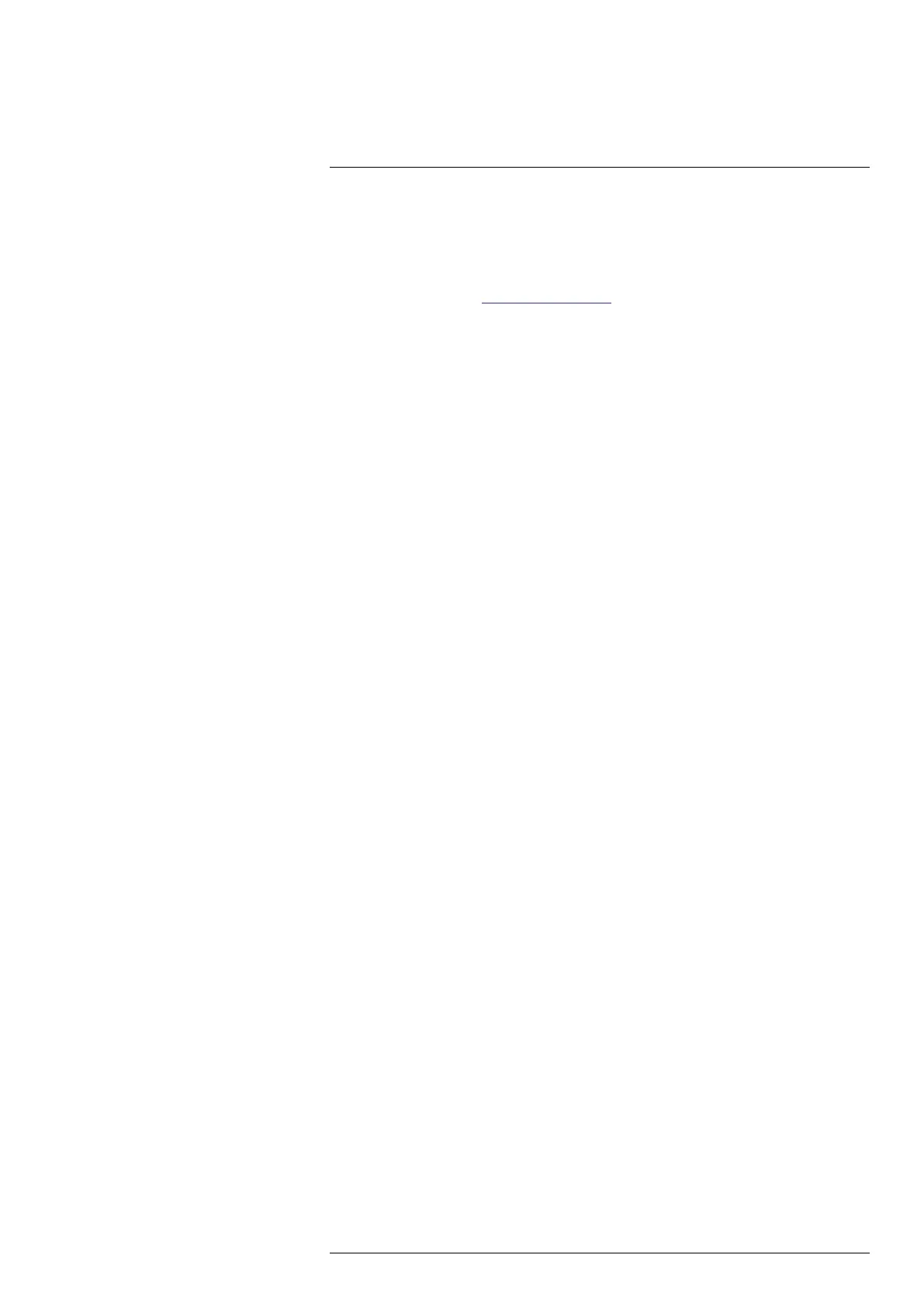
Customer help
4
4.1 General
Do not hesitate to contact our Customer Support Center if you experience problems or
have any questions.
For customer help, go to http://support.flir.com.
4.2 Submitting a question
To submit a question to the customer help team, you must be a registered user. It only
takes a few minutes to register online. If you only want to search the knowledgebase for
existing questions and answers, you do not need to be a registered user.
When you want to submit a question, make sure that you have the following information
to hand:
• The camera model.
• The camera serial number.
• The communication protocol, or method, between the camera and your device (e.g.,
SD card reader, HDMI, Ethernet, USB, or FireWire).
• Device type (PC/Mac/iPhone/iPad/Android device, etc.).
• Version of any programs from FLIR Systems.
• Full name, publication number, and revision number of the manual.
4.3 Downloads
On the customer help site you can also download the following, when applicable for the
product:
• Firmware updates for your infrared camera.
• Program updates for your PC/Mac software.
• Freeware and evaluation versions of PC/Mac software.
• User documentation for current, obsolete, and historical products.
• Mechanical drawings (in *.dxf and *.pdf format).
• CAD data models (in *.stp format).
• Application examples.
• Technical datasheets.
#T810587; r. AD/90967/90989; en-US
8
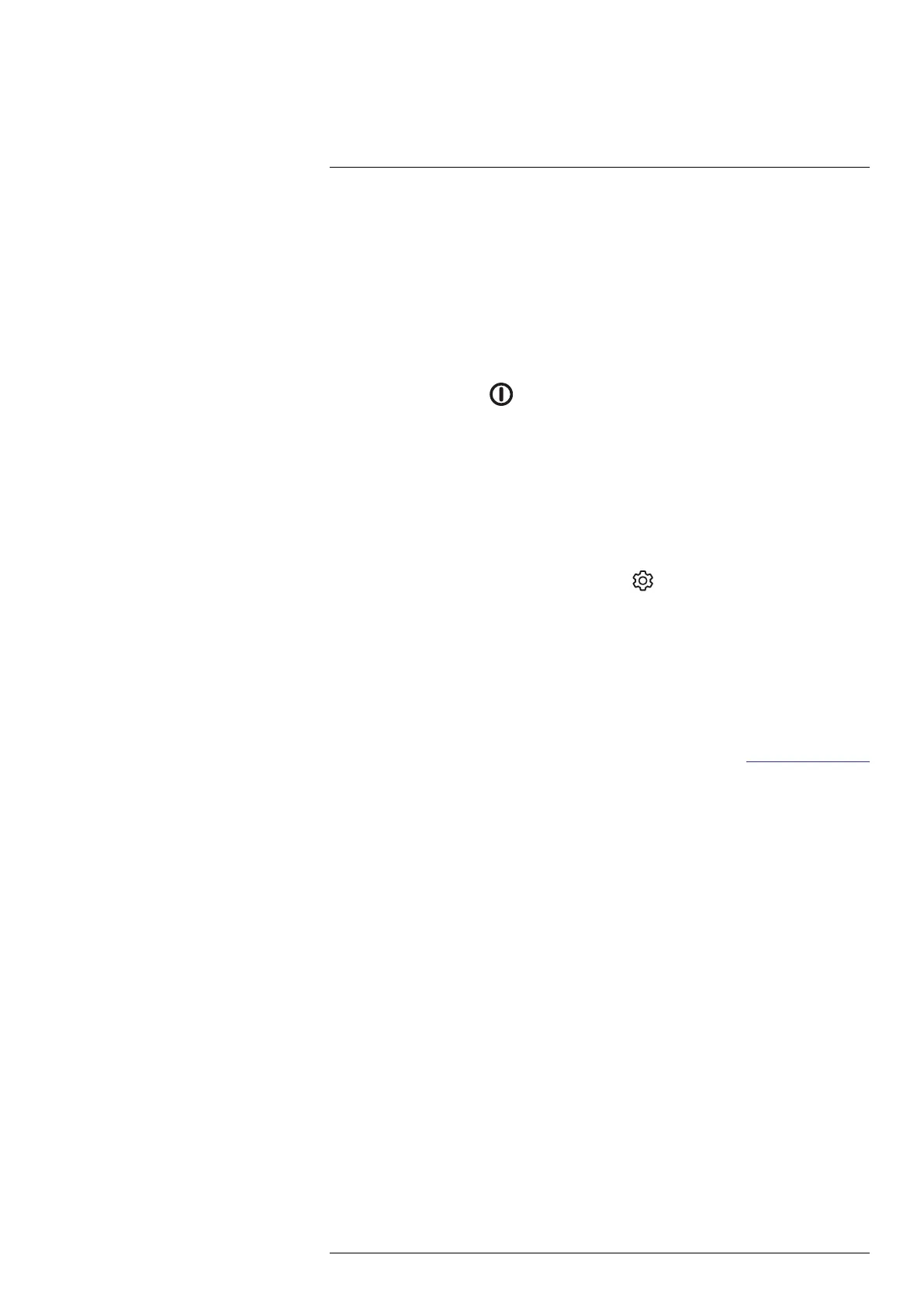
Quick start guide
5
Follow this procedure:
1. Put a battery into the battery compartment.
2. Connect the USB battery charger to the USB connector at the top of the camera.
3. Charge the battery for 2 hours before starting the camera for the first time.
4. Insert a memory card into the card slot at the top of the camera.
Note Empty or use a memory card that has not previously been used in another
type of camera. The cameras may organize files differently on the memory card.
There is therefore a risk of losing data if the same memory card is used in different
types of cameras.
5. Push the on/off button
to turn on the camera.
6. Follow the instructions on the camera screen to configure your camera. You can, for
example, select the language, units, and date and time formats.
You can also set up the camera to upload images for storage online. To enable up-
load of images, you need to connect the camera to a Wi-Fi network and pair the cam-
era with a FLIR Ignite account. Use a computer or other device with internet access
and follow the instructions on the camera screen.
Note You can do all the settings as a part of the initial setup of the camera or later
at any time via the Settings menu.
7. To enable automatic upload of images, select
(Settings), sign in to FLIR Ignite,
and set the Auto upload switch to On.
8. Aim the camera toward the object of interest.
9. Adjust the infrared camera focus by rotating the focus ring.
Note It is very important to adjust the focus correctly. Incorrect focus adjustment af-
fects how the image modes work. It also affects the temperature measurement.
10. Pull the trigger to save an image.
11. If automatic upload is enabled, new images will automatically be uploaded to your
FLIR Ignite account when the camera is connected to the internet. You can also up-
load images manually. To access your FLIR Ignite account, go to https://ignite.flir.com.
You can also move images from the camera using the USB cable or the memory card.
12. Import the images into a FLIR Thermography software and create an inspection
report.
5.1 To keep in mind
• Adjust the focus first. When the camera is out of focus, the measurement will be
wrong.
• By default, most cameras adapt the scale automatically. Use this mode first, but do
not hesitate to set the scale manually.
• A thermal camera has a resolution limit. This depends on the size of the detector, the
lens, and the distance to the target. Use the center of the spot tool as a guide to the
minimum possible object size, and get closer if necessary. Make sure to stay away
from dangerous areas and live electrical components.
• Be careful when holding the camera perpendicular to the target. Be observant of re-
flections, especially at low emissivities—you, the camera, or the surroundings may be-
come the main source of reflection.
• Select a zone of high emissivity, e.g., an area with a matte surface, to perform a
measurement.
• Blank objects, i.e., those with low emissivities, may appear warm or cold in the cam-
era, because they mainly reflect the environment.
• Avoid direct sunlight on the details that you are inspecting.
• Various types of faults, e.g., those in a building’s construction, may result in the same
type of thermal pattern.
#T810587; r. AD/90967/90989; en-US
9

Camera overview
6
1. Laser distance meter.
1
2. Infrared lens.
3. Focus ring.
4. Autofocus button.
1
5. Trigger.
6. Lamp for the digital camera (left and right sides).
7. Digital camera.
8. Attachment point for the hand strap bracket (left and right sides).
9. Tripod mount.
10. Attachment point for the hand strap, wrist strap, or lanyard strap (left and right sides).
#T810587; r. AD/90967/90989; en-US
12
1. This item is dependent on the camera model.
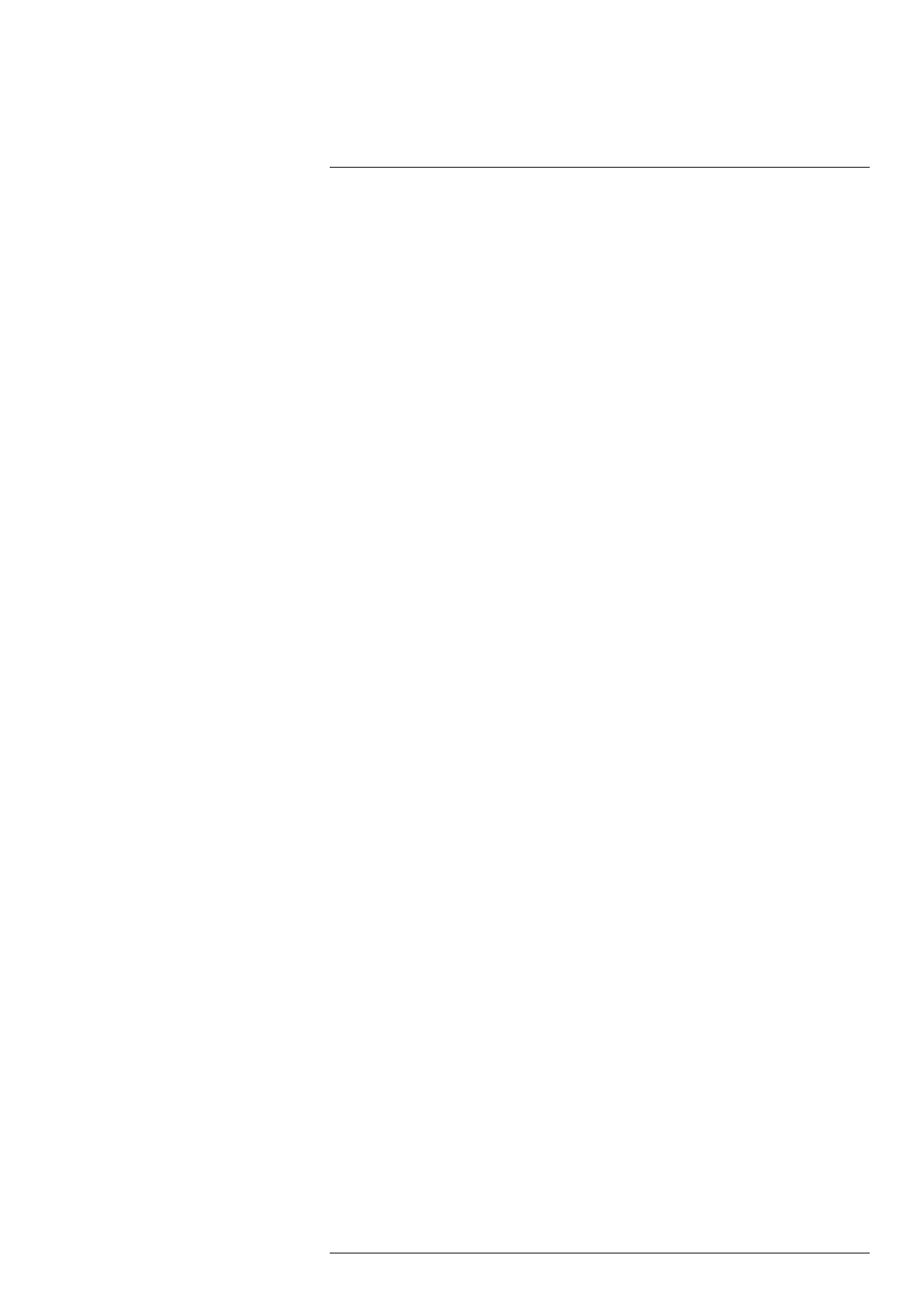
Camera overview
6
1. Cover for the USB connector and memory card slot.
2. Microphone.
3. Speaker.
4. Touch-screen LCD.
5. Image archive button.
6. Programmable button.
7. Button to operate the laser.
8. Back button.
9. On/off button.
10. Navigation pad with center push.
11. Battery.
6.3 Laser distance meter and laser pointer
The laser distance meter consists of a laser transmitter and a laser receiver. The laser
transmitter also works as a laser pointer.
#T810587; r. AD/90967/90989; en-US
14
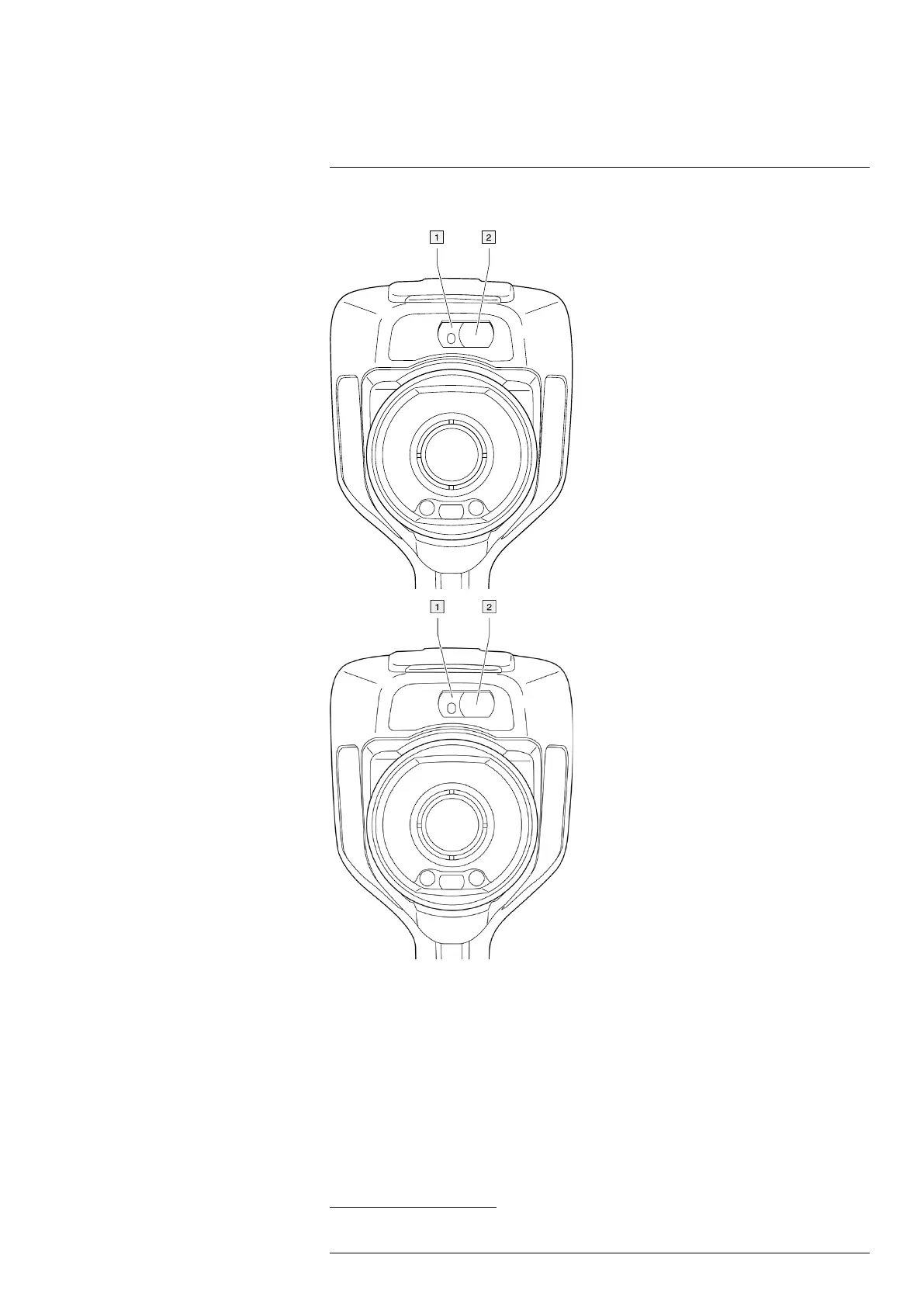
Camera overview
6
6.3.1 Laser transmitter and receiver
1. Laser transmitter.
2. Laser receiver.
2
6.3.2 Difference in position
This figure shows the difference in position between the laser transmitter and the optical
center of the infrared lens.
#T810587; r. AD/90967/90989; en-US
15
2. This item is dependent on the camera model.

Camera overview
6
6.3.4 Laser rules and regulations
Wavelength: 650 nm. Maximum output power: 1 mW.
This product complies with 21 CFR 1040.10 and 1040.11 except for deviations pursuant
to Laser Notice No. 50, dated June 24, 2007.
6.4 Screen elements
6.4.1 General
1. Result table.
2. Status icons.
3. Measurement tool (e.g., spotmeter).
4. Temperature scale.
5. Menu system button.
6.4.2 Menu system
To display the menu system, push the navigation pad or tap the menu system button
.
#T810587; r. AD/90967/90989; en-US
17

Camera overview
6
1. Temperature scale button.
2. Measurement parameters button.
3. Image mode button.
4. Measurement button.
5. Color button.
6. Settings button.
7. Main menu.
3
8. Submenu.
6.4.3 Status icons and indicators
Battery level
• Green: above 75%
• Yellow: up to 75%
• Red: up to 25%
• No color: below 15%
The remaining storage capacity of the memory card is below 100 MB.
The GPS is enabled.
If the icon is grey, the camera cannot find a GPS signal.
External infrared window compensation is enabled.
The camera is paired with a FLIR Ignite account.
The camera is paired, but does not have contact with FLIR Ignite (no internet
connection).
A Bluetooth headset is connected.
The laser is on.
6.4.4 Swipe-down menu
To open the swipe-down menu, place your finger at the top of the screen and swipe
down.
#T810587; r. AD/90967/90989; en-US
18
3. This item is dependent on the camera model.
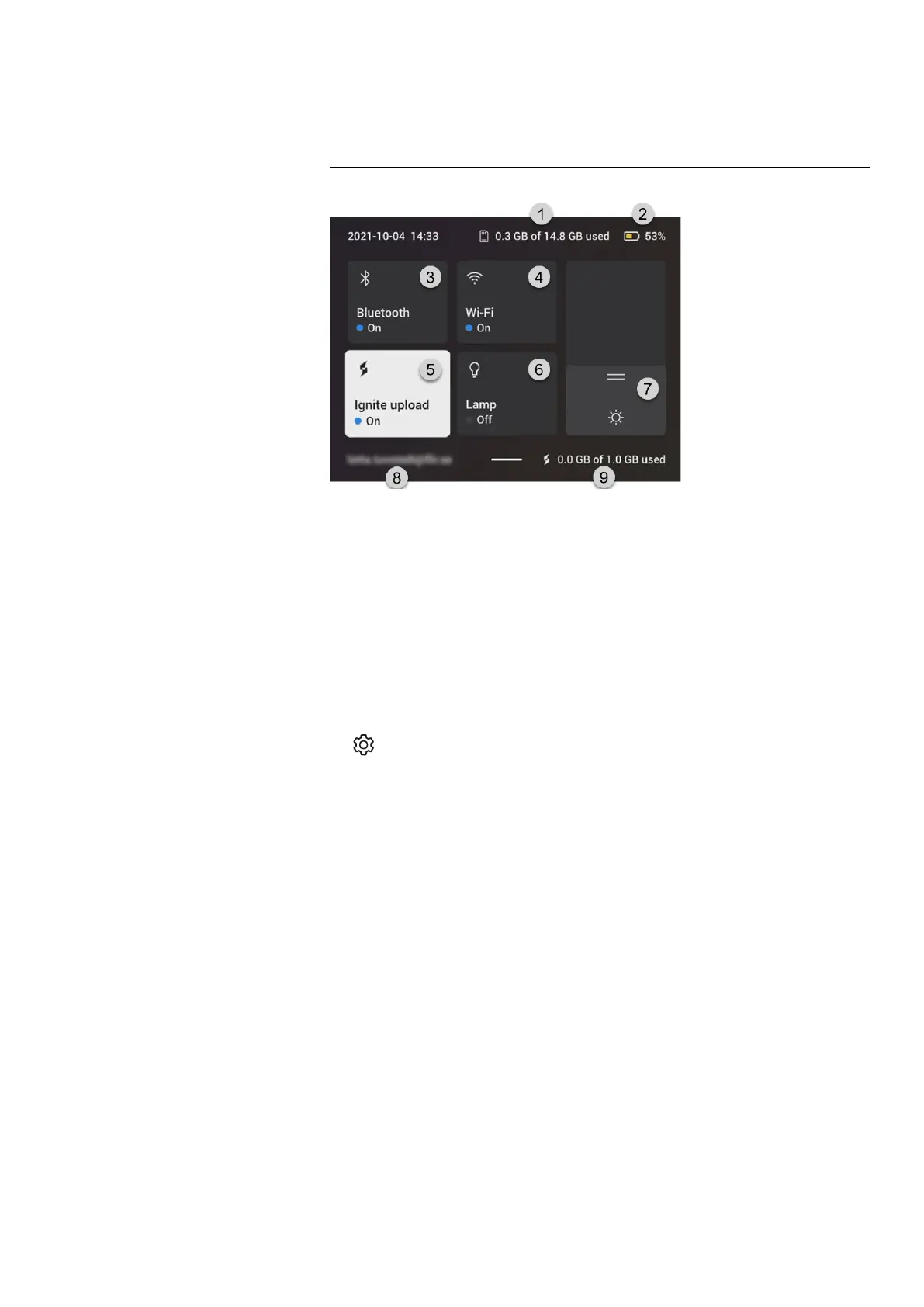
Camera overview
6
1. Storage status of the memory card.
2. Battery status indicator.
3. Bluetooth button: Touch to enable/disable Bluetooth. Touch and hold to open the
Bluetooth settings menu. See also section 21 Pairing Bluetooth devices.
4. Wi-Fi button: Touch to enable/disable Wi-Fi. Touch and hold to open the Wi-Fi set-
tings menu. See also section 20 Configuring Wi-Fi.
5. Ignite upload button: Touch to enable/disable automatic upload of images and videos.
See also section 9.5 Automatic upload.
Note If the camera is not paired with a FLIR Ignite account, you will be prompted to
sign in to FLIR Ignite before you can enable automatic upload.
6. Lamp button: Touch to turn on/off the camera lamp.
Note Before you can turn on the camera lamp, you need to enable the lamp. Select
(Settings) > Device settings > Lamp & laser > Enable lamp & laser or Enable
lamp & laser + Use lamp as flash.
7. Screen brightness slider: Use to control the brightness of the screen.
8. The FLIR Ignite user account that the camera is paired with. For more information,
see section 9.4 Pairing with FLIR Ignite.
9. Storage status of the FLIR Ignite account.
6.4.5 Image overlay information
The image information consists of items such as the date, emissivity, and atmospheric
temperature. All image information is saved in the image file and can be viewed in the im-
age archive. You can also choose to display selected items as image overlay information.
All image overlay information displayed on the live image will also be displayed on saved
images. For more information, see sections section 23.6 Device settings and 11.8 Hiding
all overlay.
#T810587; r. AD/90967/90989; en-US
19
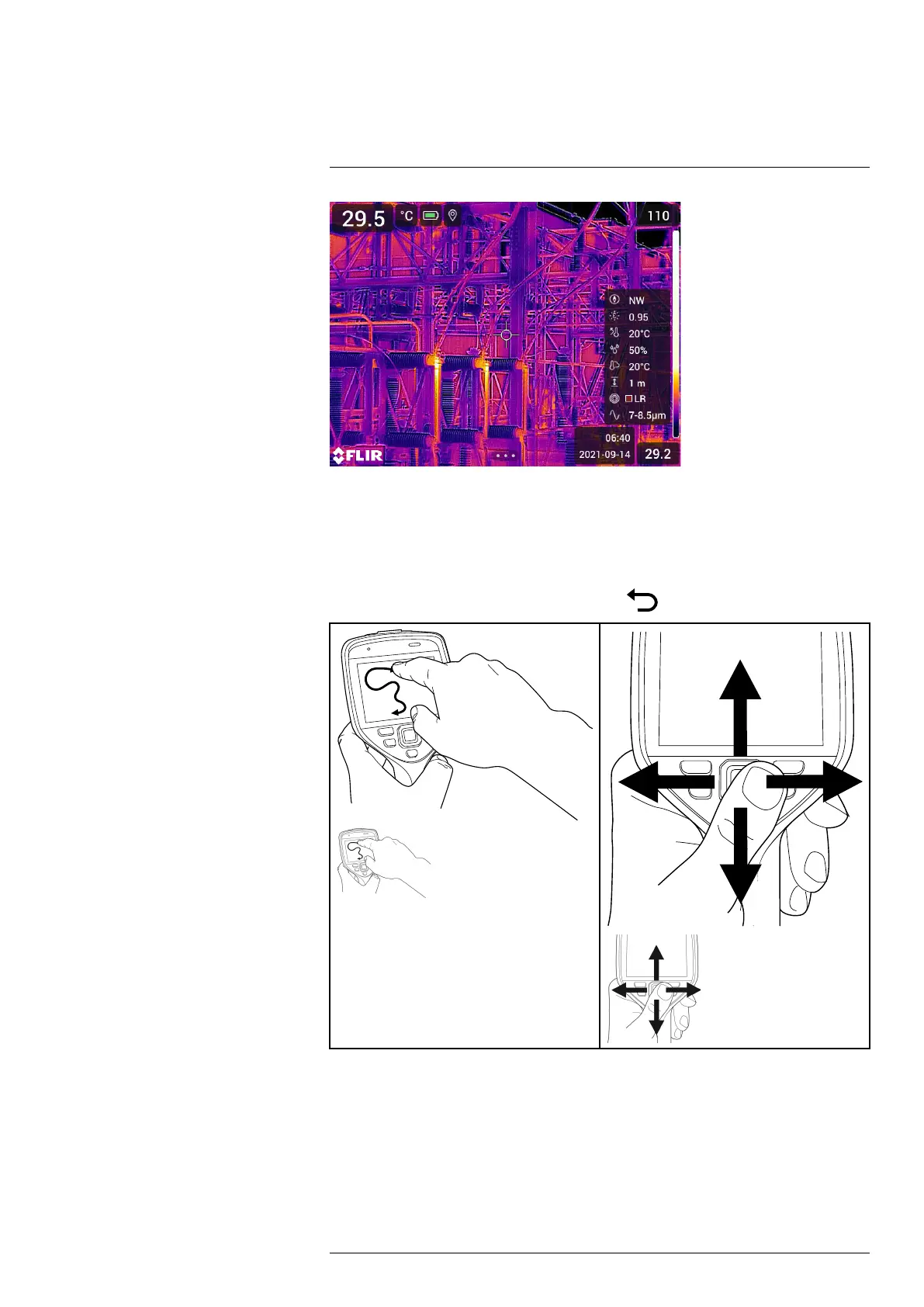
Camera overview
6
6.5 Navigating the menu system
You can navigate the menu system in two ways:
• Using your finger or a stylus pen specially designed for capacitive touch usage.
• Using the navigation pad and the back button
.
6.5.1 Navigating using the navigation pad
You navigate the menu system by using the navigation pad and the back button:
• To display the menu system, push the center of the navigation pad.
• To navigate in menus, submenus, and dialog boxes, and to change values in dialog
boxes, push the navigation pad up/down or left/right.
• To confirm changes and settings in menus and dialog boxes, push the center of the
navigation pad.
#T810587; r. AD/90967/90989; en-US
20

Handling the camera
7
7.1 Charging the battery
7.1.1 General
• Before starting the camera for the first time, charge the battery for 2 hours using the
stand-alone battery charger.
• Select a mains socket that is near the equipment and easily accessible.
7.1.2 Using the stand-alone battery charger to charge the battery
1. Put one or two batteries in the battery charger.
2. Connect the power supply cable plug to the connector on the battery charger.
3. Connect the power supply mains-electricity plug to a mains socket.
4. When the white LED on the battery charger glows continuously, the batteries are fully
charged.
5. It is good practice to disconnect the stand-alone battery charger from the mains
socket when the batteries are fully charged.
7.1.2.1 Stand-alone battery charger LED indicator
Type of signal Explanation
The white LED flashes. The battery is being charged.
The white LED glows continuously. The battery is fully charged.
7.1.3 Using the USB battery charger to charge the battery
1. Put the battery into the battery compartment of the camera.
2. Connect the USB battery charger to a mains socket.
3. Fold up the rubber cover at the top of the camera.
#T810587; r. AD/90967/90989; en-US
22

Handling the camera
7
4. Connect the USB connector of the USB battery charger to the USB-C connector in
the connector bay of the camera.
5. To check the status of the battery charging, do one of the following:
• If the camera is turned on: Place your finger at the top of the screen and swipe
down. The battery status is displayed on the swipe-down menu.
• If the camera is turned off: The battery charging indicator is displayed on the
screen.
6. It is good practice to disconnect the USB battery charger from the mains socket when
the battery is fully charged.
#T810587; r. AD/90967/90989; en-US
23
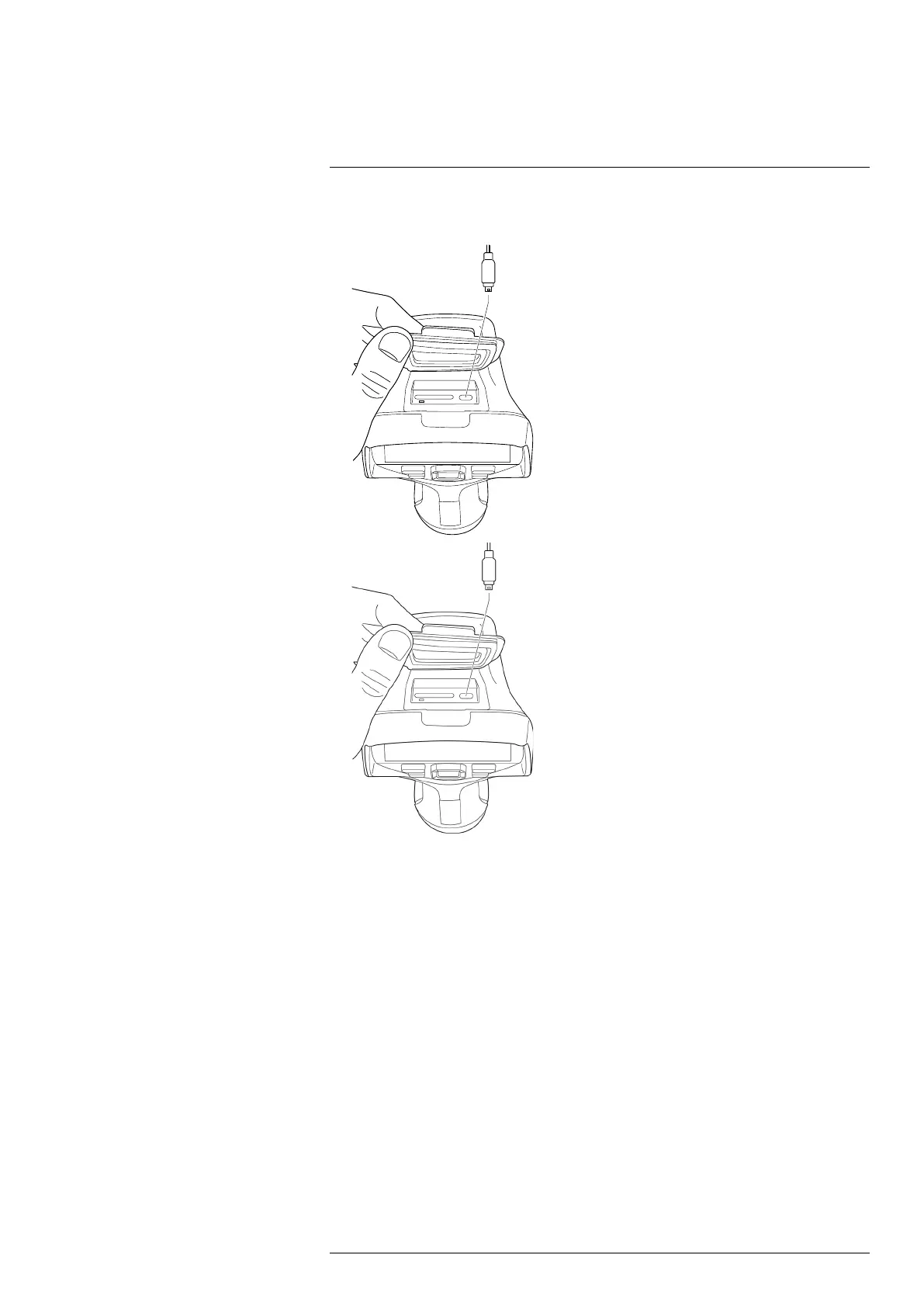
Handling the camera
7
2. Connect a USB cable to the USB-C connector in the connector bay. Connect the oth-
er end of the USB cable to the computer.
Note
• To charge the camera, the computer must be turned on.
• Charging the camera using a USB cable connected to a computer takes considerably
longer than using the USB battery charger or the stand-alone battery charger.
7.2 Removing the battery
1. Turn off the camera.
#T810587; r. AD/90967/90989; en-US
25
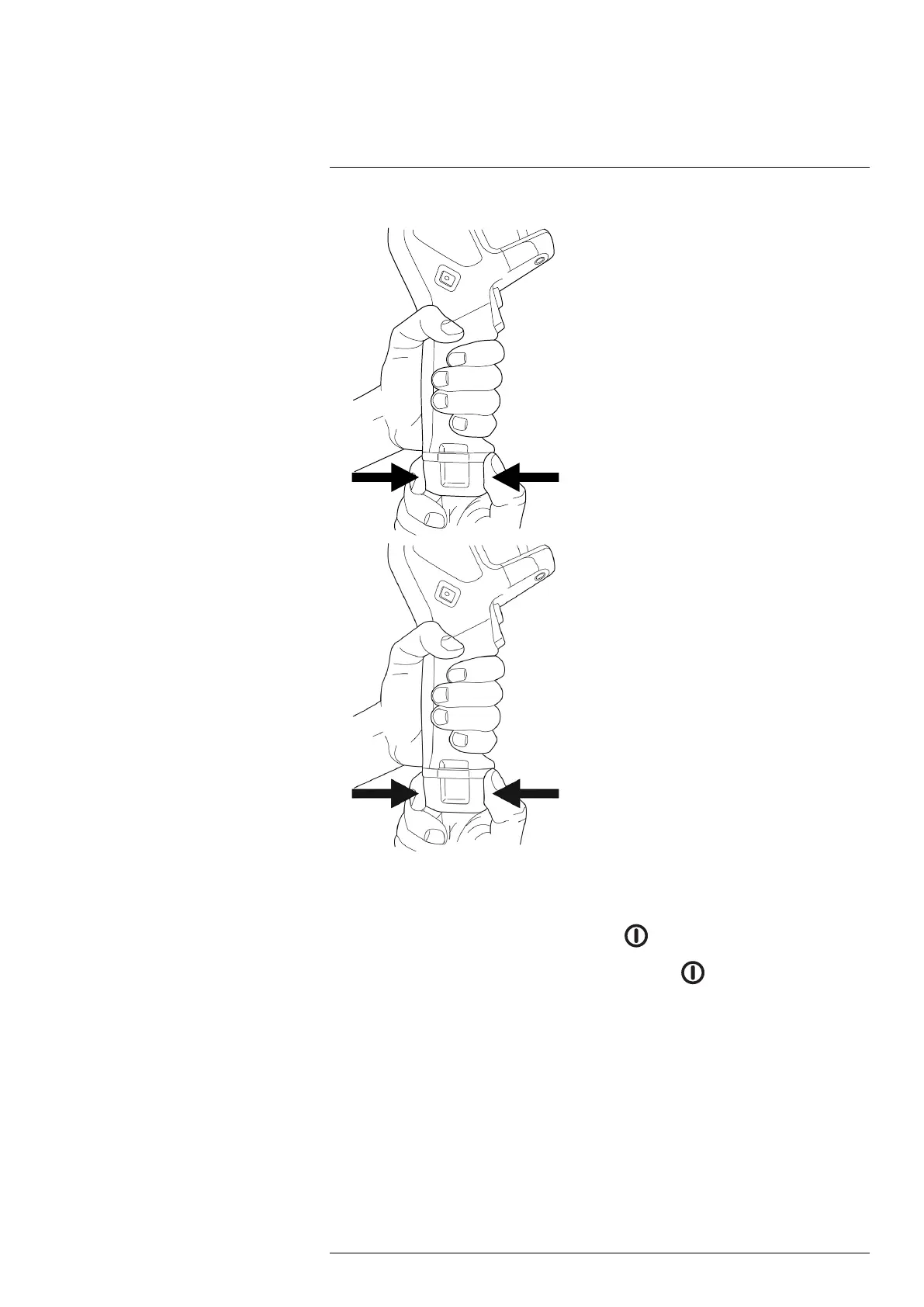
Handling the camera
7
2. Remove the battery from the camera.
7.3 Turning on and turning off the camera
• To turn on the camera, push the on/off button .
• To turn off the camera, push and hold the on/off button
for more than 0.5 second.
Note Do not remove the battery to turn off the camera.
7.4 Adjusting the thermal camera focus
It is very important to adjust the focus correctly. Incorrect focus adjustment affects how
the image modes work. It also affects the temperature measurement.
You can adjust the camera focus by rotating the focus ring or by pushing the autofocus
button. The camera can also be set up to perform continuous autofocusing.
7.4.1 Manual focus
To adjust the focus manually, rotate the focus ring.
#T810587; r. AD/90967/90989; en-US
26
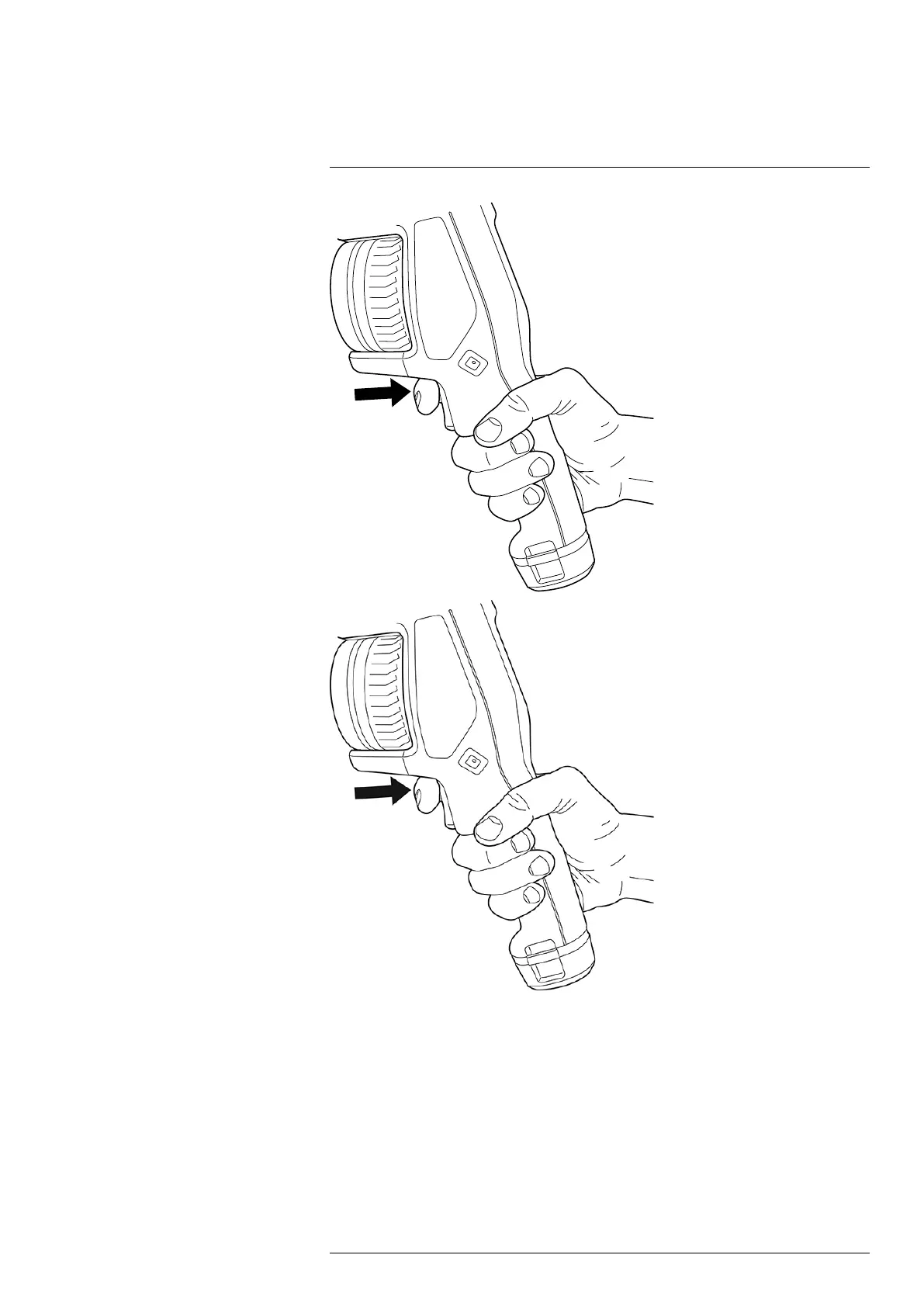
Handling the camera
7
Note
• You can also assign the autofocus function to the programmable button. For more in-
formation, see section 7.9 Programmable button.
• Autofocus is not supported by all camera models.
7.4.2.1 Autofocus method
When autofocusing, the camera can use one of the following focus methods:
• Contrast: The focus is based on maximizing the image contrast.
• Laser: The focus is based on a laser distance measurement. The laser is used when
the camera is autofocusing.
#T810587; r. AD/90967/90989; en-US
28

Handling the camera
7
The focus method is configured by a setting. Select (Settings) > Device settings >
Focus > Auto focus and then select Contrast or Laser.
WARNING
When the camera is set to autofocusing with the laser method, do not point the camera at the face of a
person when you use the autofocus function. The laser beam can cause eye irritation.
7.4.3 Continuous autofocus
The camera can be set up to perform continuous autofocusing.
When the continuous autofocus function is enabled, the camera bases the focus adjust-
ments on continuous laser distance measurements. The laser is continuously on.
To enable or disable continuous autofocus, select
(Settings) > Device settings > Fo-
cus > Continuous autofocus > On or Off.
WARNING
Do not point the camera at the face of a person when the continuous autofocus function is on. The cam-
era uses laser distance measurements (that are continuous) for the focus adjustments. The laser beam
can cause eye irritation.
Note
• Before you can enable continuous autofocus, you need to enable the laser and select
laser as focus method. See section 7.4.2.1 Autofocus method.
• When continuous autofocus is enabled, it is not possible to manually adjust the focus
by rotating the focus ring.
• You can also assign the continuous autofocus function to the programmable button.
For more information, see section 7.9 Programmable button.
• Continuous autofocus is not supported by all camera models.
7.5 Operating the laser distance meter
7.5.1 General
The laser distance meter consists of a laser transmitter and a laser receiver. The laser
distance meter determines the distance to a target by measuring the time it takes for a la-
ser pulse to reach the target and return to the laser receiver. This time is converted to a
distance, which is displayed on the screen.
The laser transmitter also works as a laser pointer. When the laser is on, you will see a
laser dot approximately at the target.
WARNING
Do not look directly into the laser beam. The laser beam can cause eye irritation.
#T810587; r. AD/90967/90989; en-US
29
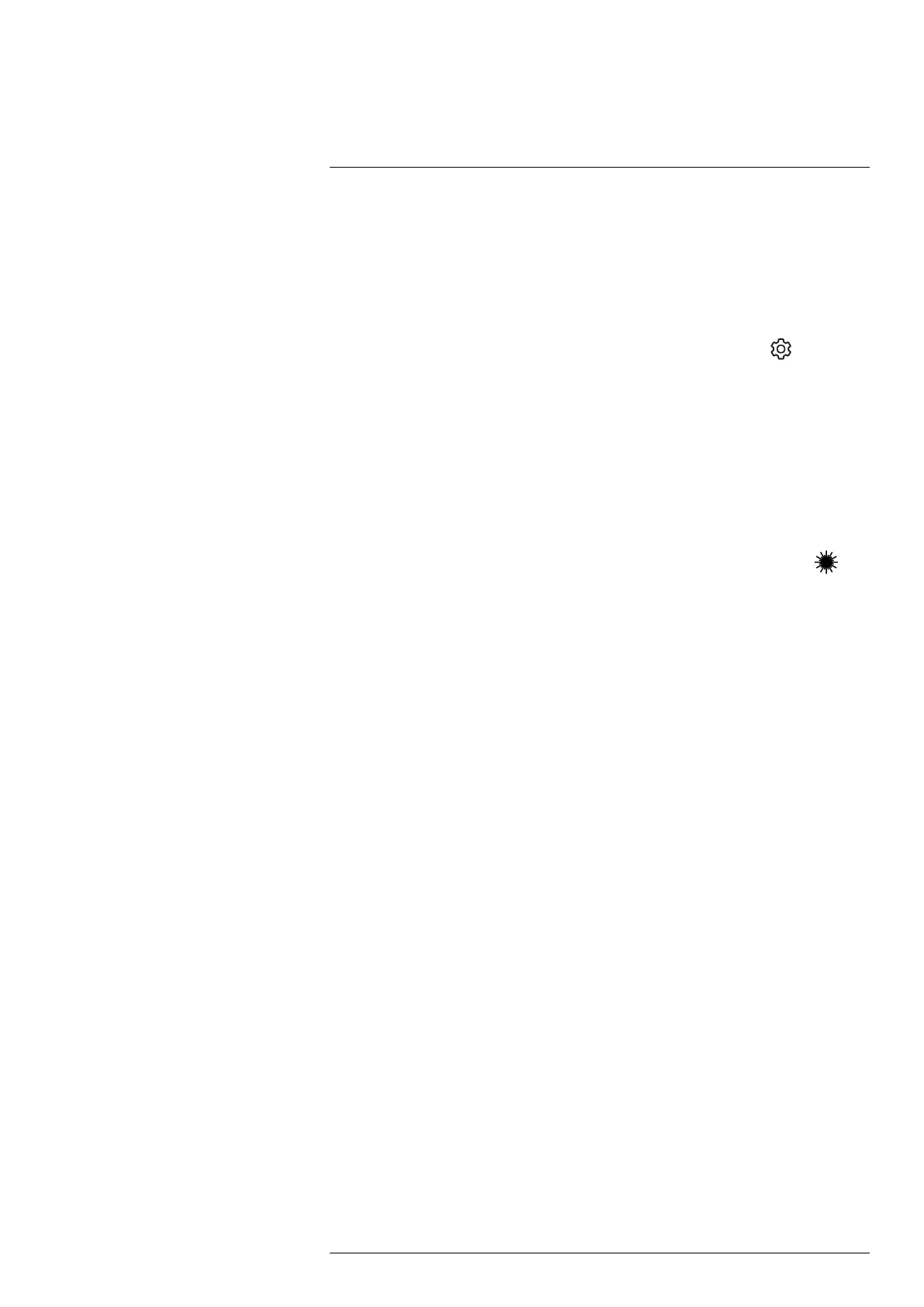
Handling the camera
7
For successful area measurements, keep the following in mind:
• Make sure that the box or circle tool is in the center of the image.
• Adjust the size of the box or circle tool to the size of the target.
• Hold the camera perpendicular to the target.
• Avoid targets with many details at different distances from the camera.
7.6.2 Procedure
Note This procedure assumes that you have enabled the laser. Select
(Settings) >
Device settings > Lamp & laser > Enable lamp & laser.
Follow this procedure:
1. Add a box or circle measurement tool, see section 13.2 Adding/removing measure-
ment tools.
2. Set the camera to measure and display the area of the box or circle, see section 13.6
Displaying values in the result table.
3. Make sure that the box or circle tool is in the center of the image, see section 13.4
Moving and resizing a measurement tool.
4. Adjust the size of the box or circle tool to the size of the target, see section 13.4 Mov-
ing and resizing a measurement tool.
5. Hold the camera perpendicular to the target. Push and hold the laser button
.
6. The calculated area is displayed in the result table.
7.7 Connecting external devices and storage
media
You can connect the following external devices and media to the camera:
• An SD memory card.
• A computer to move image and video files to and from the camera, using a USB-C to
USB-A or a USB-C to USB-C cable.
• A video monitor or projector, using a USB-C to HDMI adapter.
• A USB battery charger.
Note Empty or use a memory card that has not previously been used in another type of
camera. The cameras may organize files differently on the memory card. There is there-
fore a risk of losing data if the same memory card is used in different types of cameras.
#T810587; r. AD/90967/90989; en-US
32
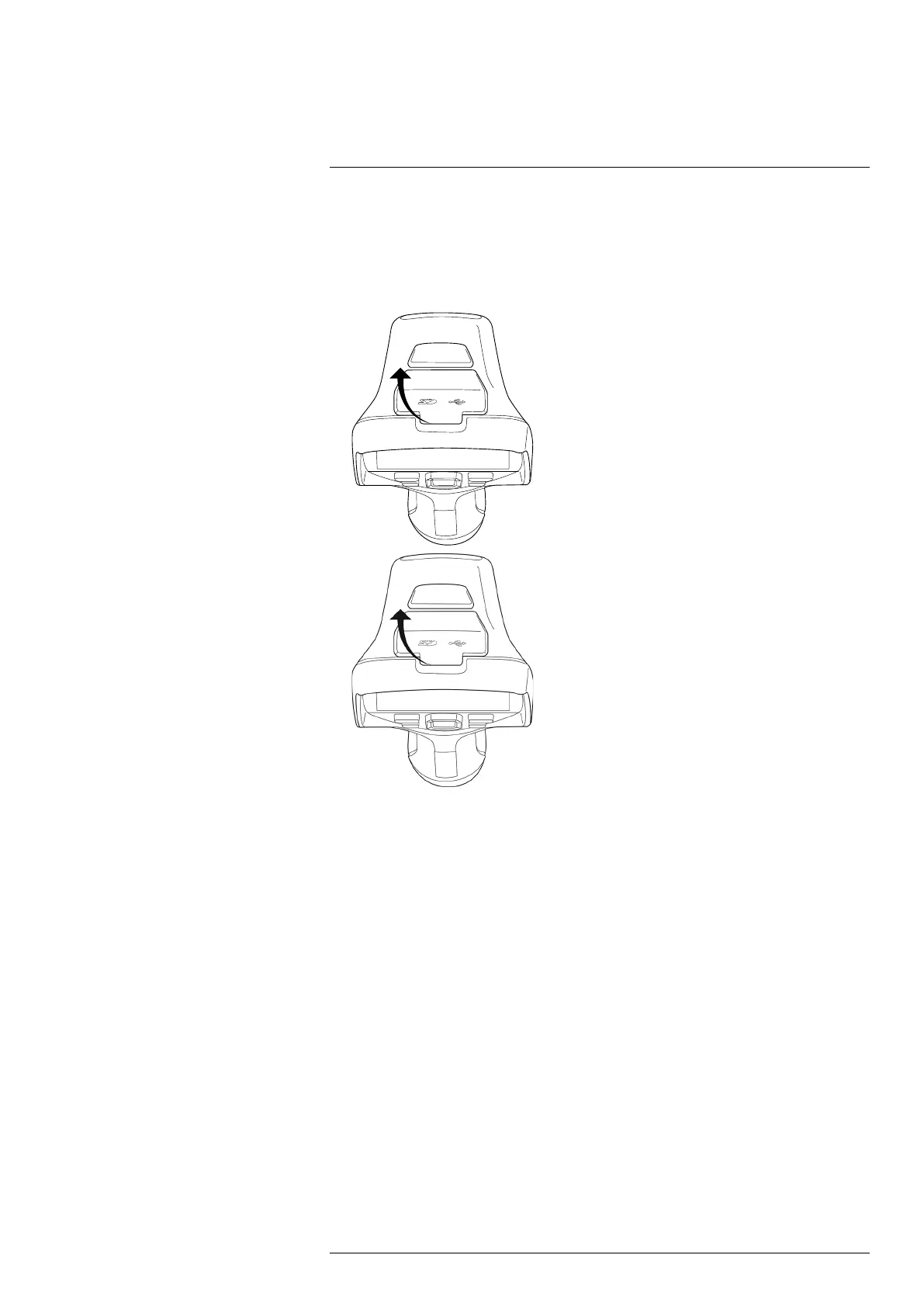
Handling the camera
7
You can connect the camera to a computer, using a USB-C to USB-A or a USB-C to
USB-C cable. Once connected, you can move the image and video files from the memo-
ry card to the computer.
To move files to a computer via USB cable, do the following:
1. Fold up the rubber cover at the top of the camera.
#T810587; r. AD/90967/90989; en-US
34

Handling the camera
7
7.9 Programmable button
You can assign different functions to the programmable button. You can, for example,
use the programmable button to easily switch between two settings you use often. You
can also choose to define two different setups for saving and previewing: the ordinary
setup for the trigger (which is defined by the Save options and storage settings, see sec-
tion 23.5 Save options & storage) and another setup for the programmable button.
To assign a function to the programmable button, do the following:
1. Push and hold the programmable button. This displays the Programmable button
menu.
2. Push the navigation pad up/down to select one of the functions. Push the center of
the navigation pad to confirm.
7.9.1 Programmable button options
Available options for the programmable buttons:
• No action: This is the default setting. Nothing will happen when you push the button.
#T810587; r. AD/90967/90989; en-US
36

Handling the camera
7
2. Select
(Settings) and push the navigation pad. This displays the Settings menu.
3. Use the navigation pad to select Device settings > Lamp & laser.
4. To use the camera lamp as a flash, do one of the following:
• To enable the camera lamp function, select Enable lamp & laser and push the nav-
igation pad. To turn on/off the camera lamp, use the swipe-down menu, see sec-
tion 6.4.4 Swipe-down menu.
• To enable the flash function, select Enable lamp & laser + Use lamp as flash and
push the navigation pad.
• To disable the camera lamp and flash functions, select Disable all and push the
navigation pad.
Note You can also assign the function Switch camera flash On <> Off to the program-
mable button. For more information, see section 7.9 Programmable button.
7.11 Hand strap
The upper part of the hand strap is attached to the camera by a bracket. There is one
bracket for the left side and one for the right side of the camera.
The lower part of the hand strap is threaded through the attachment point at the base of
the camera.
#T810587; r. AD/90967/90989; en-US
38

Handling the camera
7
7.15 Changing camera lenses
Applicability: Camera models with an exchangeable lens.
Note If the new lens has not been used with the camera before, the lens–camera com-
bination must be calibrated after the lens has been mounted. See section 7.16 Calibrat-
ing the lens–camera combination for information on how to do this.
#T810587; r. AD/90967/90989; en-US
48
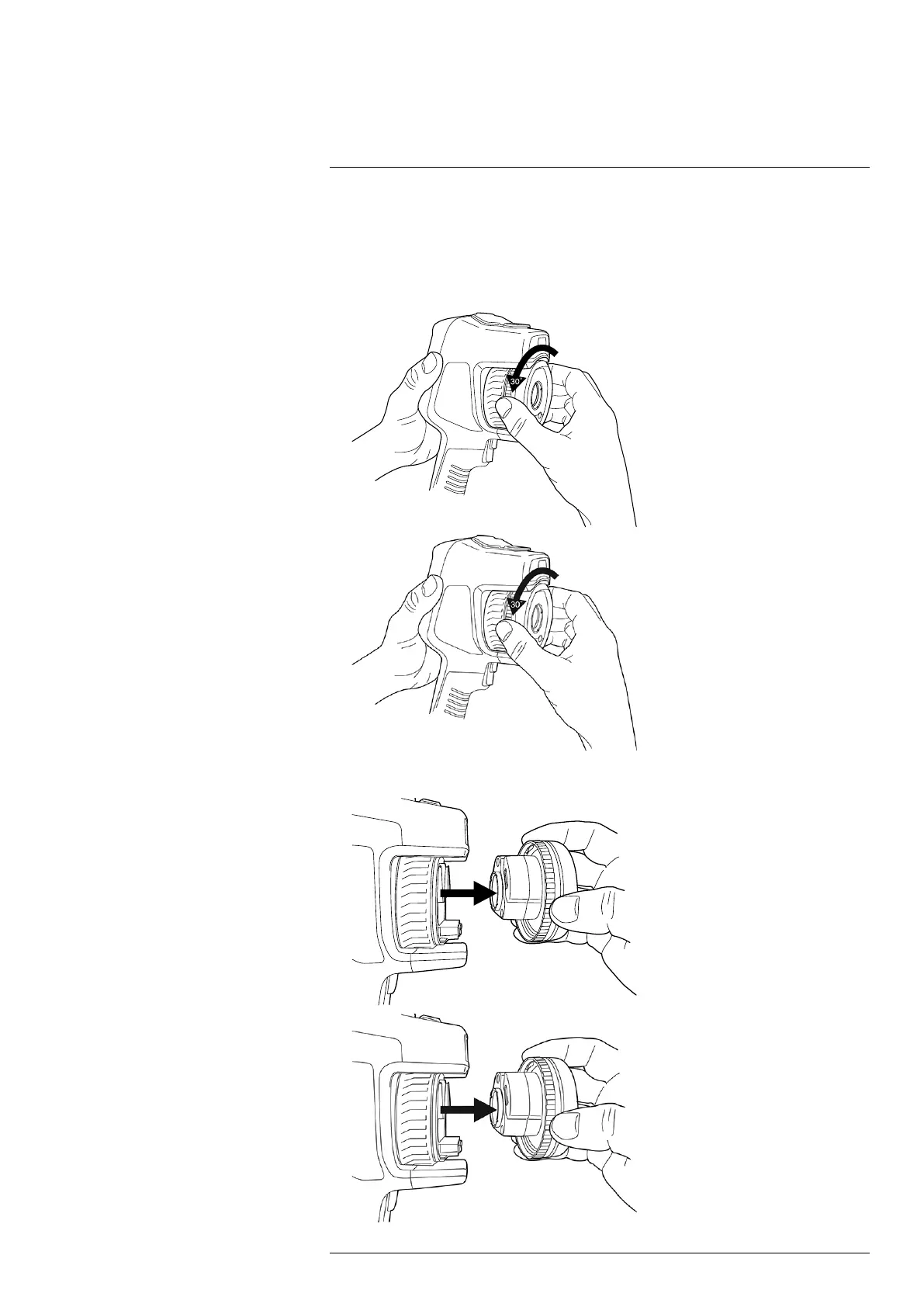
Handling the camera
7
Note Do not touch the lens surface when you change lenses. If this happens, clean the
lens according to the instructions in 24.2 Infrared lens.
Follow this procedure:
1. Take a firm grip around the inner ring of the lens. Rotate the inner ring 30° counter-
clockwise until it stops.
2. Carefully pull out the lens.
#T810587; r. AD/90967/90989; en-US
49
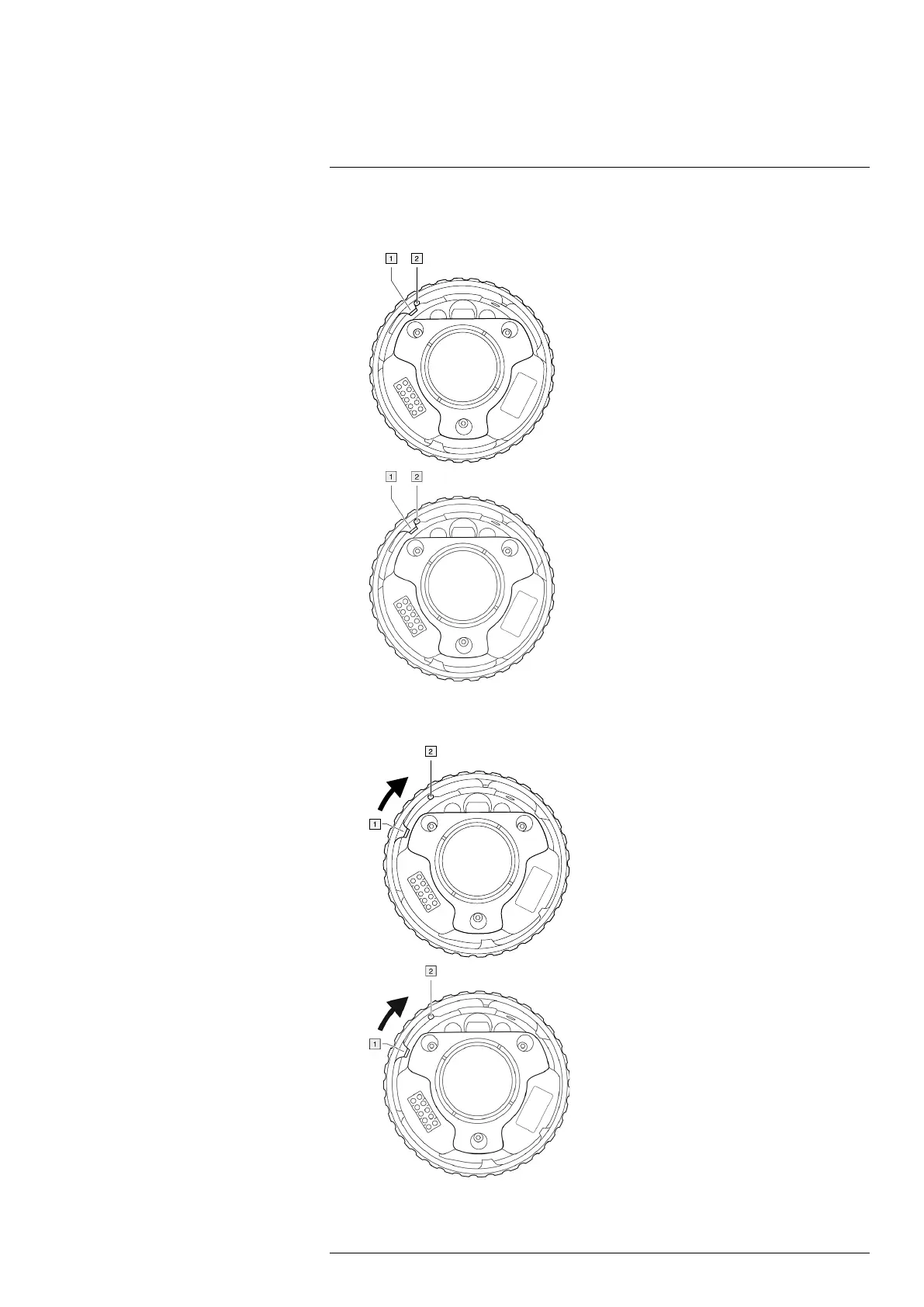
Handling the camera
7
4. Make sure that the inner ring of the camera lens is fully in its open position.
• Correct: The tooth (1) is in its end position at the black stop pin (2).
• Wrong: You must rotate the inner ring until the tooth (1) reaches the black stop pin
(2).
#T810587; r. AD/90967/90989; en-US
51

Handling the camera
7
7. Make sure that the two index marks are aligned, indicating that the lens is locked in
place.
7.16 Calibrating the lens–camera combination
Applicability: Camera models with an exchangeable lens.
7.16.1 Introduction
Before a new lens can be used with the camera, the lens–camera combination must be
calibrated.
This is a process that previously had to be performed by a FLIR service department, but
for the FLIR Exx series the calibration can be performed by the user. This feature is
called AutoCal. The AutoCal procedure requires a calibration target, which is included in
the lens package.
Note For lenses that ship with the camera, the lens–camera combination is factory
calibrated.
#T810587; r. AD/90967/90989; en-US
53
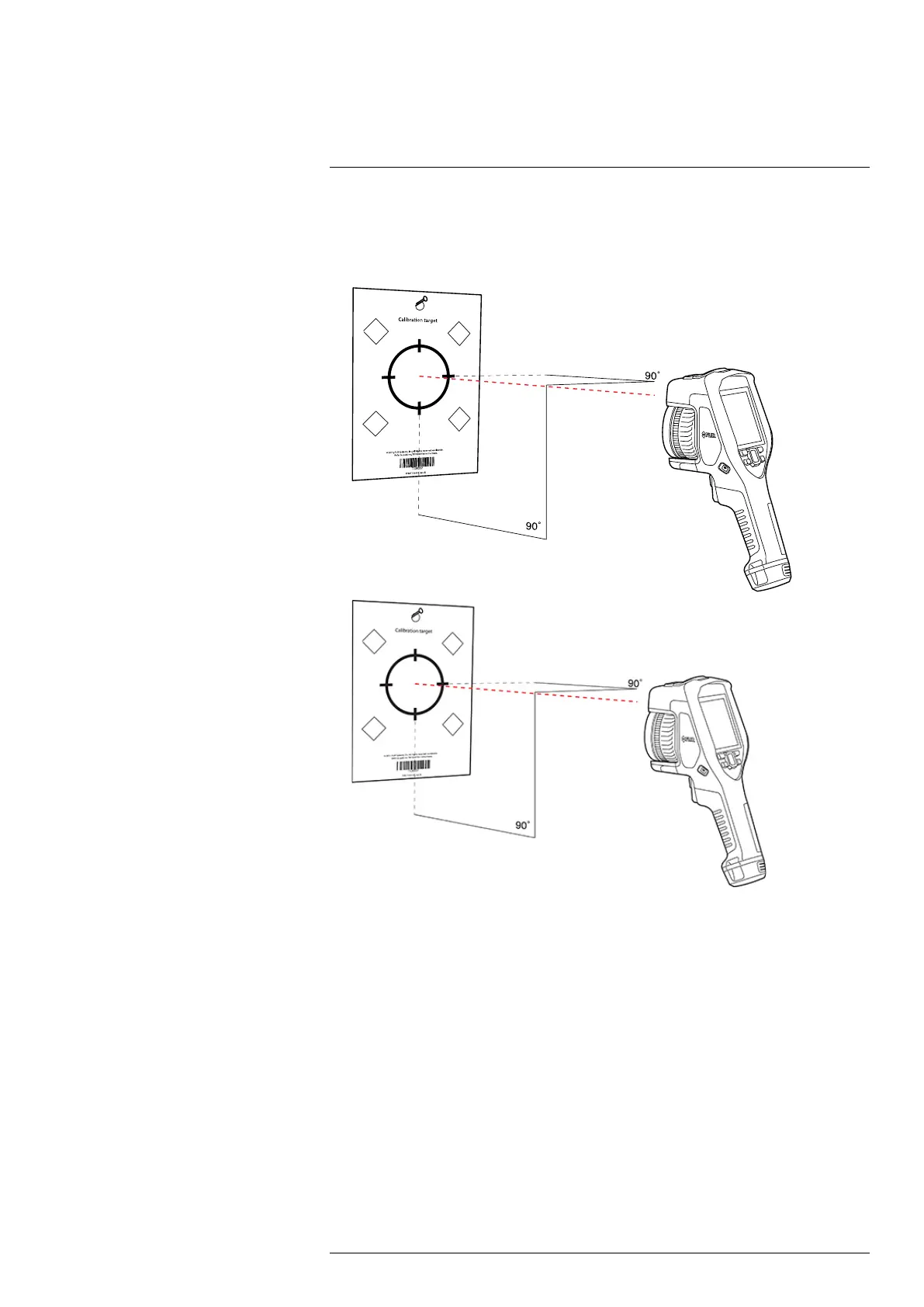
Handling the camera
7
4. From a distance of 2 m (6.6 ft.), aim the camera toward the crosshair, using the laser
pointer. The camera will take a picture automatically.
Note Make sure the camera’s optical path is perpendicular to the calibration target.
See the image below.
#T810587; r. AD/90967/90989; en-US
56
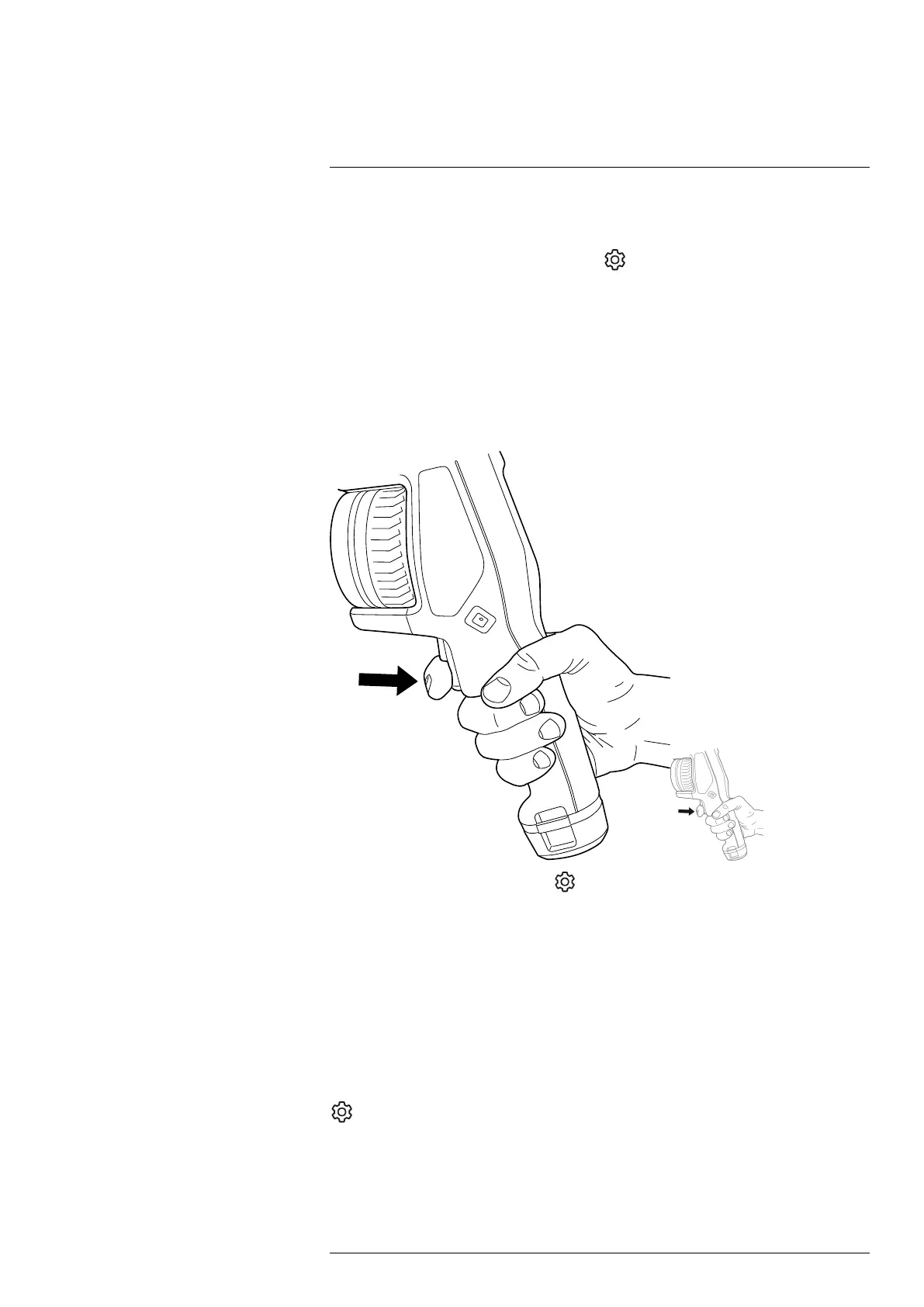
Saving and working with images
8
Some FLIR Thermography software has the ability to process UltraMax images. Other
FLIR software will treat the image as a regular image.
To configure the camera for UltraMax, select
(Settings) > Save options & storage >
Image resolution = UltraMax.
8.2 Saving an image
When you save an image, the camera stores the image file in the camera memory.
Note You can also set up the camera to upload images for storage online, see section
9 Cloud connectivity.
To save an image, pull the trigger.
Note Depending on the settings in (Settings) > Save options & storage, the follow-
ing may also happen:
• A preview image is displayed before the image is saved.
• An annotation tool or the annotation menu is displayed when the image has been
saved.
8.3 Previewing an image
You can preview an image before you save it. This enables you to see if the image con-
tains the information you want before you save it. You can also adjust and edit the image.
Note The camera must be configured to display a preview image before saving. Select
(Settings) > Save options & storage > Preview image before saving = On.
To preview an image, do the following:
1. To preview an image, pull the trigger. This displays the preview.
2. Manual image adjustment mode is now active. For image adjustment instructions,
see section 11.3 Adjusting the infrared image.
#T810587; r. AD/90967/90989; en-US
59
Produktspecifikationer
| Varumärke: | Flir |
| Kategori: | Mätutrustning |
| Modell: | E53 |
Behöver du hjälp?
Om du behöver hjälp med Flir E53 ställ en fråga nedan och andra användare kommer att svara dig
Mätutrustning Flir Manualer

16 Februari 2025

9 December 2024

24 September 2024

24 September 2024

23 September 2024

23 September 2024

17 September 2024

17 September 2024

17 September 2024

16 September 2024
Mätutrustning Manualer
- Adwa
- Entes
- Hikmicro
- X-Rite
- Kemo
- CEM
- Wago
- Logilink
- Sonel
- PCE Instruments
- Arya
- Siglent
- Carrier
- VDO
- TFA Dostmann
Nyaste Mätutrustning Manualer

3 April 2025

3 April 2025

3 April 2025

3 April 2025

3 April 2025

3 April 2025

3 April 2025

3 April 2025

3 April 2025

3 April 2025