Fujitsu fi-65F Bruksanvisning
Läs gratis den bruksanvisning för Fujitsu fi-65F (85 sidor) i kategorin Scanner. Guiden har ansetts hjälpsam av 41 personer och har ett genomsnittsbetyg på 4.4 stjärnor baserat på 21 recensioner. Har du en fråga om Fujitsu fi-65F eller vill du ställa frågor till andra användare av produkten? Ställ en fråga
Sida 1/85

Explains how to configure settings in the
Software Operation Panel.
Explains about troubleshooting.
Explains how to clean the scanner.
Explains about various ways of scanning.
Explains about the setting items in the
scanner drivers.
Explains how to place documents on the
scanner.
Explains the names and functions of parts
and basic scanner operation.
fi-65F
Appendix
Glossary
Contents
TOP
How to Scan
Documents
Configuring the
Scan Settings
Various Ways to
Scan
Daily Care
Troubleshooting
Operational
Settings
P3PC-4562-01ENZ0
Scanner
Overview
How to Use This Manual
Index
Introduction
Operator's Guide
Thank you for purchasing our image scanner.
This manual explains about the basic operations and handling of the scanner.
For information on scanner installation, connection and software installation, refer to "Getting
Started".
Produktspecifikationer
| Varumärke: | Fujitsu |
| Kategori: | Scanner |
| Modell: | fi-65F |
Behöver du hjälp?
Om du behöver hjälp med Fujitsu fi-65F ställ en fråga nedan och andra användare kommer att svara dig
Scanner Fujitsu Manualer

20 Oktober 2024

17 Oktober 2024

11 Oktober 2024

3 September 2024

25 Augusti 2024

24 Augusti 2024

24 Augusti 2024

23 Augusti 2024

19 Augusti 2024

18 Augusti 2024
Scanner Manualer
- Yupiteru
- Panduit
- Xerox
- Antec
- Reflecta
- Dymo
- AVerMedia
- Cartrend
- CDVI
- Tevion
- Panasonic
- Pacific Image
- Perfect Choice
- Kenko
- Matter And Form
Nyaste Scanner Manualer
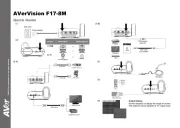
30 Mars 2025

22 Februari 2025

19 Februari 2025

15 Februari 2025

28 Januari 2025

17 Januari 2025

9 Januari 2025

8 Januari 2025

7 Januari 2025

31 December 2025