Fujitsu Image Scanner fi-7030 Bruksanvisning
Läs gratis den bruksanvisning för Fujitsu Image Scanner fi-7030 (163 sidor) i kategorin Scanner. Guiden har ansetts hjälpsam av 13 personer och har ett genomsnittsbetyg på 3.8 stjärnor baserat på 7 recensioner. Har du en fråga om Fujitsu Image Scanner fi-7030 eller vill du ställa frågor till andra användare av produkten? Ställ en fråga
Sida 1/163

fi-7030
Appendix
Glossary
Contents
TOP
How to Load
Documents
How to Use the
Operator Panel
Various Ways to
Scan
Daily Care
Troubleshooting
Operational
Settings
Replacing the
Consumables
P3PC-5992-03ENZ0
Scanner
Overview
How to Use This Manual
Index
Introduction
Operator's Guide
Thank you for purchasing our image scanner.
This manual explains about the basic operations and handling of the scanner.
For information on scanner installation and connection, refer to the Quick Installation Sheet.
Explains how to configure settings in the
Software Operation Panel.
Explains about troubleshooting.
Explains how to replace the consumables.
Explains how to clean the scanner.
Explains about various ways of scanning.
Explains how to use the operator panel.
Explains how to load documents on the
scanner.
Explains the names and functions of parts
and basic scanner operation.
Produktspecifikationer
| Varumärke: | Fujitsu |
| Kategori: | Scanner |
| Modell: | Image Scanner fi-7030 |
| Enhetsplacering: | Ingebouwd |
| Typ av operation: | Rotary, Touch |
| Färg på produkten: | Zwart |
| Inbyggd display: | Ja |
| Vikt: | 38600 g |
| Bredd: | 594 mm |
| Djup: | 548 mm |
| Höjd: | 595 mm |
| Nettoskatt: | 2990 W |
| Uppvärmningsfunktion: | Ja |
| Grill: | Ja |
| Plugg typ: | Geen stekker |
| Sladdlängd: | 1.2 m |
| Wi-Fi-kontroll: | Nee |
| Energie-efficiëntieklasse: | A |
| Förpackningens bredd: | 690 mm |
| Djuppackning: | 660 mm |
| Förpackningshöjd: | 675 mm |
| Belysning inuti: | Ja |
| Integrerad klocka: | Ja |
| Typ av klocka: | Elektronisch |
| Konvektionsmatlagning: | Ja |
| Ångkokning: | Ja |
| Håll varm funktion: | Nee |
| Husmaterial: | Roestvrijstaal |
| Antal lampor: | 1 lampen |
| Typ av lampa: | Halogeen |
| Total inomhuskapacitet (ugnar): | 71 l |
| Antal ugnar: | 1 |
| Kontrollposition: | Voorkant |
| Installationsfackets bredd: | 568 mm |
| Installationsfack djup: | 550 mm |
| Installationsfack höjd: | 595 mm |
| Typ av rengöring: | Hydrolytisch + Pyrolytisch |
| Nuvarande: | 13 A |
| Material genom: | Glas |
| Installationsfack höjd (min): | 585 mm |
| Energiförbrukning (konventionell): | 0.99 kWu |
| Energiförbrukning (tvungen konvektion): | 0.81 kWu |
| Energieffektivitetsindex (EEI): | 95.3 |
| Ugnsstorlek: | Middelmaat |
| Typ av ugn: | Elektrische oven |
| Total ugnseffekt: | 2990 W |
| Ugn med nettokapacitet: | 71 l |
| Magnetronbereiding: | Nee |
| Ugnens termostatområde: | 30 - 275 °C |
| Självrengörande: | Ja |
| Undervärmning: | Ja |
| Övervärme: | Ja |
| Kylskåpsdörr: | Ja |
| Dörrtemperatur (max): | 30 °C |
| Skriv timer: | Digitaal |
| Färghandtag: | Roestvrijstaal |
| Installationsfackets bredd (min): | 560 mm |
| Pizza funktion: | Ja |
| Varmluftsgrillning: | Ja |
| Inre material: | Emaille |
| Antal hyllplatser: | 5 |
| Inklusive grillställ: | Ja |
| Alternativ för brödtillverkning: | Nee |
| Uppvärmning av hela grillytan: | Ja |
| Ugnsdörr: | Deur naar beneden klappen |
| Material på handtaget: | Roestvrijstaal |
| Kontrollpanelmaterial: | Glas |
| AC-ingångsspänning: | 220 - 240 V |
| AC-ingångsfrekvens: | 50/60 Hz |
| Type beeldscherm: | TFT |
| Energieffektivitetsskala: | A+++ tot D |
| 3D varmluft: | Ja |
| Topp, botten & varmluft: | Ja |
| Ugnsavfrostningsfunktion: | Ja |
| Halvera grillen: | Ja |
Behöver du hjälp?
Om du behöver hjälp med Fujitsu Image Scanner fi-7030 ställ en fråga nedan och andra användare kommer att svara dig
Scanner Fujitsu Manualer

20 Oktober 2024

17 Oktober 2024

11 Oktober 2024

3 September 2024

25 Augusti 2024

24 Augusti 2024

24 Augusti 2024

23 Augusti 2024

19 Augusti 2024

18 Augusti 2024
Scanner Manualer
- Agfa
- GlobalTronics
- Genius
- Veho
- CDVI
- DTRONIC
- Xerox
- Albrecht
- Kogan
- Traveler
- Creality
- Neat
- Trust
- Konig
- HP
Nyaste Scanner Manualer
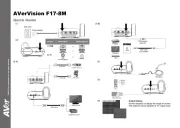
30 Mars 2025

22 Februari 2025

19 Februari 2025

15 Februari 2025

28 Januari 2025

17 Januari 2025

9 Januari 2025

8 Januari 2025

7 Januari 2025

31 December 2025