Garmin EchoMAP CHIRP 50 Bruksanvisning
Garmin
Inte kategoriserad
EchoMAP CHIRP 50
Läs gratis den bruksanvisning för Garmin EchoMAP CHIRP 50 (48 sidor) i kategorin Inte kategoriserad. Guiden har ansetts hjälpsam av 35 personer och har ett genomsnittsbetyg på 4.5 stjärnor baserat på 18 recensioner. Har du en fråga om Garmin EchoMAP CHIRP 50 eller vill du ställa frågor till andra användare av produkten? Ställ en fråga
Sida 1/48
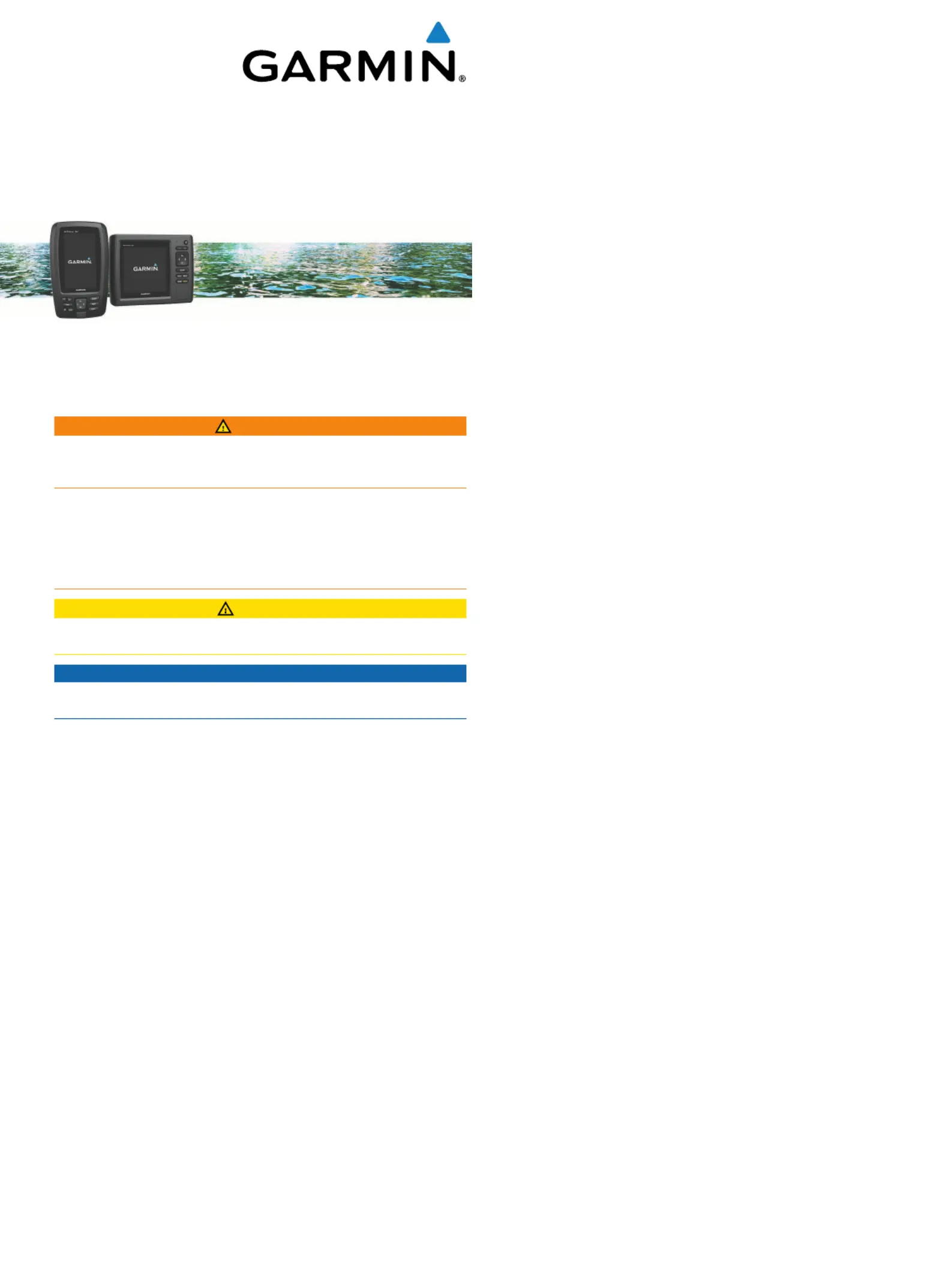
echoMAP
™
CHIRP
40/50 Series
Installation Instructions
Important Safety Information
WARNING
See the guide in the Important Safety and Product Information
product box for product warnings and other important
information.
When connecting the power cable, do not remove the in-line
fuse holder. To prevent the possibility of injury or product
damage caused by fire or overheating, the appropriate fuse
must be in place as indicated in the product specifications. In
addition, connecting the power cable without the appropriate
fuse in place voids the product warranty.
CAUTION
Always wear safety goggles, ear protection, and a dust mask
when drilling, cutting, or sanding.
NOTICE
When drilling or cutting, always check what is on the opposite
side of the surface.
To obtain the best performance and to avoid damage to your
boat, install the device according to these instructions.
Read all installation instructions before proceeding with the
installation. If you experience difficulty during the installation,
contact Garmin
®
Product Support.
Registering Your Device
Help us better support you by completing our online registration
today.
• Go to .http://my.garmin.com
• Keep the original sales receipt, or a photocopy, in a safe
place.
Contacting Garmin Product Support
• Go to for in-country support www.garmin.com/support
information.
• In the USA, call 913-397-8200 or 1-800-800-1020.
• In the UK, call 0808 238 0000.
• In Europe, call +44 (0) 870 850 1241.
Tools Needed
• Drill and drill bits
• #2 Phillips screwdriver
• Marine sealant
•
3
/
8
in. wrench or socket
• Masking tape
• Hardware for the swivel mount (not included)
◦ Self-tapping, pan-head wood screws or pan-head bolts,
either size #8 or a diameter of
5
/
32
in. (4 mm)
◦ Appropriate washers and nuts (if selecting bolts)
◦ Appropriate drill bit for drilling the pilot hole
Software Update
You may need to update the device software when you install
the device or add an accessory to the device.
Loading the New Software on a Memory Card
You must copy the software update to a memory card using a
computer that is running Windows
®
software.
NOTE: You can contact Garmin customer support to order a
preloaded software update card if you do not have a computer
with Windows software.
1
Insert a memory card into the card slot on the computer.
2
Go to .http://www.garmin.com/support/software/marine.html
3
Select next to the software bundle that Download
corresponds with your chartplotter.
NOTE: The software download includes updates for all
devices connected to the chartplotter. Select the correct
bundle that corresponds to the chartplotter to be updated.
You can select See All Devices in this Bundle to confirm the
devices included in your download.
4
Read and agree to the terms.
5
Select .Download
6
If necessary, select .Run
7
If necessary, select the drive associated with the memory
card, and select > .Next Finish
8
Extract the files to the memory card.
NOTE: The software update can take several minutes to load
onto the memory card.
Updating the Device Software
Before you can update the software, you must obtain a
software-update memory card or load the latest software onto a
memory card.
1
Turn on the chartplotter.
2
After the home screen appears, insert the memory card into
the card slot.
NOTE: In order for the software update instructions to
appear, the device must be fully booted before the card is
inserted.
3
Follow the on-screen instructions.
4
Wait several minutes while the software update process
completes.
5
When prompted, leave the memory card in place and restart
the chartplotter manually.
6
Remove the memory card.
NOTE: If the memory card is removed before the device
restarts fully, the software update is not complete.
Mounting Considerations
The device can be mounted using the included bracket, or it can
be mounted flush with the dashboard using a flush-mount kit
(may be sold separately).
Before permanently installing any part of your device, you
should plan the installation by determining the location of the
various components.
• The mounting location must provide a clear view of the
screen and access to the keys on the device.
• The mounting location must be sturdy enough to support the
device and the mount.
March 2016
Printed in Taiwan 190-01951-02_0B
Produktspecifikationer
| Varumärke: | Garmin |
| Kategori: | Inte kategoriserad |
| Modell: | EchoMAP CHIRP 50 |
Behöver du hjälp?
Om du behöver hjälp med Garmin EchoMAP CHIRP 50 ställ en fråga nedan och andra användare kommer att svara dig
Inte kategoriserad Garmin Manualer

9 Februari 2025

10 Januari 2025

10 Januari 2025

1 Januari 2025

20 Oktober 2024

18 Oktober 2024

14 Oktober 2024

5 Oktober 2024

5 Oktober 2024

3 Oktober 2024
Inte kategoriserad Manualer
- Jumbo
- Xaoc
- Momo Design
- Nextorage
- Sophos
- Maxwell
- Innr
- Shuttle
- GermGuardian
- Ashdown Engineering
- Basetech
- Advantech
- VARI-LITE
- Python
- Audiolab
Nyaste Inte kategoriserad Manualer

9 April 2025

9 April 2025

9 April 2025

9 April 2025

9 April 2025

9 April 2025

9 April 2025

9 April 2025

9 April 2025

9 April 2025