Garmin Nüvi 58LMT Bruksanvisning
Läs gratis den bruksanvisning för Garmin Nüvi 58LMT (20 sidor) i kategorin Navigator. Guiden har ansetts hjälpsam av 7 personer och har ett genomsnittsbetyg på 4.7 stjärnor baserat på 4 recensioner. Har du en fråga om Garmin Nüvi 58LMT eller vill du ställa frågor till andra användare av produkten? Ställ en fråga
Sida 1/20

nüvi® 57/58/67/68
Owner’s Manual
March 2015 Printed in Taiwan 190-01806-00_0B
Produktspecifikationer
| Varumärke: | Garmin |
| Kategori: | Navigator |
| Modell: | Nüvi 58LMT |
| Färg på produkten: | Zwart |
| Förpackningens vikt: | 10700 g |
| Förpackningens bredd: | 1055 mm |
| Djuppackning: | 142 mm |
| Förpackningshöjd: | 660 mm |
| Blåtand: | Ja |
| Typ av förpackning: | Doos |
| Fjärrkontroll: | MR22 |
| Skärm diagonal: | 43 " |
| Upplösning: | 3840 x 2160 Pixels |
| Original bildförhållande: | 16:9 |
| Wi-Fi-standarder: | Wi-Fi 5 (802.11ac) |
| Bluetooth-version: | 5.0 |
| Inkluderar operativsystem: | Web OS |
| Ethernet LAN: | Ja |
| Skärmform: | Flat |
| Ljusstyrka: | - cd/m² |
| Antal USB 2.0-portar: | 2 |
| Antal HDMI-portar: | 3 |
| Antal Ethernet LAN (RJ-45)-portar: | 1 |
| Smart TV: | Ja |
| Genomsnittlig effekt: | 20 W |
| Strömförbrukning (i standby): | 0.5 W |
| Antal högtalare: | 1 |
| High Dynamic Range (HDR)-teknologi: | High Dynamic Range 10 Pro (HDR10 Pro), Hybrid Log-Gamma (HLG) |
| HDR-stöd: | Ja |
| HD typ: | 4K Ultra HD |
| Displayteknik: | LCD |
| Respons tid: | - ms |
| VESA montering: | Ja |
| Panelmonteringsgränssnitt: | 200 x 200 mm |
| Djup (utan bas): | 57.1 mm |
| Höjd (utan bas): | 564 mm |
| Bredd (utan bas): | 967 mm |
| Vikt (utan bas): | 8800 g |
| Skärmdiameter i centimeter: | 108 cm |
| Digitalt ljud, optisk utgång: | 1 |
| Common Interface Plus (CI+): | Ja |
| Versie Common Interface Plus (CI+): | 2.0 |
| Typ av tuner: | Analoog & digitaal |
| Digitalt signalformat: | DVB-C, DVB-S2, DVB-T2 |
| Video-appar: | Amazon Prime Video, Netflix |
| Ljudlägen: | Clear Voice Pro |
| Enhanced Audio Return Channel (eARC): | Ja |
| Energiförbrukning (HDR) per 1000 timmar: | 77 kWu |
| Energieffektivitetsklass (SDR): | G |
| Energiförbrukning (SDR) per 1000 timmar: | 54 kWu |
| Energieffektivitetsklass (HDR): | G |
| Miracast: | Ja |
| webbläsare: | Ja |
| Rullbar skärm: | Nee |
| Enhetsbredd (med stativ): | 967 mm |
| Djupenhet (med stativ): | 216 mm |
| Enhetshöjd (med stativ): | 622 mm |
| Vikt (med stativ): | 8900 g |
| Lokal nedbländning: | Nee |
| Text-TV: | Ja |
| Elektronisk TV-guide: | Ja |
| Audio Return Channel (ARC): | Ja |
| Gemensamt gränssnitt (CI): | Nee |
| Antal RF-portar: | 1 |
| Inbyggd uppdateringsfrekvens: | 60 Hz |
| E-manual: | Ja |
| LED backlight-type: | LED |
| Energisparläge: | Ja |
| Teletekst: | 2000 pagina's |
| Undertextfunktion: | Ja |
| Ljudutgångskanaler: | 2.0 kanalen |
| Stativfärg: | Zwart |
| Typ standard: | Onderstel met poten |
| Fjärrkontroll ingår: | Ja |
| Wifi: | Ja |
| Strömförbrukning (typiskt): | 54 W |
| Energieffektivitetsskala: | A tot G |
| Röst kontroll: | Ja |
| Vridbart stativ: | Ja |
Behöver du hjälp?
Om du behöver hjälp med Garmin Nüvi 58LMT ställ en fråga nedan och andra användare kommer att svara dig
Navigator Garmin Manualer
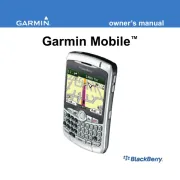
7 Juni 2025

7 Juni 2025

7 Juni 2025

7 Juni 2025

31 December 2025

12 Oktober 2024

2 Oktober 2024

1 Oktober 2024

29 September 2024

26 September 2024
Navigator Manualer
- Wahoo
- Curtis
- Lanzar
- Dynavin
- JVC
- Zenec
- Binatone
- Bushnell
- Goclever
- Grundig
- Eclipse
- TomTom
- Nav N Go
- Alpine
- GlobalSat
Nyaste Navigator Manualer
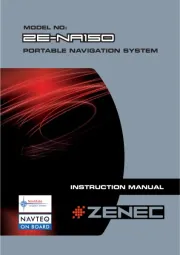
14 Oktober 2025
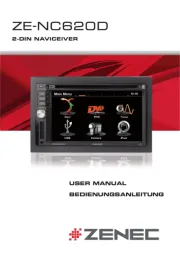
14 Oktober 2025
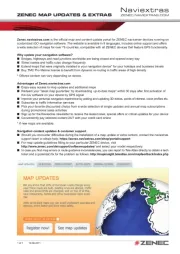
13 Oktober 2025
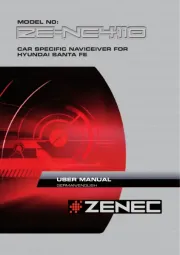
13 Oktober 2025
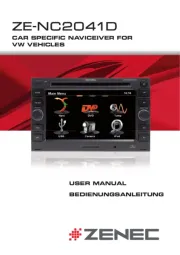
13 Oktober 2025

12 Oktober 2025
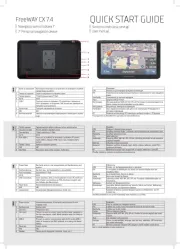
11 Oktober 2025

9 Oktober 2025
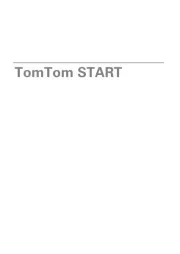
5 Oktober 2025
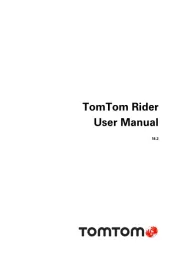
5 Oktober 2025