GeoVision GV-LPR CAM 20A Bruksanvisning
GeoVision
övervakningskamera
GV-LPR CAM 20A
Läs gratis den bruksanvisning för GeoVision GV-LPR CAM 20A (6 sidor) i kategorin övervakningskamera. Guiden har ansetts hjälpsam av 28 personer och har ett genomsnittsbetyg på 4.3 stjärnor baserat på 14.5 recensioner. Har du en fråga om GeoVision GV-LPR CAM 20A eller vill du ställa frågor till andra användare av produkten? Ställ en fråga
Sida 1/6
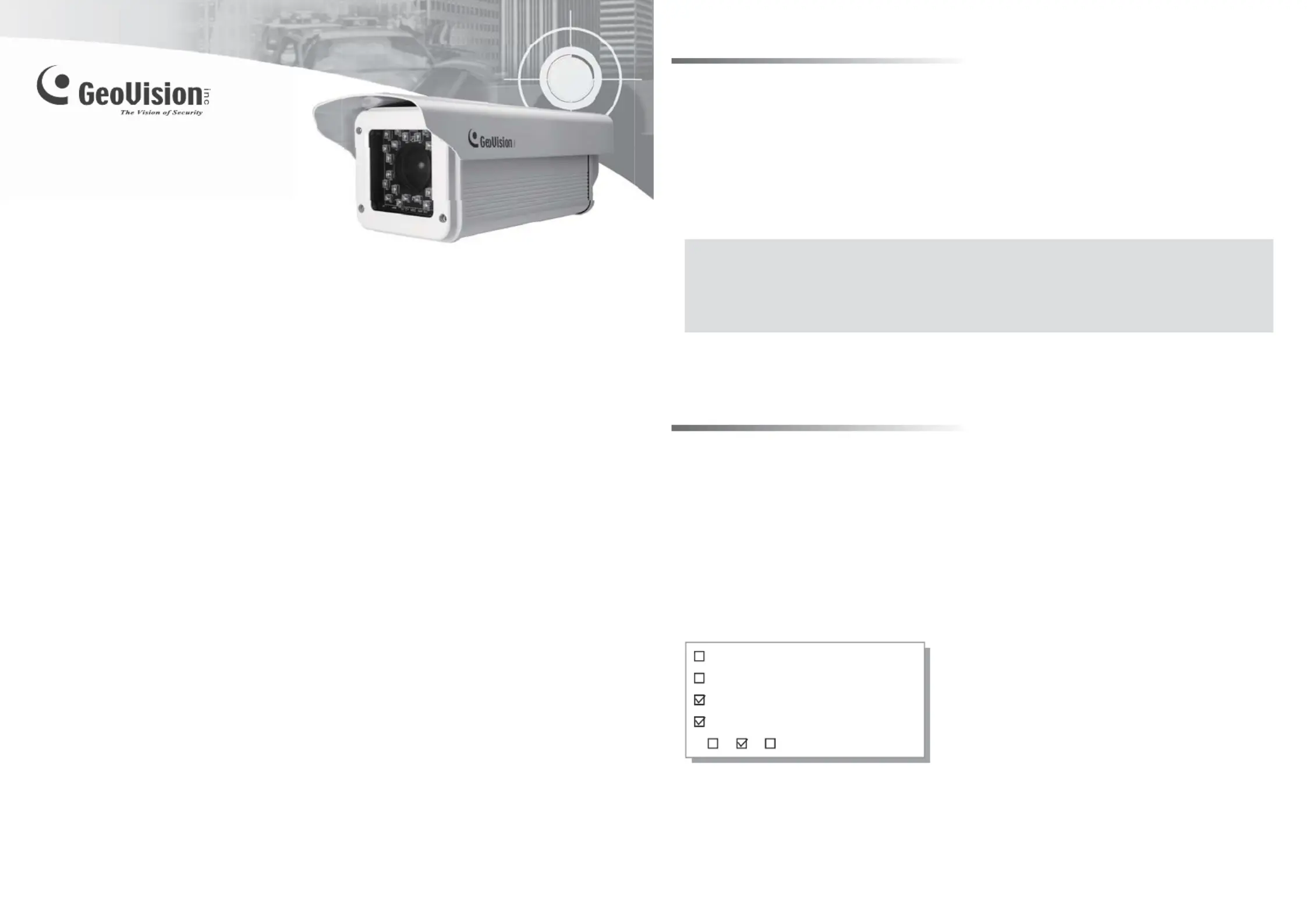
GV-LPR CAM 20A
Installation Guide V2.0
(Type B Model)
© 2012 Auguest GeoVision Inc. All rights reserved.
The GV-LPR CAM is available in both EIA and CCIR video format. The camera gives a 570
TVL high-contrast license plate recognition video to the GV-LPR software that identifies license
plates. It features 24 high-efficient LEDs for an illumination range of 15 ~ 25 meters / 49.21 ~
82.02 feet. It also features a weather-sealed, IP66-compliant housing with the heater and
blower inside. This installation guide will take you through the functionality and use of the
GV-LPR CAM.
Models
Packing List
Before attempting to connect or operate this product,
please read these instructions carefully and save this manual for future use.
Note:
The GV-LPR CAM comes with a free GV-LPR Software, and you need to insert the supplied
GV-USB Dongle to the PC to run the software. The free GV-LPR Software is a Trial Edition.
It can only capture the license plate images and does not support the license plate
recognition function.
2012/08
English
LPRCAM20AV20-C
There are hardware types A, B and C for GV-LPR CAM 20A. Your current device is a type B.
You can find this information on your product box.
● AC Power Cable (110-125V, 10A) x 1
● Power Adapter (100-240V, 12V/5A) x 1
● Outdoor Mounting Bracket x 1
● GV-LPR Software DVD
● GV-USB Dongle
GV-LPR CAM 10A PAL DC12V
GV-LPR CAM 10A NTSC DC12V
GV-LPR CAM 20A PAL DC12V
GV-LPR CAM 20A NTSC DC12V
A B C
Produktspecifikationer
| Varumärke: | GeoVision |
| Kategori: | övervakningskamera |
| Modell: | GV-LPR CAM 20A |
Behöver du hjälp?
Om du behöver hjälp med GeoVision GV-LPR CAM 20A ställ en fråga nedan och andra användare kommer att svara dig
övervakningskamera GeoVision Manualer
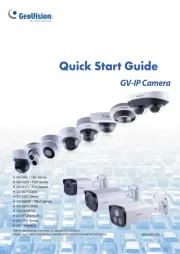
14 Augusti 2025
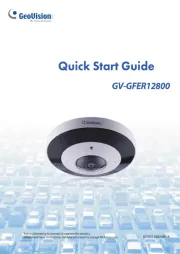
14 Augusti 2025

10 Augusti 2025

9 Augusti 2025

9 Augusti 2025

9 Augusti 2025

9 Augusti 2025

9 Augusti 2025

9 Augusti 2025

9 Augusti 2025
övervakningskamera Manualer
- Tenda
- Comtrend
- Feelworld
- Asus
- Axis
- Clas Ohlson
- Hollyland
- EKO
- Qolsys
- Laserliner
- KJB Security Products
- Zmodo
- Kguard
- Easymaxx
- D-Link
Nyaste övervakningskamera Manualer

23 Oktober 2025

20 Oktober 2025

20 Oktober 2025

19 Oktober 2025

19 Oktober 2025

19 Oktober 2025

19 Oktober 2025

18 Oktober 2025

14 Oktober 2025

14 Oktober 2025