Gigabyte R243-E30 Bruksanvisning
Läs gratis den bruksanvisning för Gigabyte R243-E30 (158 sidor) i kategorin Server. Guiden har ansetts hjälpsam av 14 personer och har ett genomsnittsbetyg på 4.8 stjärnor baserat på 7.5 recensioner. Har du en fråga om Gigabyte R243-E30 eller vill du ställa frågor till andra användare av produkten? Ställ en fråga
Sida 1/158
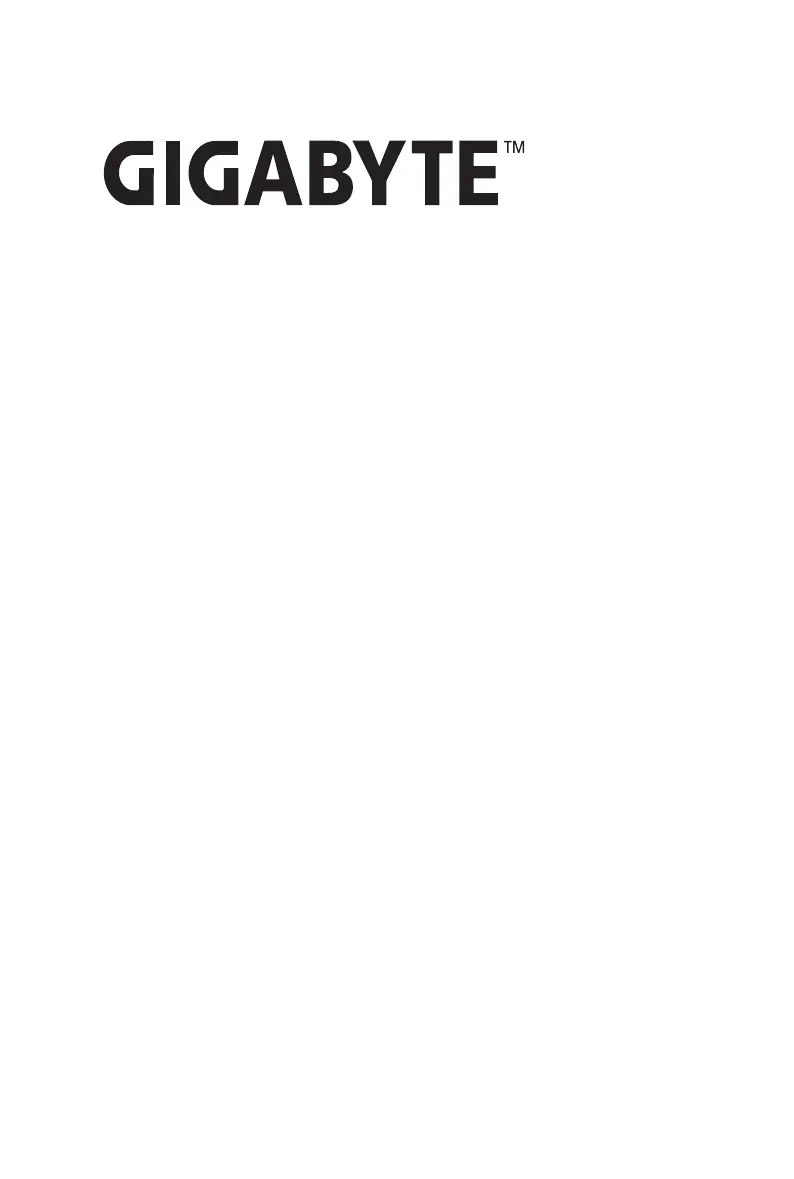
R243-E30-AAC1
R243-E30-AAH1
Rack Server - AMD EPYC™ 8004 - 2U UP 12-Bay Gen5 NVMe/SATA/SAS4
User Manual
Rev. 1.0
Produktspecifikationer
| Varumärke: | Gigabyte |
| Kategori: | Server |
| Modell: | R243-E30 |
Behöver du hjälp?
Om du behöver hjälp med Gigabyte R243-E30 ställ en fråga nedan och andra användare kommer att svara dig
Server Gigabyte Manualer
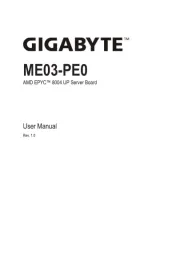
11 Augusti 2025
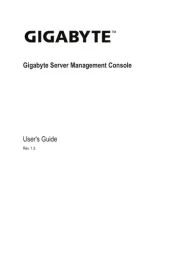
11 Augusti 2025
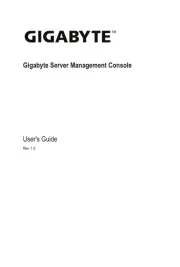
10 Augusti 2025
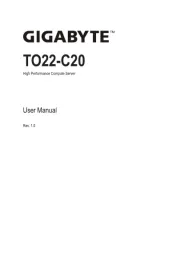
10 Augusti 2025
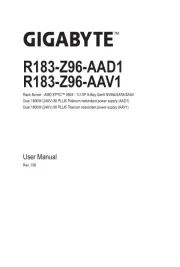
10 Augusti 2025
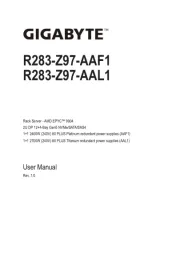
10 Augusti 2025
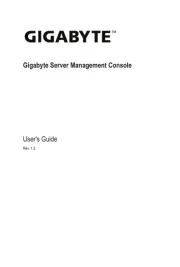
10 Augusti 2025
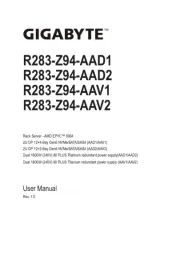
10 Augusti 2025
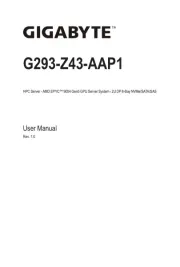
10 Augusti 2025
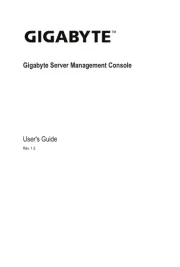
10 Augusti 2025
Server Manualer
- Netgear
- Silex
- Atlona
- Conceptronic
- Promise Technology
- Middle Atlantic
- Maxdata
- AVerMedia
- Mobotix
- Lenovo
- Digi
- Black Box
- Iomega
- Avocent
- Digitus
Nyaste Server Manualer
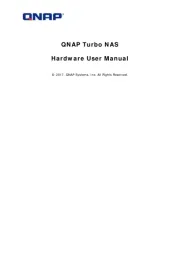
20 Oktober 2025
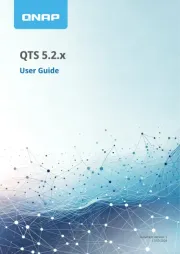
19 Oktober 2025
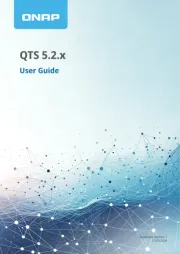
19 Oktober 2025
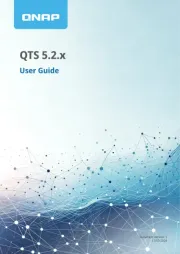
19 Oktober 2025
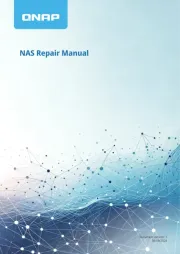
19 Oktober 2025
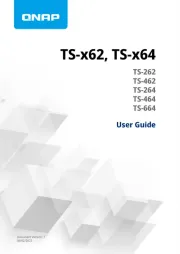
19 Oktober 2025
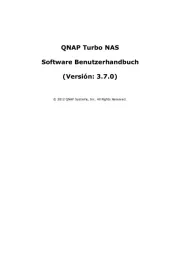
16 Oktober 2025
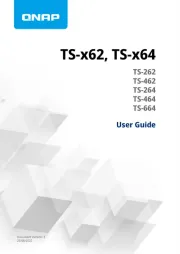
16 Oktober 2025
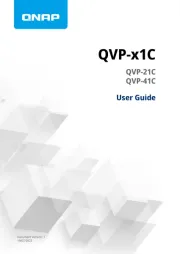
16 Oktober 2025

16 Oktober 2025